How to use Google's Family Bell feature on your Nest or Google Assistant device

Keeping on task these days can be difficult with so many priorities pulling us in different directions. From utilizing the best to-do apps on Android to setting reminders on our Wear OS smartwatches, sometimes it takes everything we've got. All the while, keeping the entire family in the loop, even when everyone is home, can be a real chore. So, that's where the Google Family Bell feature comes into play.
It works similar to the broadcast feature, where you can share a message throughout your home on various smart speakers. But with Family Bell, you can schedule notifications and even repeat them on specified days. Not only that, but you can also have the bell play on Android devices like phones and tablets. So, if you're ready to cut down on the room-to-room trips to tell the family it's time for dinner — let's get started.
How to use Google's Family Bell feature on your Nest or Google Assistant device
Setting up a Family Bell is a relatively easy task, and initiating one can be done in multiple ways. But to finish the setup process, it will need to be done on your smartphone. So whether you use a smart display like the Nest Hub Max to swipe and tap the Family Bell feature or use your voice on the helpful Nest Mini, you're going to get prompted on your phone for setup.
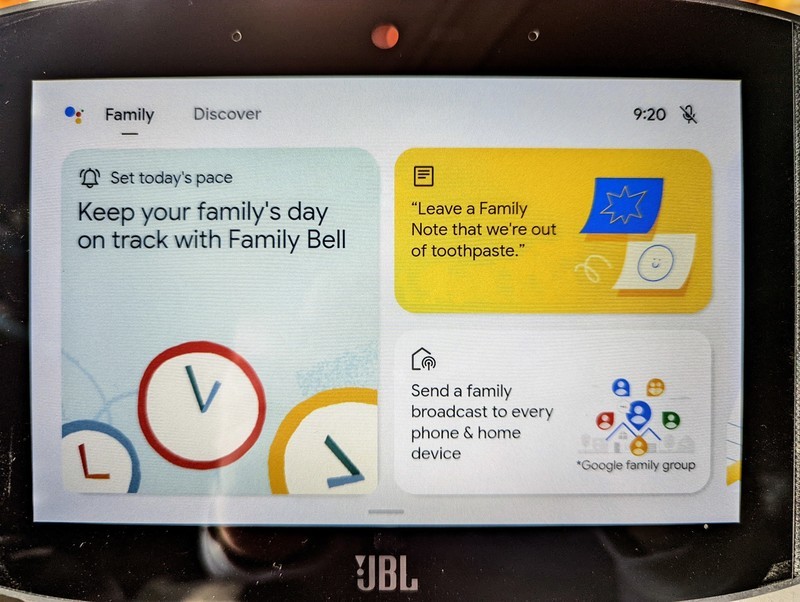
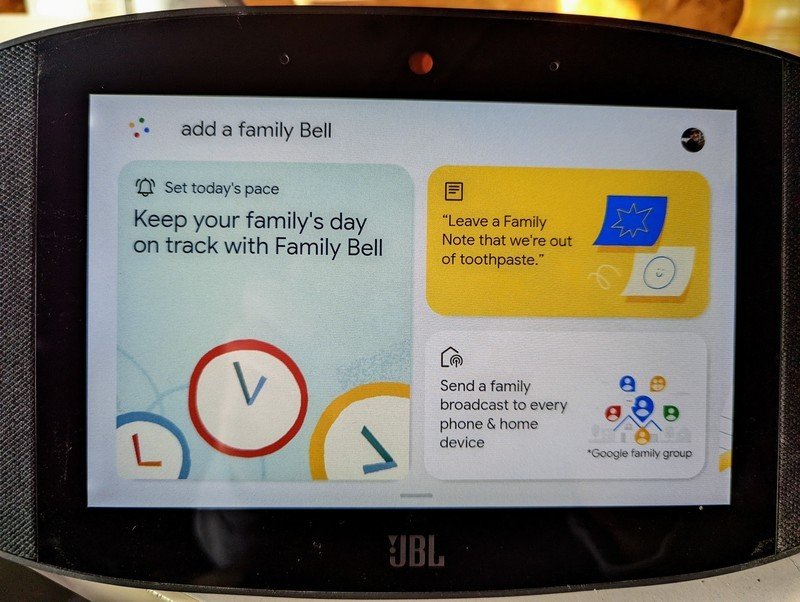
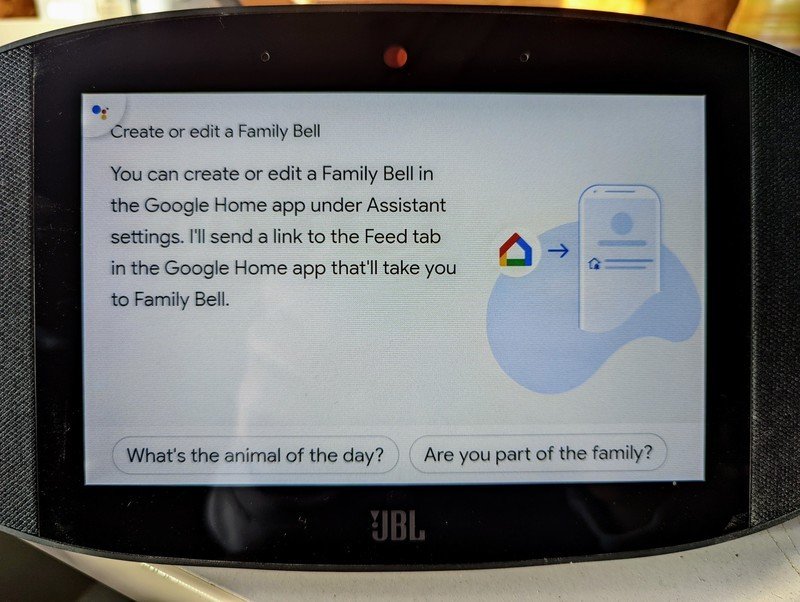
Source: Chris Wedel / Android Central
If you choose to initiate your Family Bell creation through a smart speaker, you'll tap on Settings in the notification and then Step 4.
- Open your Android phone Settings.
- Type Family Bell in the settings search bar.
- Tap on the Family Bell result.
- Select + Add a bell.
- Enter the message in the Bell announcement field.Source: Chris Wedel / Android Central
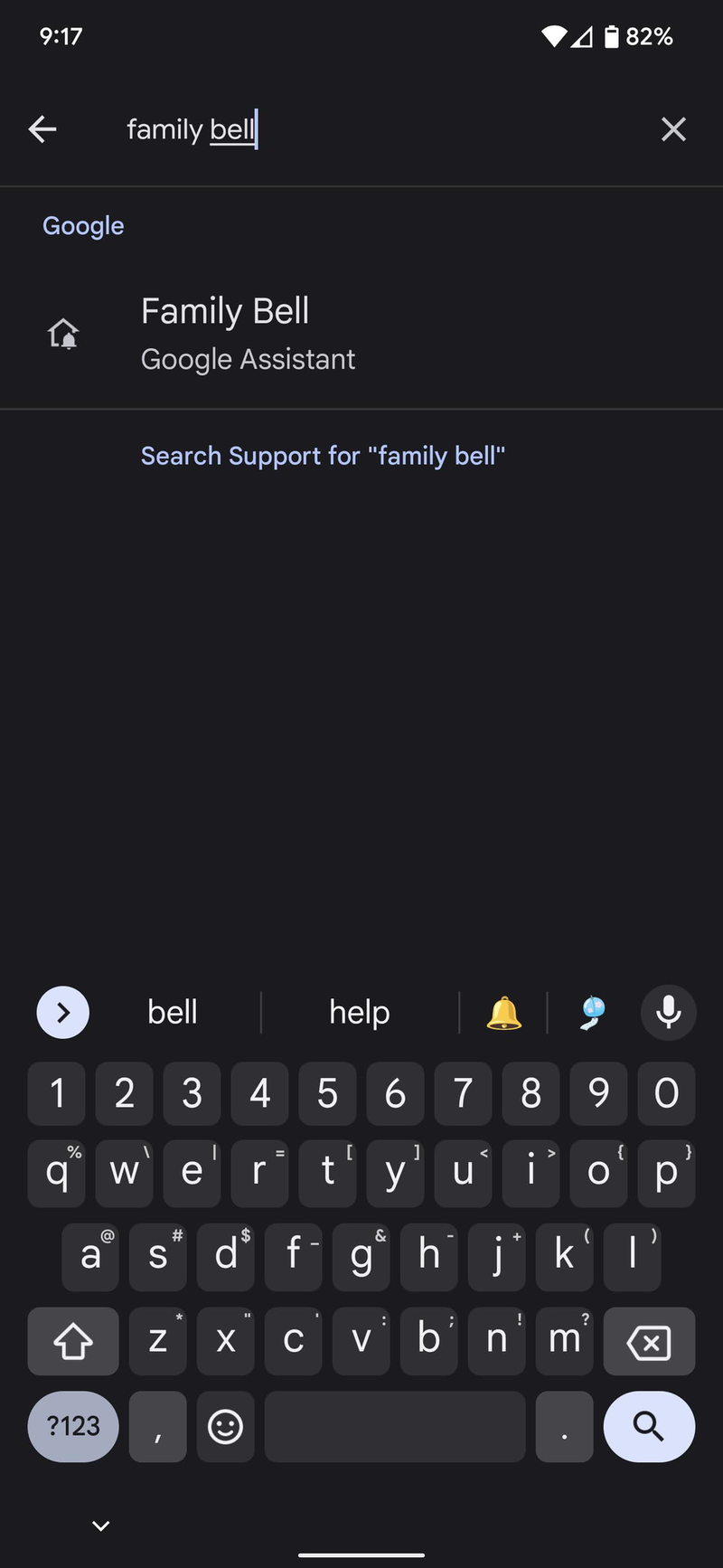

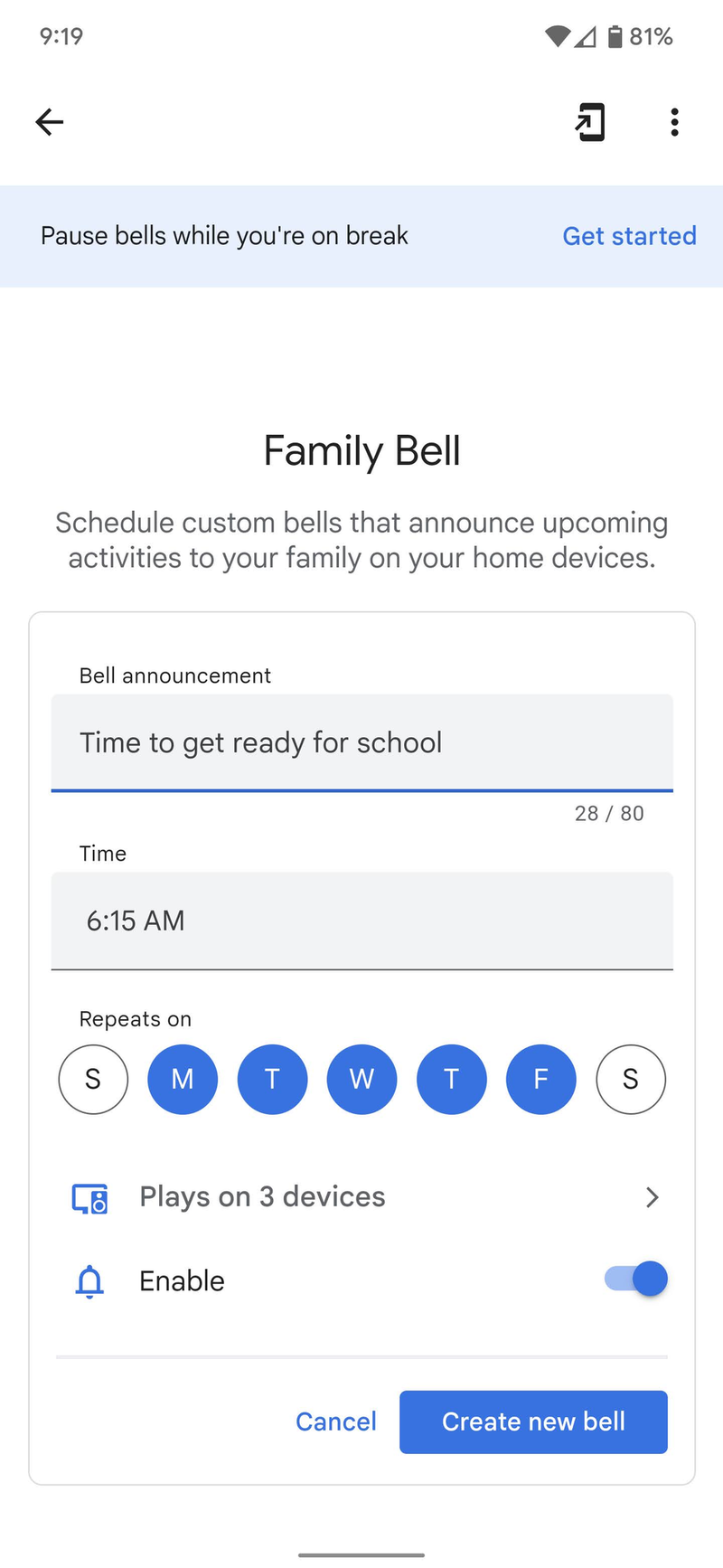
- Set the time you want the announcement to happen.
- If you want it to repeat, select the days to have it repeat.
- Select the devices you want the announcement to play on.
- Ensure that the toggle for Enable is on for the announcement to work.
Google provides some examples and preset Family Bell options to enable and adjust what works best for your family. There is also a helpful feature that allows you to pause your announcements if you go on vacation or something. You're able to set a date range and what bells you'd like to pause. While you can disable all or some Family Bells at any time from the settings, pausing them can help ensure you don't forget to re-enable them.
Being able to utilize all of the excellent Google Assistant speaakers that are spread throughout your home to not only help answer questions or play music but also keep the family on task is fantastic. So, the next time you need to let the kids know it's time for breakfast or send a five-minute warning before it's time to head out the door for school, remember to ring the Family Bell.
Be an expert in 5 minutes
Get the latest news from Android Central, your trusted companion in the world of Android

