How to use Google Wallet on Wear OS devices
You can keep your wallet AND phone in your pocket with Google Wallet on your Wear OS watch.
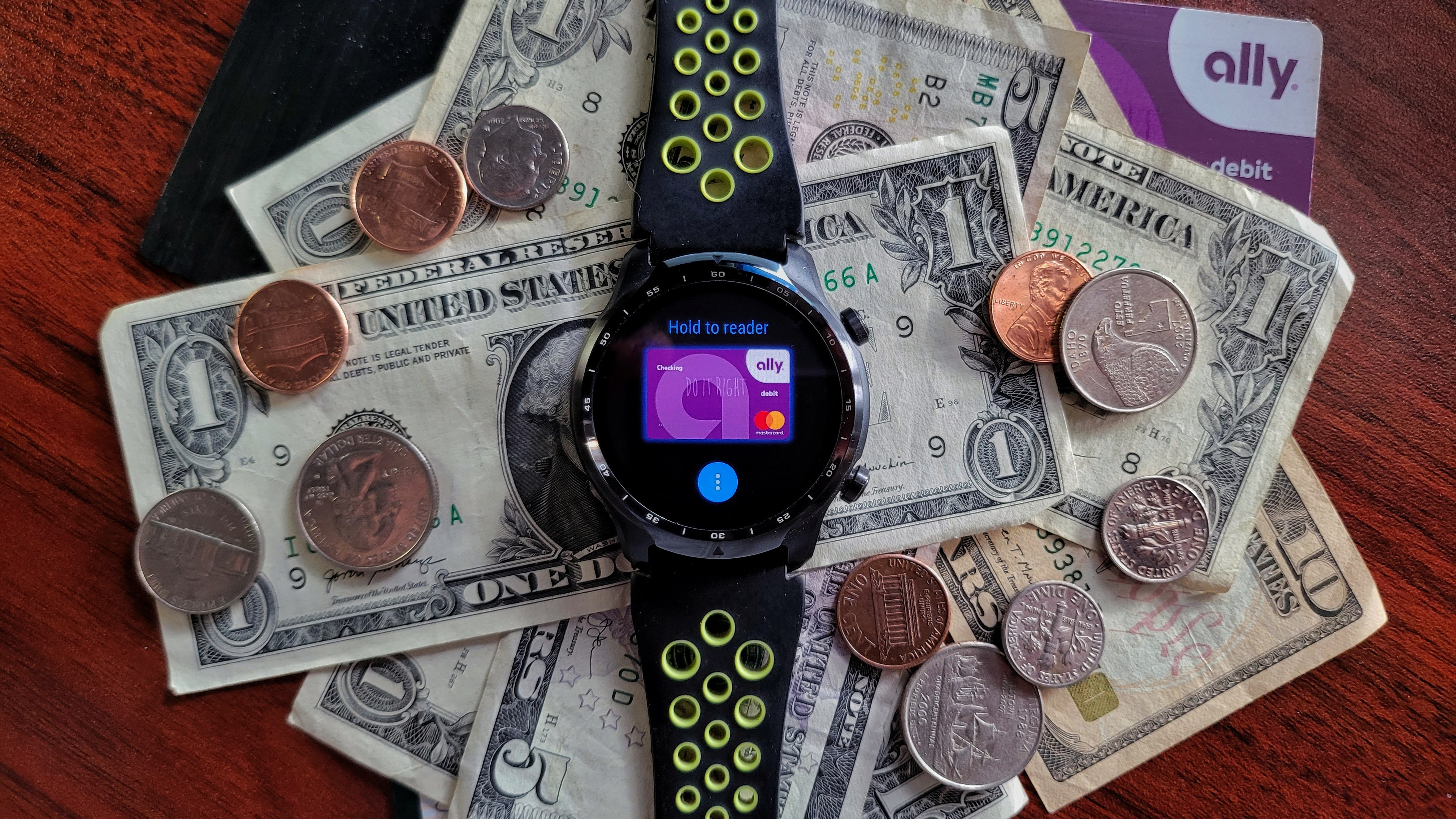
Mobile payments have become extremely common recently on phones, but using a smartwatch to pay can be easier. Knowing exactly how to use Google Wallet on a Wear OS watch helps to save you time. Google Wallet has come out of retirement and is taking over for Google Pay. It's picked up a refresh, so it's ready to become a central hub for all of your online and in-store purchases.
How to use Google Pay on a Wear OS watch
Depending on your Wear OS watch, there may be multiple ways to access Google Wallet. If you're using a smartwatch like the TicWatch Pro 3 Ultra, then you can map the bottom button to launch Google Wallet when you press it.
Regardless of which Wear OS watch you have, all devices supporting Google Wallet can access it through the following steps. However, Wear OS 3 devices like the Samsung Galaxy Watch 4 and Galaxy Watch 5 have a slightly different process to get set up.
If you're unsure if you can make payments with your smartwatch, here are all of the Wear OS watches that support Google Wallet; if your device is on that list — let's get into how to pay using your smartwatch. Also, should you be a bit unclear about the differences between Google Wallet and Google Pay, we've got you covered there, too — and you aren't alone in the confusion.
How to setup Google Wallet on your Wear OS smartwatch
If you haven't done so yet, set up Google Wallet on your smartphone before setting it up on your Wear OS smartwatch.
1. With Google Wallet installed and set up on your phone, you'll need to install it on your watch.
2. Once the app is installed on your smartwatch, press the side button on your watch.
Be an expert in 5 minutes
Get the latest news from Android Central, your trusted companion in the world of Android
3. Then, find and select Google Wallet.
4. The app will process for a few moments and then direct you to continue set up on your phone.

5. On your phone, you choose which card you want to use on your watch.
6. After the finishing setup, your watch will be ready to use.
If you don't have a device lock setup on your smartwatch you'll be prompted to do so. Because your watch now has the power to make payments, having some way to lock it down is a good idea. You'll only need to enter the password on your Wear OS watch if you restart or take it off your wrist.
Once you have everything set up on your watch and phone, using Google Wallet at mobile payment terminals is a breeze, and works anywhere Google Pay is accepted. You'll open the app and ensure the card you wish to use is showing on your watch, then it's just a tap of your screen to the payment terminal. You'll get a buzz on your watch to let you know the transaction is in process, and when it's all done, along with an email notification.

Smart money
Aside from supporting Google Wallet, the TicWatch Pro 3 Ultra uses the latest processor, the Snapdragon 4100, has multiple health sensors, and has the best battery life of any Wear OS watch.
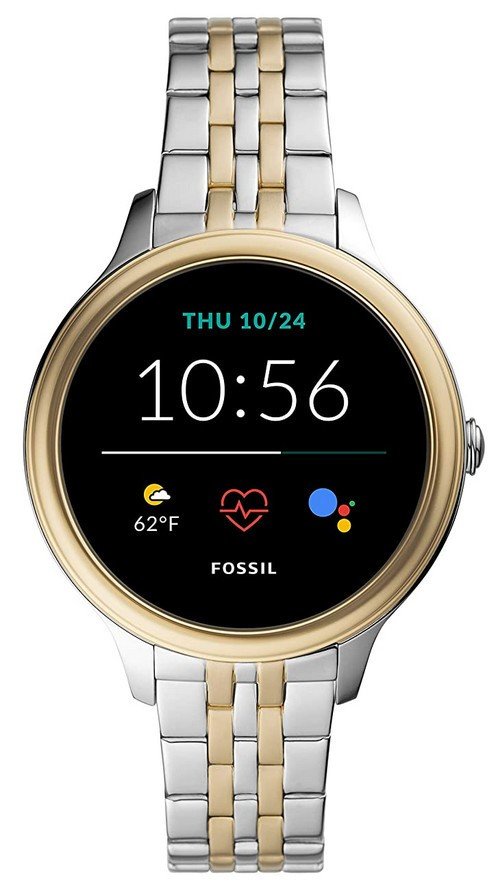
Payment options
The Fossil Gen 5E comes in multiple sizes and design styles, making it a solid Wear OS choice for most anyone. To add to that, it also offers great performance, health tracking, and Google Wallet support.

