How to use Google Home to call an Uber

One of the first integrations announced with Google Home was Uber, meaning you can use your new smart connected speaker to seamlessly call a car to get you and your friends where you need to go. The problem, as is always the case with voice-activated interfaces, is that you don't know how this all works until you try it — and when it comes to Uber, you don't want to be messing around with calling actual people in actual cars to come pick you up.
That's why we did the work for you. Here's what it's like to call an Uber from your Google Home, and what you need to be ready for when you do it for the first time.
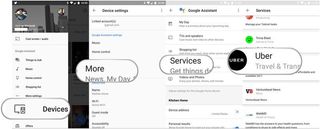
In order to use these third-party app integrations, you'll have to start the process on your phone.
- Make sure you have the Uber app installed, an account created and a payment method linked to your account
- Open the Google Home app, go to Devices, then Google Home settings
- Tap on More, then Services and scroll down to find find Uber
- If your Uber account isn't already linked, tap Link account
- A browser window will open asking for your Uber account and password
- Once you accept the integration, your account is linked to Google Home
Once you're done with that setup, you're back to using your voice. To start the process, you can say either "OK Google, get me an Uber" or "OK Google, request an Uber" and you'll be handed off to an Uber-specific voice interface. The first time you use it, it'll ask you to confirm your pickup address. Then, it will note how far away the nearest UberX driver is, and as you whether or not you want a pickup — if surge pricing is in effect, you'll be informed before you confirm your pickup.
Does Home make calling an Uber any easier than the app? Not really.
Since the Uber interface on Google Home doesn't ask you for a destination, you'll have to then open up the Uber app to enter your destination before your pickup time. Depending on how far away the Uber driver is, this could be a tight timeline or a leisurely one.
Once you've successfully called the Uber, there are two follow-up requests you can make with your voice — "OK Google, where's my Uber" will give you information on approximately how far away it is and "OK Google, cancel my Uber" will cancel out the trip. Remember that Uber has a 5 minute window after requesting in which you can cancel without penalty.
One last thing to look out for when requesting an Uber from Google Home is your payment methods. The Uber integration doesn't seem to handle multiple payment methods well, so if you're running into issues consider dropping unused cards from your account.
Be an expert in 5 minutes
Get the latest news from Android Central, your trusted companion in the world of Android
Andrew was an Executive Editor, U.S. at Android Central between 2012 and 2020.













