How to use Google Assistant without unlocking your phone
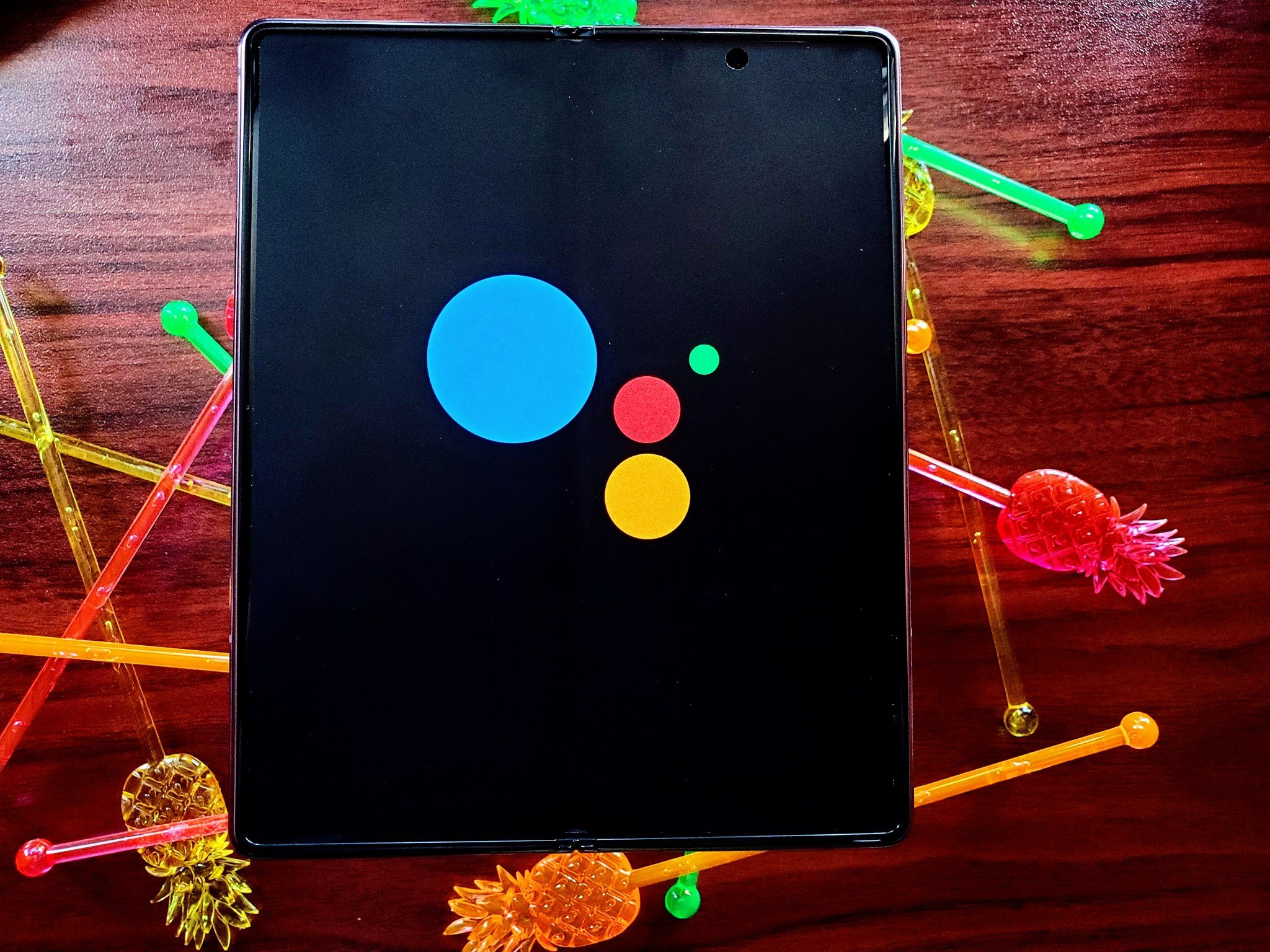
Google Assistant is a fantastic bit of technology that is baked into Android phones, and knowing how to use Google Assistant without unlocking your phone makes it even better. This means that even if your phone is in your pocket, so long as the microphone can hear you speaking to it, you'll be able to set reminders, turn on smart lights, and so much more, without even touching your phone. A few settings have to be updated first before you can enable this, but we've got your back.
How to use Google Assistant without unlocking your phone
Before getting to the process of enabling you to use your Google Assistant while your phone is locked, you'll need to set up Voice Match. Follow that guide — or ignore it If you already have this done — then move onto the rest of the steps.
- On your phone, open the Google app or activate Google Assistant by saying "OK, Google or by swiping in from the lower right or left corner.
- Now, tap on Snapshot, the icon that looks like a box with three lines coming from the top.
- Tap on your picture in the upper right corner. Source: Chris Wedel/Android Central
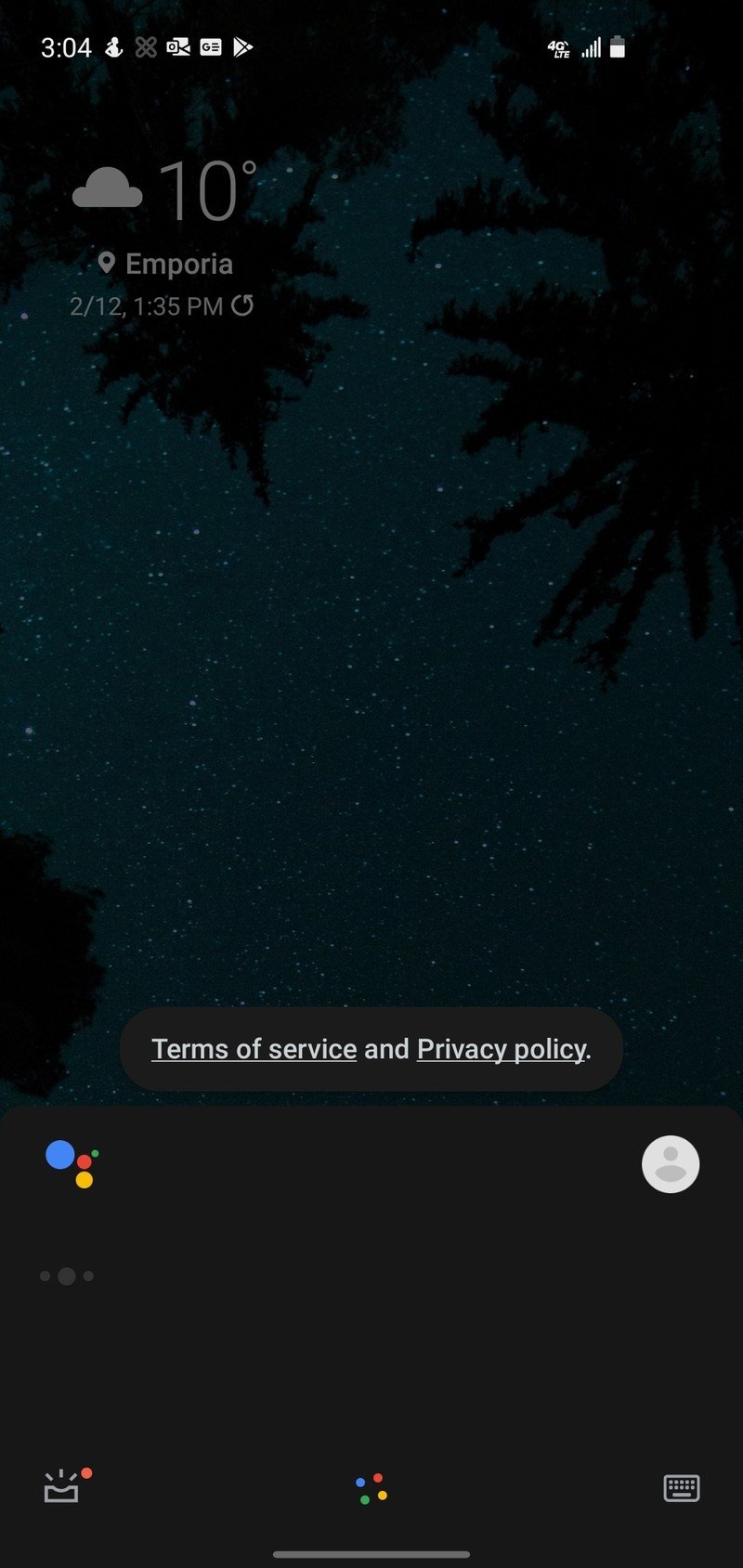
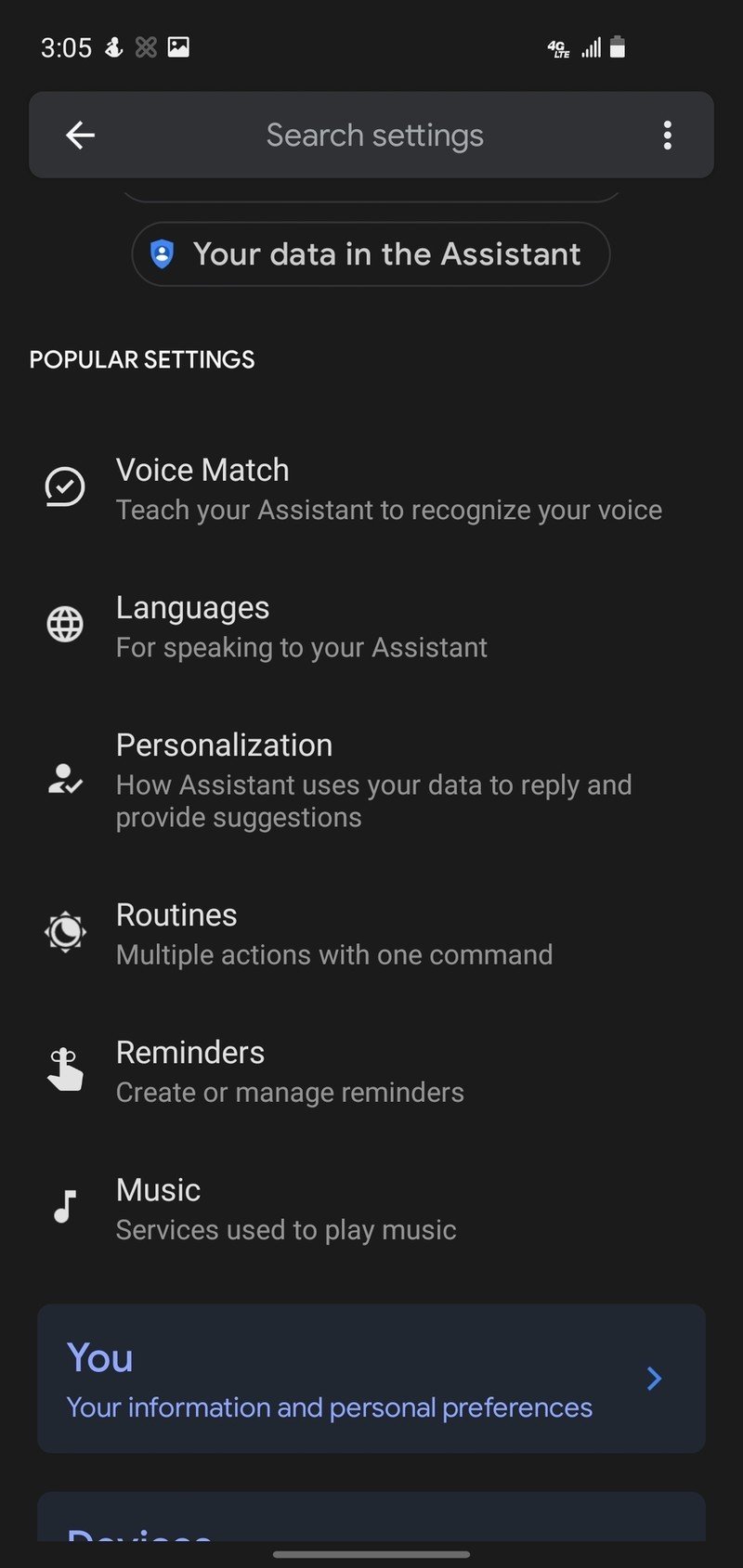
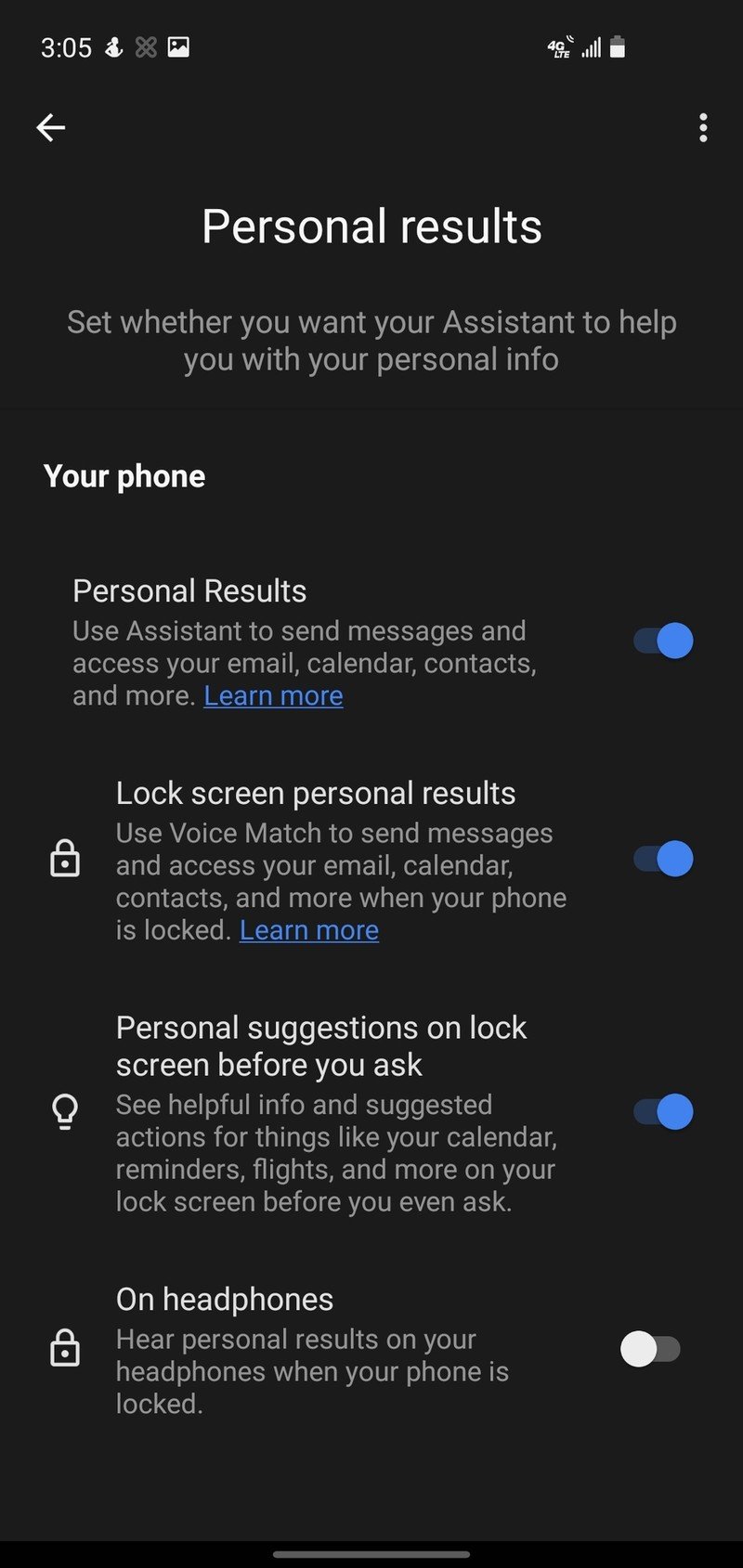
- Look for the option called Personalization in the Popular Settings section.
- If Personal Results isn't toggled on, enable it.
- Beneath that option is lock screen personal results. Enable this option too.
With these settings enabled, you'll now be able to access calendar events, shopping lists, send messages, or do just about everything else you can do with your phone unlocked — except with your phone locked, in your pocket, or on your desk.
One potential problem with these settings: it should only work with your own voice, but there is a chance it could mistake someone else's voice for your own. So if you're concerned about privacy and don't want anyone potentially accessing your personal information from the lock screen, be aware that this could happen.
Be an expert in 5 minutes
Get the latest news from Android Central, your trusted companion in the world of Android

