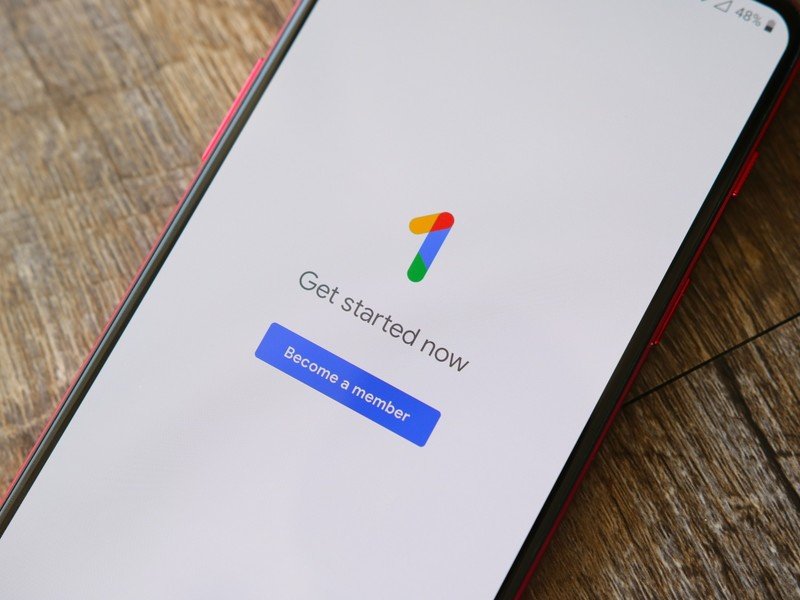How to use Gmail Confidential mode
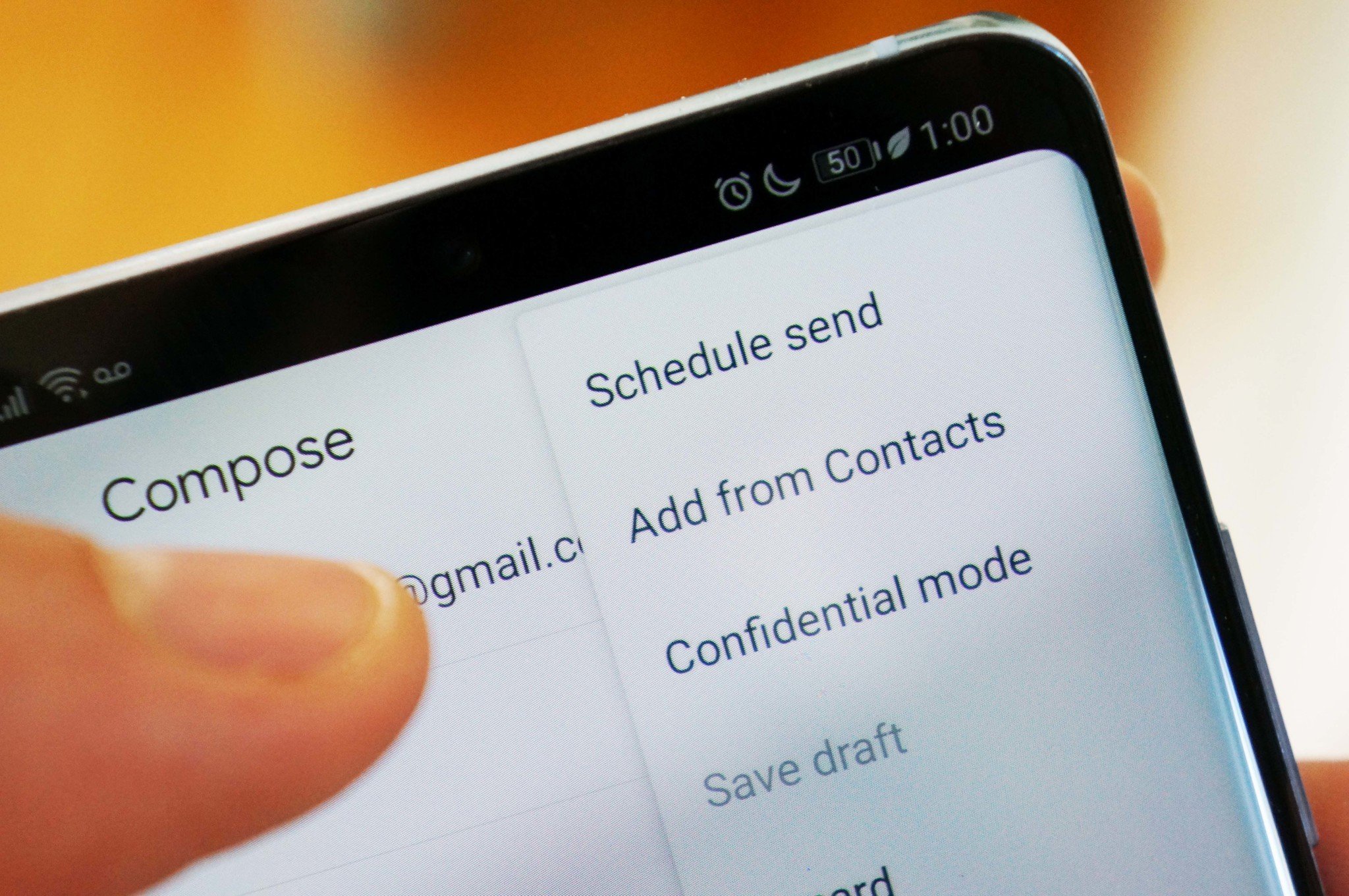
Ever worry about what happens to your emails after they're sent? When your emails contain sensitive or confidential information, it's nice to know that these emails can't be archived, printed, forwarded, or simply left sitting in an inbox waiting to be skimmed by email hackers.
Gmail's Confidential Mode gives you peace of mind by letting you set expiration dates on an email so that access is revoked just like a disappearing Snapchat. You can also use Google's two-factor authentification using the recipient's SMS mobile number to confirm their identity before they can access the email. And of course, you're able to retroactively revoke or restore a recipient's access for previously sent confidential emails.
Products used in this guide
- Android's stock email app: Gmail (Free at Play Store)
- Expand your Gmail storage: Google One subscription (From $2/month at Google)
How to compose an email in Confidential Mode
Confidential Mode is currently only available in the Gmail mobile app, and is accessible in the top-right menu when you're composing an email.
- From the Gmail homescreen tap the "+" icon to compose a new email.
- Tap the Menu Button. It's located in the top-right corner of the screen.
- Tap Confidential mode.
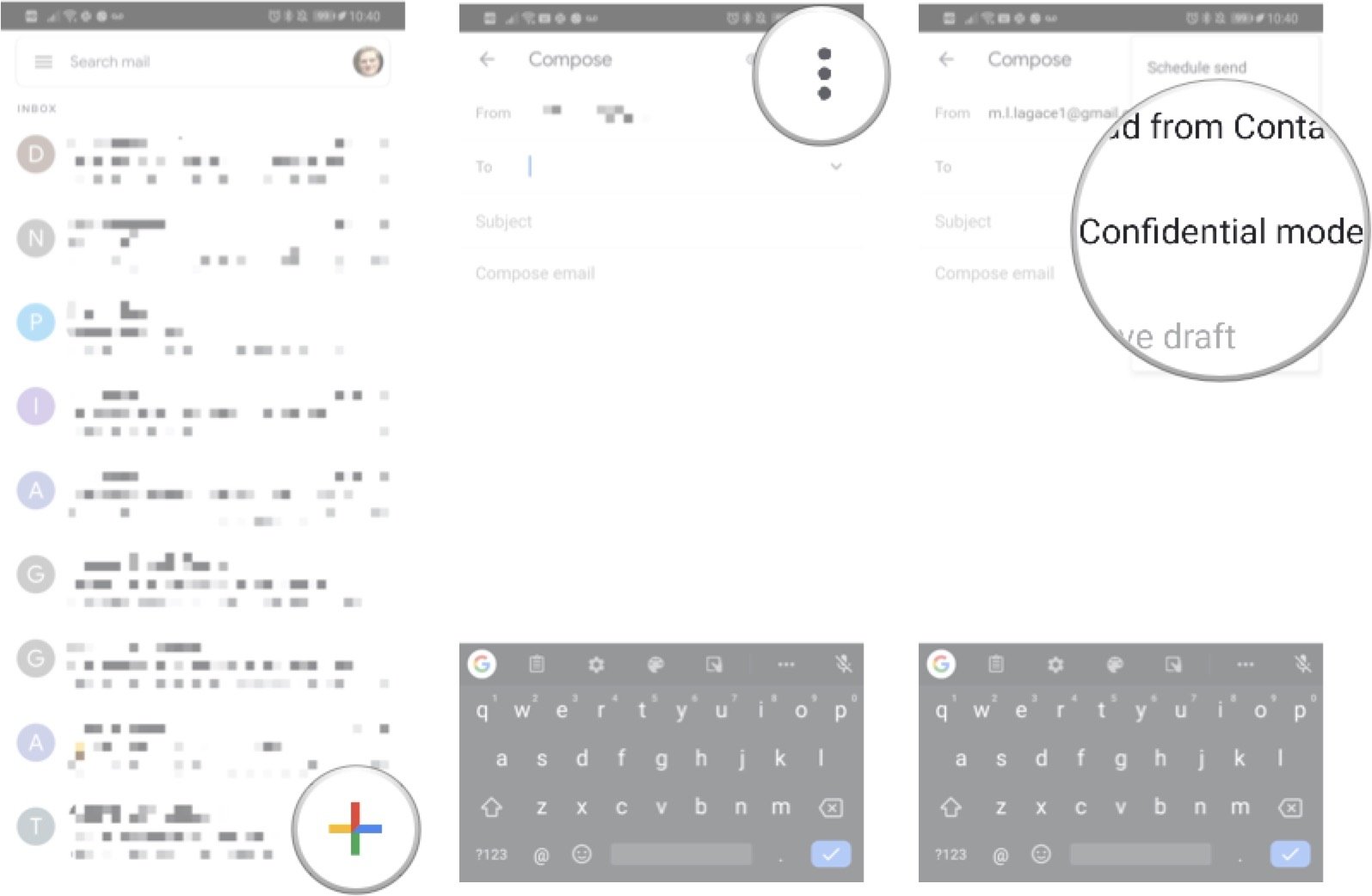
- Tap the dropdown menu under Set expiry and choose the length of time before the email expires. You can choose between as short as one day and as long as five years.
- Tap the dropdown menu under Require passcode if you want to add an extra layer of security for your email. To use SMS passcode, you will also need to know the recipient's mobile number.
- Tap Save to go back to the compose screen.
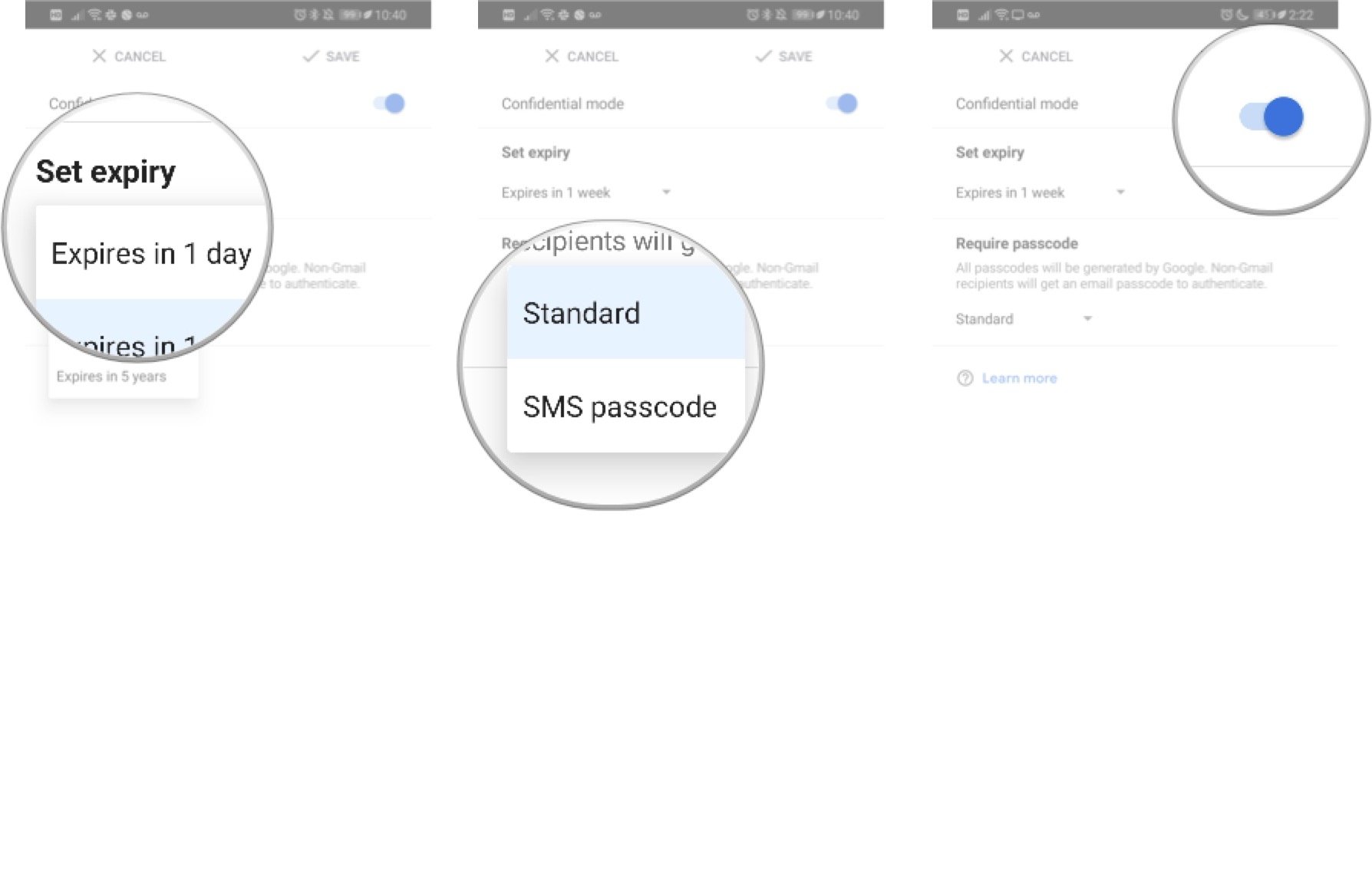
Depending on the parameters you set for your confidential email, the recipient will have limited time access to its contents or will have to verify their identity using the mobile number you set.
How to revoke access to a confidential email
Once you've sent a confidential email with an expiration date, you can revoke access early or go back and restore access to an expired email.
- From the Gmail homescreen tap the Menu icon on the left side of the search bar.
- Tap Sent to go to your sent email folder.
- Tap the Confidential email you sent.
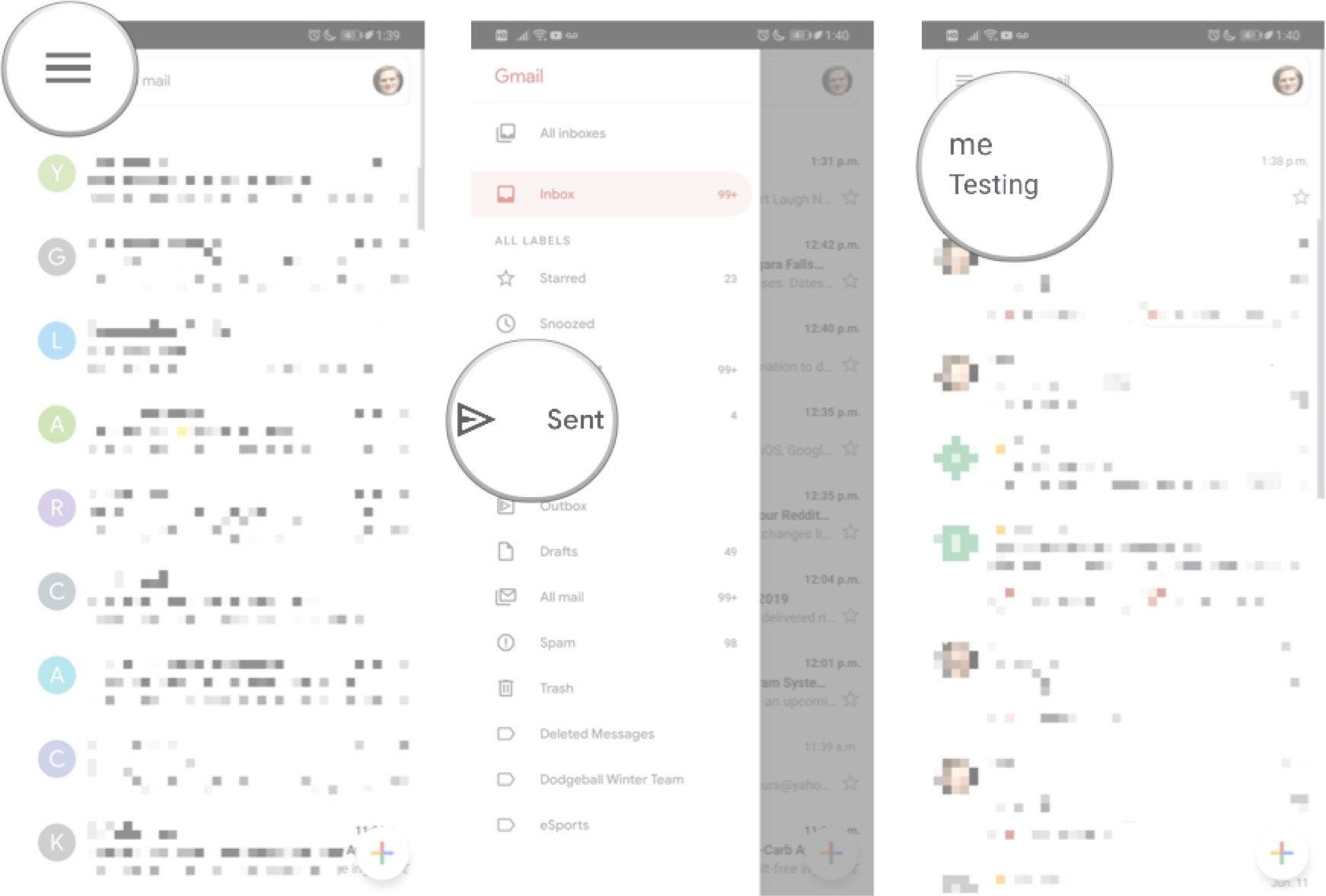
- Tap Revoke access to end the recipient's access to the email.
- Alternatively, you're able to Renew access to an expired email by following the same steps.
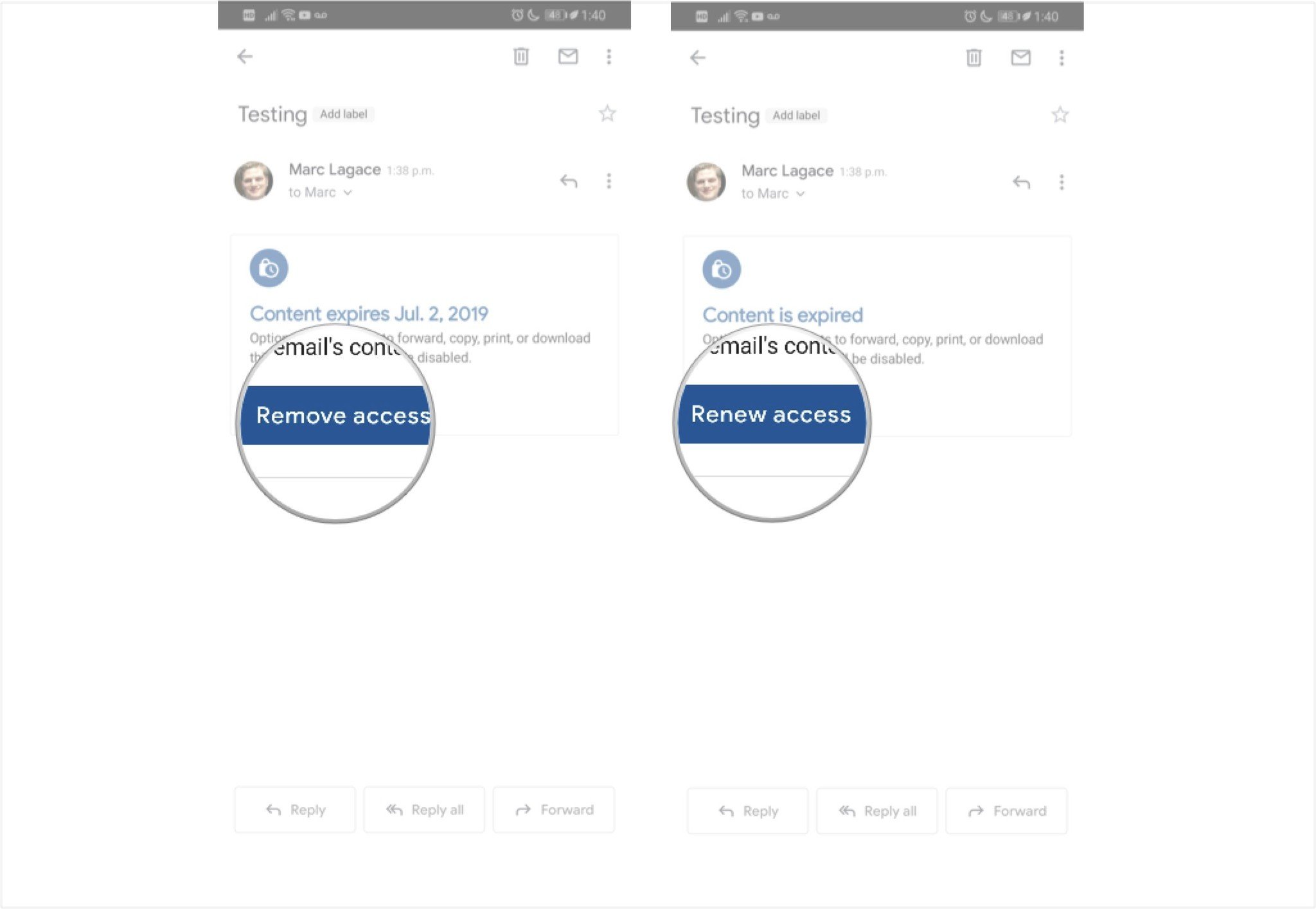
Using Confidential Mode gives you more power to control who gets to see sensitive or personal information and files sent via email. Having the ability to revoke someone's access to something you've sent online is exceedingly rare to find. Even here it's not foolproof as the emails can still be captured in a screenshot.
Be an expert in 5 minutes
Get the latest news from Android Central, your trusted companion in the world of Android
Marc Lagace was an Apps and Games Editor at Android Central between 2016 and 2020. You can reach out to him on Twitter [@spacelagace.