How to use Game Booster on the Razer Phone
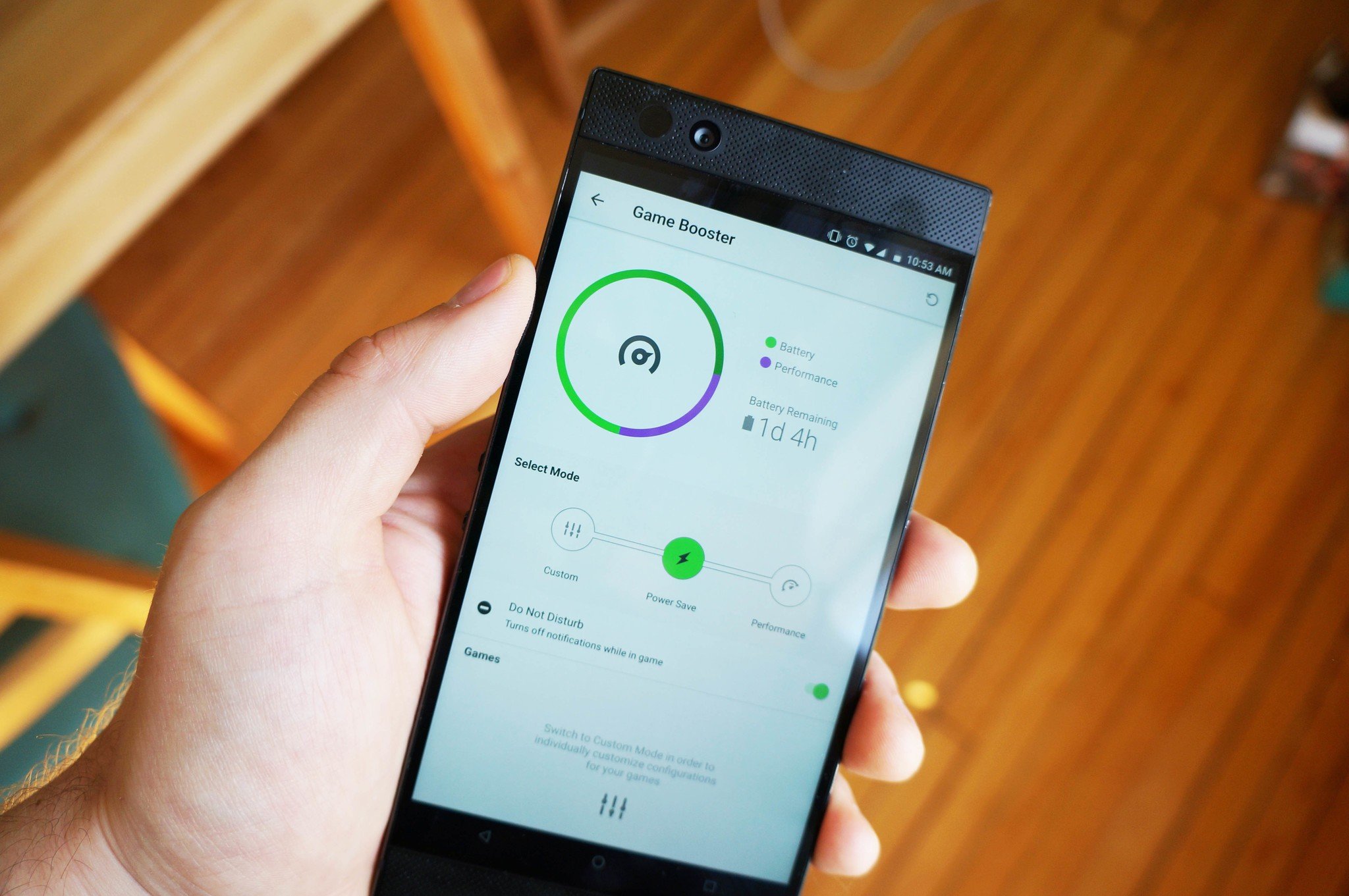
In terms of specs, the Razer Phone is one of the most powerful Android phones you can buy. With a top-of-the-line Snapdragon 835 processor, 8GB of RAM, and a massive 4,000mAh battery, Razer basically went overkill on its first smartphone in its attempt to develop an outstanding experience for mobile gaming.
But as we all know, solid hardware doesn't mean much unless there's adequate software to take advantage of it all. Razer seemed to follow Samsung's lead by including Game Booster settings.
While it doesn't include everything that makes Samsung's Game Tools so great, such as screen recording options and quick-settings options during gameplay, it does let you significantly tweak your phone's performance while playing games in ways that you've rarely been able to do on a stock Android phone.
Razer Phone specs: Top-end everything
Performance or Battery: What's your top priority?
The main purpose of Game Booster is to get the most out of your phone — whether that means prioritizing high-end graphics and frame rates or stretching that battery life as far as it will go.
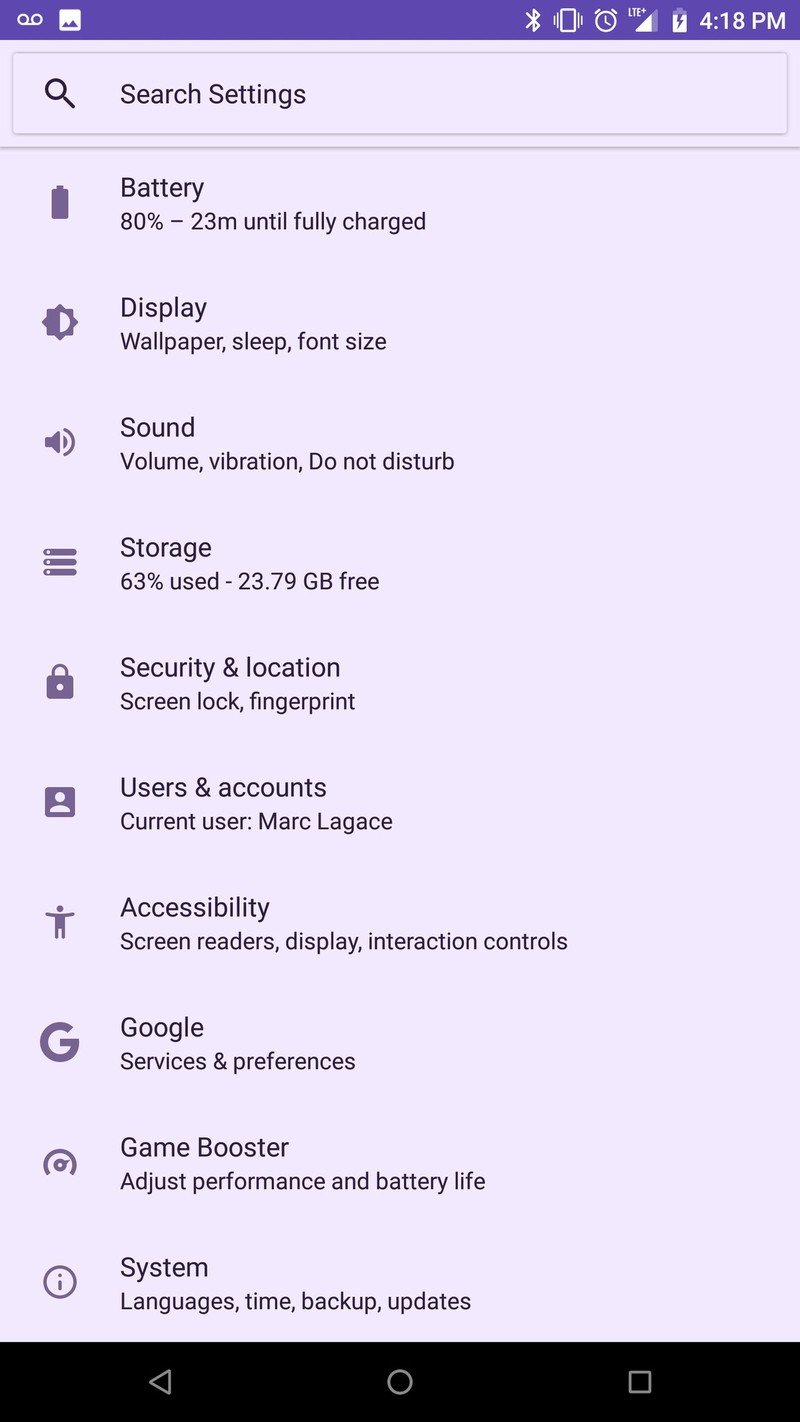
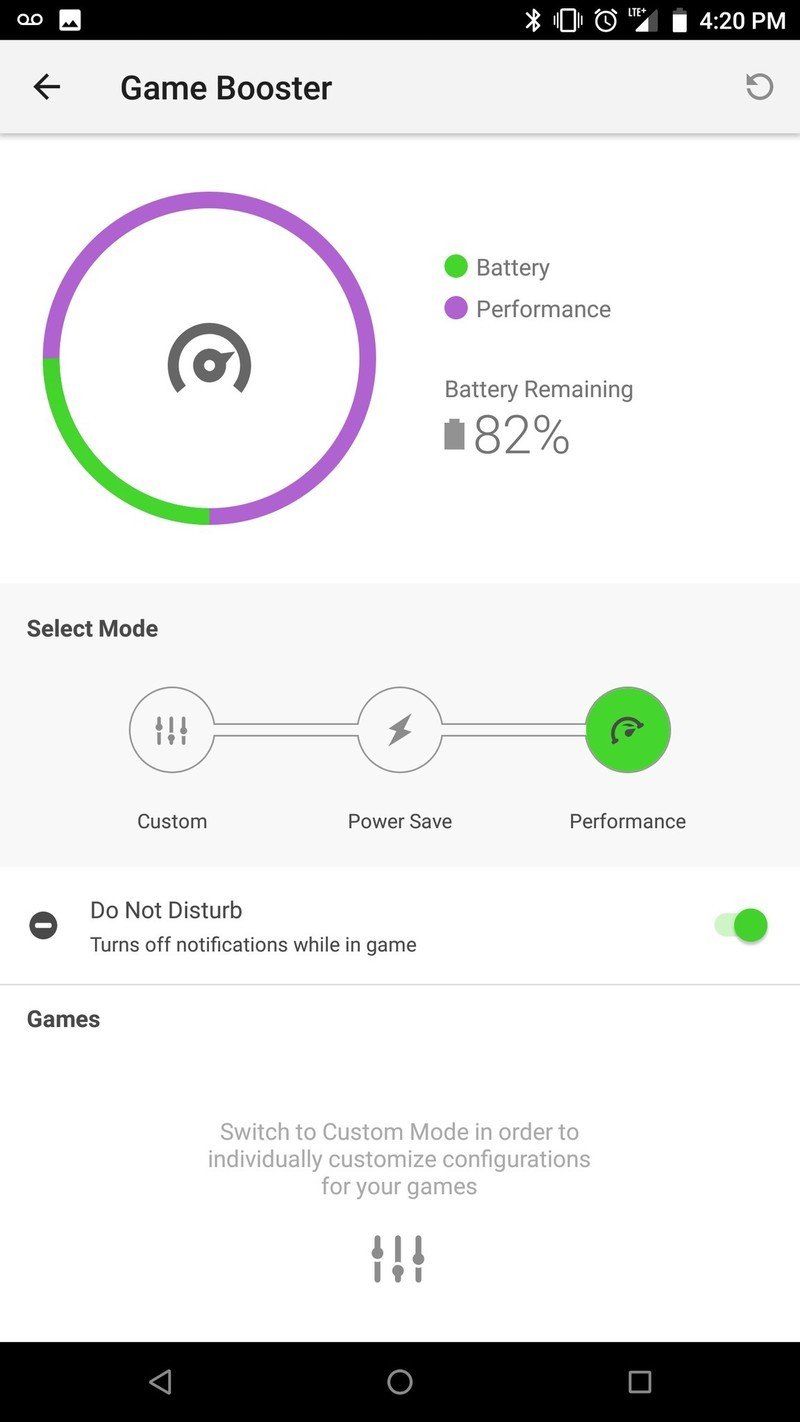
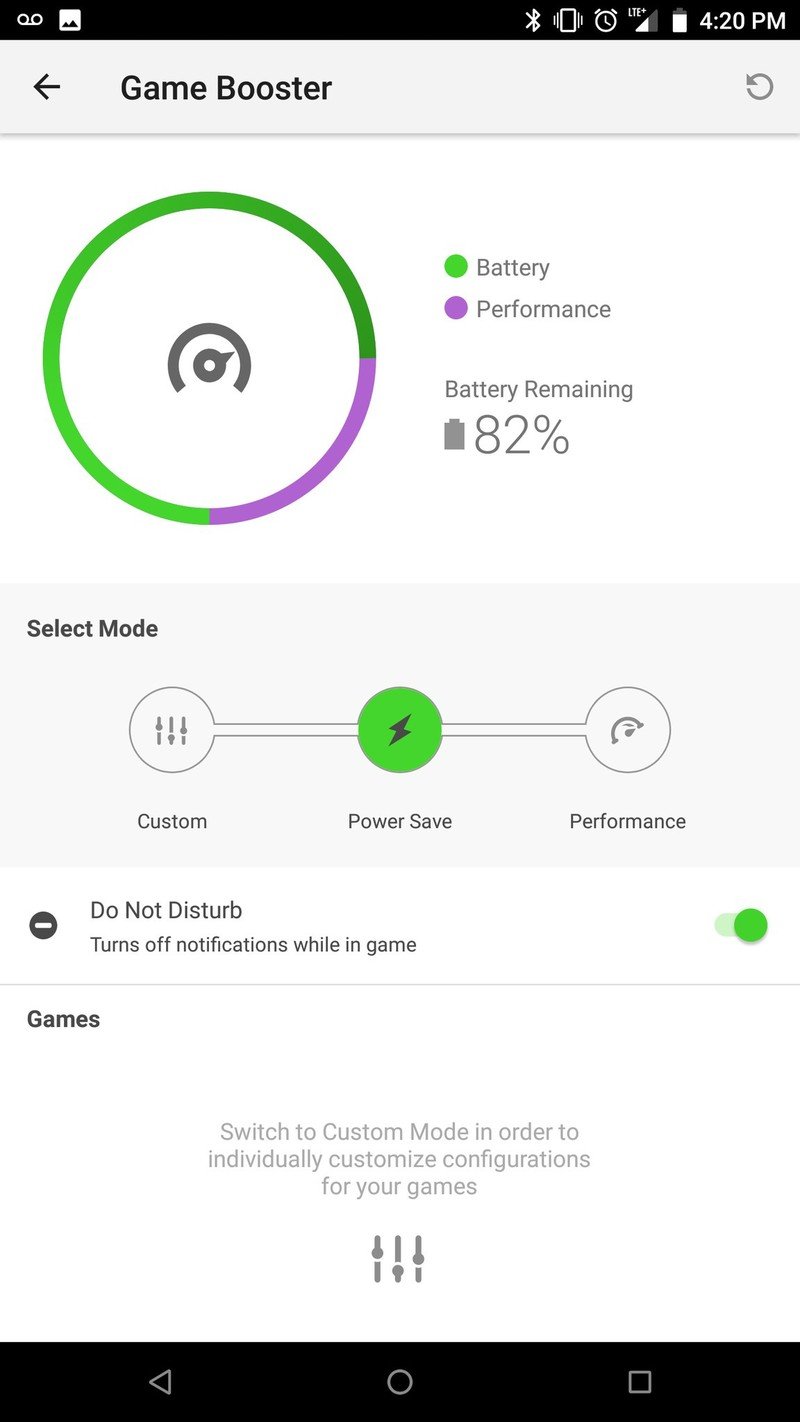
Rather than navigating through separate display and battery menus, Razer's Game Booster The overview controls let you toggle between Power Save mode and Performance mode, with an option to turn on Do Not Disturb mode whenever you're playing a game so you're never distracted by notifications when you're gaming "in the zone".
Power Save mode focuses on conserving battery life by scaling back the CPU usage, resolution, and FPS rate so you can game for hours at 720p at 40 FPS when you're playing casual puzzle games. Performance mode maxes out the settings for an optimal gaming experience when you're playing a frantic that supports the Razer Phone's best feature and want everything at 100%.
Be an expert in 5 minutes
Get the latest news from Android Central, your trusted companion in the world of Android
Customize on an app-by-app basis
But not every game needs Performance mode, which is why you'll eventually slide over to Custom mode once you've compared the difference between Power Save and Performance.
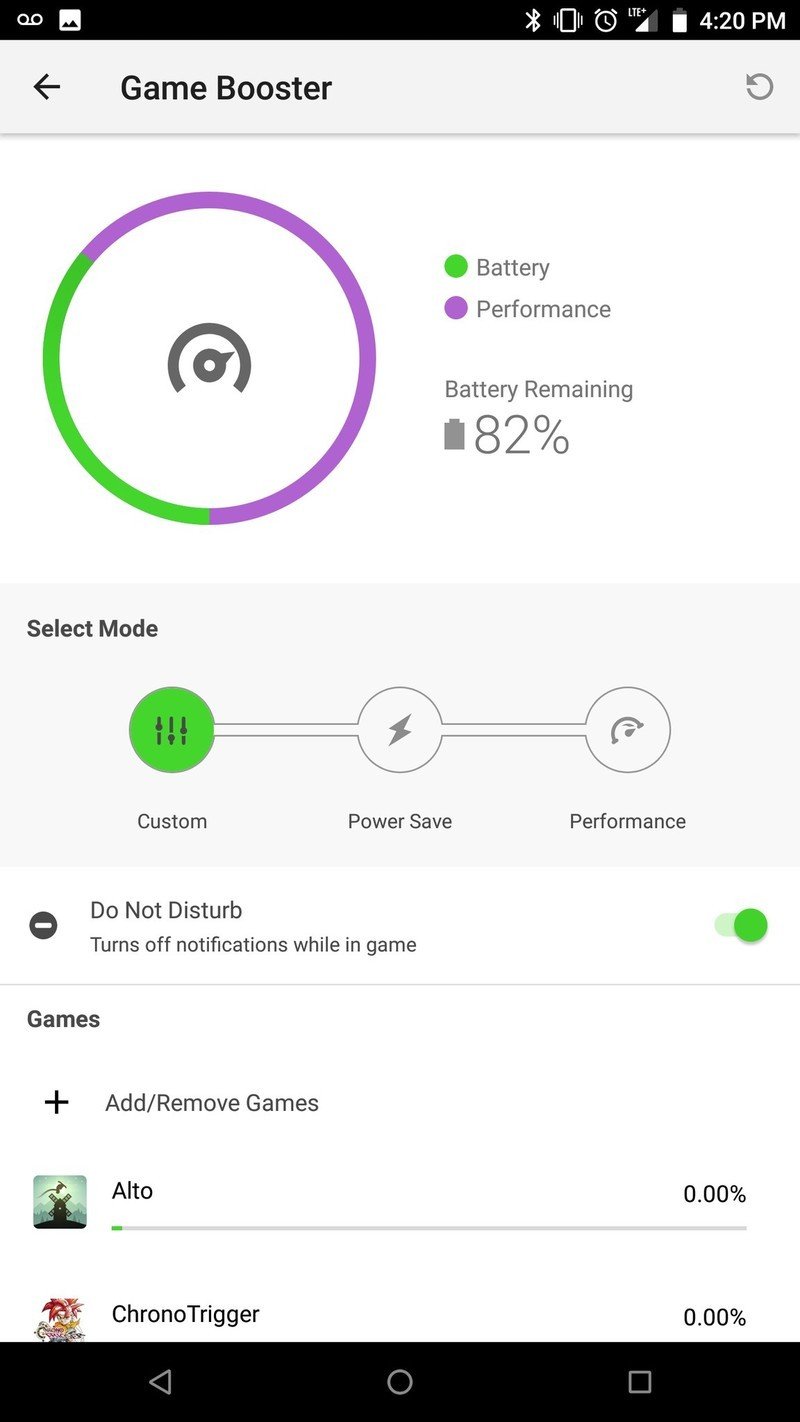
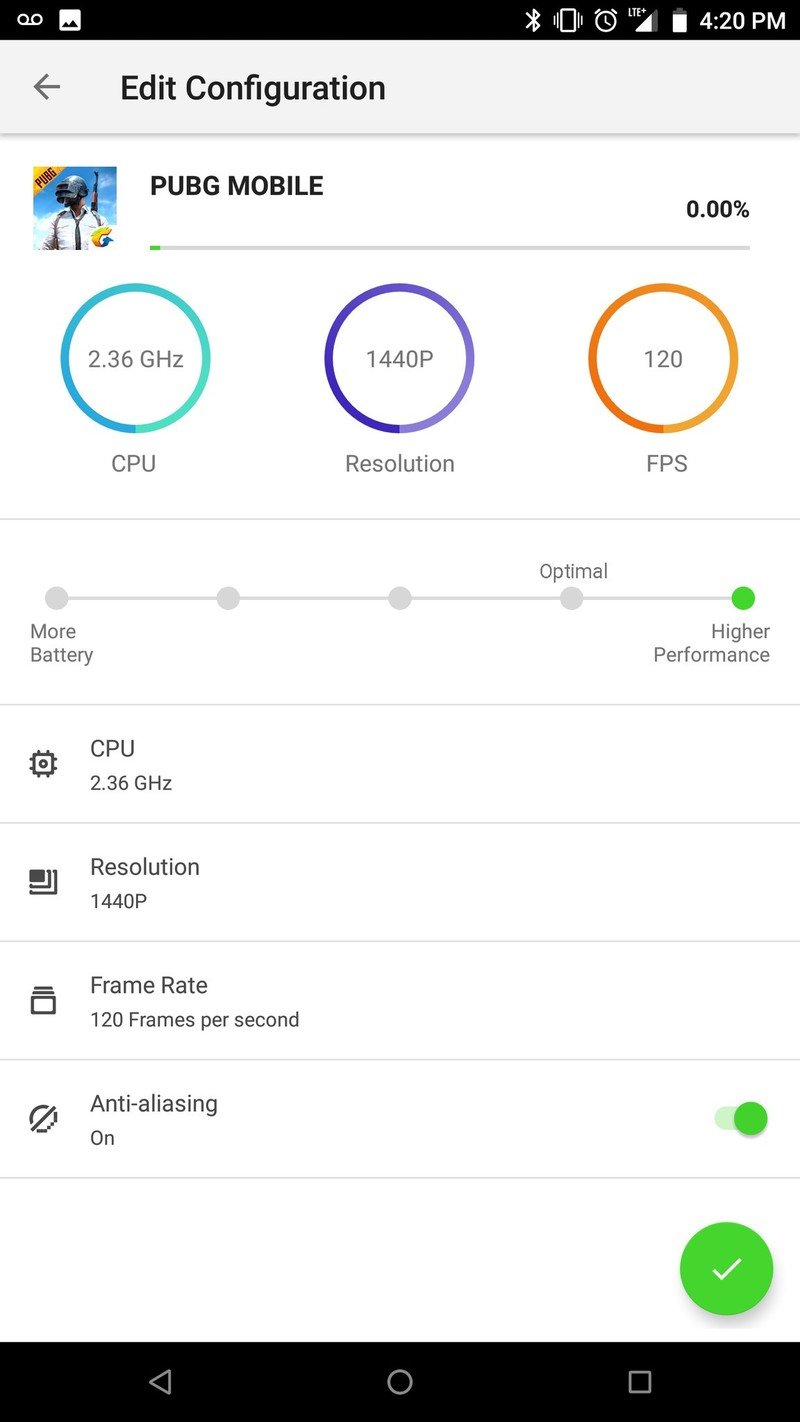
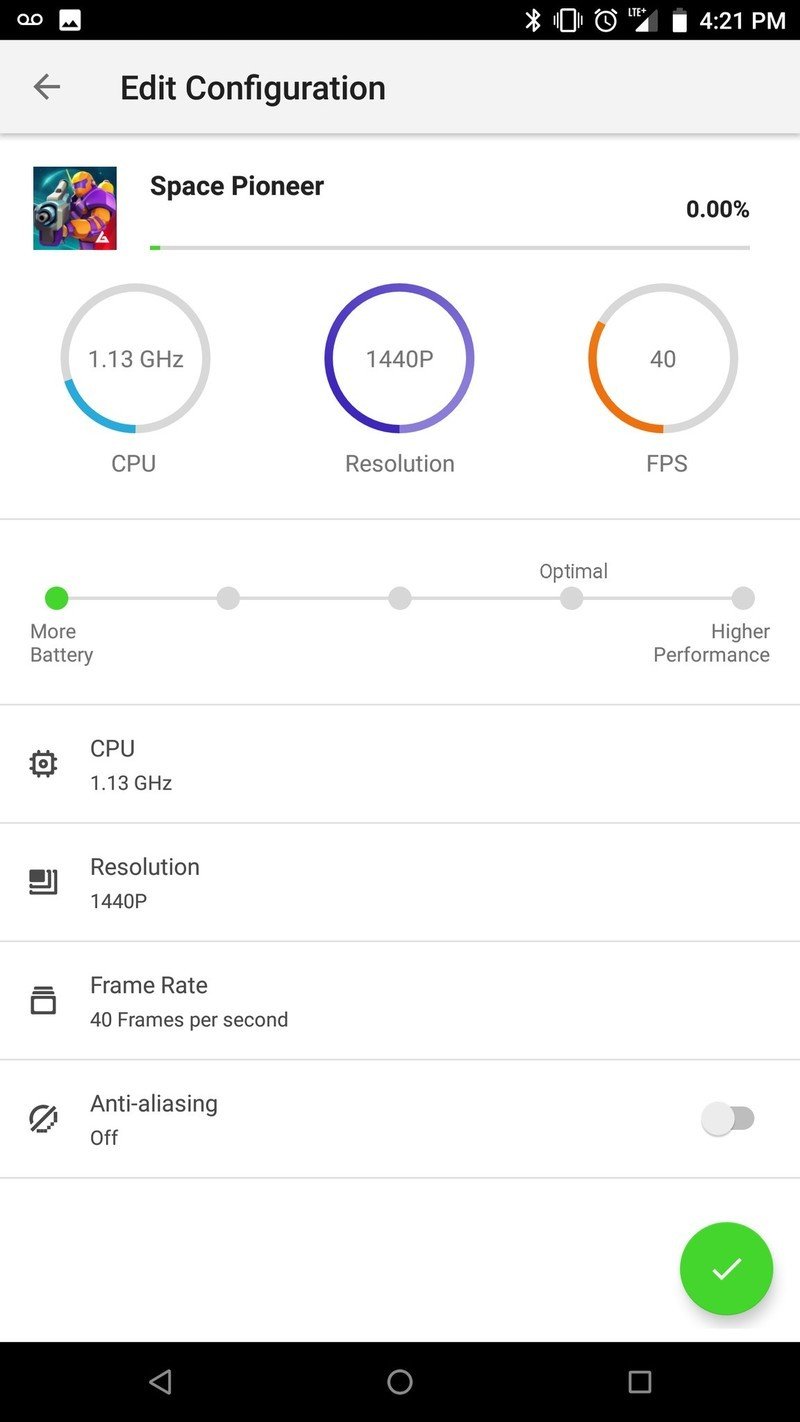
Razer lets you add custom settings for any game on your phone. All the games downloaded to your phone should show up by default, but you can also manually add or remove any app on the list.
Tap each game on the list to go in and tweak the specific settings. There's a more nuanced slider that goes from extreme power-saving to high performance, but you have options to completely customize the phone's performance.
Total game changer
Game Booster solves a couple of problems mobile gamers face on a daily basis.
First, it addresses any worry about games draining your battery by letting you conserve resources when you want to kill a few hours without killing your whole battery. I could see it being perfect for gaming on your daily commute or travels.
And then it also makes sure that you can get the absolute best performance when you're playing top-tier games and want the best experience.
It's an awesome feature that makes the Razer Phone's specs that much more valuable for practical purposes. Razer deserves due praise for essentially bringing PC-level performance controls for gaming to an Android device.
Seeing is believing
To get the most out of games like PUBG and Fortnite, you're going to want your phone firing on all cylindars. When you're trying to kill time in a waiting room you want your phone to stretch that battery life as far as possible. I think the Game Booster should almost be a core feature baked into the Android OS.
For those who own a Razer Phone, have you used these settings? For those rocking other Androids, would you appreciate this level of control of your phone's performance? Let us know in the comments!
Marc Lagace was an Apps and Games Editor at Android Central between 2016 and 2020. You can reach out to him on Twitter [@spacelagace.

