How to use the Galaxy S20 Ultra's Space Zoom (without being a creep)
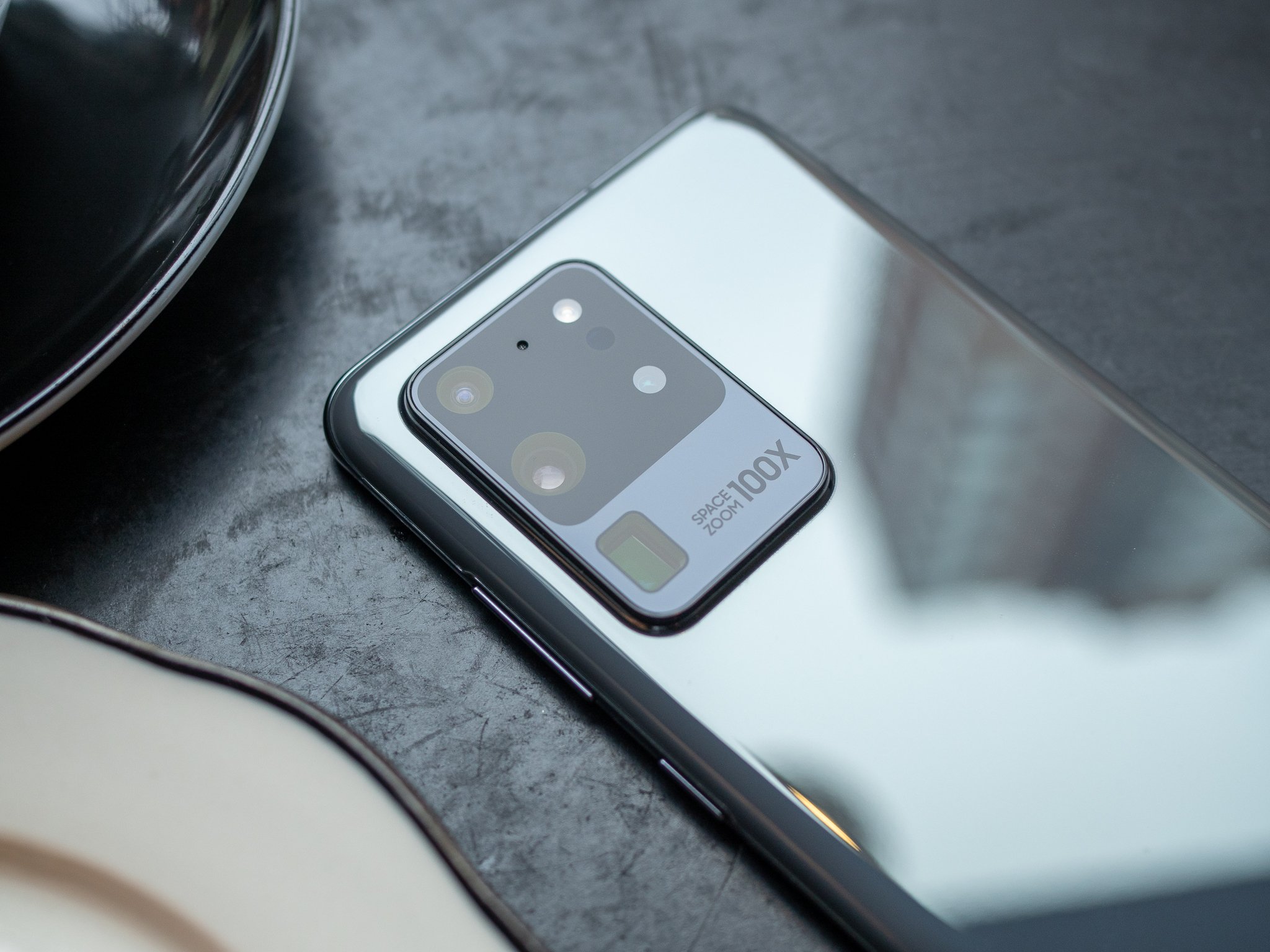
Without a doubt, the most distinguishing new feature of the Galaxy S20 Ultra that sets it apart from the competition and even the rest of the S20 range is its massive redesigned telephoto camera. Along with having a larger sensor than Samsung's previous telephoto cameras, the lens is so tall that it had to be laid sideways within the already-massive camera housing, using a prism to direct light information into the sensor (similar to what Huawei did with the P30 Pro).
You won't want to post Space Zoom photos to Instagram, but they're still useful.
This elaborate layout allows the S20 Ultra to achieve an incredible zoom range, with 10X "lossless hybrid optic" zoom (using a combination of the native 4X focal length and digital zoom with the 48MP resolution to output sharp 12MP photos) and up to an insane 100X digital zoom.
Practically speaking, the 10X zoom is much more usable than 100X; for one, it's the upper limit of how close you can get to your subject before exceeding the headroom of the sensor's resolution, meaning that the further you zoom past 10X, the softer your photos will turn out. It also becomes harder to frame your shots as you get closer in, since the slightest camera movements can drastically shift your perspective — thankfully, Samsung puts a helpful 1X windowed viewfinder in the corner of the screen to combat this.
With that in mind, though, there are plenty of times when 30X or even 100X can come in handy. It's hard to describe just how close 100X really is without a visual aid, so below is an example of the Empire State Building shot from Williamsburg in Brooklyn, about 2 miles away across the East River.







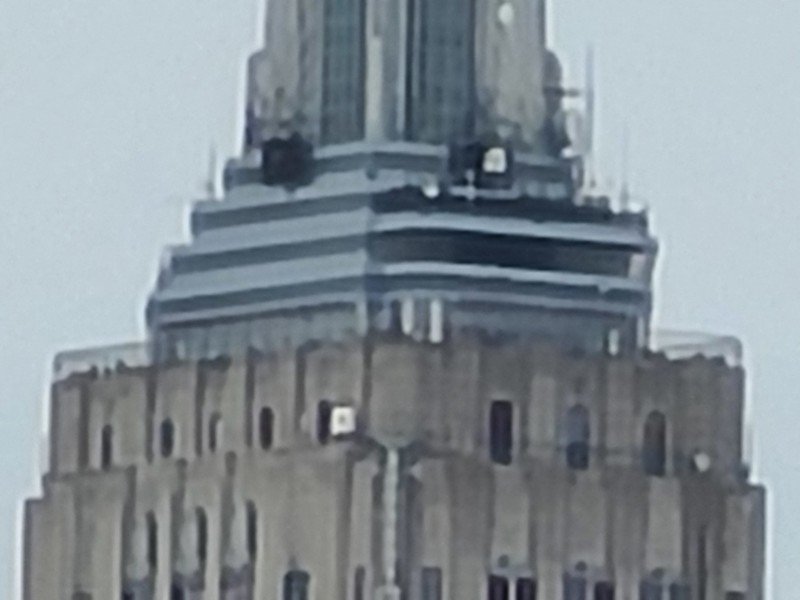
The photos on the upper end of the zoom spectrum aren't anything you'd want to share on social media, with unusable amounts of noise and digital artifacting, but it's nevertheless impressive that you can make out any discernible details at all. I personally don't find much benefit in using the 100X over 30X; it gets closer, sure, but being a digitally zoomed photo, you're not gaining anything by going closer beyond the novelty factor.
That being said, 30X is surprisingly usable. There's still plenty of detail in the photo, and you can make out smaller details like windows and, in some cases at least, even text on signs. Whether you're trying to get a bearing of where you are in proximity to local businesses or just trying to read a billboard from far away, this level of zoom range can come in handy in a pinch.
Take photos of billboards, buildings, or wildlife from far away — just don't take creep shots of unknowing people.
Of course, customers and critics alike have been quick to point out the many situations in which you shouldn't use Space Zoom, as well. While long-range telephoto lenses are nothing new on DSLRs and mirrorless cameras, having a zoom of this caliber in something as nondescript as a smartphone is pretty uncommon, and not nearly as conspicuous.
Be an expert in 5 minutes
Get the latest news from Android Central, your trusted companion in the world of Android
In general, you should avoid taking photos of random passersby with the Space Zoom camera (and, well, any other camera). Respect the privacy of others, and only take photos of subjects who have given you explicit permission. Instead, you can use the 30X zoom to shoot photos of birds and wildlife that would typically run off as soon as they've spotted you. This is one of the most common uses for telephoto lenses on dedicated cameras, after all.
You can also just use the unique look of a tight focal length to get different perspectives on buildings and other subjects you already photograph. For the best-looking results, you'll want to revert back down to 10X or even 4X to avoid digital zoom as much as possible, but as with any other style of photography, you should experiment and find what works best for you.
In short, be sensible and respectful while shooting. But don't be afraid to take advantage of the Space Zoom camera where it's appropriate! With the large sensor, you can even get some great natural bokeh going on. If you've got an S20 Ultra, I'd love to see some of the results you've gotten — feel free to share them in the comments!
Hayato was a product reviewer and video editor for Android Central.

