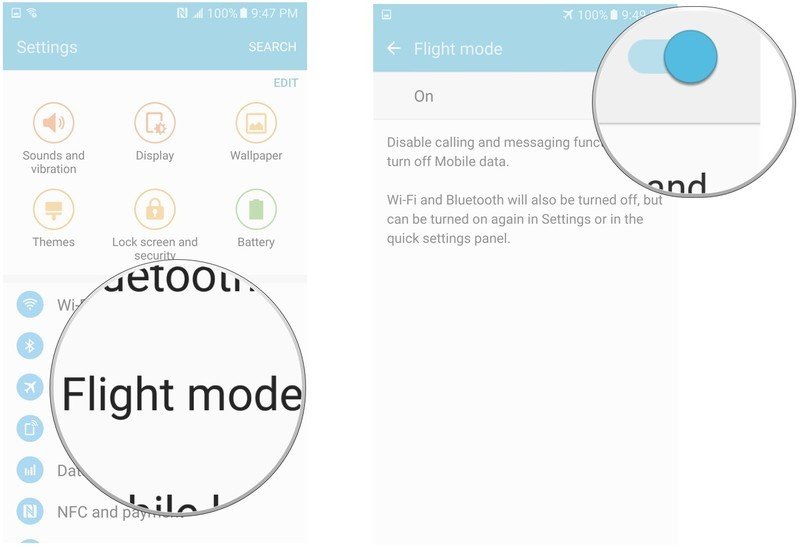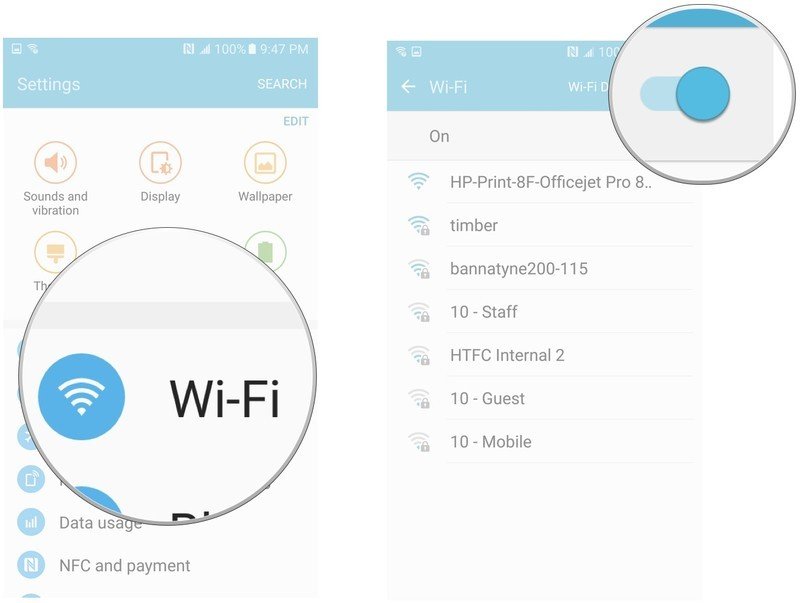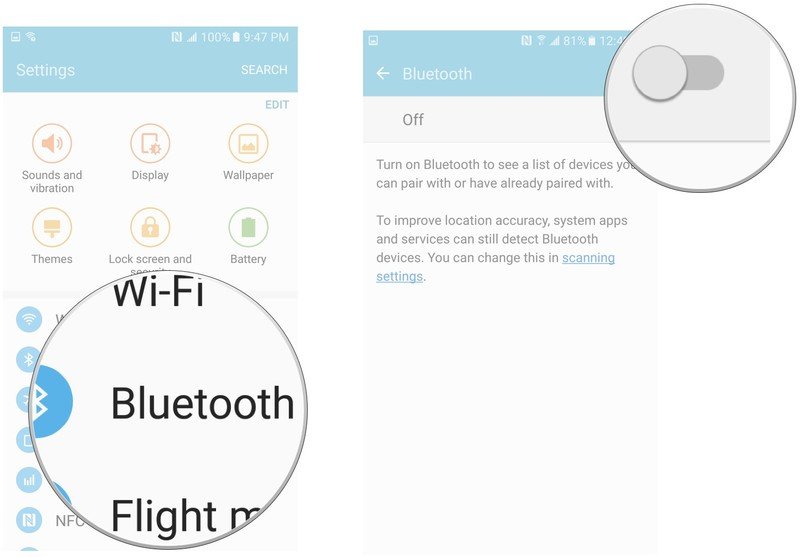How to use Airplane/Flight mode on the Samsung Galaxy S7

Airplane/Flight Mode lets you keep your S7 turned on while you are flying on an airplane. It does this by turning off some of the functions of your phone, such as calling, Wi-Fi, and data, so that it doesn't continue to search for a signal and drain your battery in the meantime.
It is worth noting that depending on where you are in the world, your S7 may call this setting something else, such as aeroplane mode, offline mode, or standalone mode.
Of course, you can turn on the options that you can use while in the air, such as Wi-Fi, separately.
- How to toggle Airplane/Flight mode on and off on the Samsung Galaxy S7
- How to turn Wi-Fi on or off on the Samsung Galaxy S7
- How to turn bluetooth on or off on the Samsung Galaxy S7
How to toggle Airplane/Flight mode on and off on the Samsung Galaxy S7
- Swipe down from the top of the screen to pull down the Notification Shade.
- Tap the Settings button in the top right corner of your screen.
- Tap Airplane/Flight mode
- Toggle the Airplane/Flight mode switch to on or off.
How to turn Wi-Fi on or off on the Samsung Galaxy S7
If you have an available Wi-Fi connection while in-flight, you can turn Wi-Fi on, even while your S7 is in Airplane/Flight mode.
- Swipe down from the top of the screen to pull down the Notification Shade.
- Tap the Settings button in the top right corner of your screen.
- Tap Wi-Fi.
- Toggle the Wi-Fi switch on or off.
How to turn bluetooth on or off on the Samsung Galaxy S7
As with Wi-Fi, if you have Bluetooth devices that you want to connect to, you can continue to use them even while the S7 is in Airplane/Flight mode. Just enable bluetooth and you're ready to go.
- Swipe down from the top of the screen to pull down the Notification Shade.
- Tap the Settings button in the top right corner of your screen.
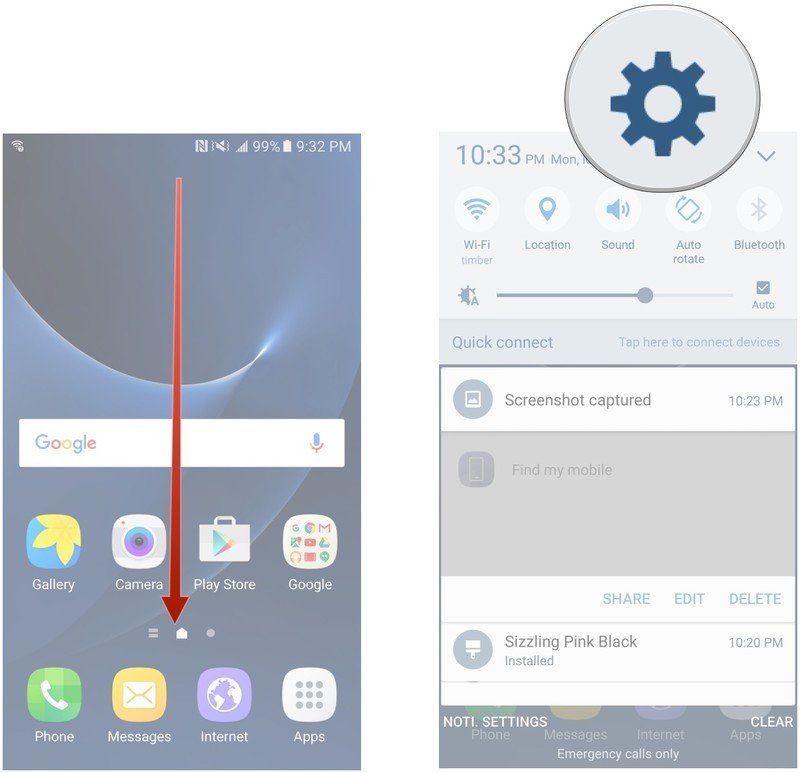
- Tap Bluetooth.
- Toggle the bluetooth switch to on or off.
Get the latest news from Android Central, your trusted companion in the world of Android