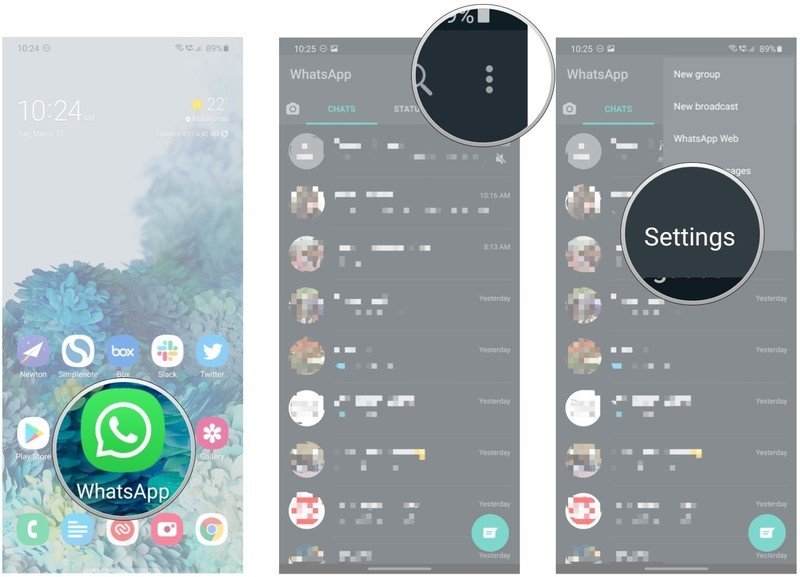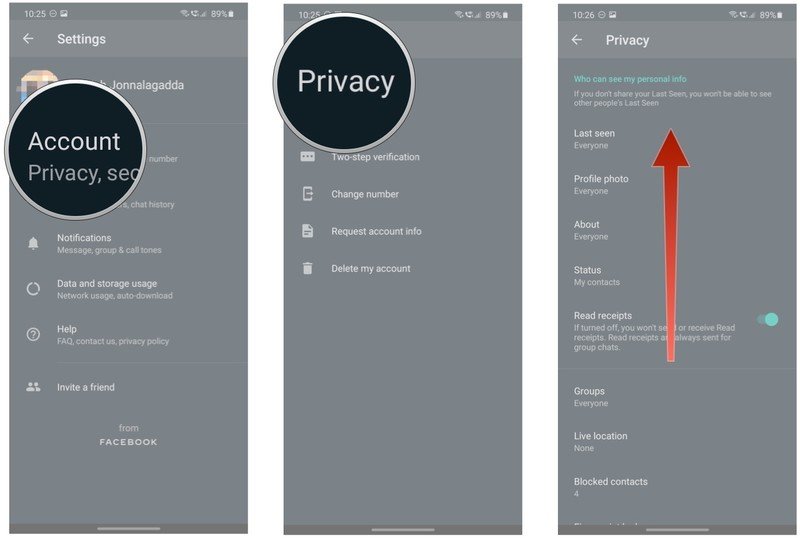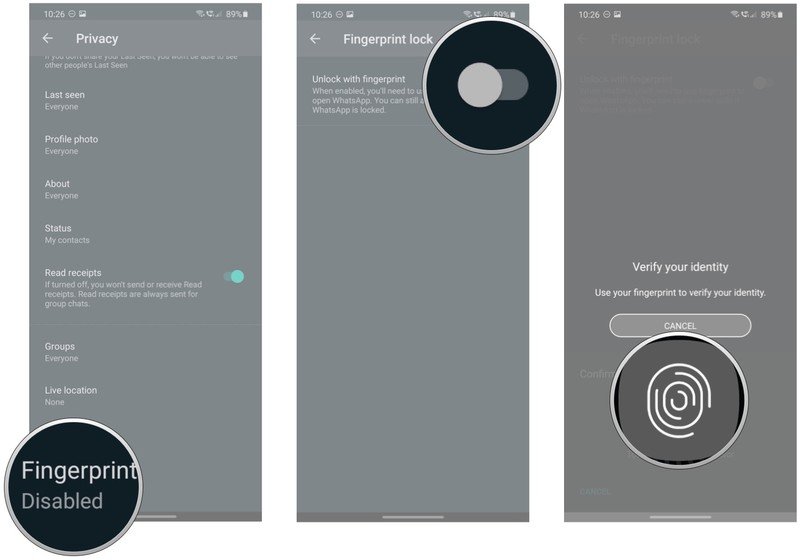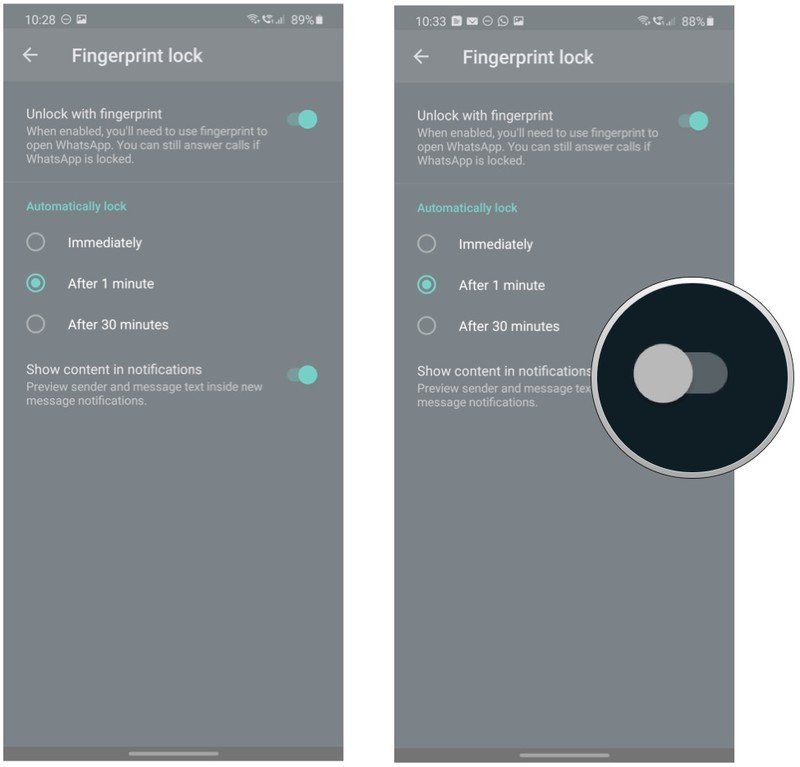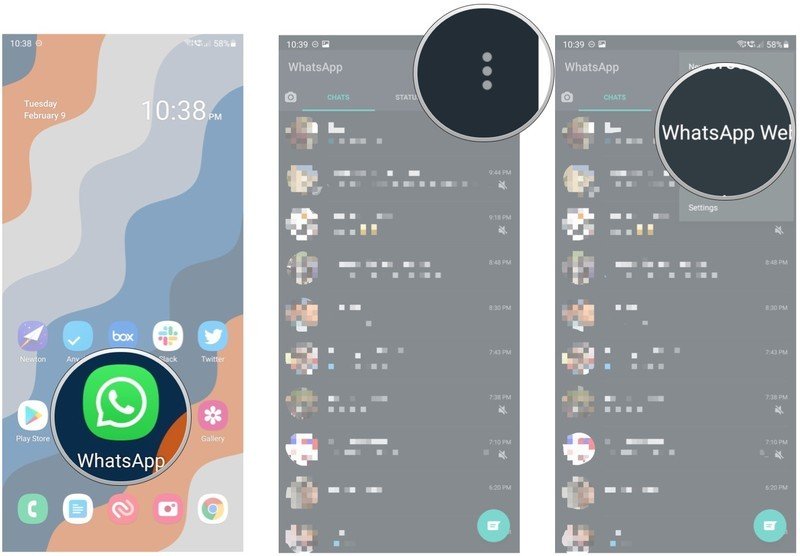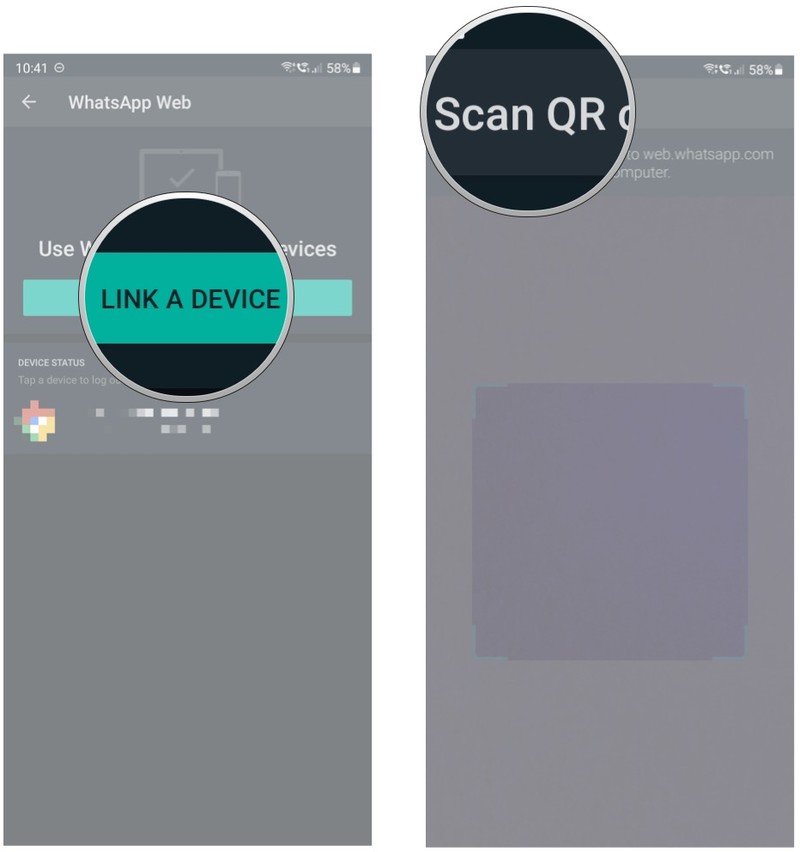How to use fingerprint lock to protect your WhatsApp chats on Android
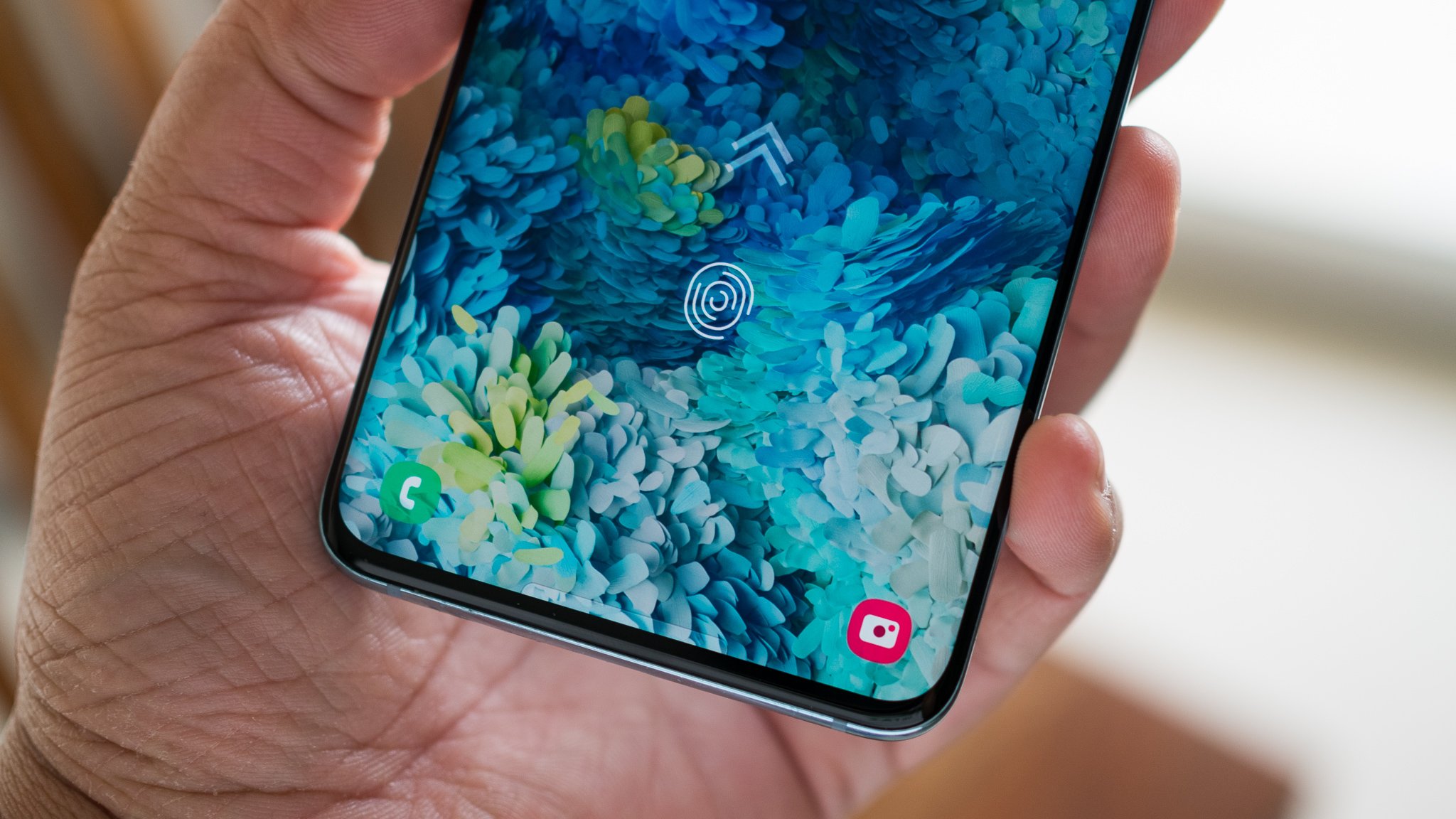
WhatsApp doesn't have password protection, but the service lets you secure your messages with biometric authentication instead. If you enable this feature, you'll have to unlock the app with your fingerprint to view your chats. Here's how to get started with fingerprint lock on WhatsApp for Android.
How to protect your WhatsApp chats with fingerprint lock on Android
- Open the WhatsApp app.
- Tap the action overflow menu (three vertical dots) on the top right corner.
- Hit Settings.
- Tap Account.
- Tap Privacy.
- Scroll down to see all the options.
- Tap Fingerprint lock.
- Toggle Unlock with fingerprint to On.
- Verify using your fingerprint to enable the feature.
- Immediately: Locks WhatsApp as soon as you exit the app. You'll need to use your fingerprint every time to view messages.
- After 1 minute: Locks WhatsApp one minute after you exit the app.
- After 30 minutes: Locks WhatsApp 30 minutes after you exit the app. Use this if you need to secure your account but don't want to unlock every time.
- You can also disable message previews from showing up in the notification shade. Toggle Show content in notifications to Off to make sure messages don't show up on the lock screen or notification panel.
You will still be able to take audio and video calls even when WhatsApp is locked, as the feature is primarily aimed at securing your messages. Fingerprint lock brings much-needed privacy controls to your WhatsApp account, and if you're worried about someone else reading your messages, you now know how to set it up and use.
How to protect your WhatsApp Web chats
WhatsApp has rolled out a new feature where you'll need to use biometric authorization before you can link a device to WhatsApp Web. You don't need to set anything up; the feature is already live on WhatsApp, and if you want to link a new device to use WhatsApp Web, you will need biometric authentication.
- Open WhatsApp.
- Tap the action overflow menu (three vertical dots) on the top right corner.
- Hit WhatsApp Web.
- Choose Link a device.
- Use your fingerprint.
- Use the QR code reader to scan the QR code on the device you're linking.
Once you authorize a device, WhatsApp Web will be accessible without a password or PIN as long as that device is linked to your account. There's no way to secure your chats on the web client, but for what it's worth this is a positive move. With well over a billion users, WhatsApp is one of the largest messaging platforms available, and it runs just as well on cheap Android phones as it does on flagships.
Get the latest news from Android Central, your trusted companion in the world of Android

Harish Jonnalagadda is Android Central's Senior Editor overseeing mobile coverage. In his current role, he leads the site's coverage of Chinese phone brands, networking products, and AV gear. He has been testing phones for over a decade, and has extensive experience in mobile hardware and the global semiconductor industry. Contact him on Twitter at @chunkynerd.