How to use a DualShock 4 controller on Stadia

One thing that Google did right with Stadia is open up connectivity options. Whatever your favorite controller is, Stadia likely supports it, at least on the PC (on the Pixel phones, it can be a little more selective). For those of us who like to use their PlayStation 4 DualShock 4 controller to play games, here's a handy guide on how to get it working on Stadia.
Products used in this guide
- Classic controller: DualShock 4 ($47 at Amazon)
How to connect your DualShock 4 to Stadia on your phone
- Make sure your DualShock is turned off.
- Press and hold both the Options button and the PlayStation button until the light bar starts to flash white.

- Go to your Bluetooth page on your phone
- Tap on the wireless controller that appears in available devicesSource: Android Central
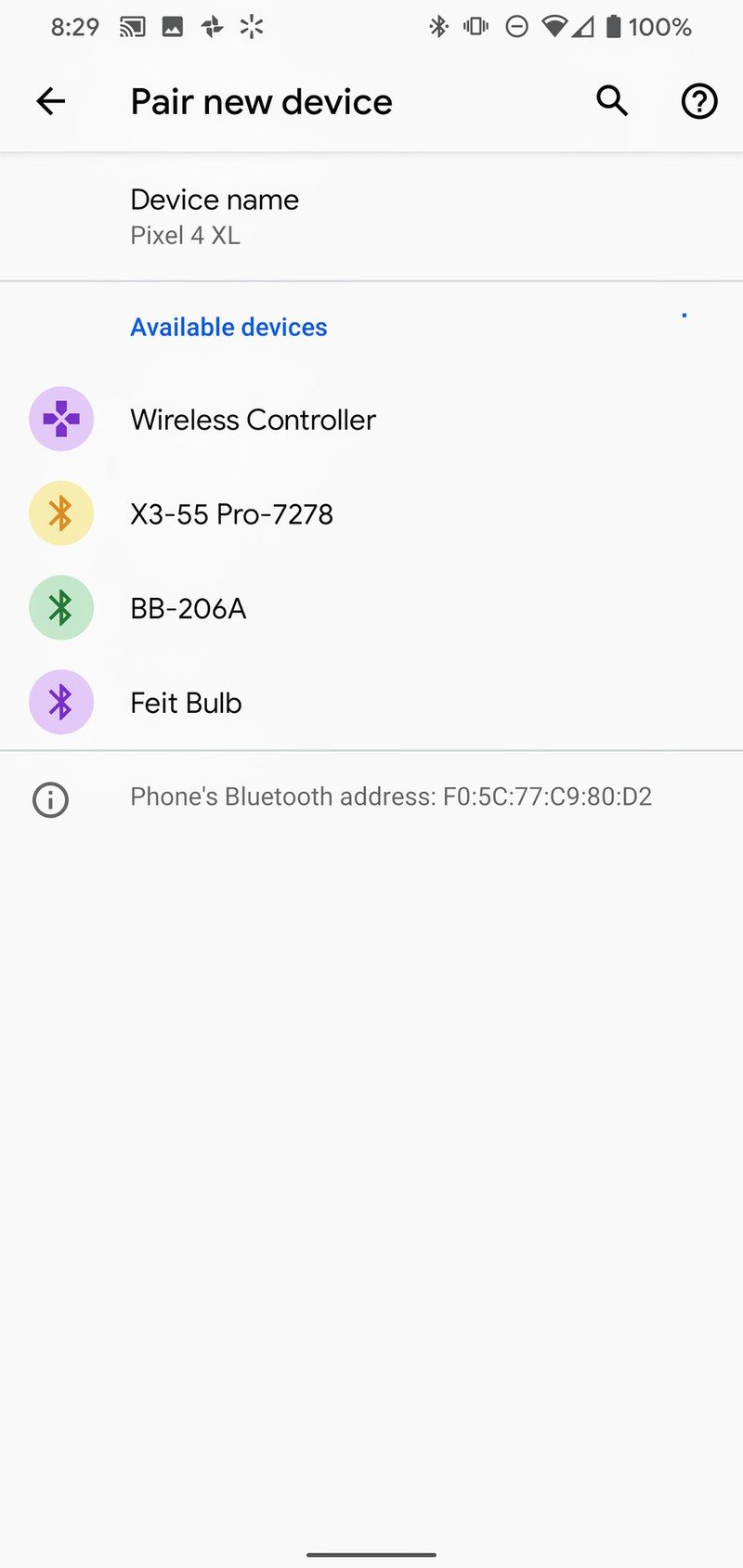
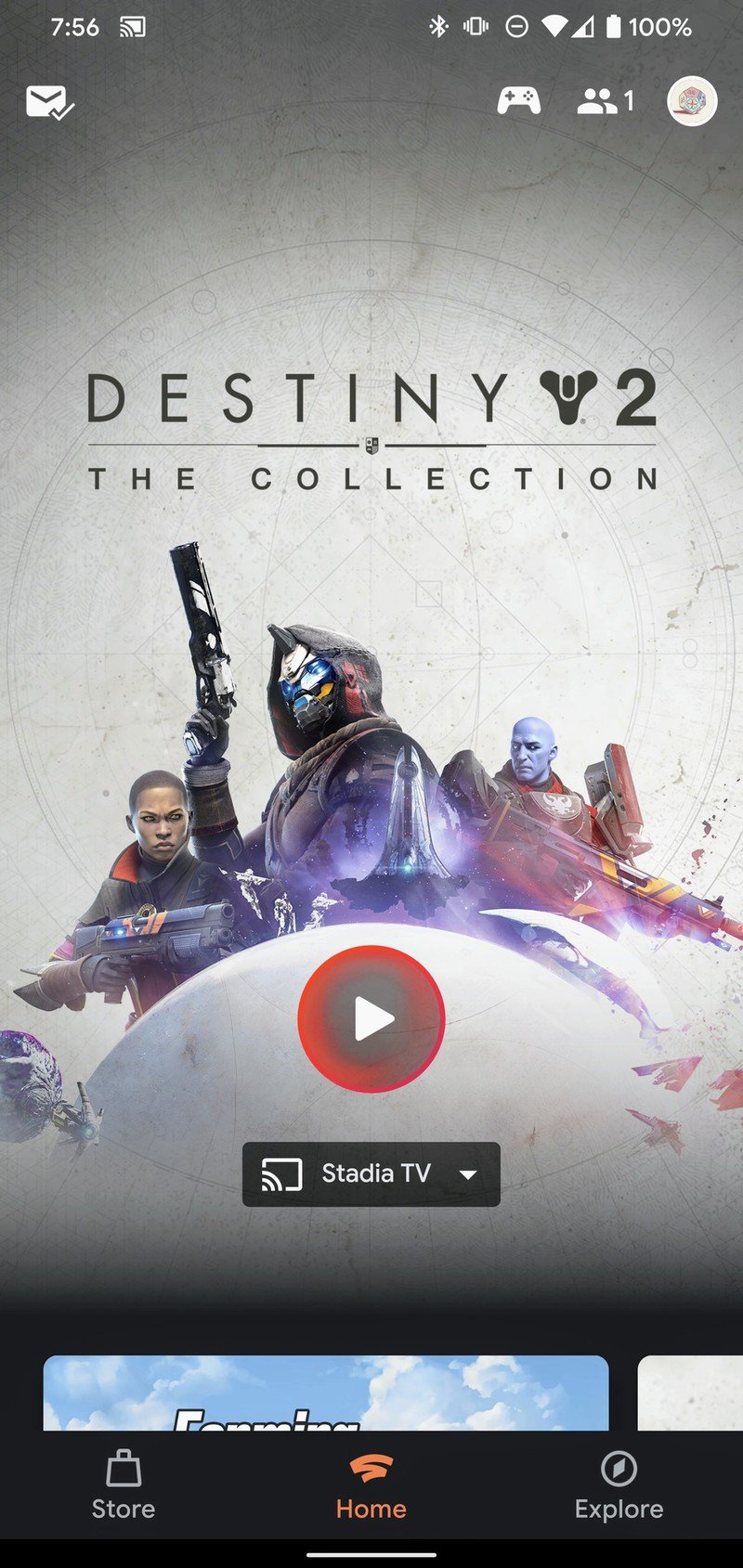
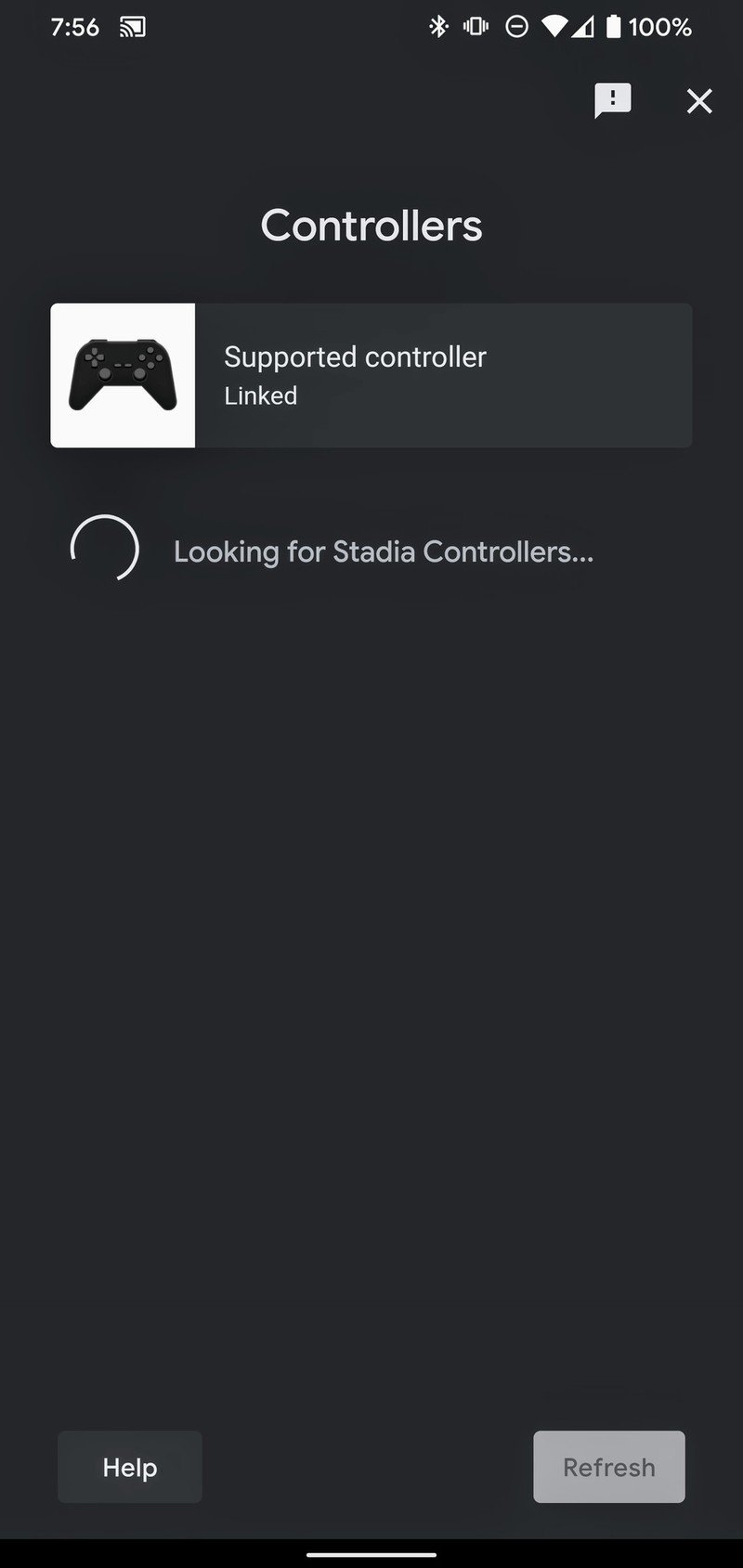
- Once the controller is connected to the bluetooth open up the Stadia app.
- Tap on the little controller icon in the top right-hand corner.
- You should see a generic looking PS4 remote and the words Supported Controller Linked.
- If you do, you are good to go!
How to connect your DualShock 4 to Stadia on your PC
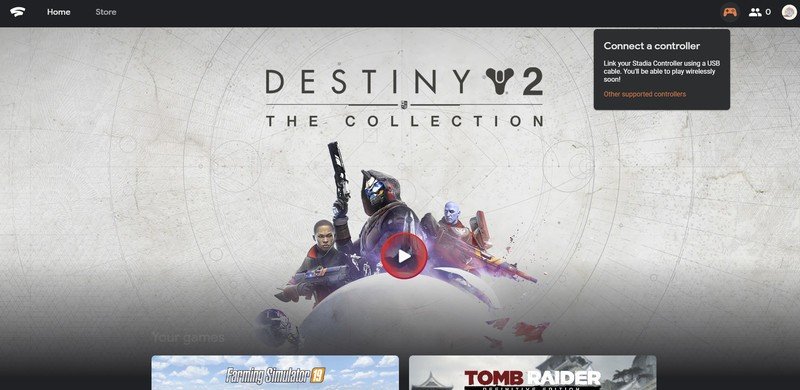
The connection to your phone is simple enough, but the PC connection is even simpler. Stadia automatically recognizes any controller connected to your computer, and your computer automatically connects any controller that you plug in directly to USB.
So if you link your DualShock 4 via USB to your PC, it will be automatically detected and be ready to use. Once connected, you can go to the Stadia website and be prepared to play instantly. One word of caution though; as you can see in the screenshot above, Stadia only tells you if your Stadia controller is connected, not if any other controller is. It will still work fine, but Stadia doesn't tell you that it's working. Thanks, Google.
Should you use your DualShock instead of the Stadia controller?
If you haven't bought the Stadia controller and you are just using the service without it, then, of course, using your DualShock makes the most sense. If you purchased the Founder's Edition Stadia pack, though, you will have a Stadia controller available to use. So which one is best?
The Stadia controller and the DualShock are close in terms of look and feel, but the Stadia controller does have a slightly more delicate feel. The triggers are a little longer, and the grips a little thinner, making it somewhat more comfortable to use. Plus, the Stadia has dedicated buttons for taking screenshots and using the Google Assistant, which won't work with DualShock 4. Of course, they don't work on the Stadia controller yet either, so that may be a moot point. Still, the Stadia controller is designed to play Stadia better than anything else, and it shows.
Our top equipment picks
There is only one thing you need to play Stadia with your DualShock controller, and that's a DualShock controller.
Be an expert in 5 minutes
Get the latest news from Android Central, your trusted companion in the world of Android

Perfect for PlayStation players
The DualShock 4 is a classic design used by millions of people all over the world. It has comfortable grips, and excellent triggers make it easy to use in a lot of situations.
The DualShock works surprisingly well on both PC and mobile. The Bluetooth connection is reliable on the phone, and comfortable familiarity makes playing Stadia a satisfying experience.

