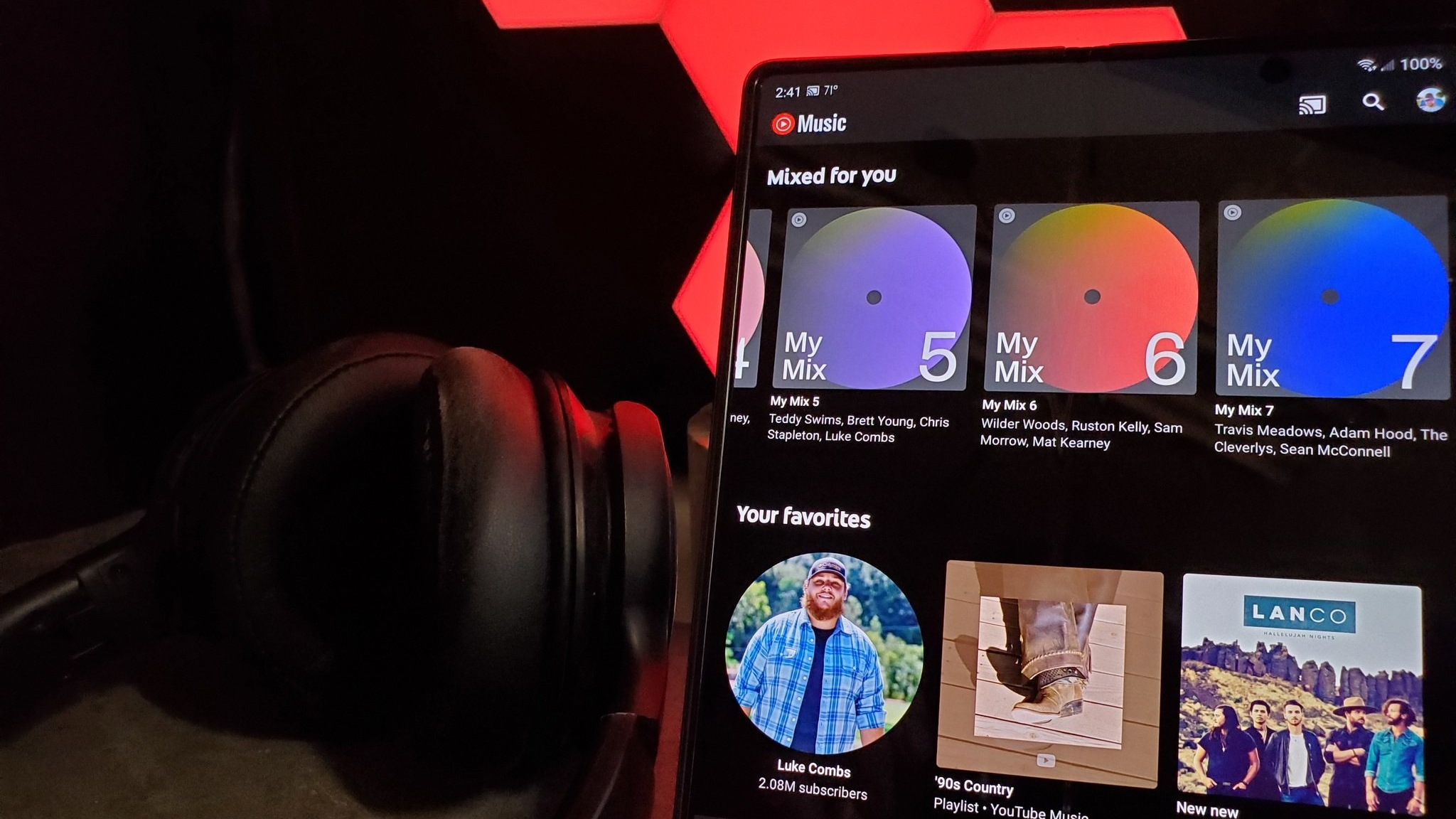How to use challenges in Fitbit for Android
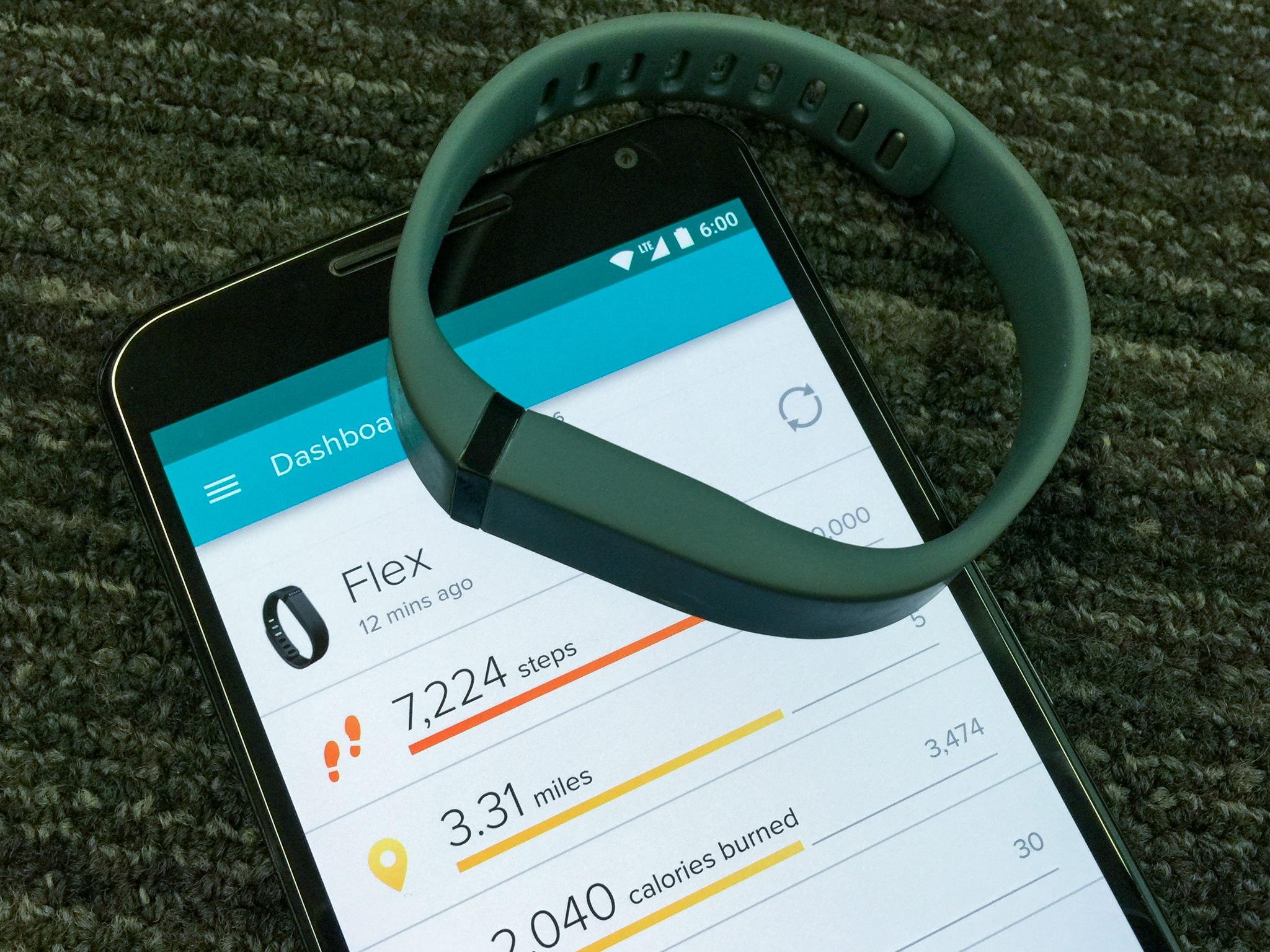
Challenges are a great way to motivate you to complete your goals in Fitbit. Most of the challenges only work with two or more people, but there's one challenge where you can complete against just yourself. Whether you're the fiercely competitive type or you just enjoy challenging yourself, there's an option for you. Let's take a look at Fitbit challenges, shall we?
- How to create a challenge
- How to accept a challenge
- How to add friends to an existing challenge
- How to quit a challenge
How to create a new challenge in Fitbit for Android
Are you ready to challenge your Fitbit friends? Here's how you can do that.
- Launch the Fitbit application from your Home screen or the app drawer. It's the button with the aqua and white dots arranged in a diamond over a circular black background.
- Tap the menu button. It's in the upper left corner of the screen and looks like this: ☰
- Tap Challenges.
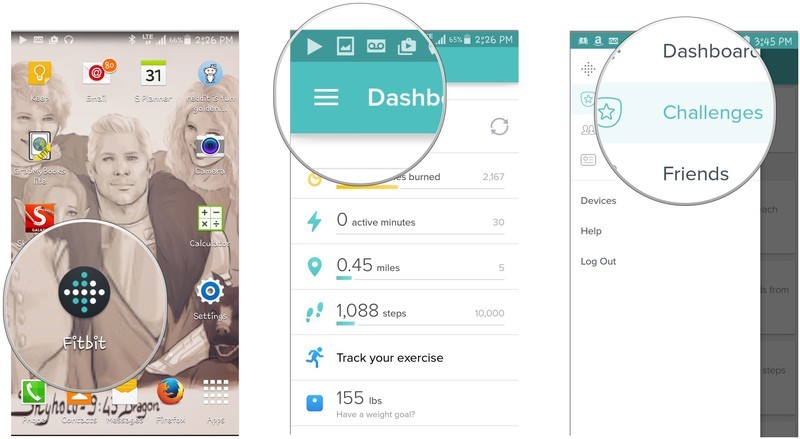
- Goal Day: This challenge is about meeting your step goal for the day.
- Weekend Warrior: This challenge is about competing with your friends to see who can take the most steps over the weekend.
- Daily Showdown: This challenge is about competing with your friends to see who can take the most steps in a 24 hour period.
- Workweek Hustle: This challenge is about competing with your friends to see who can take the most steps Monday through Friday.
- Tap the friends you want to add to select them.
- Tap the send button. It looks like an arrow in the bottom right corner of your screen.
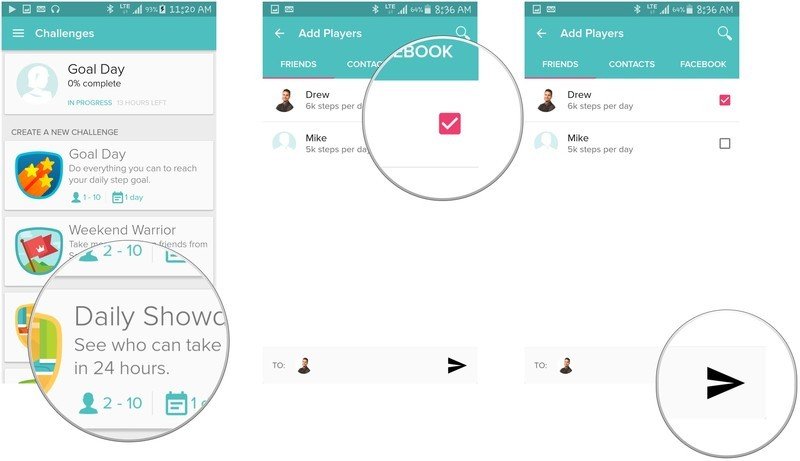
How to accept a challenge in Fitbit for Android
A friend has thrown down the gauntlet in Fitbit. Here's how you can accept their challenge.
- Launch the Fitbit application from your Home screen or the app drawer. It's the button with the aqua and white dots arranged in a diamond over a circular black background.
- Tap VIEW in the Notification popup to view the challenge.
- Tap Join the Challenge.
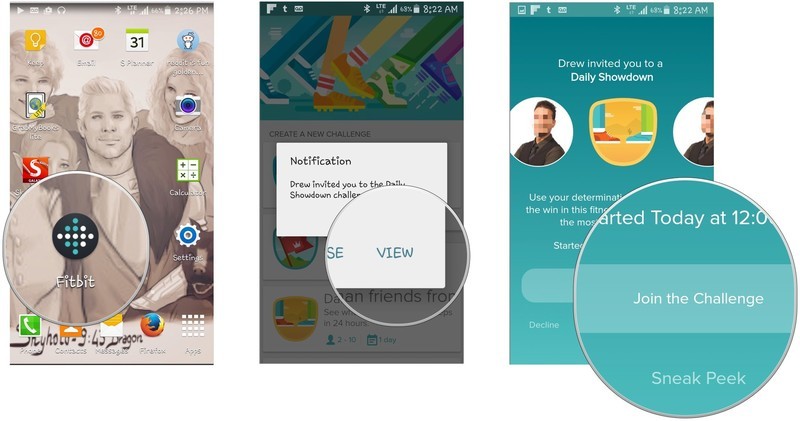
How to add friends to an existing challenge in Fitbit for Android
The more the merrier, they say. Well, at least it's true with Fitbit challenges. Read on to find out how to add friends to challenges you're already in.
- Launch the Fitbit application from your Home screen or the app drawer. It's the button with the aqua and white dots arranged in a diamond over a circular black background.
- Tap the menu button. It's in the upper left corner of the screen and looks like this: ☰
- Tap Challenges.
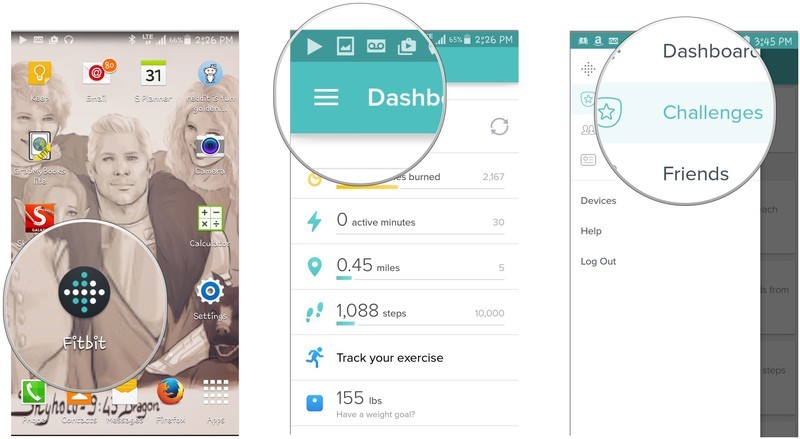
- Tap on the challenge that you want to add friends to.
- Tap the more options button. It looks like three vertical dots and is in the top right corner of your screen.
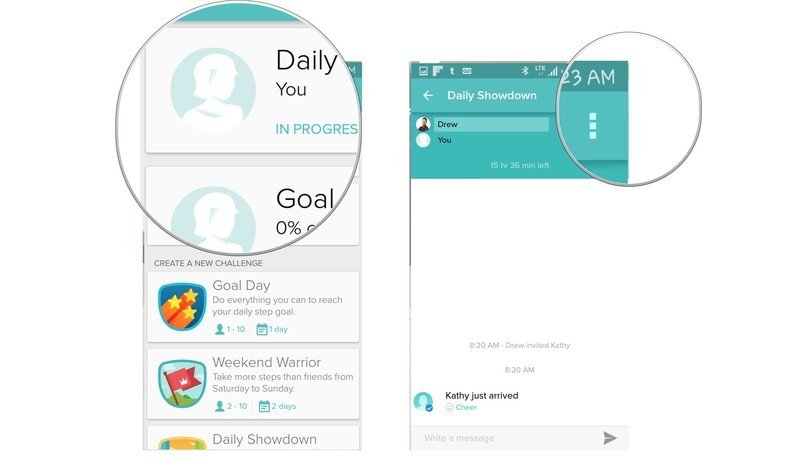
- Tap Invite More People from the drop-down menu.
- Tap on the friends you want to add. Selected friends will have a magenta checkmark to the right.
- Tap the send button. It looks like an arrow in the bottom right corner of your screen.
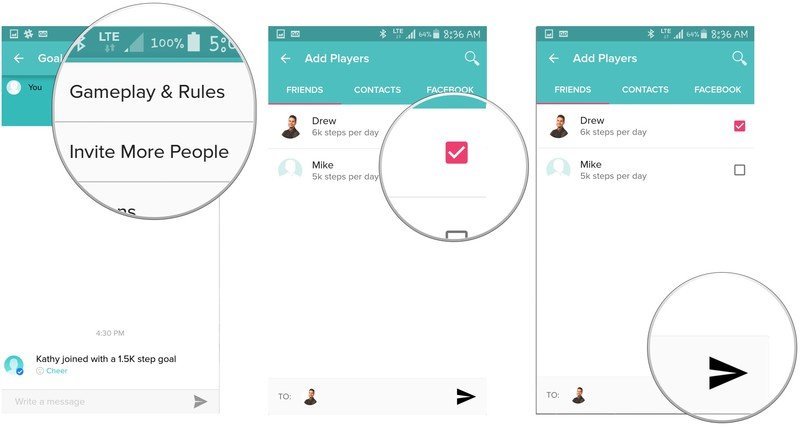
How to quit a challenge in Fitbit for Android
Being a quitter isn't always a bad thing. Here's how you can quit a Fitbit challenge:
- Launch the Fitbit application from your Home screen or the app drawer. It's the button with the aqua and white dots arranged in a diamond over a circular black background.
- Tap the menu button. It's in the upper left corner of the screen and looks like this: ☰
- Tap Challenges.
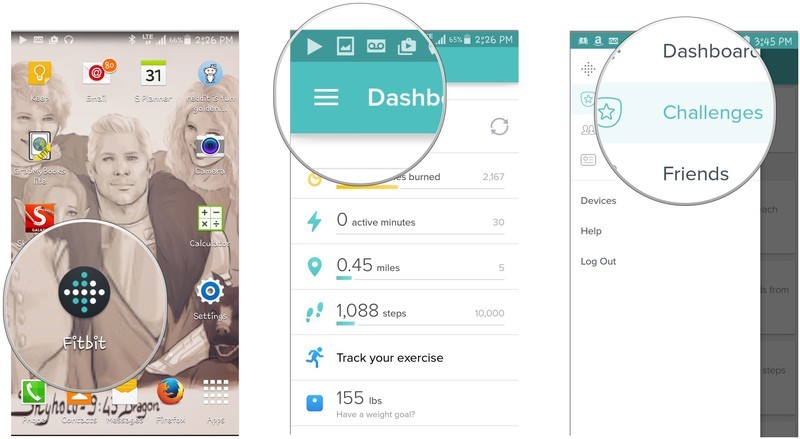
- Tap the challenge in progress that you want to quit.
- Tap the more options button. It looks like three vertical dots and is in the top right corner of your screen.
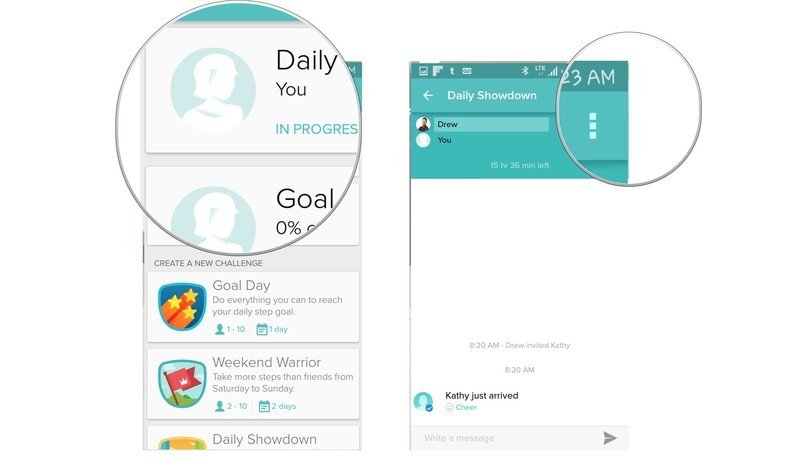
- Tap Options in the drop-down menu.
- Tap Quit This Challenge.
- Tap OK in the confirmation popup.
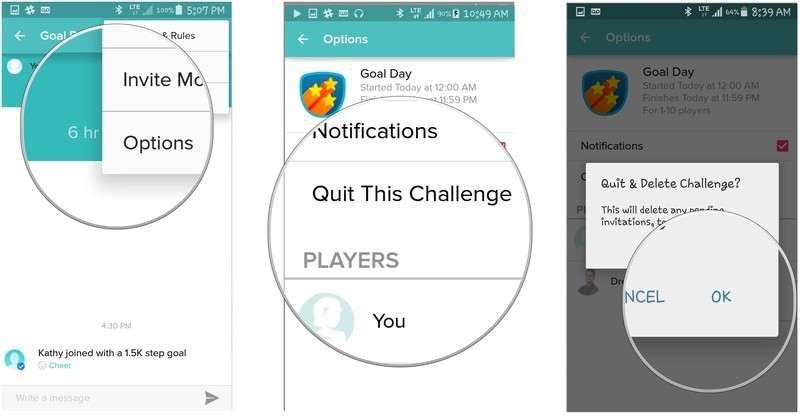
Be an expert in 5 minutes
Get the latest news from Android Central, your trusted companion in the world of Android