How to use Bookmarks in the Twitter app for Android
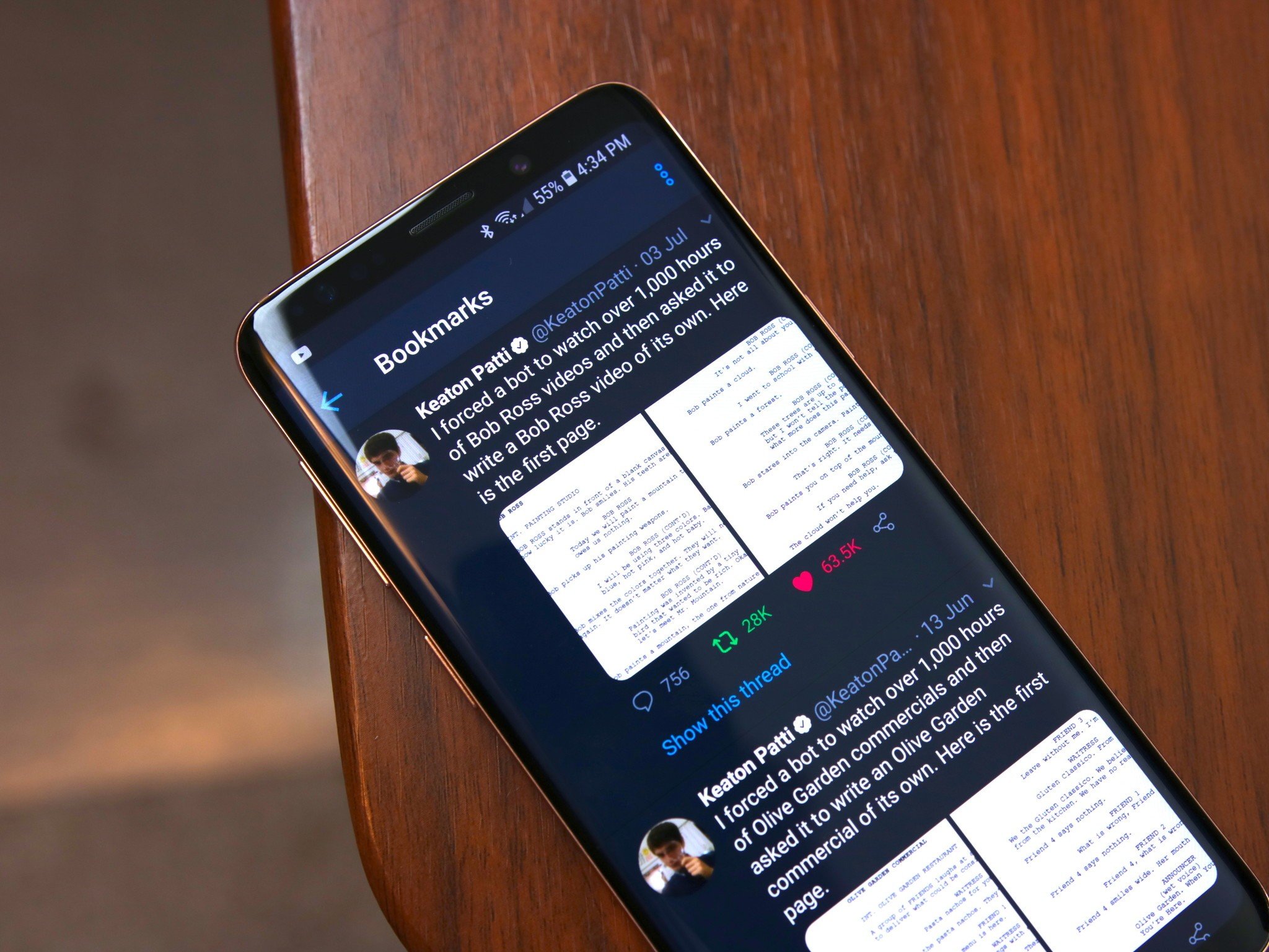
Twitter is a fantastic (and often maddening) social network where you can find everything from 14/10 good boys to world leaders nonsensically screaming about who knows what.
For all of the ranting and arguing that takes place, however, there are a few gems that pop up here and there when scrolling about your timeline. You can like these posts and then go back to the Liked tab on your profile to revisit them, but if you're like me, you tap that heart button on just about everything that peaks your interest in just the slightest way — making it difficult to find a specific tweet at a later date.
This past February, Twitter rolled out a new feature to its Android app called "Bookmarks." With this, you can save especially great tweets to the Bookmarks section and then view them whenever — meaning you no longer have to rely on liking or retweeting things just so you can find them later on.
To use Bookmarks, here's what you need to do.
How to add a tweet to Bookmarks
- Find the Tweet you want to add.
- Tap the Share button next to the heart.
- Tap Add Tweet to Bookmarks.
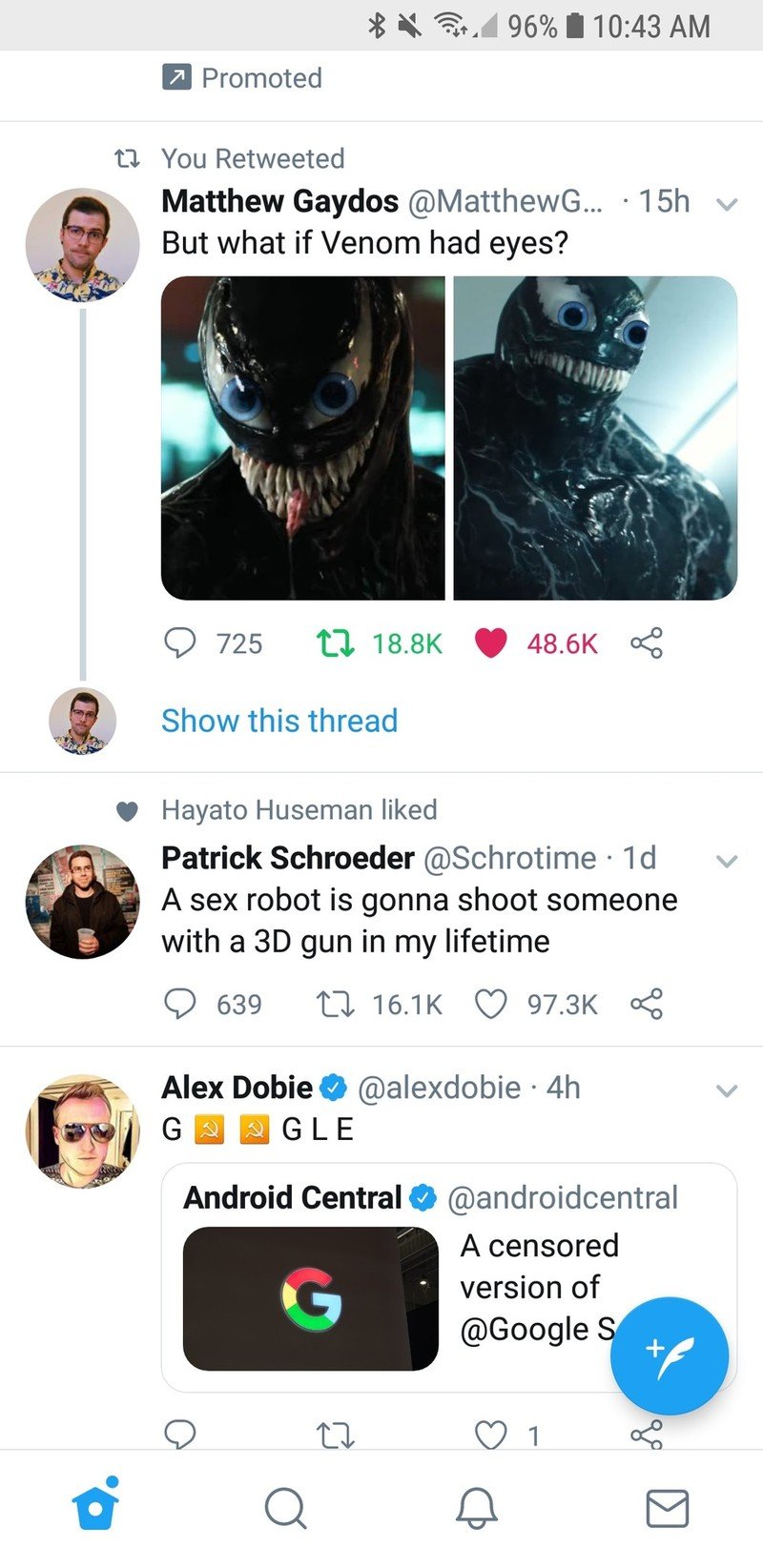
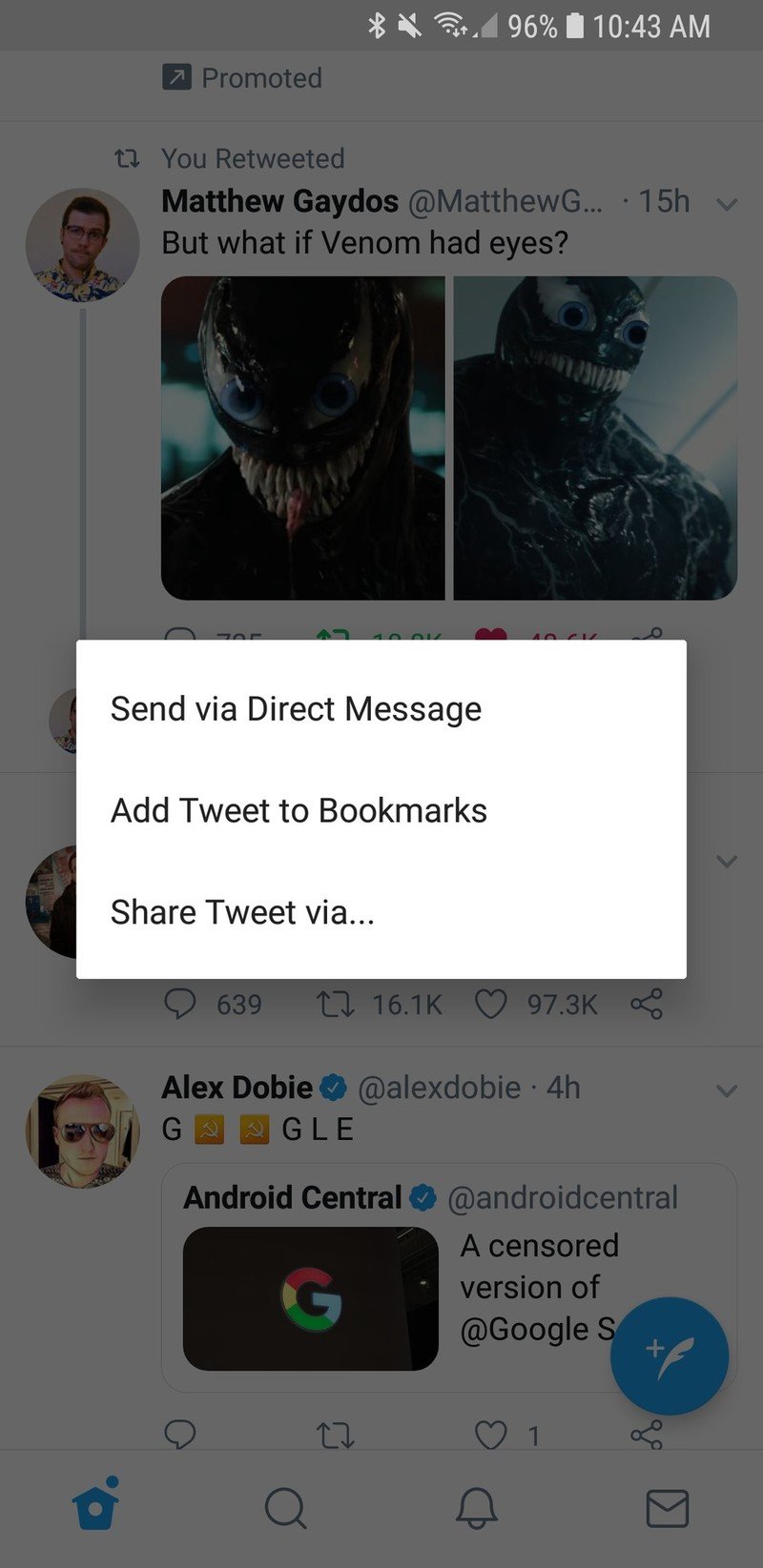
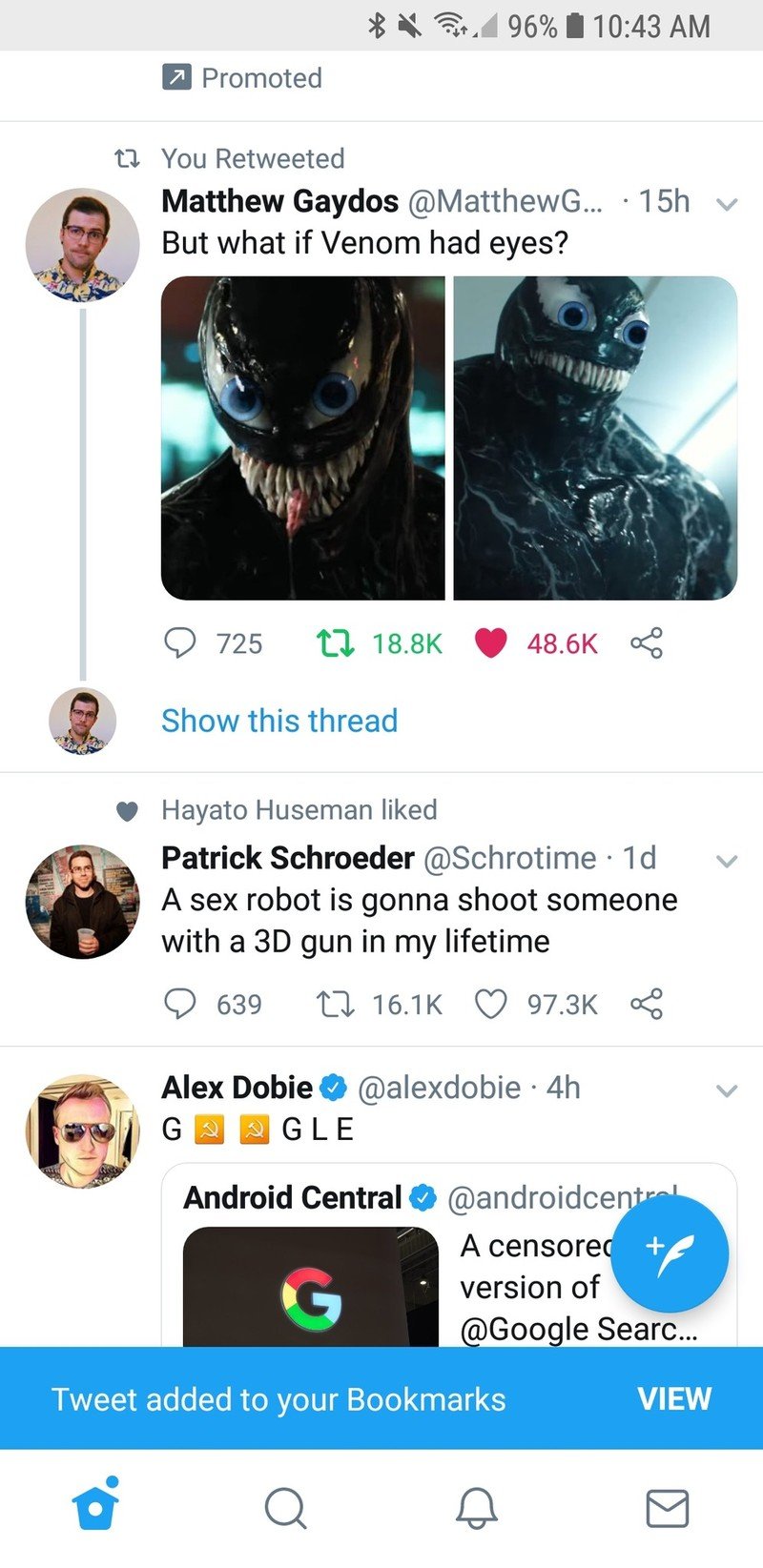
How to view your Bookmarks page
- Tap your profile icon at the top left.
- Tap Bookmarks.
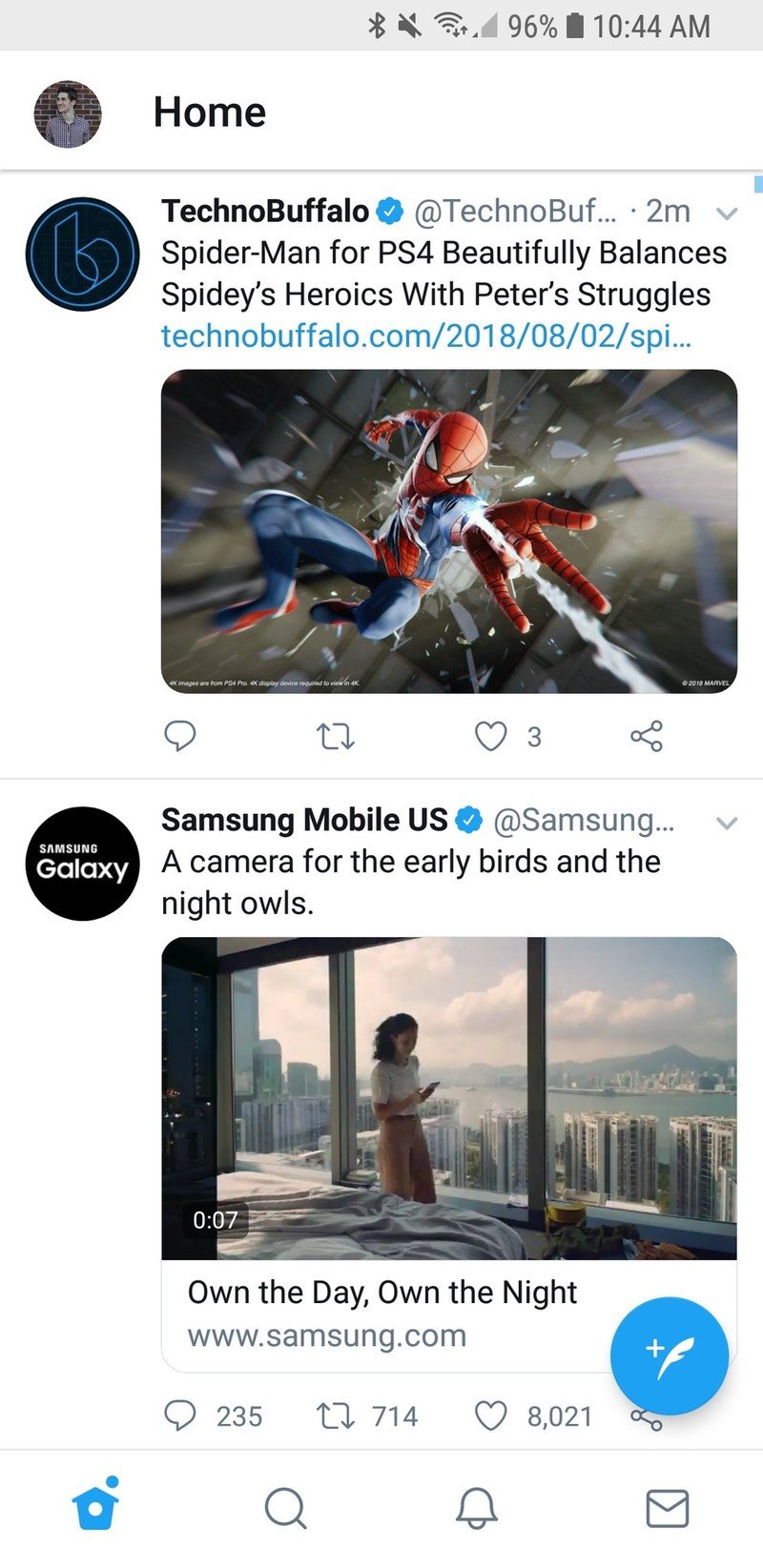
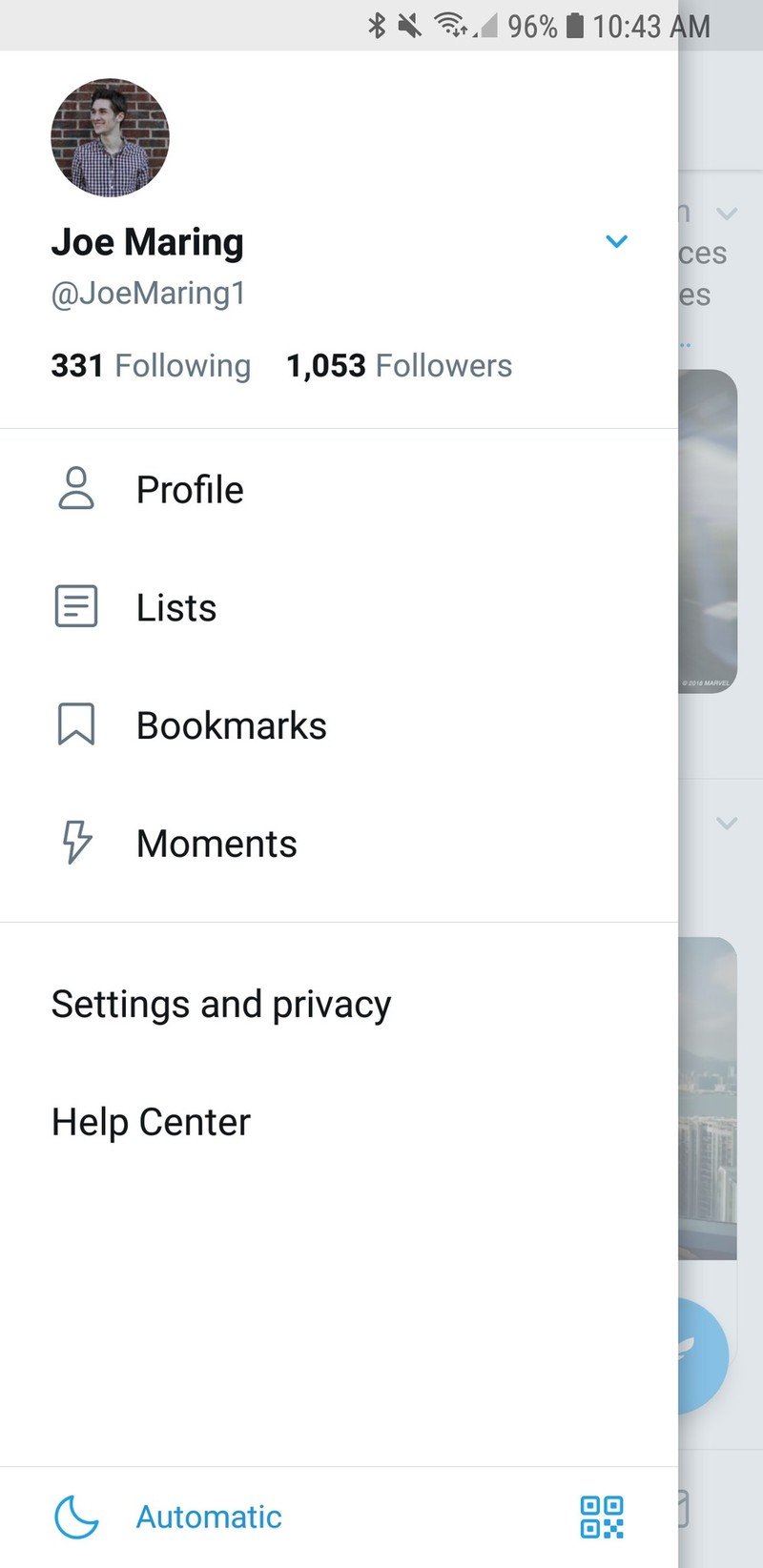
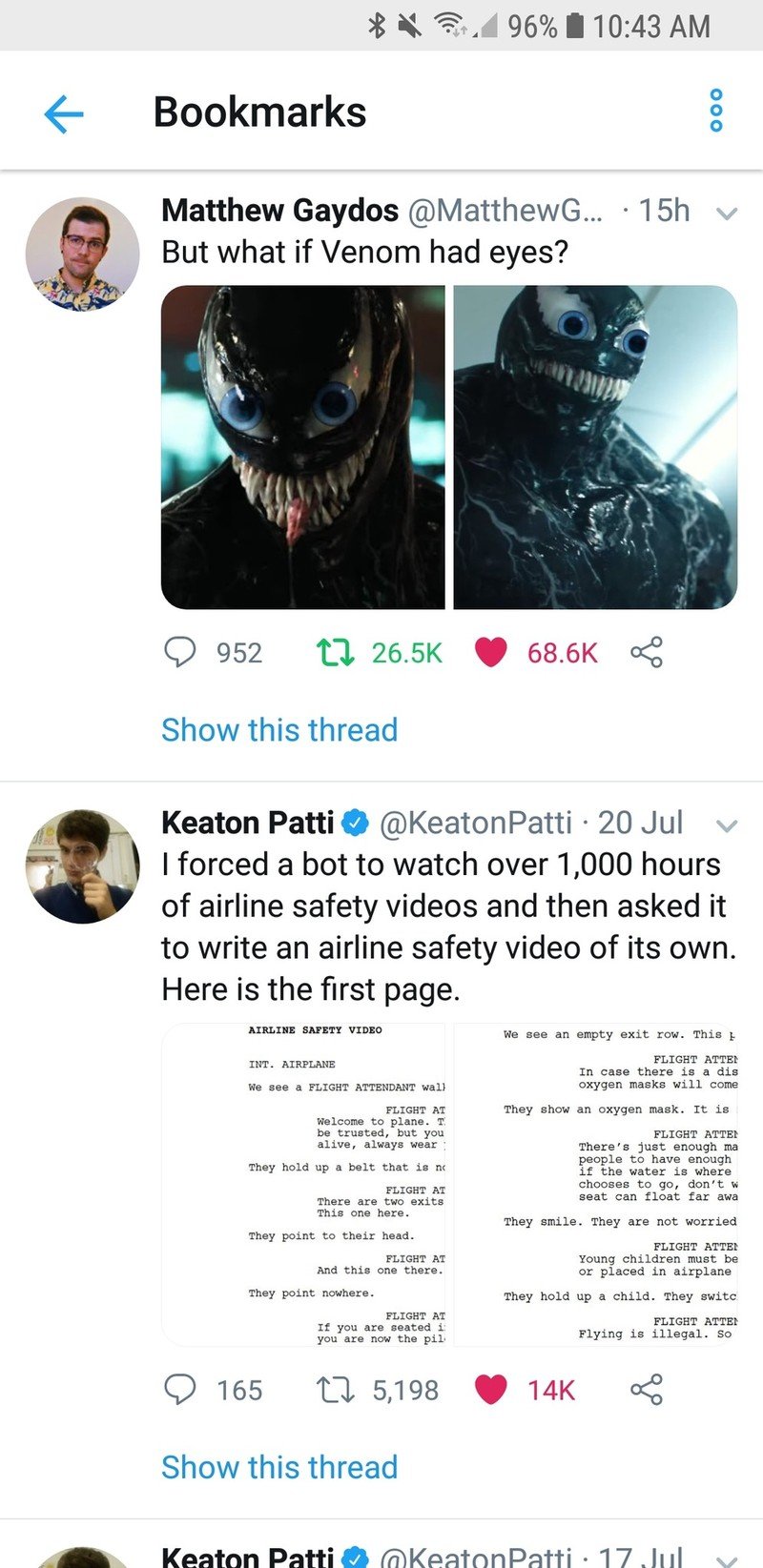
You're all set!
With that said, you're ready to start using Bookmarks on Twitter like a pro!
Twitter: Everything you need to know
Have any additional questions or concerns? Drop a line in the comments below.
Be an expert in 5 minutes
Get the latest news from Android Central, your trusted companion in the world of Android
Joe Maring was a Senior Editor for Android Central between 2017 and 2021. You can reach him on Twitter at @JoeMaring1.

