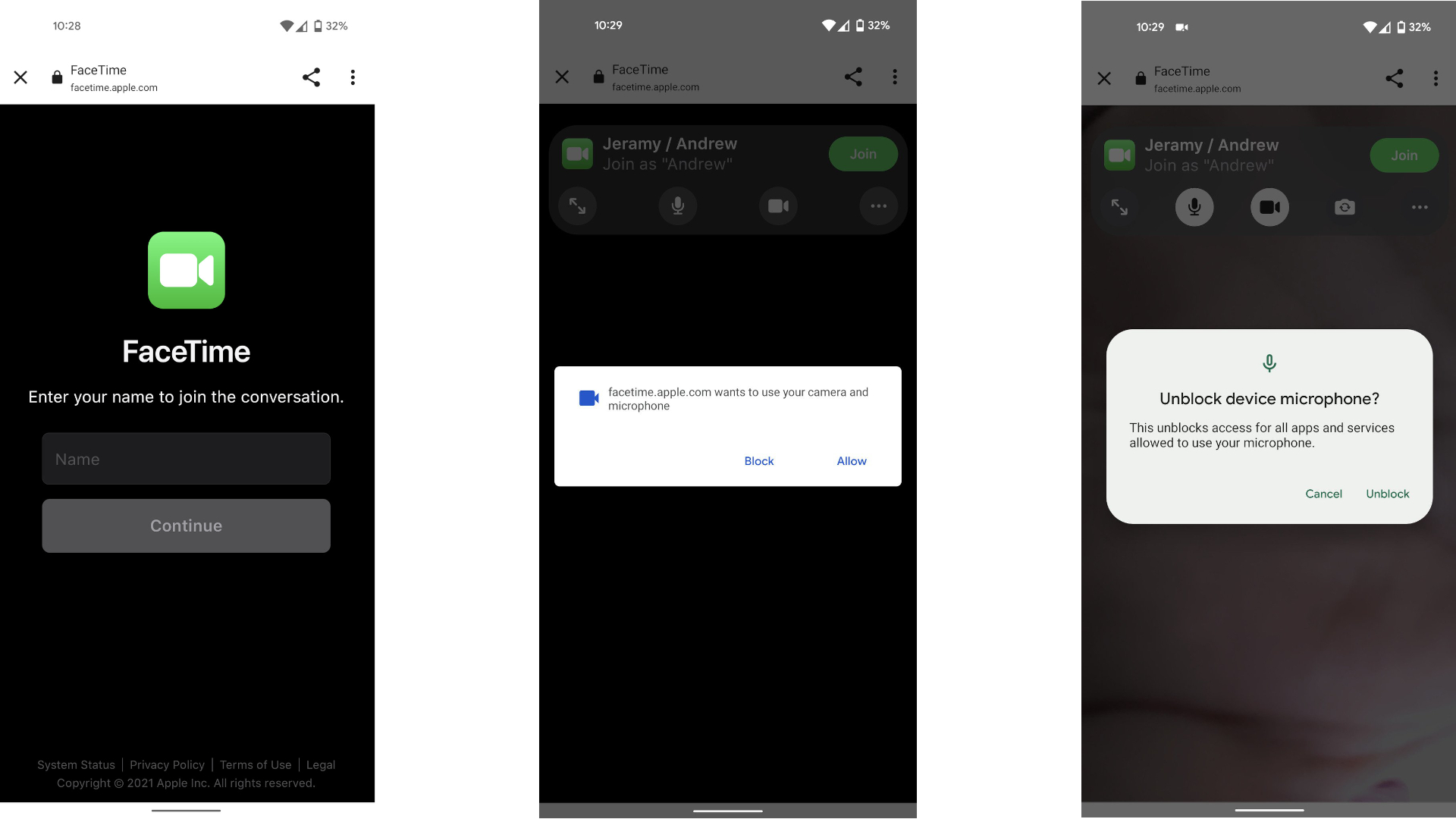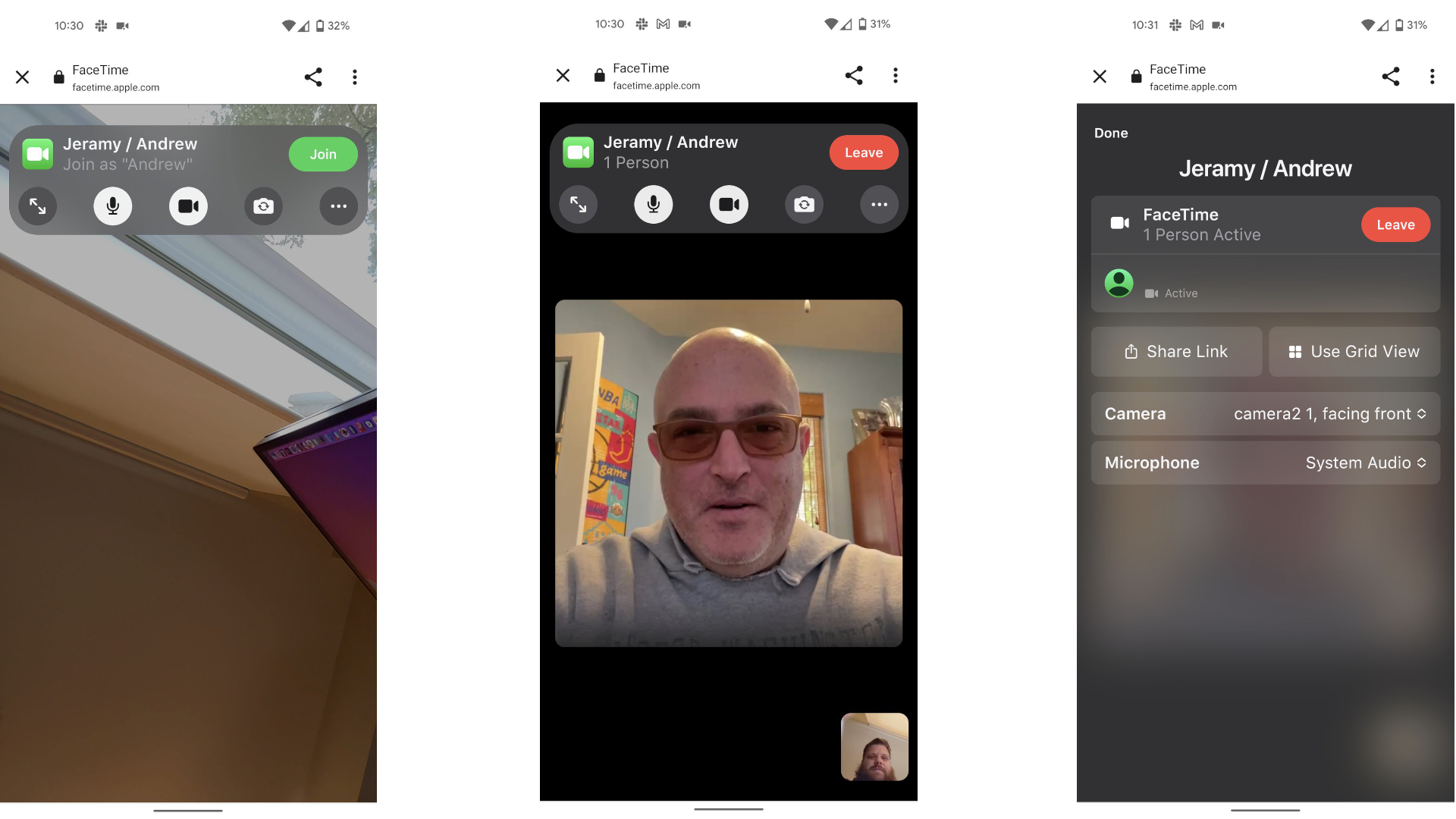How to use Apple's FaceTime on an Android phone
You can't initiate a call yourself, but you can easily join a FaceTime call once you're sent a link.
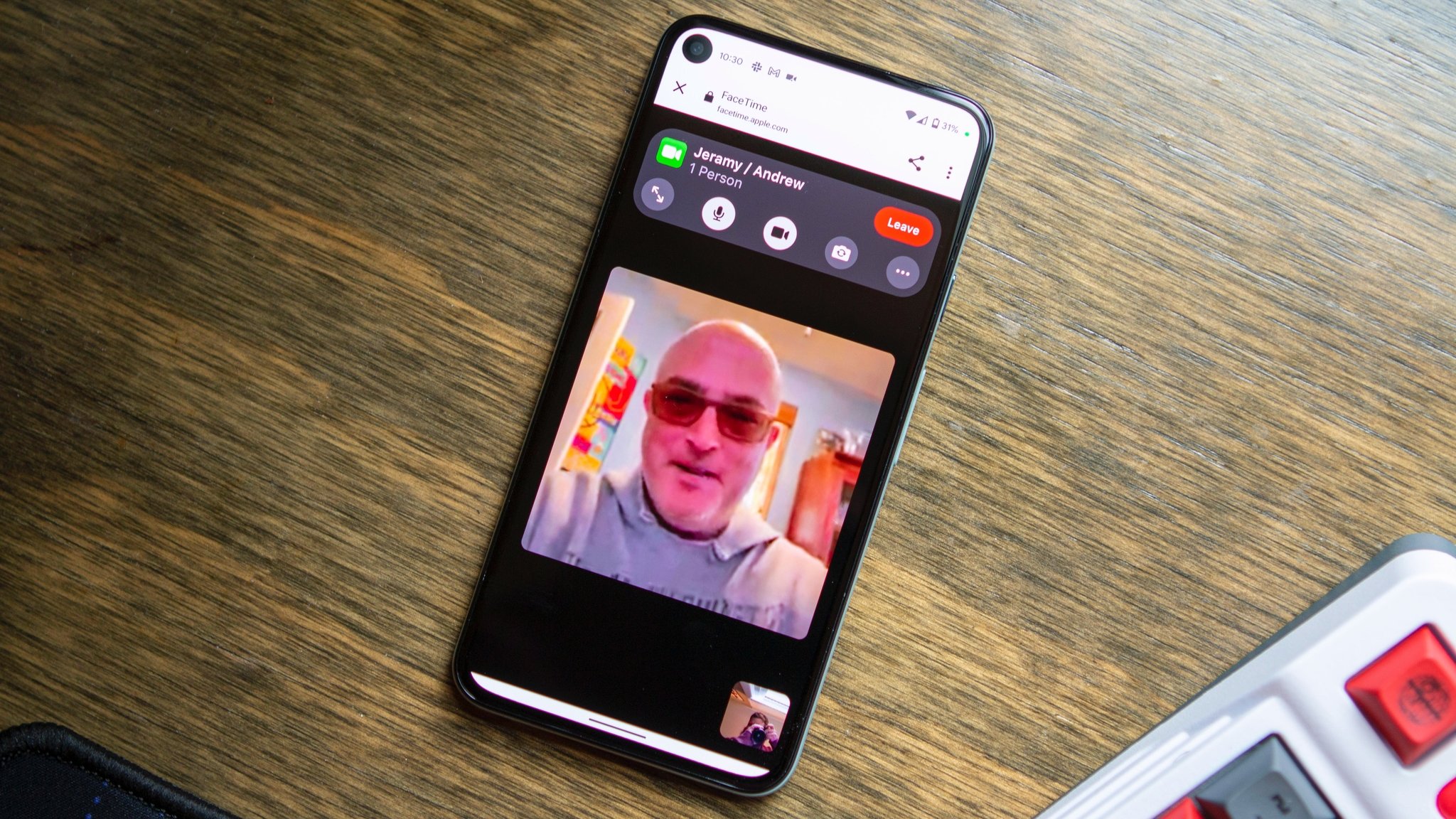
Let's face it, living in the Android world is fantastic. Android users have many options when choosing the devices and software customizations that truly make our devices personal and unique. We often get these features years before other platforms do, if they ever do at all. However, one area that has been a pain point has been messaging and video chatting with our Apple-loving friends. Even though there are loads of good alternative apps, these folks still tend to prefer using iMessage and FaceTime. Well, the good news is, we won't be left off of those FaceTime calls any longer. So let's jump in and learn how to use FaceTime on an Android phone.
How to use FaceTime on an Android phone
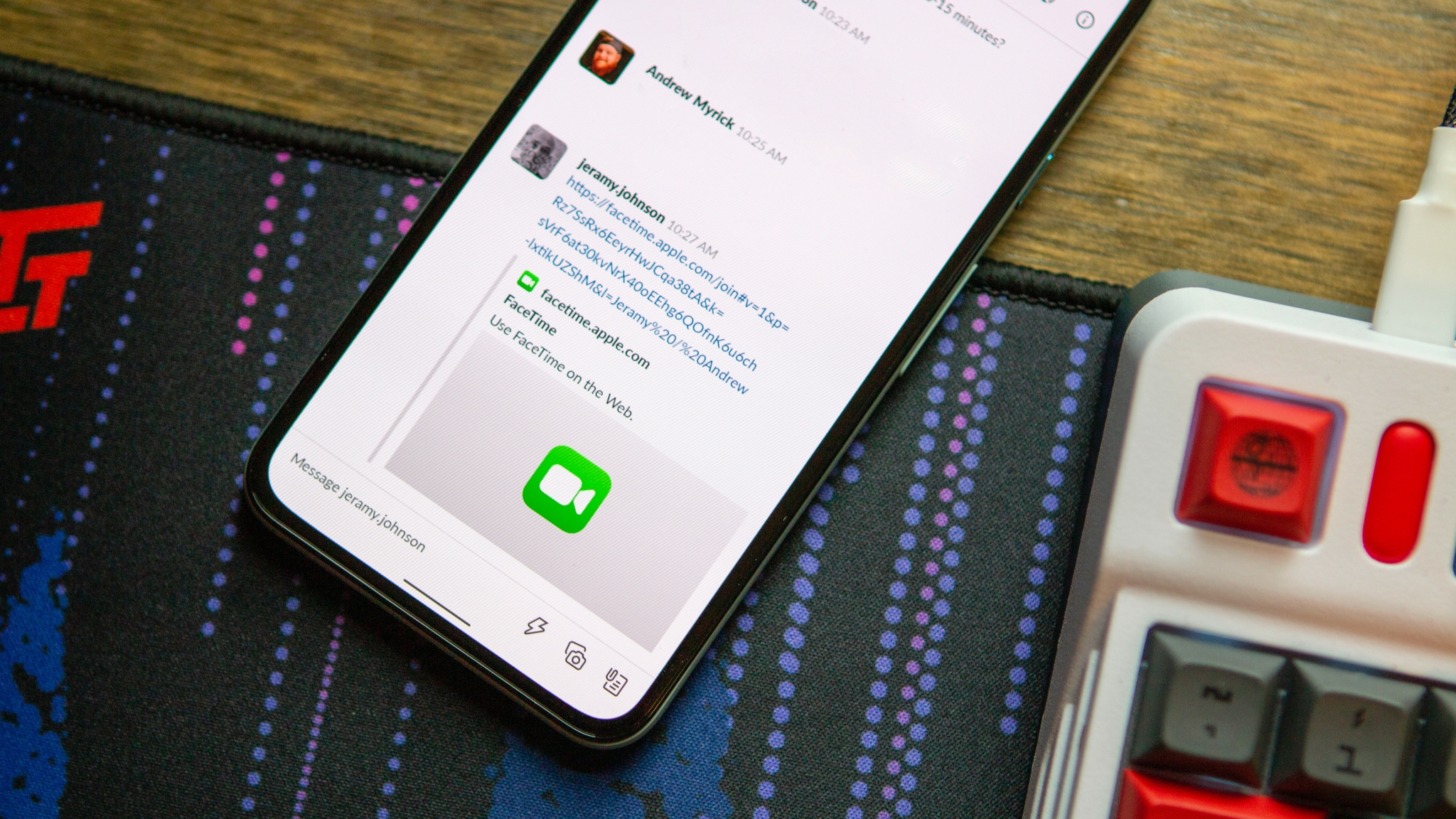
Before we start, keep in mind that Android users can't begin a FaceTime call. Someone with an iPhone running iOS 15 or higher must create a call in their app, then send you a link to join. In case they need guidance on how to do so, the very simple steps are below:
1. Open FaceTime on your iPhone.
2. Click the Create Link button on the top left. You can Add a Name to the call if you want.
3. Either Copy the link and paste it into a message, or select one of the auto-populated options for sending it, such as Mail or Messenger.
Once your friend has completed these steps, anyone with an Android phone or Windows PC can follow the steps below:
1. Tap on the FaceTime link to join the call.
Get the latest news from Android Central, your trusted companion in the world of Android
2. Type in your name (or a fun nickname).
3. Tap Continue.
4. Grant any necessary permissions to use your device's microphone and/or camera.
5. Tap Join.
6. Wait for the person who sent the invitation to let you in on the call.
7. Enjoy your video call!
8. Tap Leave when you're ready to hang up.
That's all there is to it, really — you just accept the link and join the call.
While you're on the call, you will have access to onscreen controls for things like muting and unmuting your phone's microphone, turning your camera on and off, using full-screen mode, or switching from your selfie cam to the front-facing camera. You can even turn on grid layout to see all the participants at once, much like on other video chatting services like Zoom or Google Meet.
When we first asked our readers if they were excited about the idea of FaceTime coming to Android, we received a rather tepid response. Granted, this implementation isn't quite the same as having a dedicated FaceTime app for Android, it's a good workaround for now. The more we can bring Android and iOS fans and friends together, the better off we all are!
Plus, considering all the things iOS 16 stole from Android, it's only fair that Apple give some things back to Android users.

Jeramy was the Editor-in-Chief of Android Central. He is proud to help *Keep Austin Weird* and loves hiking in the hill country of central Texas with a breakfast taco in each hand.