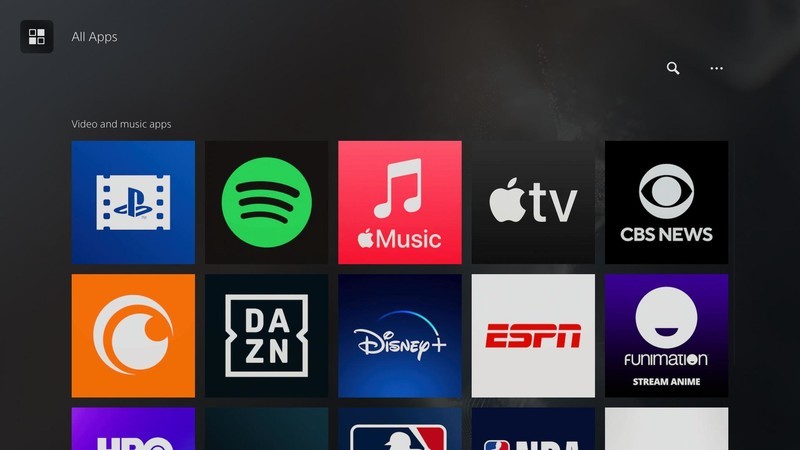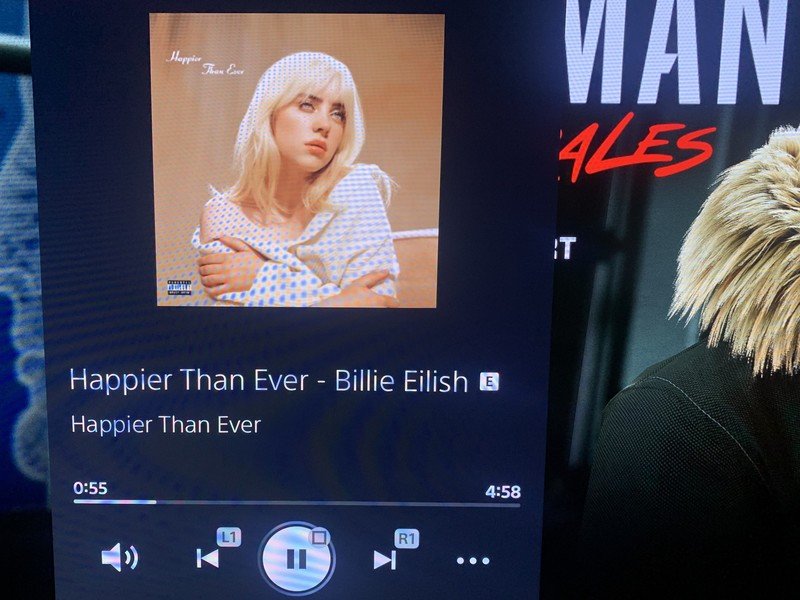How to use Apple Music on PS5
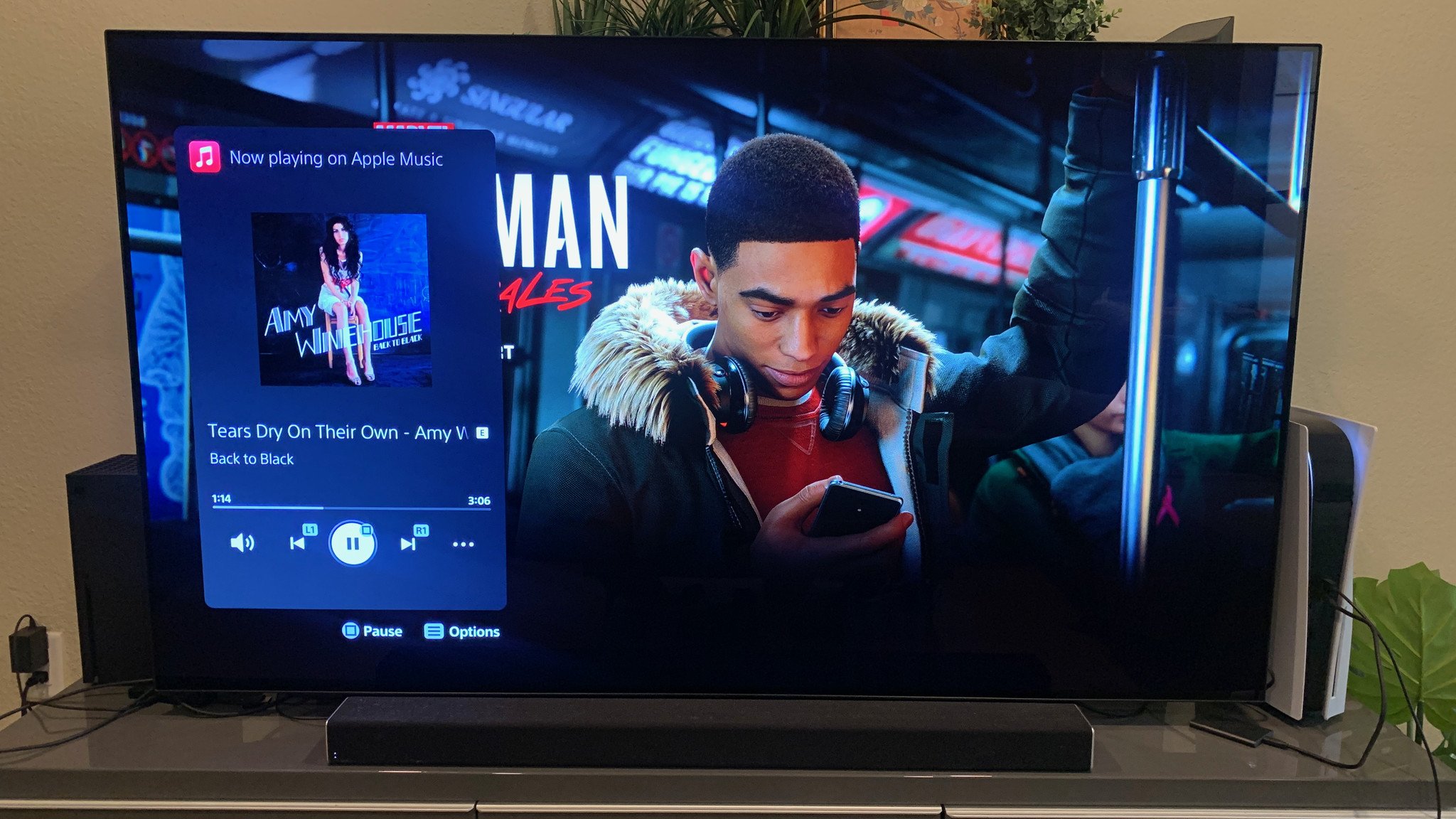
For the past year, Spotify was the only dedicated PS5 music app, but Sony and Apple finally gave us a second option in Apple Music. Downloading the app on the PS5 is straightforward, but using it seamlessly while gaming can be confusing if you don't know how. Here's what you need to know about using Apple Music on the PS5.
How to download and use Apple Music on PS5
- From the main menu, scroll up and select the Media tab.
- Scroll left to the All Apps icon.
- Scroll down to Video and music apps, where the Apple Music app should be on the top. Select it and choose Download, then Start.
- Open the app. Follow the on-screen instructions on how to log into your Apple Music account; you can log in using your own device or the PS5 browser.
Keep in mind that to use Apple Music on PS5, you'll need at least a paid Individual account. You can't use Apple Music Voice, and there isn't a free, ad-supported option.
Once logged into your account, you'll see all your playlists and recommendations. You can stream music on your TV through your soundbar, or start playing a song, switch back to one of the best PS5 games, and keep playing while listening to two soundtracks at once.
Once downloaded, Apple Music will be incorporated into the PS5 Control Center (or dashboard), so you can quickly access and control playback while gaming. Here are the controls and shortcuts you need to know.
- Tap the PS button to pull up the dashboard and scroll to the Music card (the fifth icon). You'll see options for Apple Music and Spotify; select Apple Music.
- You'll then see various Top Picks, Featured, Recently Played, and Recommended albums and playlists from your account.
- Choose a song so it starts playing. An Apple Music player window will appear with Pause/Play, Skip, Volume, and Shuffle options. Use the Volume controls to change the music's volume relative to the rest of the console; this way, you can have your tracks be louder or softer than your game's audio.
- If you don't like the suggested options, go to the Switcher card (second icon) and open Apple Music to select a playlist from your library. It will stay playing after you exit the app.
- Once a song is playing, tap the PS button. An Apple Music card should be the first to appear; hit the Square button to pause a song.
- Another option is to double-tap the PS button. This instantly pulls up the Apple Music controls so you can quickly pause, skip, amplify, or hush a song.
Not the complete Apple Music experience

Having access to Apple Music's 90 million songs on your PS5 is an awesome perk. In addition, many games have in-game settings where you can disable the soundtrack but not the dialogue or sound effects; so if you're playing an open-world title like Assassin's Creed Valhalla or MMORPG like Final Fantasy XIV, you can spend dozens of hours listening to your own soundtracks instead of the usual ambient tracks on repeat.
Plus, having it incorporated into the main menu means not having to constantly go back and forth from game to app.
Unfortunately, Apple Music on PS5 doesn't support Dolby Atmos streaming or Spatial Audio, even if you connect compatible headphones like the AirPods 3. It's a bit disappointing to not hear your favorite music at its best, especially if you're used to higher quality in other contexts.
Get the latest news from Android Central, your trusted companion in the world of Android
We're still happy to have our Apple Music account on the PS5, even in limited form. Of the other, best music streaming apps, only Apple Music and Spotify are available on the PS5 (and Xbox Series X). Deezer and Amazon Music are available on Xbox only, while YouTube Music and Tidal aren't available on either. If you're a serious gamer with next-gen consoles, this could affect which streaming service you choose.

No lossless audio, but no songs lost
Apple Music is one of the most popular streaming services for its huge 90-million-song library, along with AI-powered personalization and customization tools. Plus, on other devices besides the PS5, you get Dolby Atmos and lossless audio quality.

Michael is Android Central's resident expert on wearables and fitness. Before joining Android Central, he freelanced for years at Techradar, Wareable, Windows Central, and Digital Trends. Channeling his love of running, he established himself as an expert on fitness watches, testing and reviewing models from Garmin, Fitbit, Samsung, Apple, COROS, Polar, Amazfit, Suunto, and more.