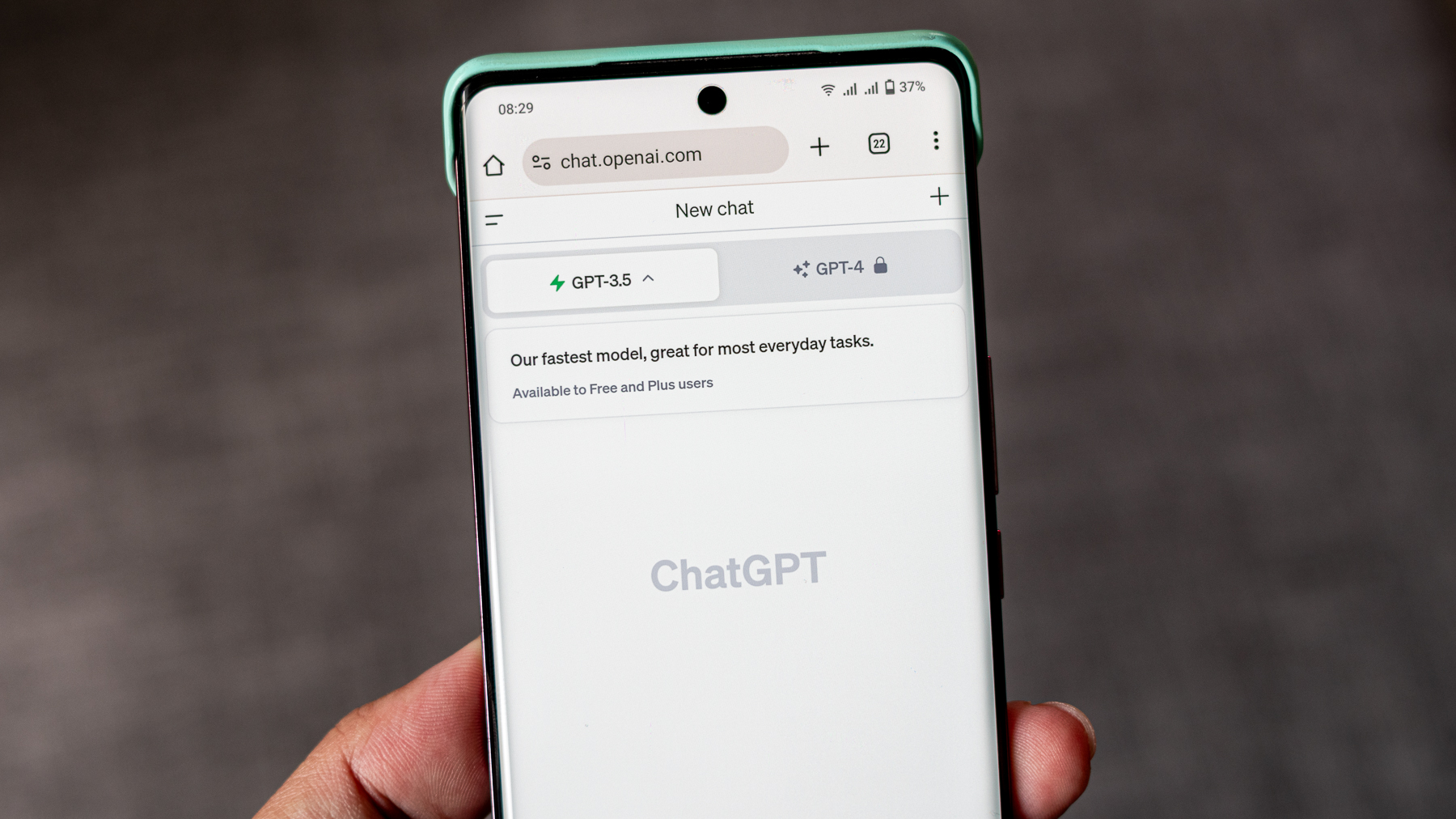How to update Kodi on your Amazon Fire TV Stick
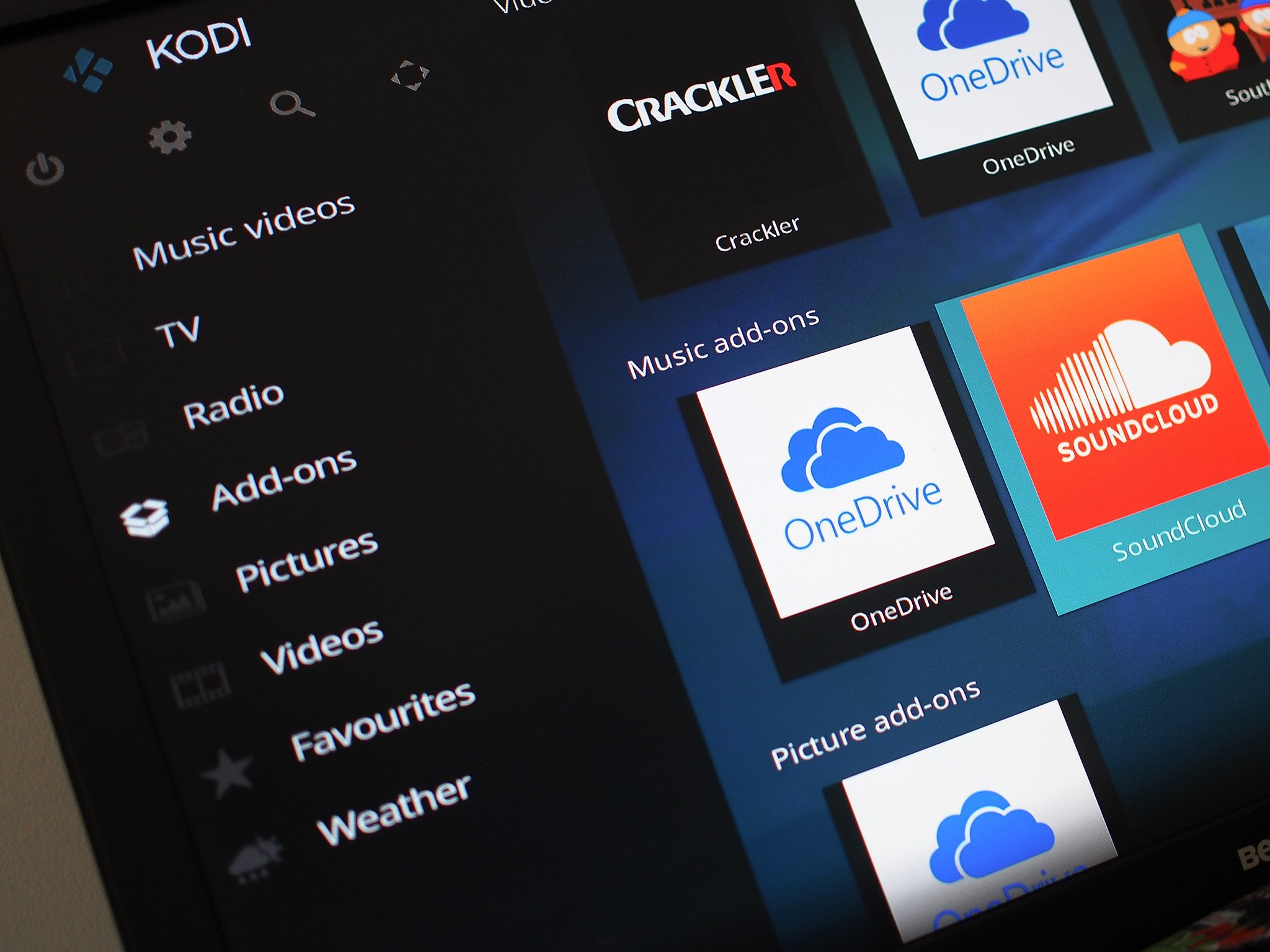
Because Kodi isn't available to download through the Amazon Appstore, getting the latest version requires a little more effort on your part than it would on anything with access to the Google Play Store. Fortunately, if you've installed it once, you're probably familiar enough to update it.
Whether on a Fire TV Stick or the larger Fire TV, this guide applies to both.
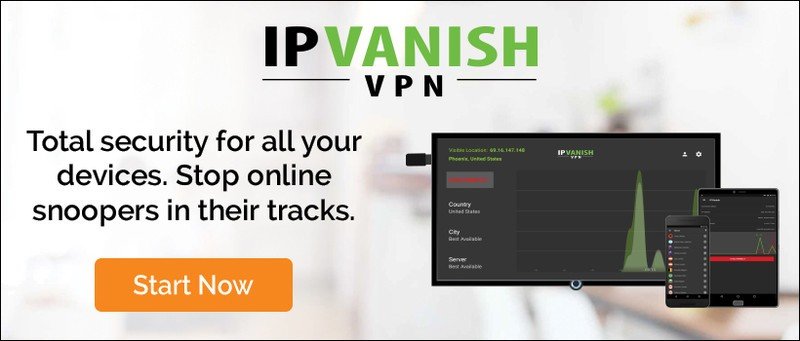
Advertisement
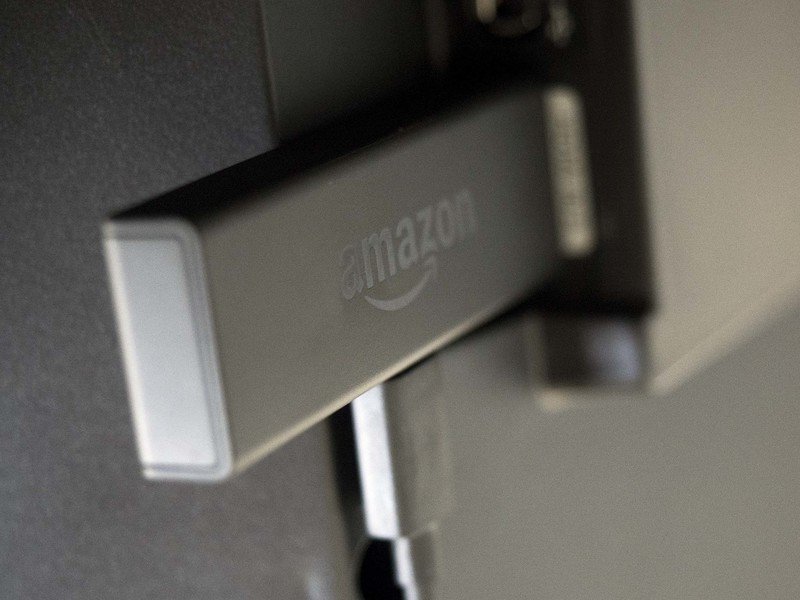
There are a few different ways you can go about this, but we're going to use the same method as installing Kodi for the first time on the Fire TV Stick. If you need a refresher on that, you'll find the full details linked below.
How to install Kodi on the Amazon Fire TV Stick
The method to get the latest version is exactly the same. You'll need to make sure ADB Debugging and Unknown Sources are enabled in Settings if you deactivated both after your initial Kodi install.
Be an expert in 5 minutes
Get the latest news from Android Central, your trusted companion in the world of Android
Open up Downloader on your Fire TV Stick and enter this URL to pull down the latest version:
- http://mirrors.kodi.tv/releases/android/arm/kodi-17.0-Krypton-armeabi-v7a.apk
Once downloaded you'll be prompted to install or cancel, naturally you want to select Install. After it's all finished, the next time you open up Kodi you should be looking at the new Kodi 17 Krypton stock interface.
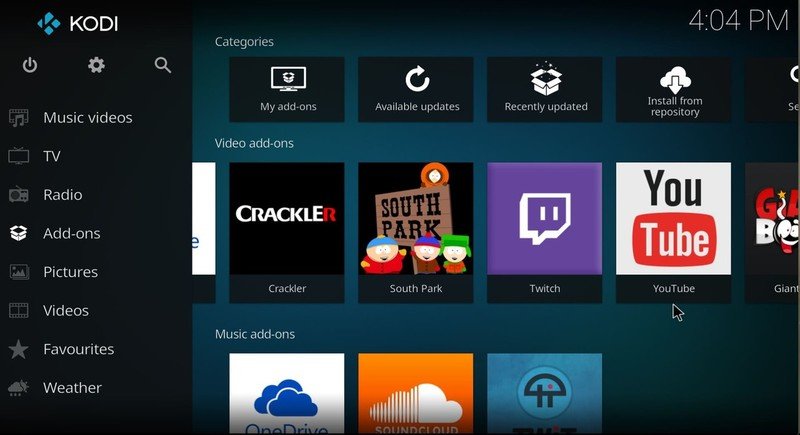
As Kodi 17 is new there may well be compatibility issues with some of your add-ons. If you're concerned about breaking any important functionality, then there's nothing stopping you holding off for a while and keeping tabs on updates to make sure this won't happen.
It's as simple as that. Go forth and enjoy yourselves some Krypton!