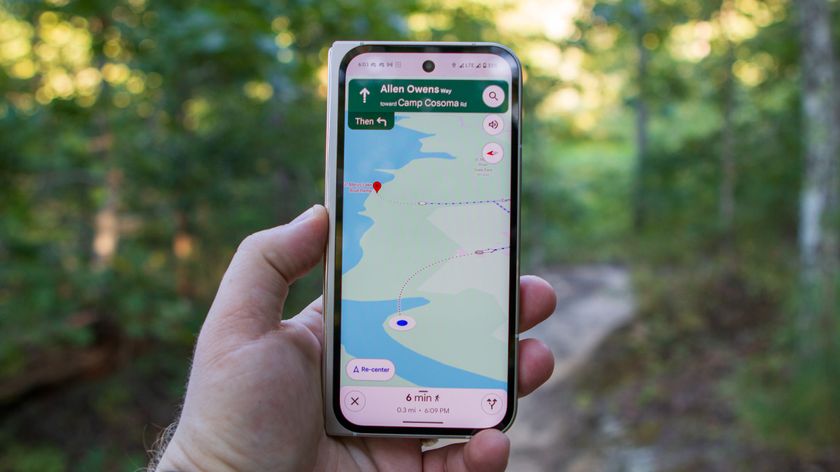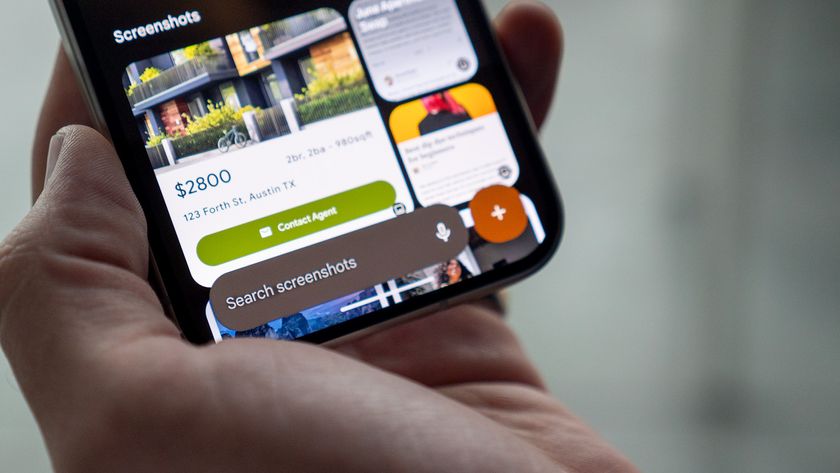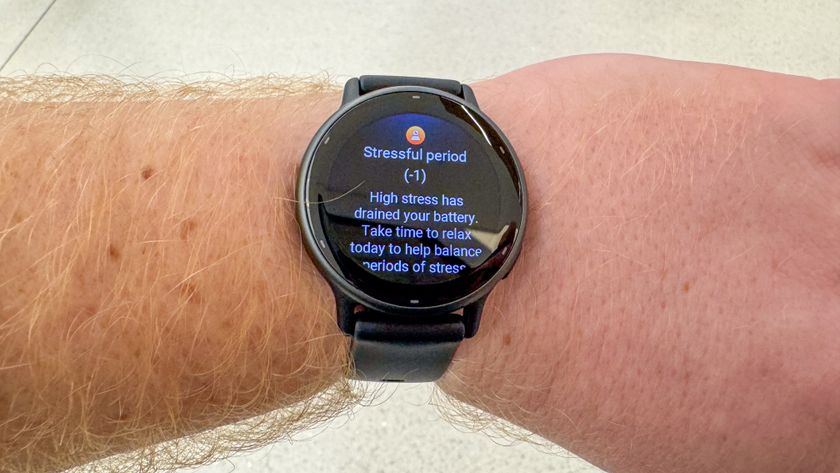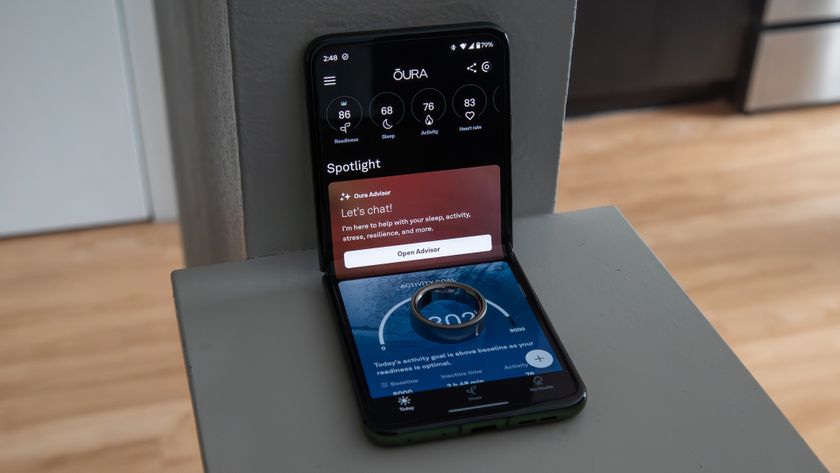How to unlock your Chromebook with a PIN code

A long, complicated password — coupled with two-factor authentication — is an essential part of modern life. While a long password is the most secure option, it can be inconvenient if you just want to quickly open your Chromebook. This isn't to say you shouldn't keep your devices locked, but there is a better method available.
Chromebooks have had the ability to be unlocked via PIN for a while now, but it's not a feature many people know about. Fortunately, we're here to tell you about this feature and show you how to turn it on.
How to set your Chromebook to unlock with a PIN
- Unlock your Chromebook with your standard password.
- In the lower right corner, click on your account picture.
- Click on the gear icon to open the settings app

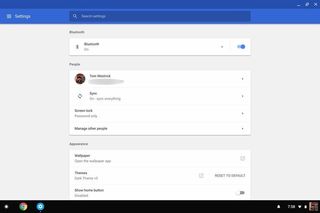
- Under the "People" section, click Screen lock. Enter your login password.
- Under "Screen lock options," click PIN or password.
- Click SET UP PIN.
- If you ever want to change the PIN, simply click CHANGE PIN.

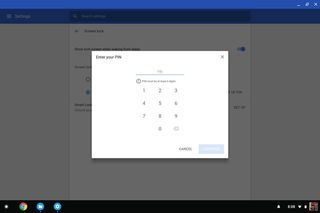
And that's it! You can now use your PIN to unlock your Chromebook! For security reasons, your Chromebook will ask you to log in with your full Google password whenever the computer has been fully rebooted, or when switching accounts.
Be an expert in 5 minutes
Get the latest news from Android Central, your trusted companion in the world of Android

Where have all the Chromebooks gone?

This Samsung Chromebook Plus just scored a 25% discount during Amazon's Big Spring Sale