How to turn off tab groups and grid view on Chrome for Android
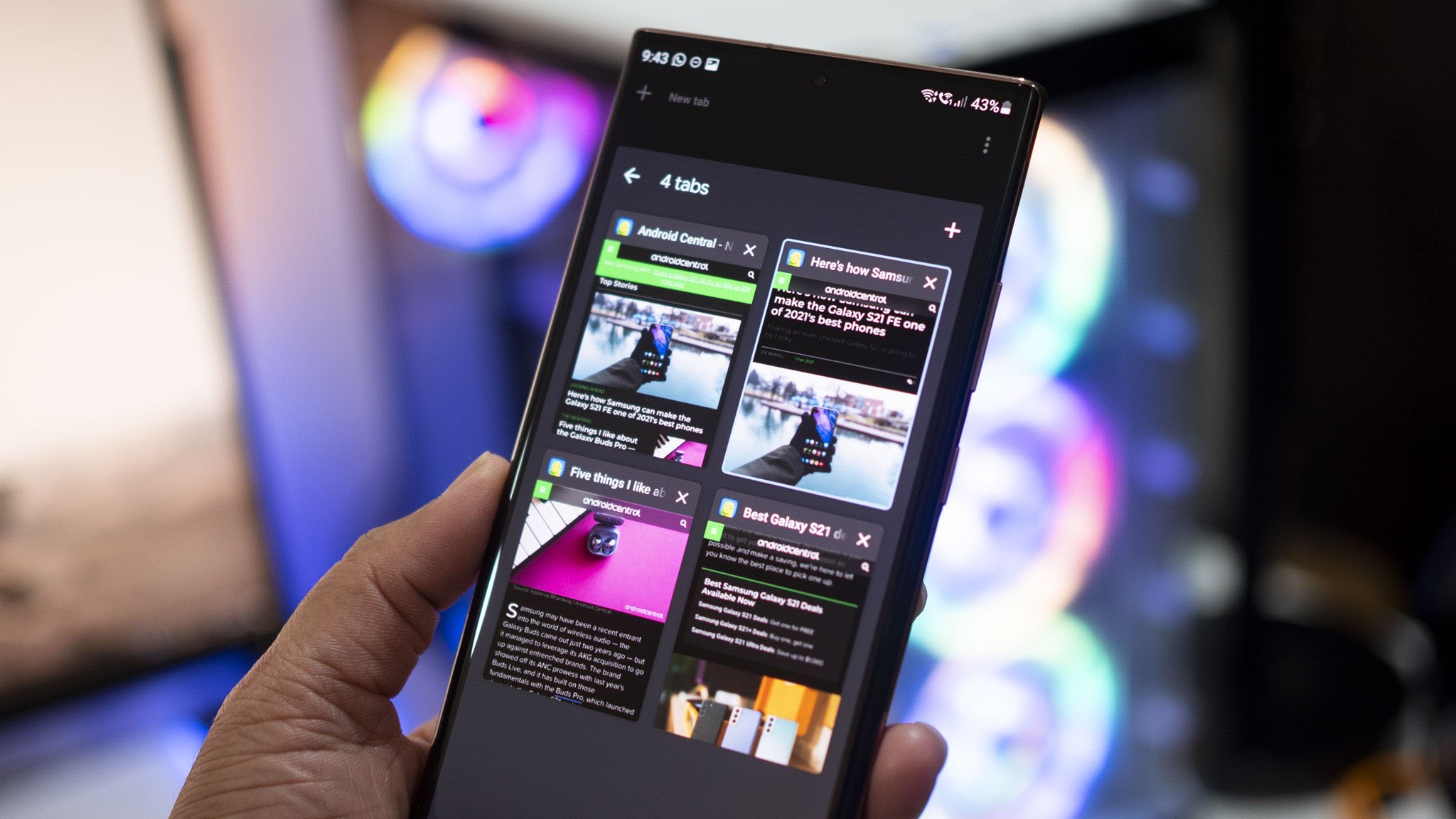
Google rolled out a new update to Chrome for Android that introduces a new interface for tab management. Instead of the vertical tab layout, tabs are now sorted into a grid view whenever you open a link. If you're not a fan of tab groups, you can easily switch back to the old vertical layout. Here's how to turn off grid view on Chrome for Android.
How to turn off tab groups and grid view on Chrome for Android
- Open Chrome for Android.
- Type chrome://flags/#enable-tab-grid-layout in the address bar and hit Enter.
- You should see a Tab Grid Layout setting highlighted in yellow. Select the drop-down menu.
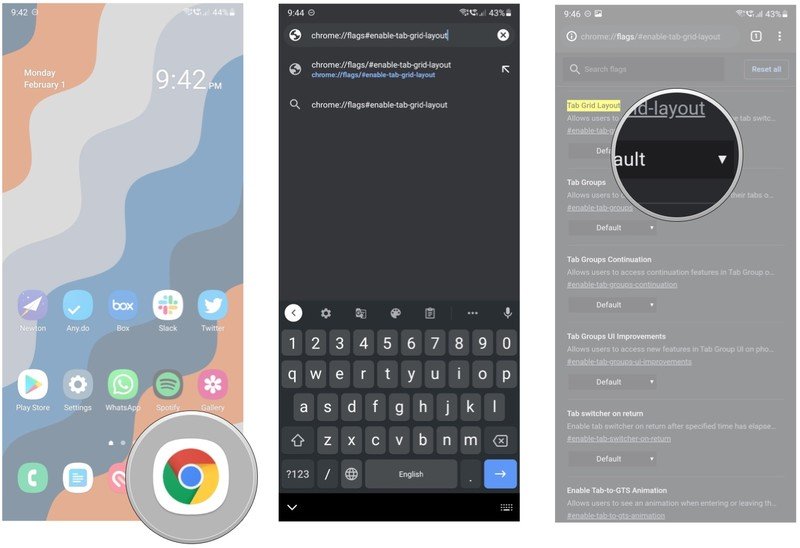
- In the drop-down menu, select Disabled.
- Hit the Relaunch button at the bottom of the page to restart Chrome.
- You should once again see vertical tab management in Chrome.
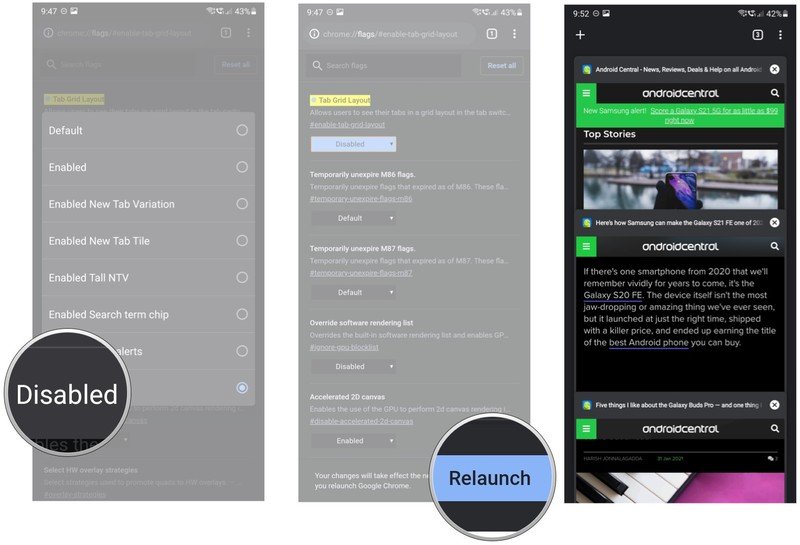
I had to relaunch Chrome twice for the changes to take effect, so if you don't see the old layout with a restart, try reloading Chrome again. While the new interface may be confusing at first, I've been using it for nearly a year now on the best Android phones, and I actually like the changes.
But if you're used to Chrome's current tab management and don't want to switch, you can easily disable the feature using the steps outlined above. If you want to try the new layout at any time, you can always switch the toggle back to Default in the enable-tab-grid-layout setting.
What you need to know about the bottom tab bar
On that note, one of the new additions with this change is the tab bar at the bottom. The bar makes it easier than ever to switch between tabs, and whenever you open a link, you'll see the corresponding favicon for that site show up in the bottom bar. The tab that's highlighted has a halo around it, and you get an X button that lets you close that tab. The tab bar is an exciting addition — one that has been due on Chrome for Android for a long time — and it makes tab management seamless on Chrome for Android.
Chrome is the default option on Android, but if you're willing to try something new, be sure to take a look at our best Android apps to take a look at other browsers available for your phone.
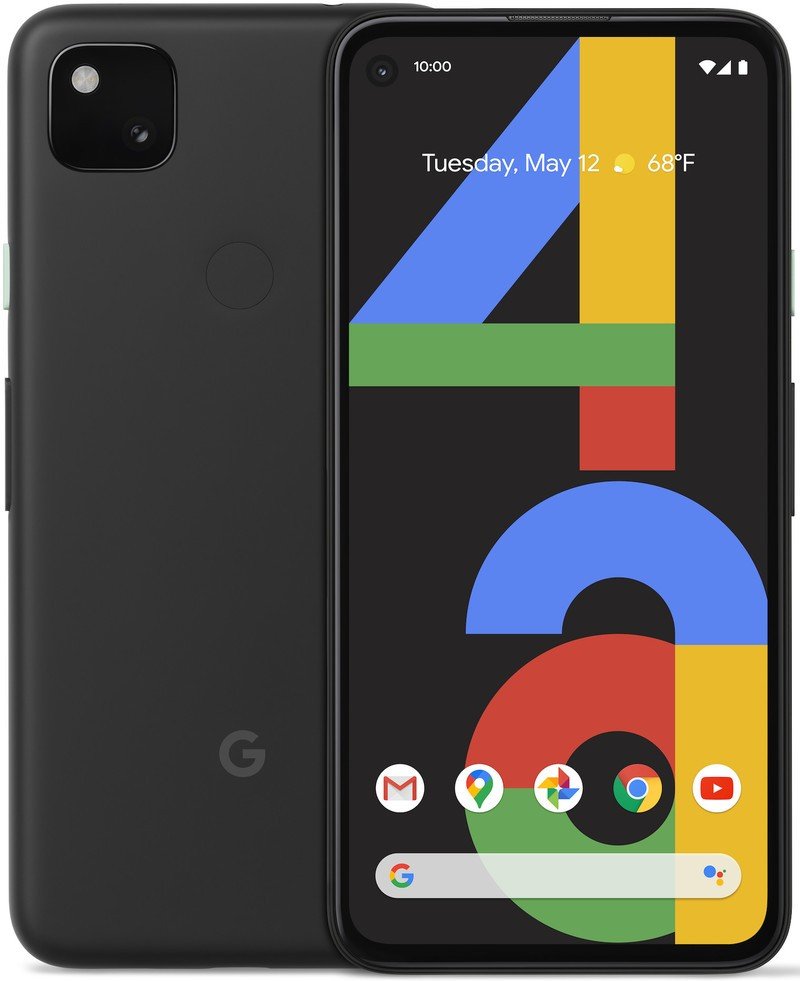
Still the best value on Android
The Pixel 4a delivers an incredible camera, clean software with the latest updates, and reliable hardware with a minimalist design. If you want the basics and don't want to spend too much money on a phone, the Pixel 4a is the obvious choice.
Be an expert in 5 minutes
Get the latest news from Android Central, your trusted companion in the world of Android

Harish Jonnalagadda is Android Central's Senior Editor overseeing mobile coverage. In his current role, he leads the site's coverage of Chinese phone brands, networking products, and AV gear. He has been testing phones for over a decade, and has extensive experience in mobile hardware and the global semiconductor industry. Contact him on Twitter at @chunkynerd.
