How to disable icon notification badges on the Galaxy Note 8

Notification badges are a small but divisive feature that has sparked many an argument among smartphone users. Many users, particularly anyone who's used an iPhone, greatly appreciate seeing that little circle on their app icons indicating the number of unread notifications. Notification badges have had a spotty but improving past on Android, and listening to demand, Samsung includes this feature in the Galaxy Note 8 — but it isn't perfect, as not every app supports the pre-Oreo notification badge system Samsung uses.
No matter which side of the issue you fall on, we can all agree that having a setting in the phone to turn off these icon badges would be a beneficial thing. Unfortunately, Samsung doesn't give us such a setting, so we have to go our own way.
To get this done, we have to start by installing an app from the Play Store. The app we've used with success is called BK Package Disabler (Samsung) — it's $2.49 and worth every penny even if you just use it for this one task. There are many other package disablers out there, and some may even work for this purpose, but the one linked above is the one we've used and can speak to. It will prompt you to download this plugin the first time you run the app, so you might as well install that before you get started.
So with that app installed, here's the process you need to follow.
IMPORTANT: Before going through this process, you must clear all icon badges from your apps and make sure they stay clear until you disable the icon badge package. If you have unread icon badges at the time of doing this process, the badges will be stuck there until you start all over — it's not permanent, but it's annoying and wastes your time.
- With icon badges cleared, open BK Package Disabler (Samsung) from your app drawer.
- Tap System.
- Check the box next to Badge Provider.
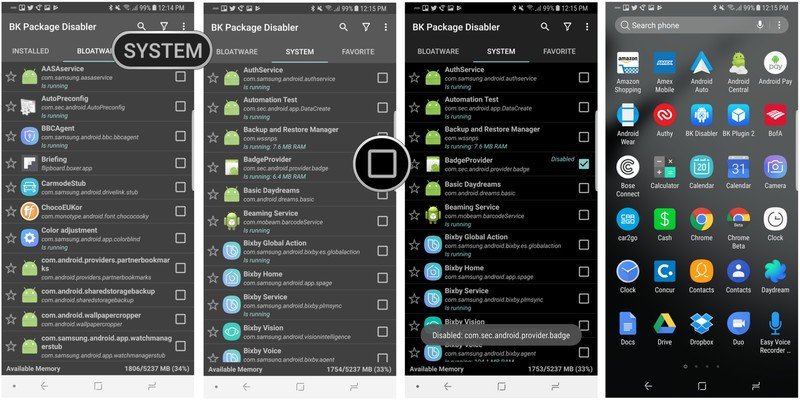
WARNING: Do not check any additional boxes without first knowing what you're doing. Some of these packages are critical to the function of your phone.
And that's it! So long as you keep the BK Package Disabler installed and the checkbox checked, icons will not have notification badges on them. If you ever want to revert the process, you can simply open the app, revert your changes, and uninstall the app — no damage done.
Be an expert in 5 minutes
Get the latest news from Android Central, your trusted companion in the world of Android
If you don't want to bother with Package Disablers, there is one more solution: use a different launcher.
How to clear the notification badge

Of course, you can always clear the badges by holding down on the icon and tapping Clear badge. It'll start counting up again once the notifications come back in, but it's better than nothing!
Questions?
Let us know in the comments below.
Ara Wagoner was a staff writer at Android Central. She themes phones and pokes YouTube Music with a stick. When she's not writing about cases, Chromebooks, or customization, she's wandering around Walt Disney World. If you see her without headphones, RUN. You can follow her on Twitter at @arawagco.

