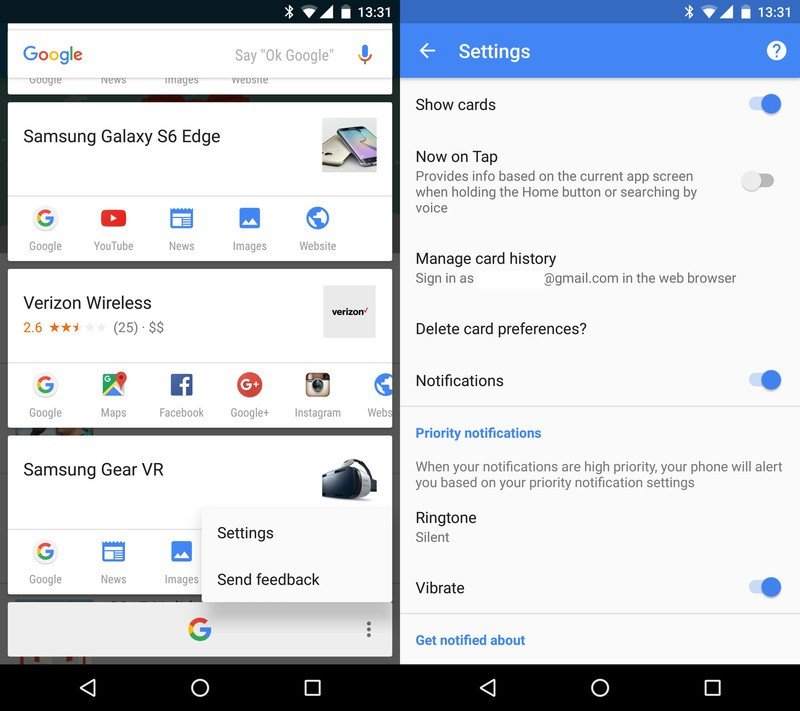How to turn off Google Now on Tap and go back to the old Google Now
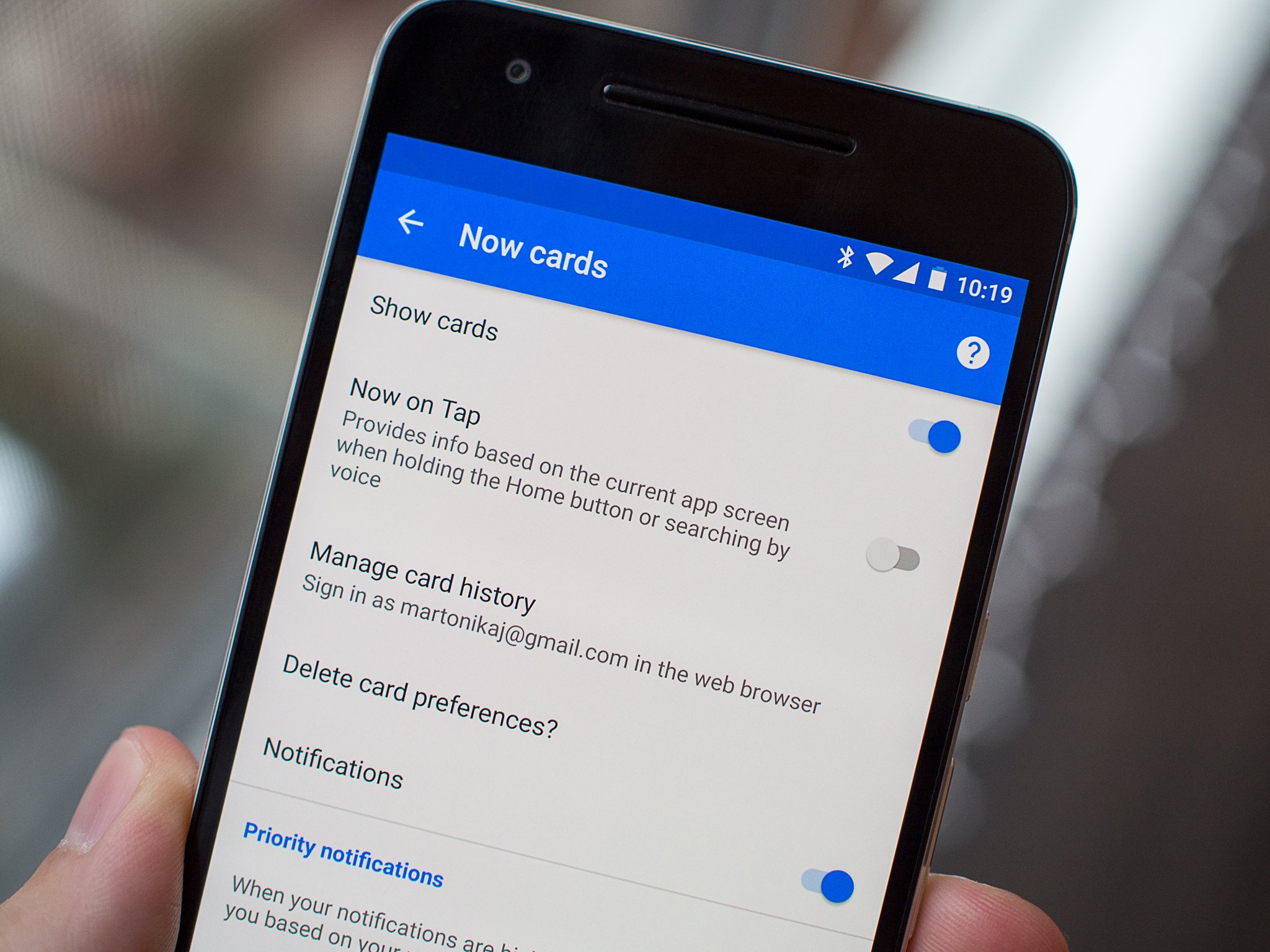
So you're using Android 6.0 Marshmallow, and now the novelty of Google Now on Tap has worn off. Maybe it doesn't find that much useful information for you, or you just don't trigger it that often. You'd rather just have a long-press of your home button send you to the old Google Now interface instead.
Well thankfully, you can do just that — here's how you get it done.
Now before you get to the point of turning off Google Now on Tap completely, remember you can still quickly reach Google Now with a swipe to the right from the home screen when using the Google Now Launcher. You can also tap the big "G" at the bottom of the Google Now on Tap interface to launch into the classic Google Now interface as well. But each of those processes slows you down, and if you want to just get right into Google Now like you did back in Lollipop, you can turn off Google Now on Tap entirely.
- Long-press your home button to launch Google Now on Tap
- Scroll to the bottom of the cards (if necessary) and tap the menu button in the bottom-right corner, then tap Settings
- Tap the toggle next to Now on Tap
- The next time you long-press your home button, your phone will launch directly into the old Google Now.
If you decide to give Google Now on Tap another shot at some point down the road (and get back the new all-software screenshot method), you can turn it back on through the Google Now interface.
- Long-press your home button to open Google Now
- Swipe in from the left edge, and tap Settings
- Tap Now cards, tap the toggle for Now on Tap and tap Turn on when prompted
The next time you long-press your home button, you'll launch Google Now on Tap instead, just like the phone did before you changed anything.
Get the latest news from Android Central, your trusted companion in the world of Android

Andrew was an Executive Editor, U.S. at Android Central between 2012 and 2020.