How to turn off Facebook's in-app browser for external links
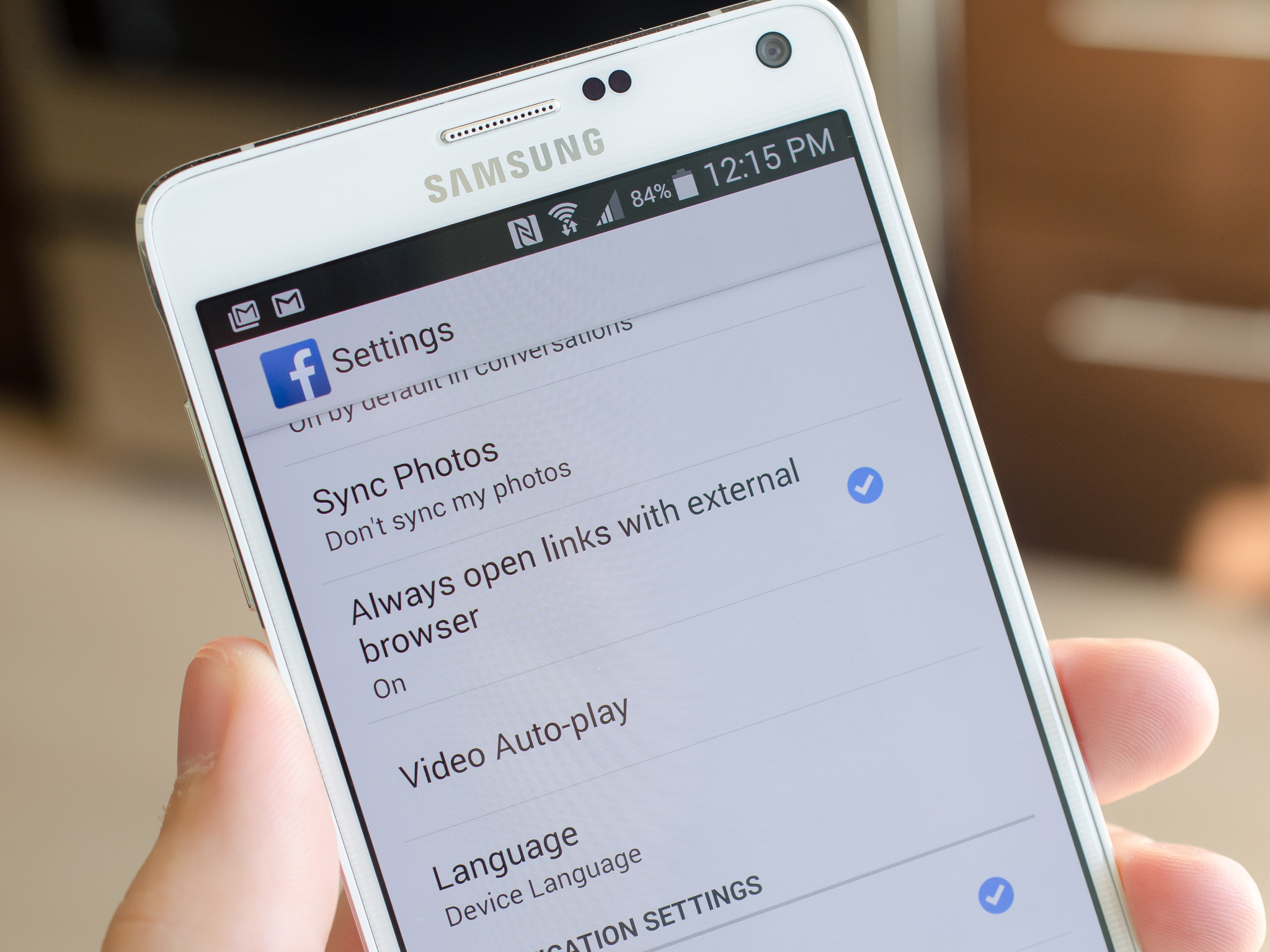
In August of last year, Facebook started rolling out an in-app browser that let you view links completely in the app without being thrown out to your own installed browser of choice. That's all fine and good, but if you want the additional features, bookmarking, familiarity or added security of choosing your own browser to open links, you'll need to dive into the Facebook settings and change this setting. It's a quick process with just a few steps, and this is how you do it.
Unfortunately for us Facebook is happily changing the interface of its app on a near-weekly basis (even more if you're in the beta track), but thankfully you can hunt down the browser setting pretty easily even with these subtle changes.
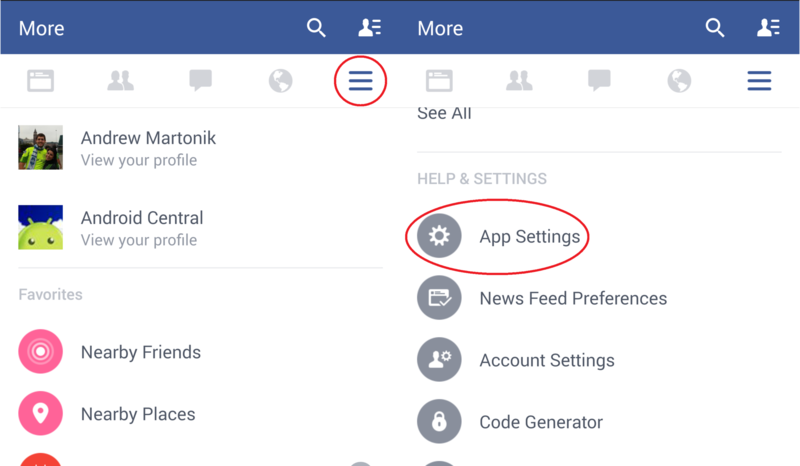
For the time being, you'll want to open your Facebook app, tap the menu button (three horizontal lines on the far right), and then scroll down and tap App Settings. This simple set of settings handles notifications and video auto-play, but you'll want to look for the "Always open links with external browser" option and check the box next to it.
After doing that, back out of the settings and go back to your timeline. You'll notice now that when you tap on a link you want to view, your default browser will open the link for viewing. If you have yet to select a default browser to open links in from Facebook, you'll be given the choice when you first tap a link. The setting will always be there to go back to Facebook's internal browser, but for many people the option to continue to use their browser of choice will be a better one.
Be an expert in 5 minutes
Get the latest news from Android Central, your trusted companion in the world of Android
Andrew was an Executive Editor, U.S. at Android Central between 2012 and 2020.

