How to turn off 'Briefing' on the Galaxy Note 4
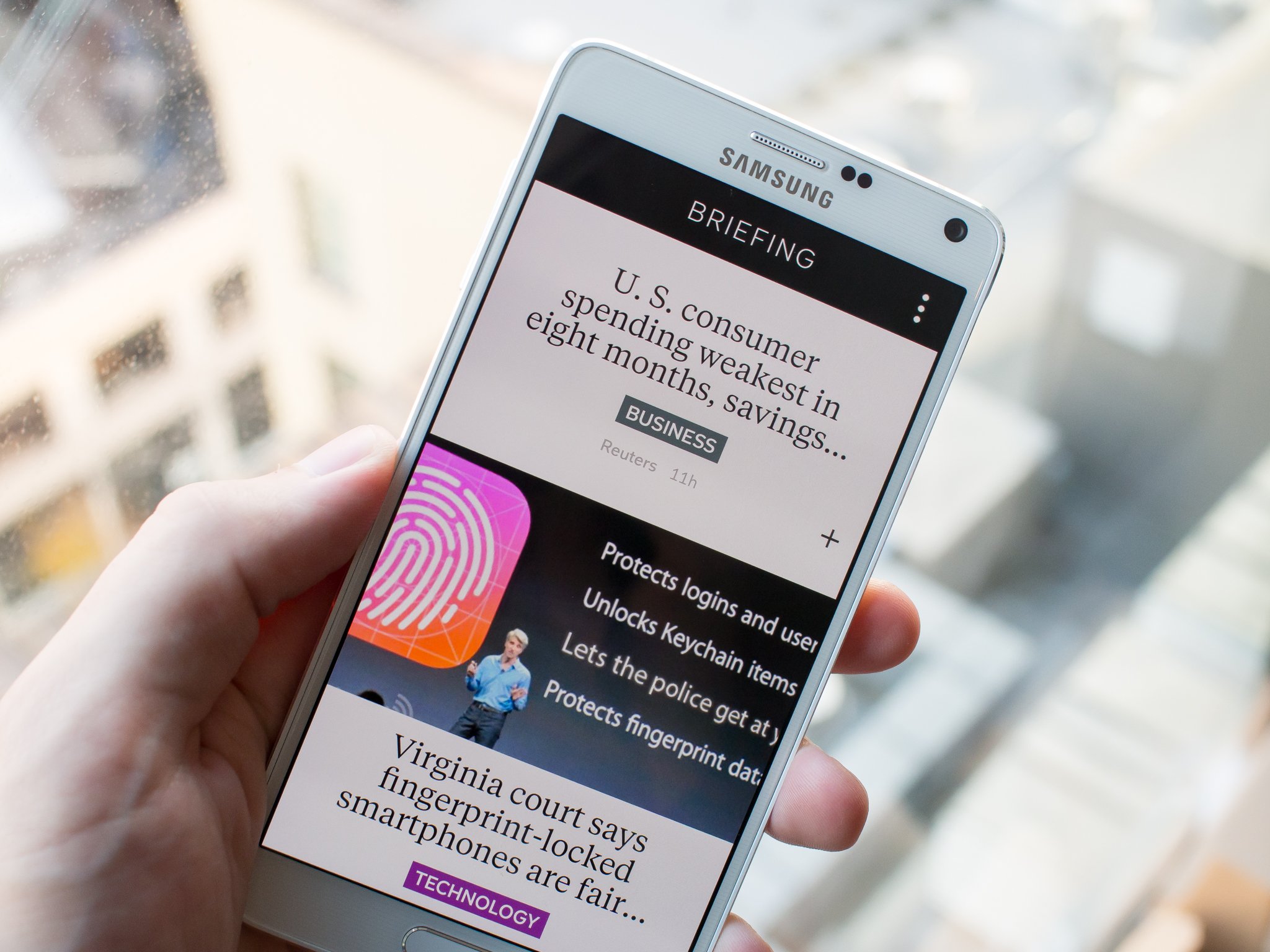
Call it by its previous name "My Magazine" or call it "Briefing" — either way some people may not want to use the Flipboard-powered newsreader baked into the Galaxy Note 4's launcher. It just takes a couple steps to turn Briefing off, though, getting you back to a cleaner homescreen setup in no time.
To turn off Briefing, long press the Recents button or a blank spot on your homescreen to pull up the launcher edit buttons. Tap "Home screen settings" on the right side and you'll see an extremely simple settings area with just a couple options. One of the options is Flipboard Briefing — just uncheck this box and you now have a more traditional homescreen setup without the newsreader on the left edge.
Hit the home button and you can now add an additional homescreen page where Briefing was, or just leave it as-is for a cleaner look.
More: Read our Samsung Galaxy Note 4 review
Be an expert in 5 minutes
Get the latest news from Android Central, your trusted companion in the world of Android
Andrew was an Executive Editor, U.S. at Android Central between 2012 and 2020.

