How to turn off 'add icons to home screen' in Android Oreo
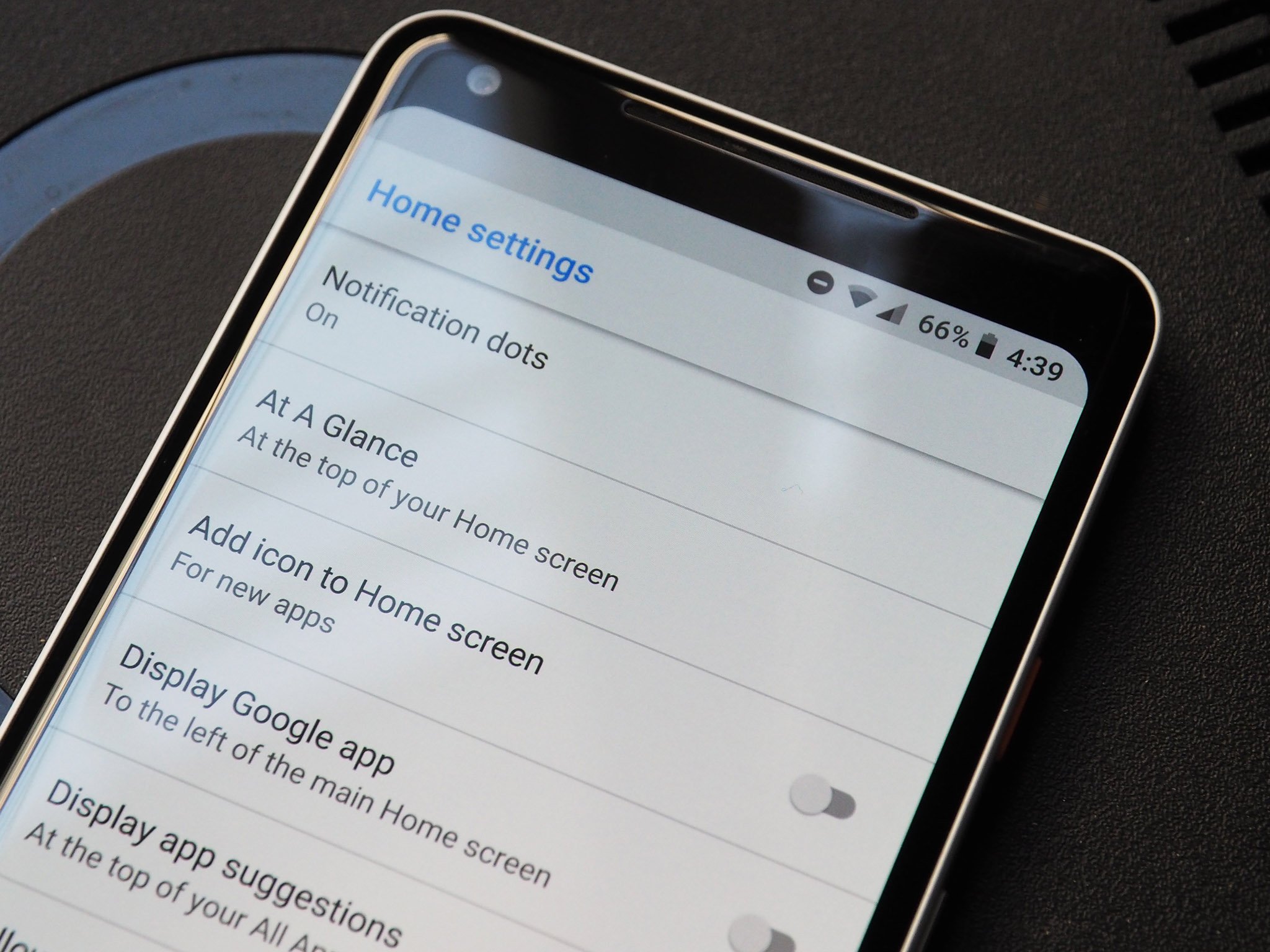
Android gives you a lot of options to restore apps and settings when you're switching from an older phone, but if you're looking to set up your phone as new, you'll have to go to the Play Store and download apps individually. And that means turning off the option to add app icons to your home screen as you download them unless you want your device looking like an iPhone.
The setting to disable icons from being added to the home screen was in the Play Store settings, but Google switched things up with the Oreo update and moved it to the home screen settings. So if you've moved to a phone running Oreo and wanted to turn off the option to add icons to your home screen every time you download an app from the Play Store, read on.
How to turn off 'add icons to home screen' in Android Oreo
- Use the zoom-out gesture to reveal the home screen settings.
- Select Home settings.
- Toggle Add icon to Home screen to off.
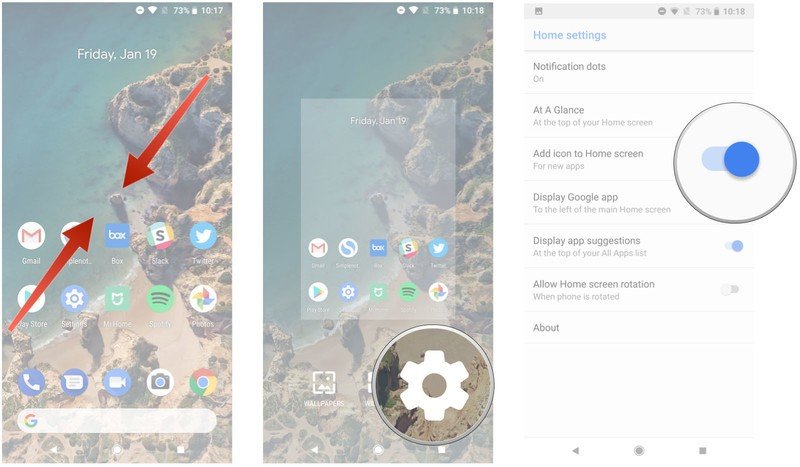
That's it! By default, the Google pane is located to the left of the home screen, but with Google Now making way for the feed, the information you see isn't as relevant anymore. If you'd like to disable that, you can do so from the home screen settings.
What's the first thing you do when you set up a new phone?
Be an expert in 5 minutes
Get the latest news from Android Central, your trusted companion in the world of Android

Harish Jonnalagadda is Android Central's Senior Editor overseeing mobile coverage. In his current role, he leads the site's coverage of Chinese phone brands, networking products, and AV gear. He has been testing phones for over a decade, and has extensive experience in mobile hardware and the global semiconductor industry. Contact him on Twitter at @chunkynerd.
