How to transfer your iCloud Drive files to Google Drive
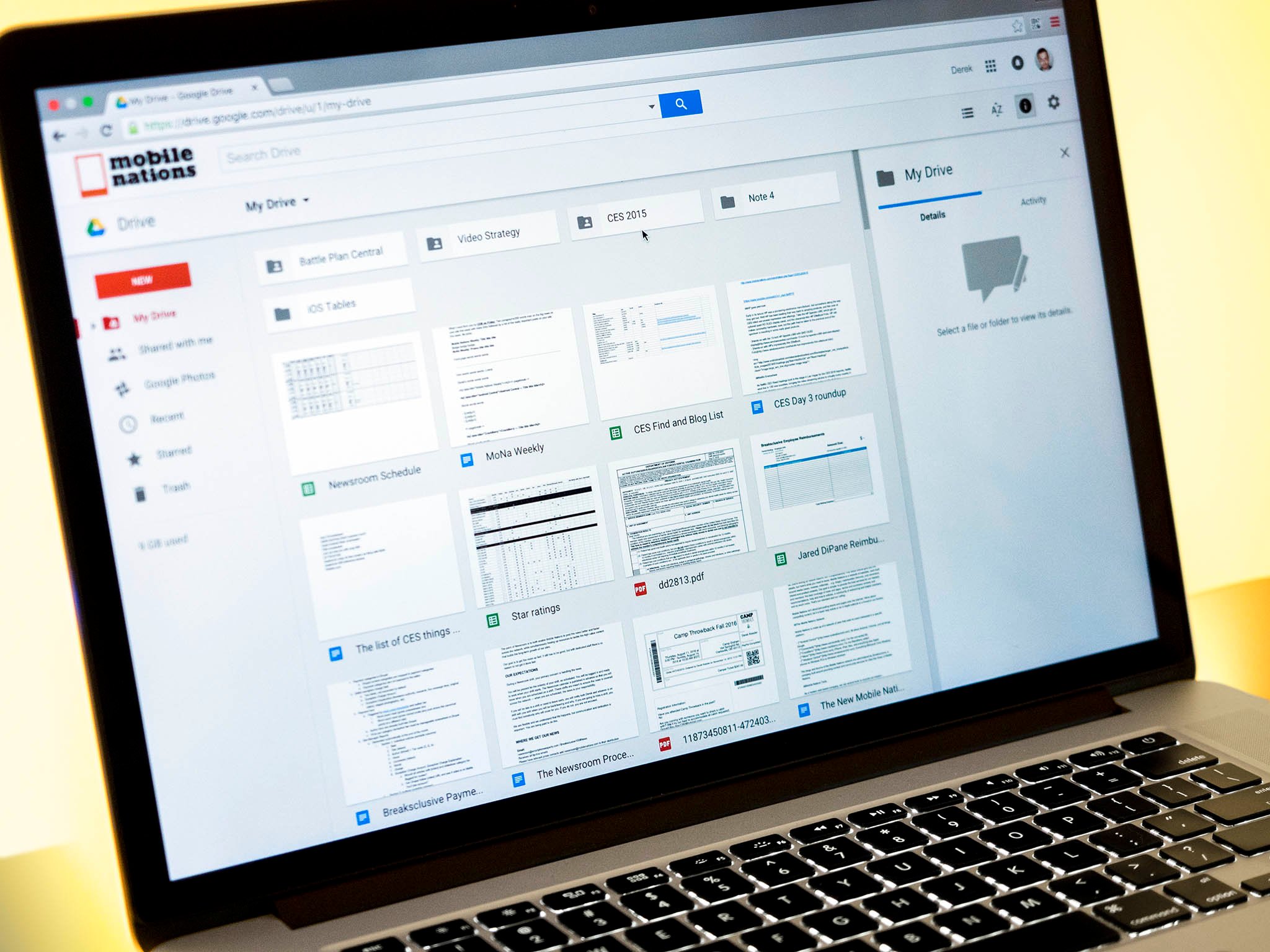
If you're making the switch from iPhone to Android, then you'll likely want to take advantage of Google Drive and all the other Google Apps. That means you'll need to transfer your iCloud Drive files to Google Drive.
This can get a bit tricky, since Apple really doesn't want to see you go, but if you use the iCloud Drive and Google Drive desktop apps, it's easy.
You can do it without the desktop apps, but it's a bit of a pain.
How to transfer iCloud Drive files to Google Drive using the desktop apps
If you don't have the Google Drive app for Mac or PC, you'll need to download it before getting started. When you download it for Mac, a Finder shortcut will automatically be created under Favorites. When you download it for PC, you'll be asked if you want to create a shortcut in the File Explorer. Do it.
If you're on a Mac, you automatically have iCloud Drive. If you're on a PC, you'll need to download the iCloud Drive app before getting started.
- Open two Finder windows if you're on Mac or File Explorer windows if you're on PC.
- Click iCloud Drive in the left bar in one window.
- Click Google Drive in the left bar in the other window.
- Click the top file in the iCloud Drive folder.
- Hold the shift key and click the bottom file in the iCloud Drive folder.
- Click and drag all of your files over to the Google Drive folder.
That's it. Google Drive does the rest and syncs it all up for you.
How to transfer iCloud files to Google Drive on the web
If you don't want to download the iCloud Drive and Google Drive apps, you can (painstakingly) transfer files using the web apps. All you have to do is download each file from your iCloud Drive at icloud.com and re-upload everything to Google Drive.
Be an expert in 5 minutes
Get the latest news from Android Central, your trusted companion in the world of Android
The painstaking part comes in the fact that you have to download each individual file from your iCloud Drive. There is no way to batch-download or batch-transfer anything out of your iCloud Drive. I only recommend this method if you have just a few files to transfer.

