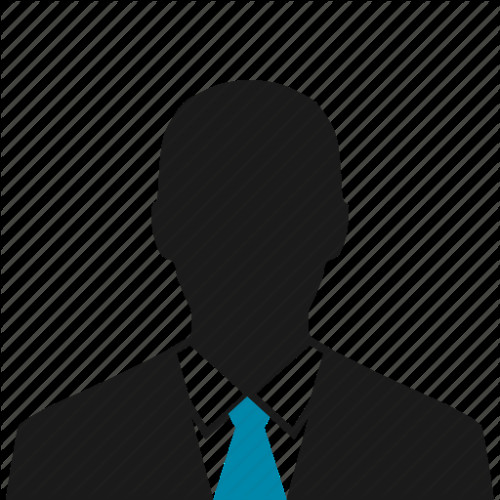How to transfer everything to your new phone - including WhatsApp messages
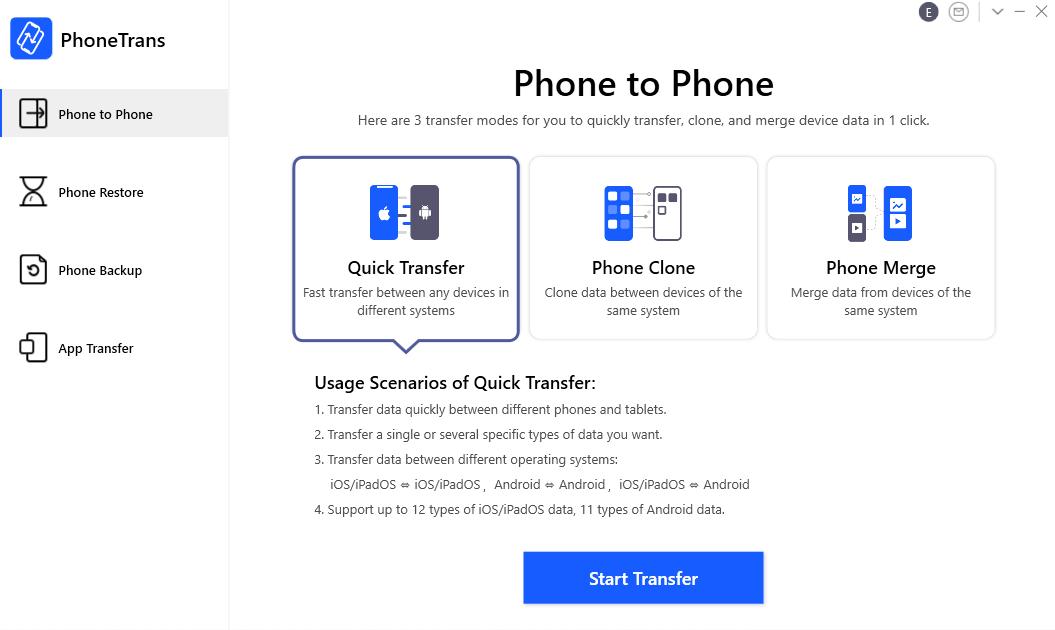
Whether you just picked up the iPhone 12 or plan to swap to a new operating system, there's probably something about the purchase that you're dreading, even as exciting as it is. It's inarguably the worst thing about purchasing a new device. A cumbersome, frustrating process that could potentially take hours.
We're speaking, of course, about getting your new device set up with all the stuff you had on your old one.
Unless you intend to start fresh, it's unavoidable. You need more than just your photos and contacts. You need your messages and apps, too.
Unfortunately, transferring these is often easier said than done. Although both Apple and Google have provided several tools to facilitate migration from one device to another, these are partial solutions at best. You're still going to have to do a lot of legwork — from re-downloading software to manually transferring your WhatsApp messages and contacts.
At least, you'll have to if you just stick to the standard tools provided by your operating system. As it turns out, there's a better way. Say hello to iMobie's PhoneTrans.
A powerful solution offering intuitive, high-speed data transfer, PhoneTrans provides you with everything you need to get your new device up and running. It's capable of transferring up to 24 types of data on iOS, and up to 11 types of data on Android*. Naturally, this not only includes your installed apps but also app-specific details such as your WhatsApp contacts.
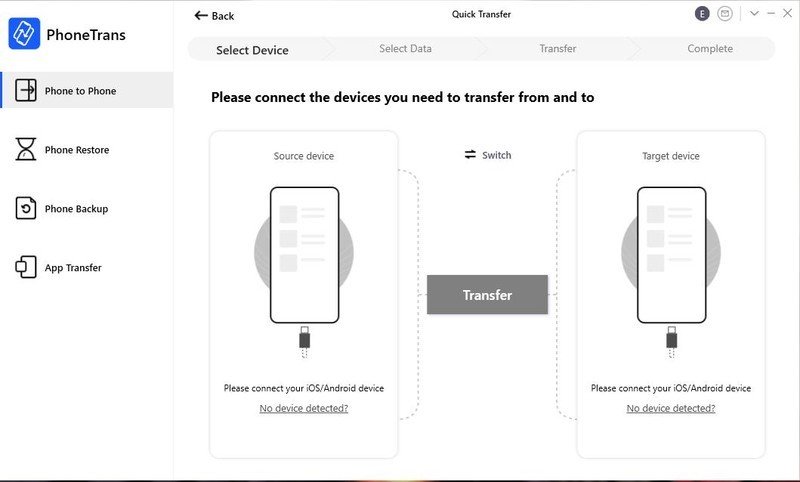
Best of all, it doesn't just support migration between devices running the same operating system. You can also use PhoneTrans to make the leap between operating systems, allowing you to more easily switch from Android to iOS and vice-versa. Granted, you won't be able to migrate quite as much stuff, given the difference between the two software platforms, but it still makes the process significantly easier than it would otherwise be.
You've also got multiple options in terms of how you want to transfer things, too.
Your first option is Quick Transfer. Once your devices are connected to your computer, you can choose which one you're migrating to, select the types of data your want to transfer, and start the process. Let's say, for instance, you want to transfer your contacts from an old iPhone to a new one.
- First, make sure you have iTunes installed on your computer and both devices connected — you won't be able to complete the transfer otherwise (though you can use AnyTrans if you don't want to install iTunes).
- Open PhoneTrans. You should be on the Phone to Phone tab by default.
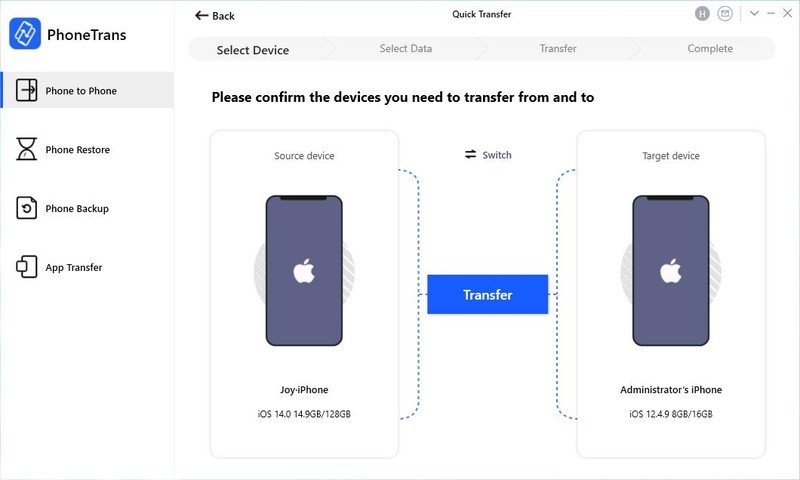
- You can now select the types of data you want to transfer.
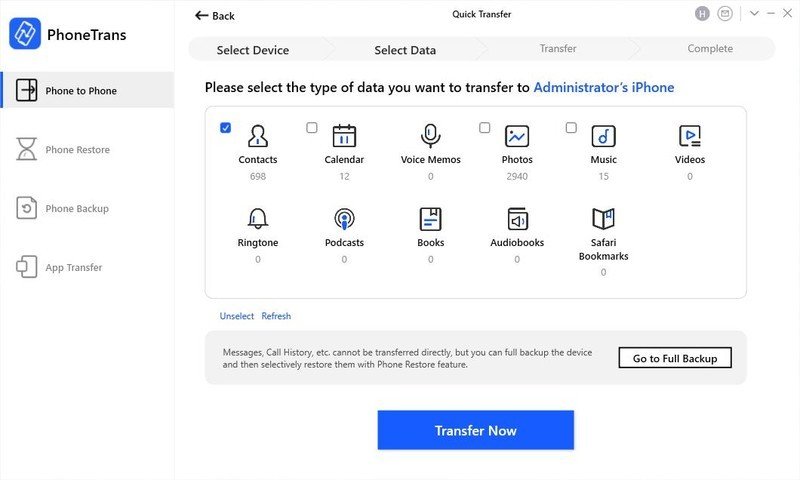
- Click Transfer Now, and you're done!
If you want a complete copy of your old device on your new one, there's also Phone Clone. This will, with a single click, migrate as much data as possible to your new device. It's great if you just want to get your new device up and running as quickly as possible, just as long as you're okay with it erasing your old device.
Note that Phone Clone doesn't support cross-platform transfers.
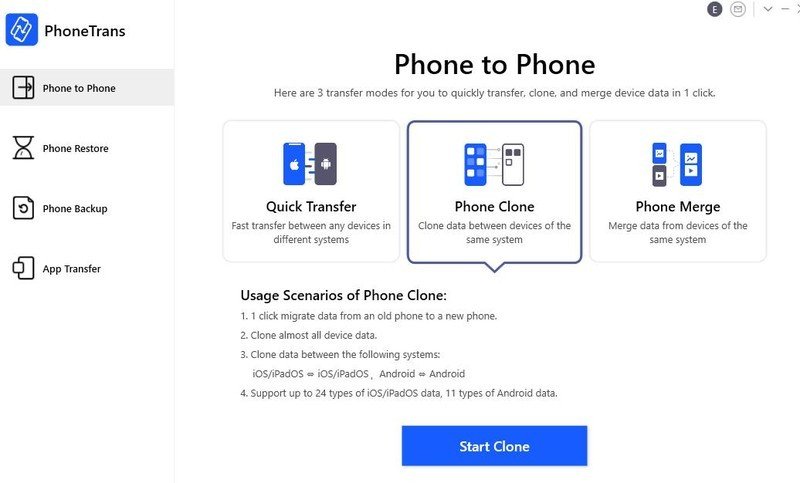
If you want to merge multiple different devices — for instance, a work phone and a personal phone — onto a single device, you can use Phone Merge. The process here is much the same as for the other transfer methods. Connect your devices, decide which data to transfer, and that's it.
As an added bonus, the data on the source device won't be deleted.
Finally, if you want to transfer applications between your devices, there's App Transfer. Available exclusively on iOS devices, this allows you to transfer any app you want with a single click. You can also transfer your chat history, contacts, and files on WhatsApp, Line, and Viber.
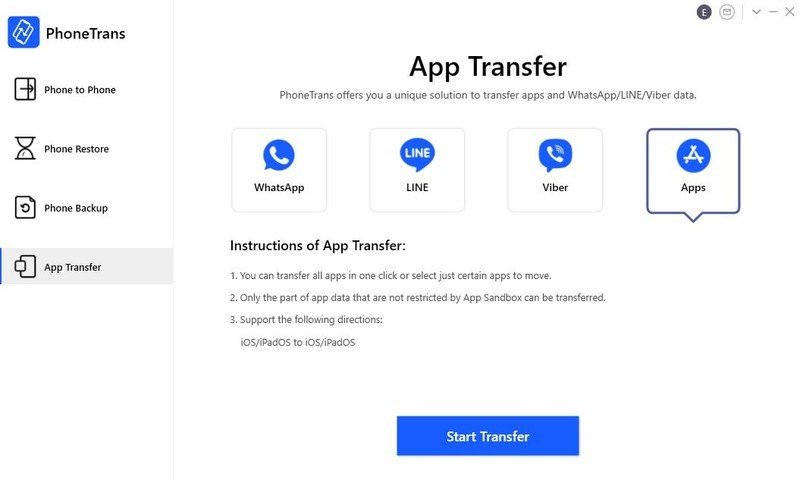
PhoneTrans does more than just migrate data, too.
You can also use it to back up your device as-needed. That way, in the event that you lose your phone or suffer a malware attack, the stuff that's important to you remains safe. You can either back up and encrypt all data on iOS or selectively back up certain types of data on both iOS and Android.
Just connect your device, click Start Backup, and you're good to go.

PhoneTrans also allows you to restore device data from multiple sources. These include your PhoneTrans backup, iTunes, iCloud, and Google. You can even use your backup to clone data to a new device if desired.
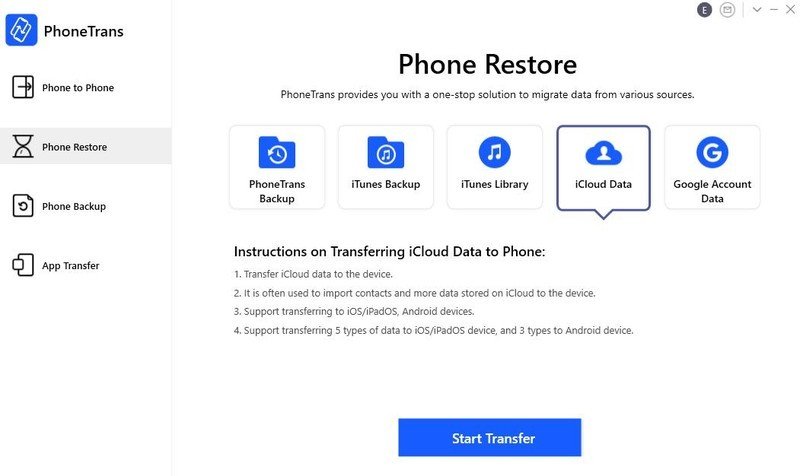
We've saved the best for last. iMobie is currently offering a huge deal on all versions of PhoneTrans, and you can get an annual subscription with support for up to 5 devices for $44 off or a lifetime license for $45 off. Annual plans and one-time purchases also come with a 60-day money-back guarantee, meaning that if the software doesn't quite work the way you want, you can get a full refund.
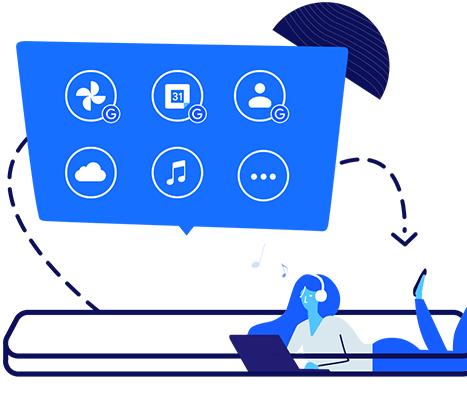
PhoneTrans
Making the switch to a new device shouldn't be an exercise in frustration. It should be painless. And thanks to PhoneTrans, it is.
Be an expert in 5 minutes
Get the latest news from Android Central, your trusted companion in the world of Android