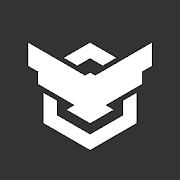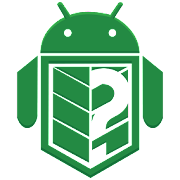How to find your lost Android phone
Dealing with a lost phone can be annoying; here are some helpful tips to help you find it.

Dealing with a lost phone? Don't you hate the feeling you get when you realize you don't know where you put your phone? The sense of realizing you may have lost everything on it (unless you created a backup). But the good news is that with today's technology, you can get your phone back if you take the necessary precautions before you lose it.
Some of the latest features allow you to find your lost phone even if it's off. Before, you knew it would be almost impossible to find it if you turned off your phone for some reason. We'll go over how to track your phone's location and lock your phone remotely to keep your info safe. We'll also explain how to make it easier for someone to return it to you.
How to locate your phone using Google
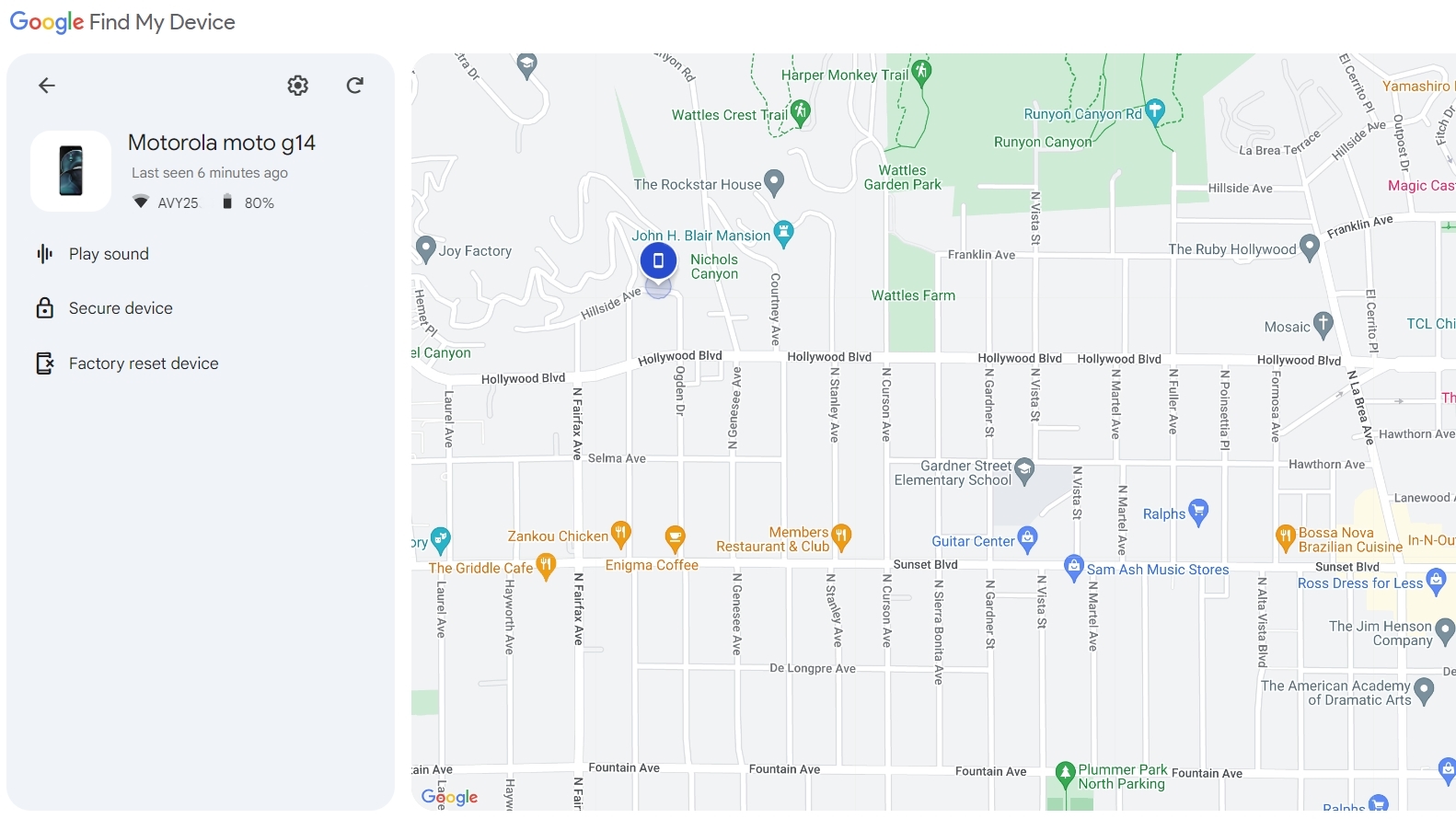
Most Android phones now come with Find My Device built right in. This Google service automatically tracks your phone's location, so if your phone is missing, you can hop on your laptop or a friend's phone and find where it last sent out a signal. All you have to do is type "Where is my phone" in Google Chrome while logged into your Google account (or visit https://www.google.com/android/find/) to bring up the Find My Device map.
A blue icon appears on the map, showing either the exact location or approximate area of your phone's last signal. You'll also see when the phone was last active, the Wi-Fi network it's connected to, the phone model, and the battery percentage. Below these options, you'll also see additional ones such as Play sound, Secure device, and Factory reset device.
Depending on your location and internet connection, Find My Device might only be able to get you close to the phone rather than at an exact spot. If using Find My Device fails to give you your phone's location, it could be because it has a bad signal. Keep trying to see if you can get a response.
For example, your phone's battery might have died, but Find My Device should still be able to tell you the last time it was turned on. The feature can still help you get close, though. For example, if you last had it at the coffee shop, but it's not with you at the office after lunch, you can guess you left it there.
Find My Device also tells you which phone it is connected to, its signal quality, and how much battery life is left. Once that battery depletes, you won't be able to get updated phone locations, yet another reason to act promptly as soon as you realize it's missing.
Be an expert in 5 minutes
Get the latest news from Android Central, your trusted companion in the world of Android
Secure your device and leave a contact number
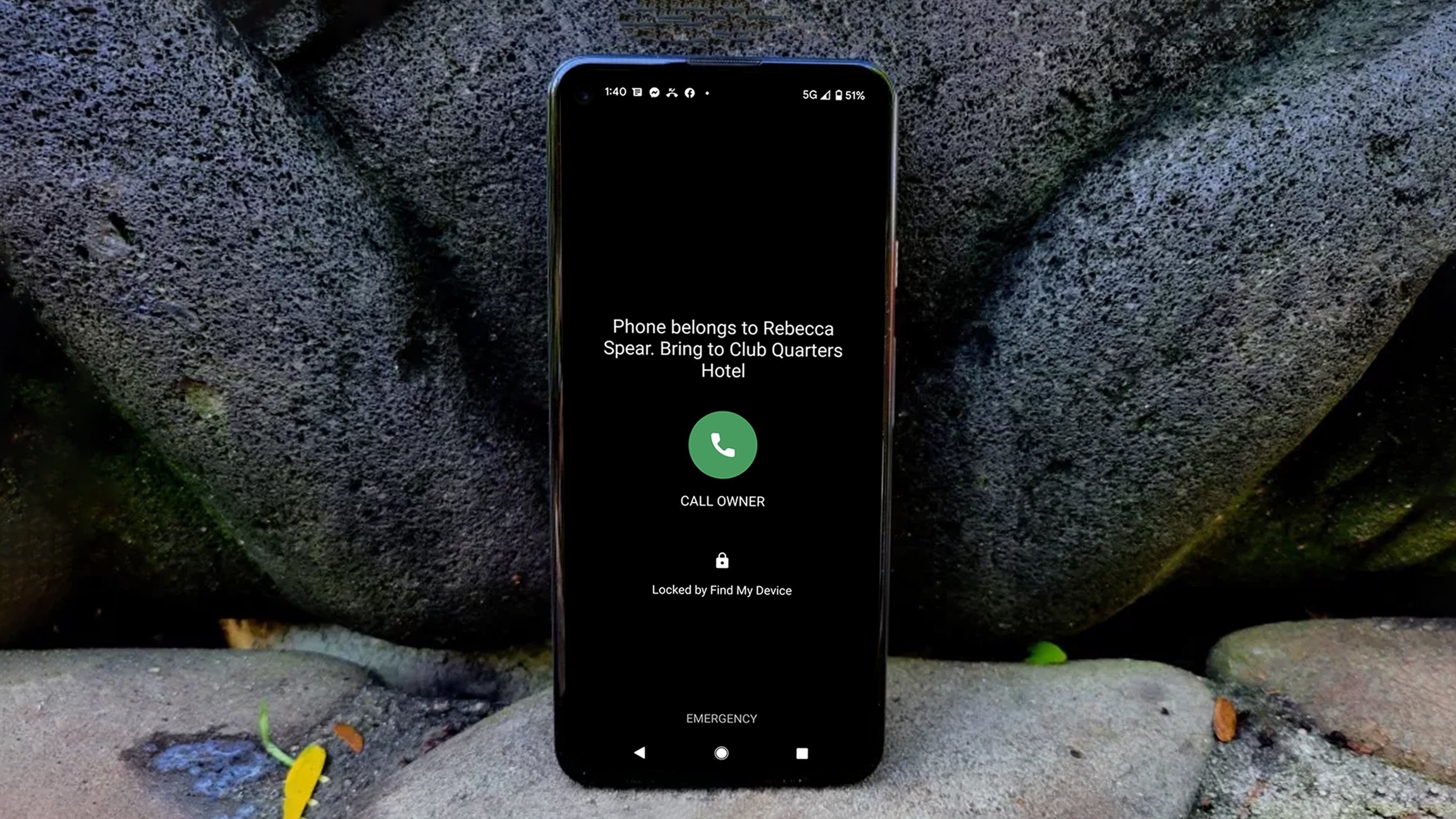
Sometimes, finding the phone's location isn't enough, so Find My Device offers three additional features to help you find the phone and keep your info safe.
Play Sound: Clicking on this makes your phone ring non-stop for 5 minutes, even if it was silent or on vibrate when you last had it. That way, if you draw close to the lost phone's location, you'll hear exactly where it is, even if it's under a bush you sat next to on a hike or buried in the snow on the ski hill. Alternatively, this sound might also alert someone else about your lost phone's location and prompt them to turn it into a lost and found or call the number you set on the lock screen.
Secure Device: Selecting this not only locks your phone so others can't use it (and signs you out of your personal Google account) but also allows you to type a short message that will appear on your phone's screen should anyone turn it on. Space is limited, so be succinct. You can also put in a phone number where someone can reach you, whether that be the hotel you're staying at, a friend's number, or a work phone. A good citizen might find your phone, read your message, and call the number you list without accessing personal details on your device.
I highly recommend using the Play Sound feature after securing your device and inputting a message so that if anyone else is alerted to the phone's presence, they'll see your note and be able to call.
Factory reset device: This is like the nuclear option and should only be used if there is sensitive data on the missing Android phone. Clicking Factory reset device permanently removes all data from the phone, including the Find My Device info associated with your Google account, which means you'll no longer be able to track your phone's location. If your phone is off when the Factory reset device command comes through, everything will be gone once the phone turns back on.
How to locate your phone with your smartwatch
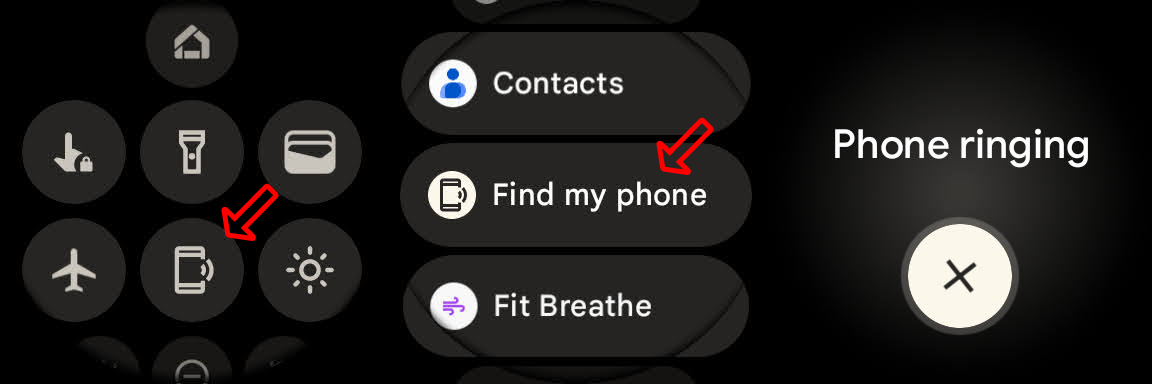
Note: You must be within Bluetooth (30 feet) range for this to work.
If you've got a smartwatch — whether that's a full-fledged watch like a Google Pixel Watch 2 or a Galaxy Watch, or just a simple fitness tracker — it's likely that the watch has a "find my phone" feature built in.
Given the nature of smartwatch user interfaces, every watch and fitness tracker will have such a setting in a different location.
For instance, on an older Samsung smartwatch—that's a Galaxy Watch 3 or anything older—you can open the app drawer on the watch and tap the "Find my phone" app. The icon looks like a white rectangle (phone) with a magnifying glass.
In newer models like the Samsung Galaxy Watch 6, go to the Apps tray, select the Find My Phone icon (white touchtone phone receiver on a green background), then tap Start to start searching. The phone will begin ringing at its highest volume until you tap Dismiss.
Newer Android smartwatches — like the Google Pixel Watch 2, Galaxy Watch 6, and smartwatches from brands like Fossil, Skagen, and others — typically feature the find my phone function in the pull-down menu on the watch face.
The fastest way to use Find My Phone on your Android smartwatch is to launch it from the quick settings menu.
1. Open the app drawer on the watch and tap the Find My Phone icon. You can similarly find this icon by swiping down from the top of the display to open the quick settings menu.
2. Tap Start to begin ringing your phone if it's nearby.
3. Tap Stop when you've located your phone.
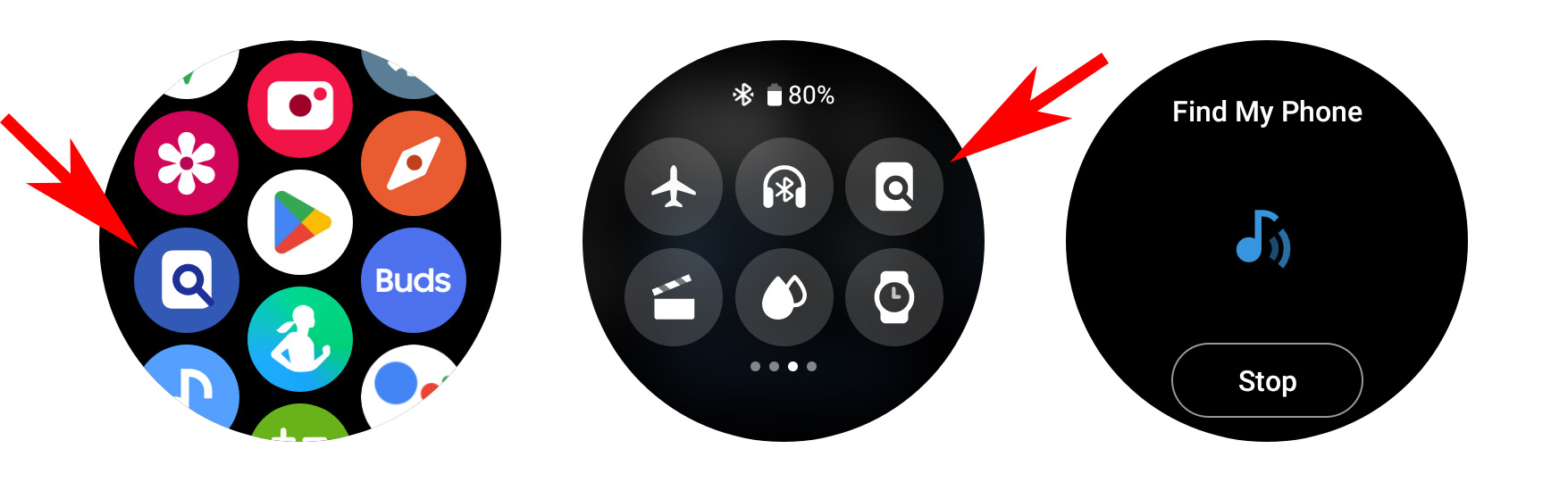
How to locate your phone in your house using a smart speaker

With so many things to do, it's easy to forget where you put your phone. Forgetting where you put it usually happens before you need to walk out the door, but if you have a Bluetooth speaker, you can get the help you need to find your lost phone.
If you own a Google Assistant speaker, say, "OK, Google, find my phone" when you're nearby to have your Assistant turn the ringer on even if it was on silent before. Note that for this to work, your Android phone must be logged into the same Google account as your smart speaker, you must have linked your Google account and voice via the Home app, and your phone needs to be on and connected to the internet either via mobile data or Wi-Fi. You will also need to turn on Find My Device, which you should activate for any Android phone you use.
With Google Home's multi-user support, everyone in your home can use Google Home to find their phones if they're lost as long as they've linked their Google Accounts using Voice Match.
If all else fails, block your phone's IMEI
If your phone is stolen or found and it's then factory reset, you will not be able to rely on any apps or services to find it; a factory reset will wipe out any of the original data, accounts, or passwords that are needed to find your Android phone remotely.
At this point, you'll have to use the nuclear option to block it with its IMEI number. This identifier is found by dialing from your phone's dialer, so you'll need to know the IMEI number before your phone goes missing. Blocking the IMEI number at least ensures that no one else can register the phone on cell networks. You should contact the police as soon as possible once your phone goes missing and furnish its IMEI number. You'll also need to do the same with your carrier or service provider, and it will be added to a blacklist.
Services like Stolen Phone Checker in the U.S. and Device Check in Canada let you key in an IMEI and see if that particular device has been reported as lost or stolen. There's also IMEI24, which has a global database.
As always, exercise caution when retrieving a lost or stolen phone. If you have any worries about your phone being lost or stolen, it's best to set up and test your preferred tracking system as soon as you buy it and contact the police. Registering some apps can be a bit of extra front-end work, but it will be more work trying to locate a missing phone if no safety nets are in place.
Prepare now, thank yourself later
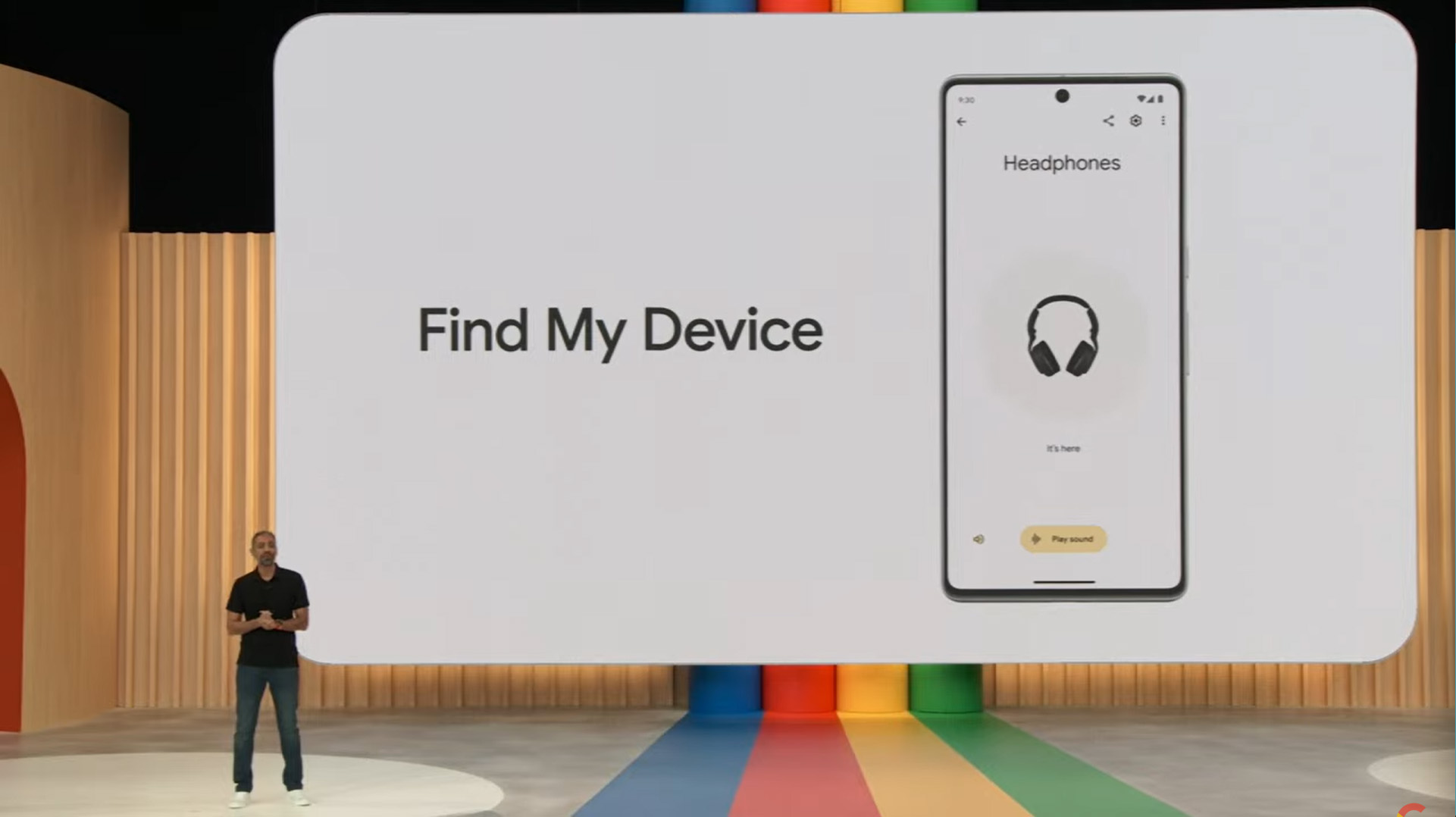
Set up two-factor authentication
Everyone should enable two-factor authentication (2FA) on apps with sensitive info like personal details, banking info, or any app that has the ability to purchase things. Once set up, the two-step sign-in process better protects any accounts on your device from being accessed by a malicious person who might find your phone.
Write down your IMEI and serial numbers
An important point to note here is that you should always have your phone's IMEI and serial numbers handy. You can easily find your phone's IMEI number by dialing from your phone's dialer. The IMEI number is a unique identifier that your phone uses to register to cell towers.
You can get your phone's serial number from the settings. Go to Settings > About phone, and you should see the serial number. Having this information is particularly useful if your phone is stolen and you need to register a complaint with the police.
Set up a tracking system
The most important thing you can do is make sure your phone is set up to be found before it goes missing. Otherwise, you're basically on your own. So, for those of you who are here because you're worried about your phone potentially getting lost or stolen in the future, ease your fears and set up a tracking system now before your worst-case scenario strikes.
You'll get the best results if your phone is connected to a Wi-Fi signal, but GPS and mobile networks will still manage to pinpoint a fairly accurate location. You must also have a Google account for virtually all of the tracking services available, whether they are built-in or downloaded. If you want more tracking options than just using Google Find My Device, we've included a list of helpful apps below.
How to locate your phone with third-party apps
While Google's built-in option is definitely your best bet, there are some third-party options you might want to consider. Below, we've broken down the best third-party apps for finding your phone.
Life360 Family Locator
The Family Locator app by Life360 is essentially a GPS tracker for phones but is especially useful for families with multiple phones in use. Your family members become a "Circle," the app's name for a closed group of people who consent to tracking their phones in real time. Your family members will appear on live maps within the app as little icons so that you can see where everyone is at any given moment.
Download from: Google Play Store
Prey Anti Theft
The Prey Anti Theft app is impressive in that it can protect three different devices through one download. You can sound an alarm from your missing phone, take screenshots if it's in use, and lock down the device the moment you realize it's missing. The best part is that it's absolutely free to use.
Download from: Google Play Store
Where's My Droid
The basic features of the Where's My Droid app allow you to ring your phone if you misplace it, locate it via GPS on Google Maps, and use a passcode to prevent unauthorized changes to apps on your Android phone. Stealth Mode also prevents anyone who finds your phone from seeing your incoming text messages; instead, they'll see a customizable attention word that alerts them of the phone's lost or stolen status.
Download from: Google Play Store
Google is your best solution for finding your phone
Google has excellent tools for finding your lost phone, but they won't help much if you don't take the necessary precautions before losing it. If your Android phone has sensitive information, such as baking data, it's essential that you take these precautions.
Android can be customized in many ways, but if Google offers insufficiently, you can always use the third-party apps mentioned above. The apps have helpful features that might be what you're looking for. Remember, the precautions you take now can mean the difference between finding your lost phone.

Find My Device built-in
Never lose your phone again with Find My Device baked into its OS. The Pixel 8 Pro delivers excellent software in the form of Android 14 and tons of creative features so you can take the best photos and videos you'll want to keep as memories. As one of the best Android phones you can buy, you'll want to hold onto this one for years.
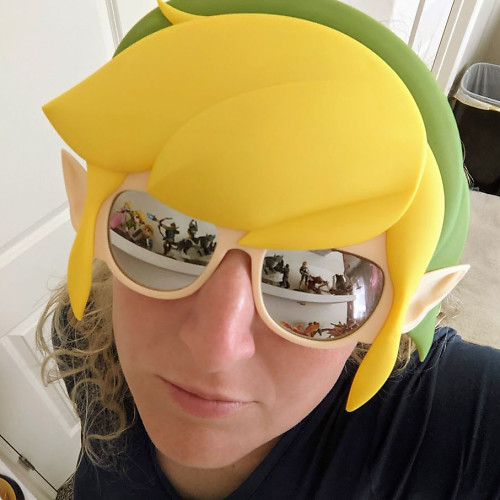
Rebecca Spear is a staff writer for Android Central who loves following the latest tech, drawing with her Wacom, and playing video games. You can find her posting about her pets, art, and video game preferences on Twitter @rrspear.
- Nicholas SutrichSenior Content Producer — Smartphones & VR
- Namerah Saud FatmiSenior Editor — Accessories
- Christine PersaudContributor
You must confirm your public display name before commenting
Please logout and then login again, you will then be prompted to enter your display name.