How to get started with Spotify
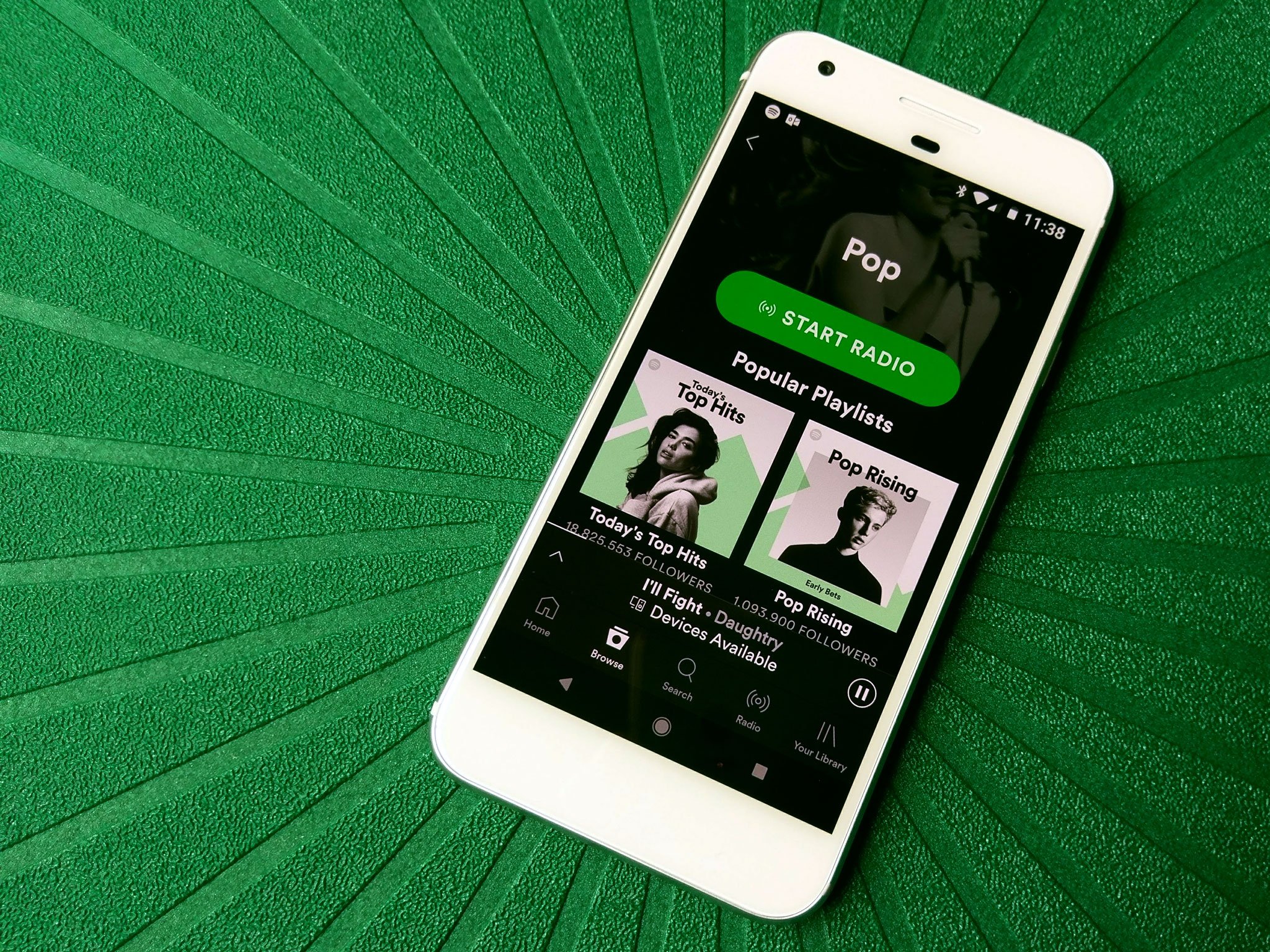
Spotify has been around for 9 years now, and for at least the last five, the service has fairly well dominated the music subscription scene. Apart from being the first real name in music streaming, Spotify's real claims to fame are how easy it is to use and how their student subscription lured in millions of young subscribers that stuck around long after their discount vanished.
Whether you're finally moving from CDs to a streaming library or you're considering jumping to Spotify from another service, here's what you need to know about joining and using Spotify.
Joining is as easy as clicking the Facebook icon
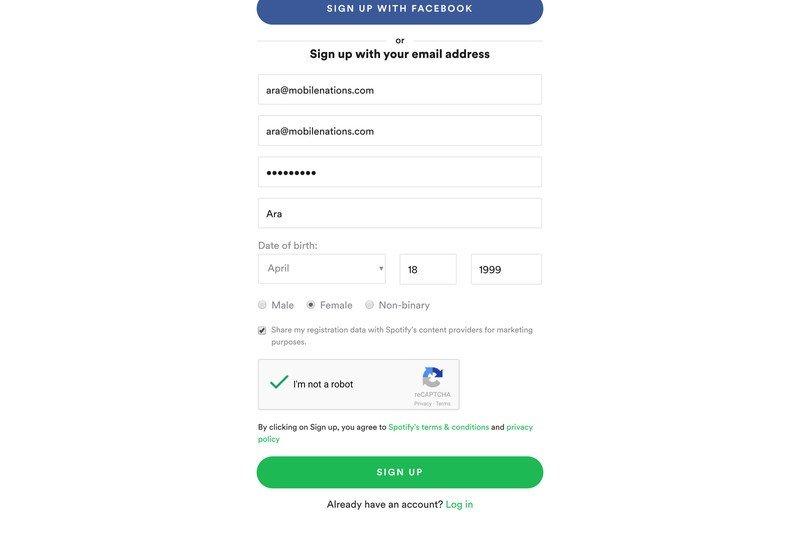
Joining Spotify for most users is as simple as hitting the "Sign Up With Facebook" button, which will connect to your Facebook account and pull in your name, email, and birthday. Should you not have a Facebook or wish to keep the two separate, you can enter your email, name, birthday, and desired password manually, you barbarian.
You then click the captcha to ensure that you aren't a robot — you're not a robot, right? — and you're instantly taken to the main page of the Spotify web interface, where you can click on one of the featured stations or start browsing to your heart's content. There are a variety of stations and mixes displayed on the tabs of the main page, but if you've already got a hankering for something specific, you can search for it and get your groove on.
Start establishing your music history
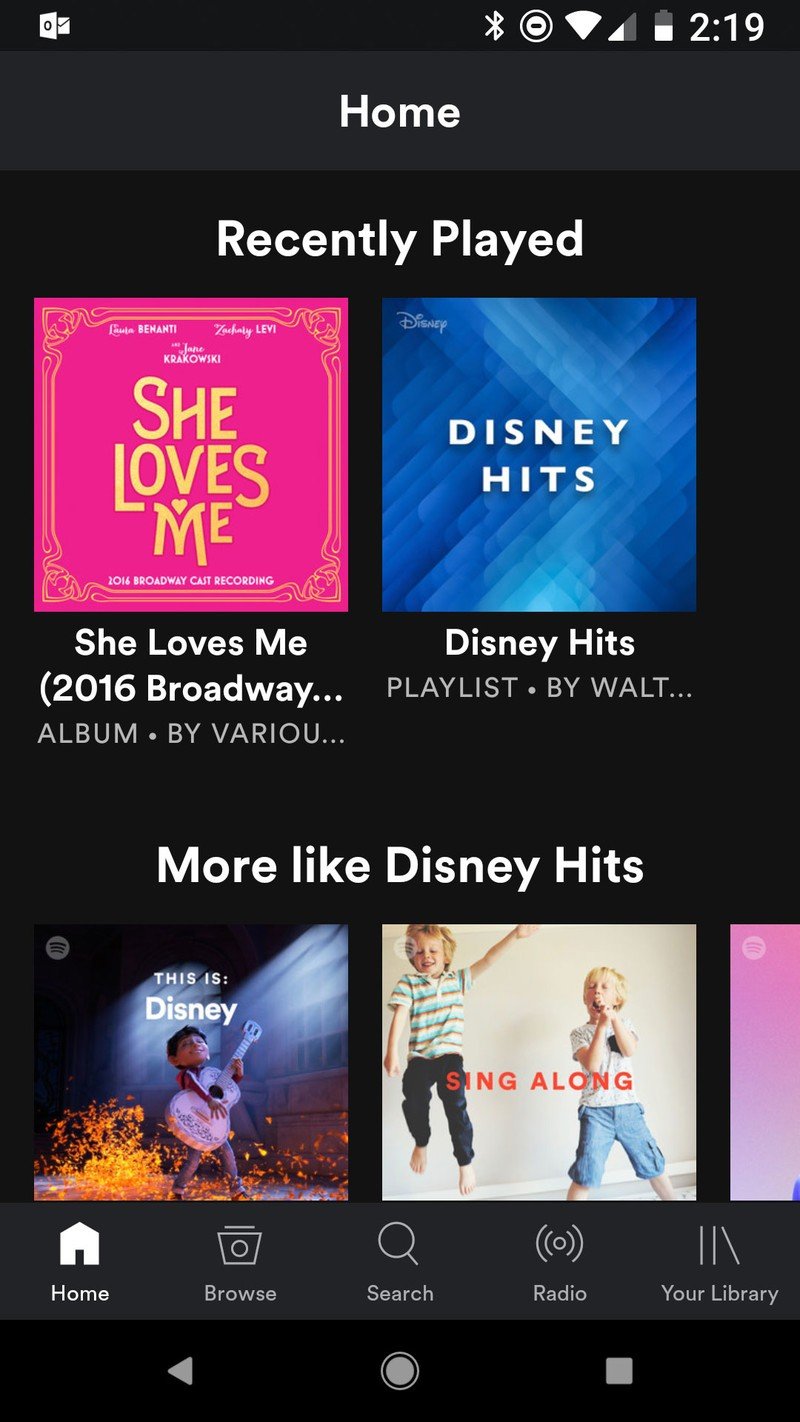
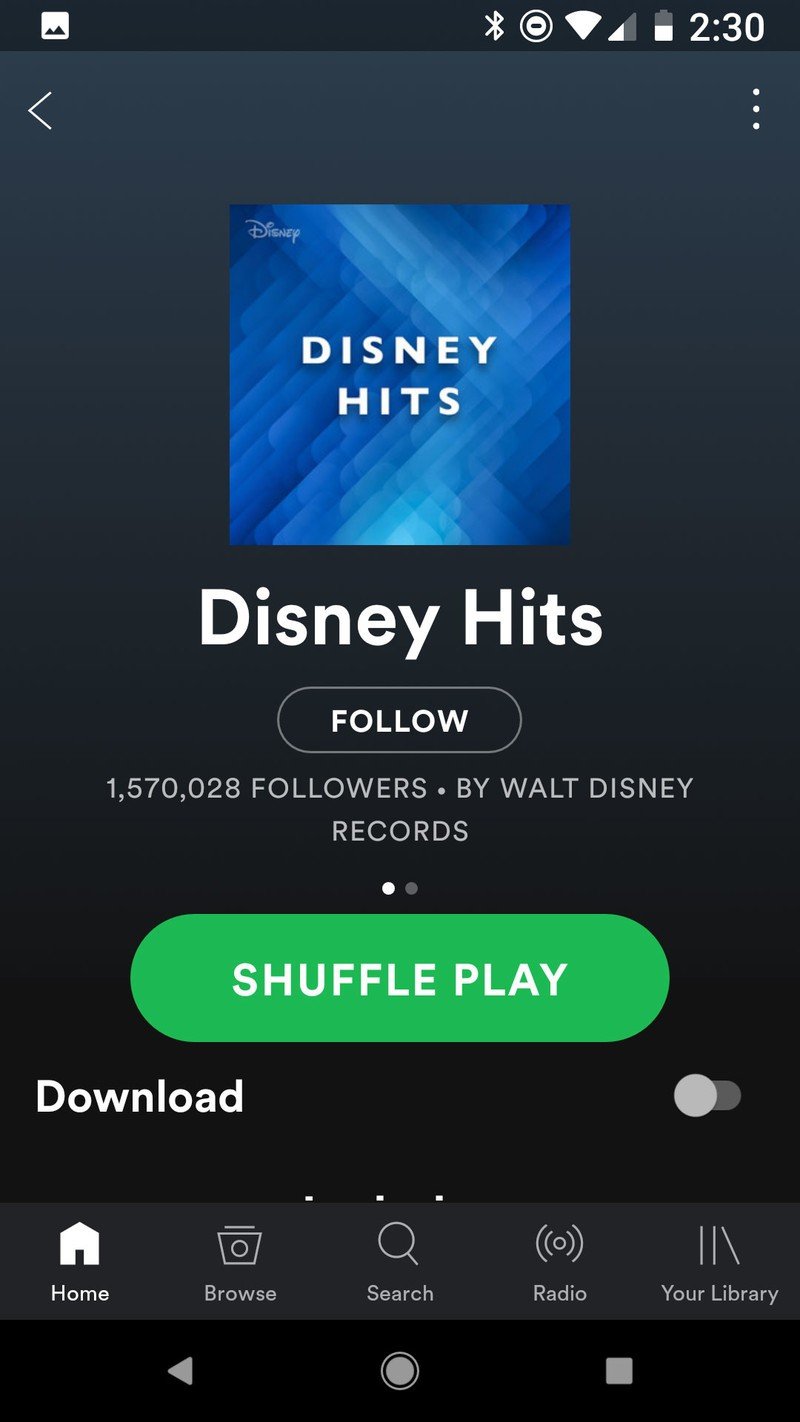
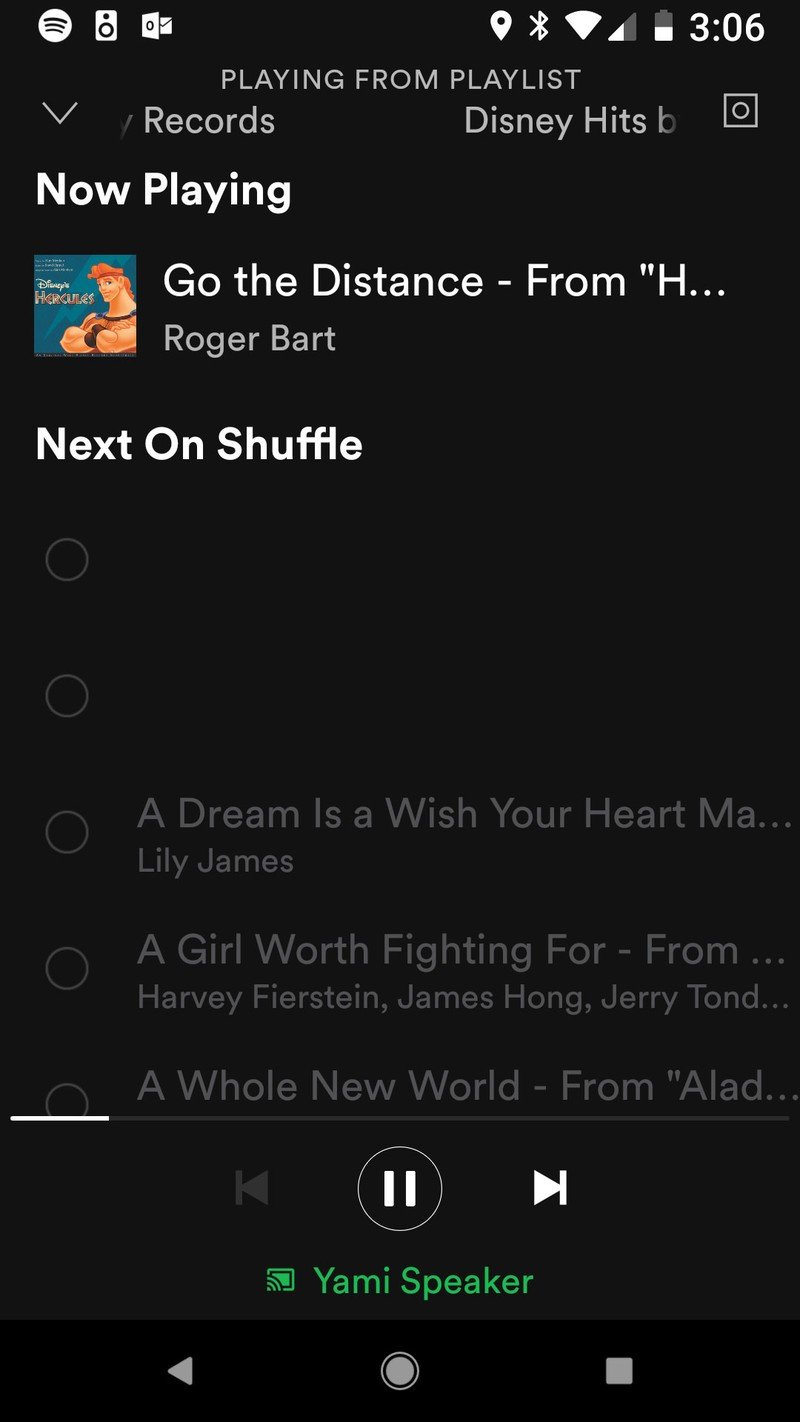
There's a lot you can do when you start with Spotify, but I suggest searching for some of your favorite songs or artists and starting your music history off with what you listen to the most. This will also give you a chance to ease yourself into Spotify's layout by searching for albums and songs you like as opposed to leaving yourself and your music history at the mercy of what you can find browsing.
Your music history is very important in Spotify, as it's what the service will base your weekly "Discover" selection on, as well as your periodic listening statistics. Keep this in mind before you use Spotify to appease your niece and nephews demands to listen to the Moana soundtrack a billion times.
While on a Free account, keep in mind that everything you play on the app will be stuck on Shuffle, and the playing queue you see will not be the actual order the songs play in. You also won't be able to skip to a particular song, and you are limited to six skips an hour. Use them wisely.
Be an expert in 5 minutes
Get the latest news from Android Central, your trusted companion in the world of Android
Use the web app for the heavy lifting
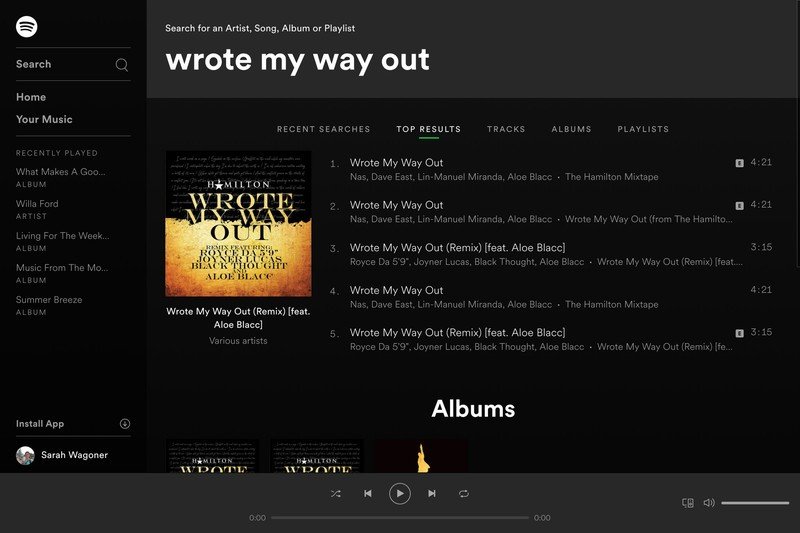
While you're on a Spotify Free account, the web app is going to offer a superior experience to the Android, as you are stuck on Shuffle Play on the mobile app until you upgrade to Premium. The web app also allows you to see more search results at a time and seems to play ads a tad less frequently, so use the web app on your desktop or Chromebook while you're building up a playlist or doing a lot of library management.
There will be ads
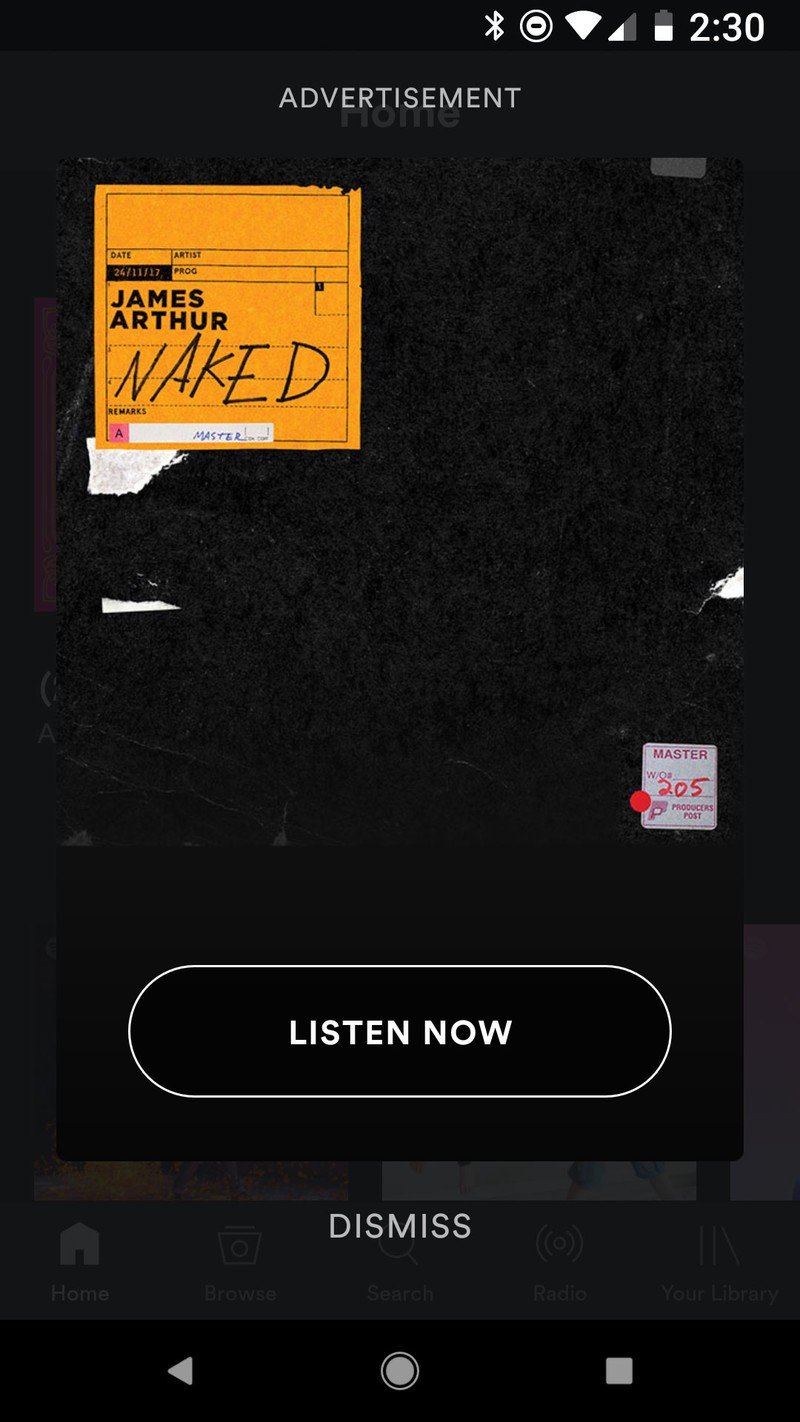
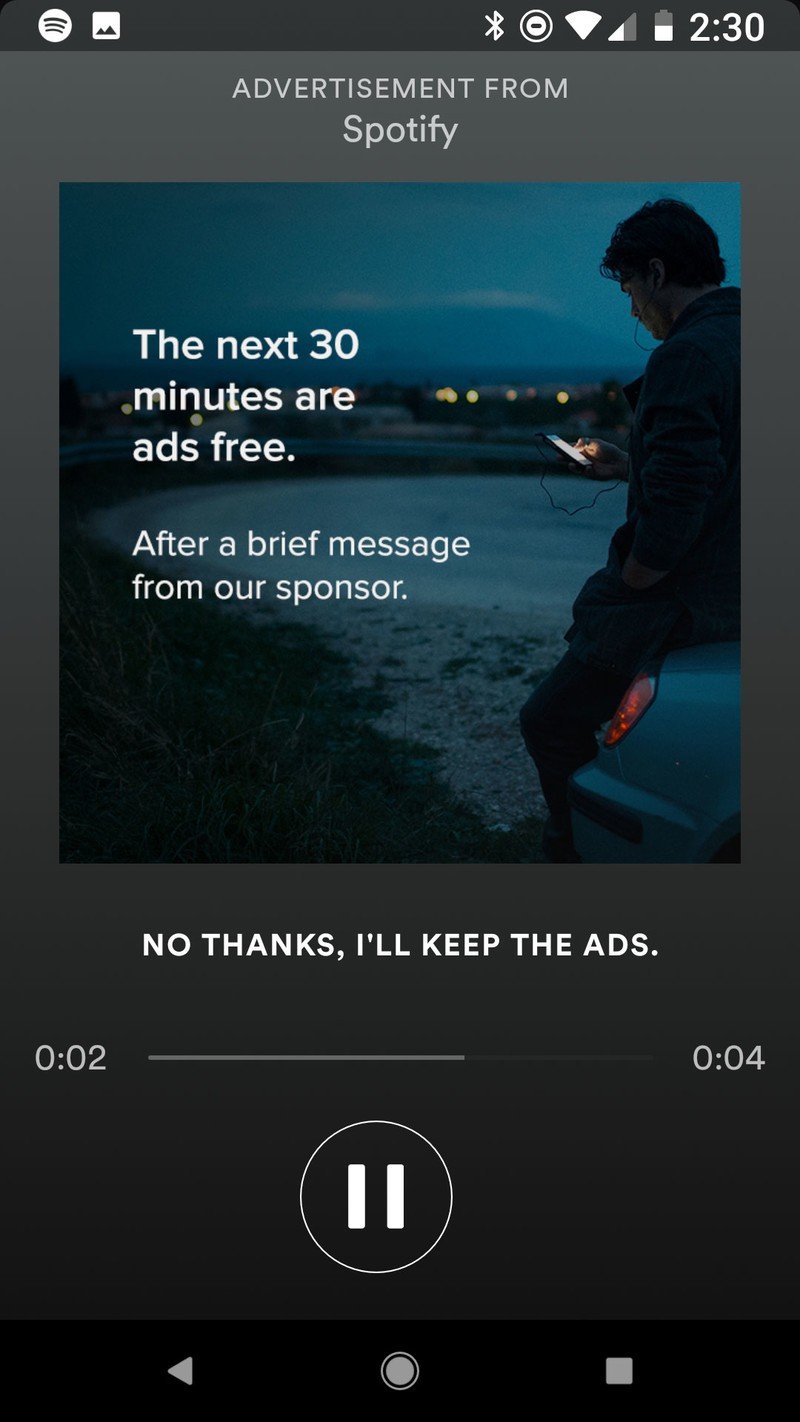
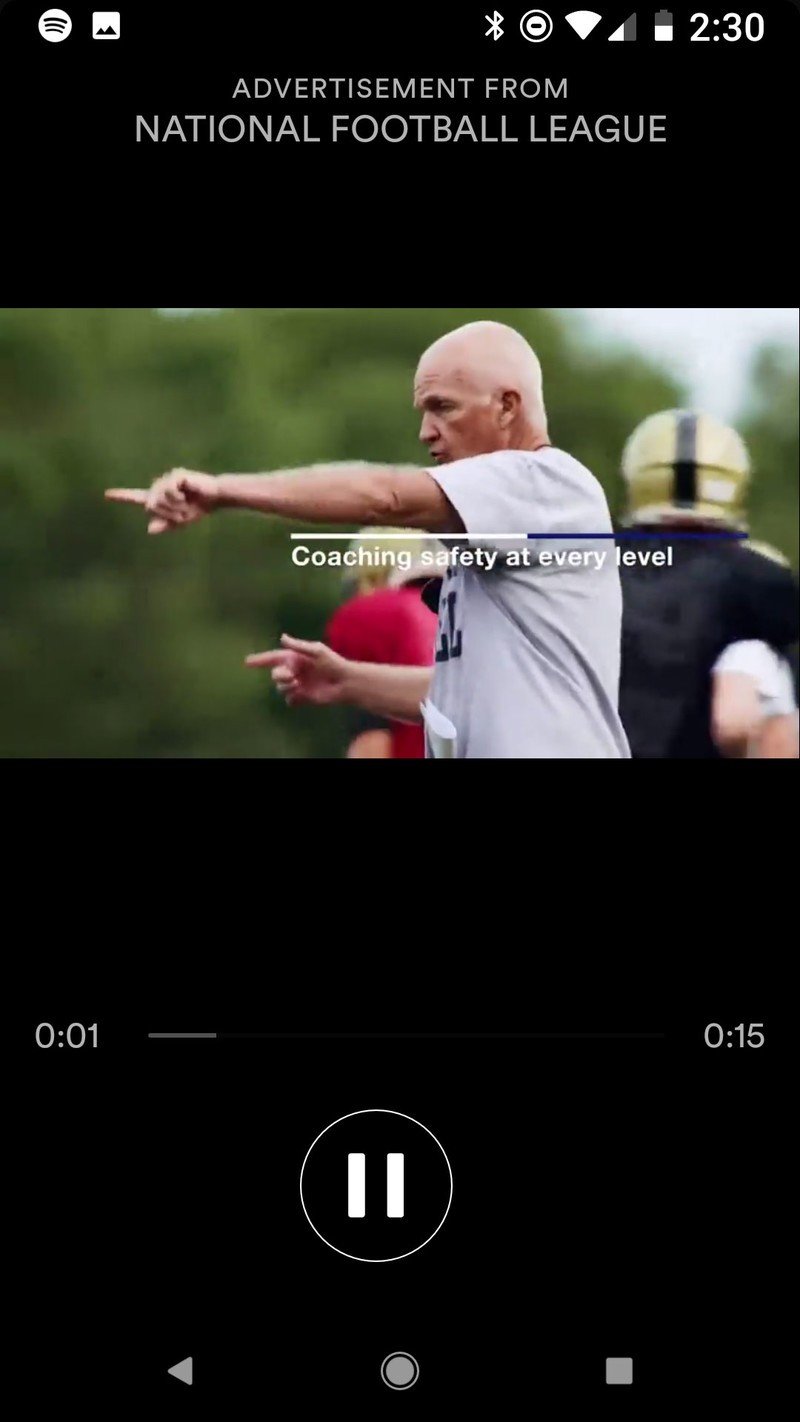
Ads are part of the free experience. Spotify has to make their money somehow. While using Spotify Free, a couple ads play every 4-8 songs, though tend to get repetitive. I've been listening to a Disney shuffle and have heard the same Walmart grocery pickup ad 5 times in 45 minutes. Oh, and whoever thought these "unexpected" Geico ads were a good idea needs to be locked in a room listening to them "it's a small world"-style for a few days.
Especially the beatboxing one.
If you want to forgo the ads, as well as Free's other limitations, you'll want to consider one of Spotify's premium plans.
Where do we go from here?
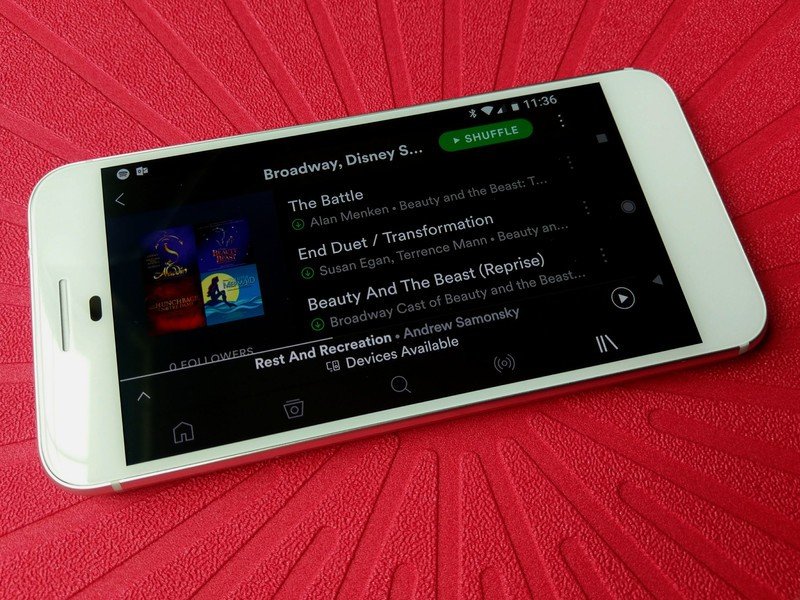
Once you've got a few playlists under your belt and you've started building up your library and history, the sky's the limit. You can start sharing your playlists with friends, start digging into stations to find your new favorite songs, or you can rediscover your old favorites again while recreating your old CD library. Speaking of your old library...
How do I upload my music to Spotify?
The short answer here is you don't. I'm sorry.
Spotify's just not built around a personal music locker like Google Play Music, Amazon Music and iTunes/Apple Music are. There are ways to use Spotify to combine music you have downloaded on your computer using Spotify's local files feature, but it's not especially friendly, it doesn't carry from device to device, and for most of us, it's just not worth the hassle.

Pick a weekend, a bottle of your preferred stress-relieving elixir, and just replicate your library yourself with Spotify search. It's a natural time to prune your library, anyway.
Ara Wagoner was a staff writer at Android Central. She themes phones and pokes YouTube Music with a stick. When she's not writing about cases, Chromebooks, or customization, she's wandering around Walt Disney World. If you see her without headphones, RUN. You can follow her on Twitter at @arawagco.

