How to backup data and restore your PS5
Keep peace of mind and back your data up safely.

Your PS5's ultra-fast SSD storage is great for quickly navigating across games, screenshots, video clips, and other media. Still, crashes are always a concern for any modern hardware. That's where backups come in. By backing up your data, you can make sure your saved games, screenshots, and more are secure should the worst come. Here's how to backup data and restore your PS5.
How to backup data and restore your PS5
Backing up the data on your PS5 is fairly easy, once you know how. This will secure not only your games, but also your save data, screenshots, video clips and any other irreplaceable info on your console.
- Power up your PS5 and sign in.
- Go to Settings.
- Now, select System.
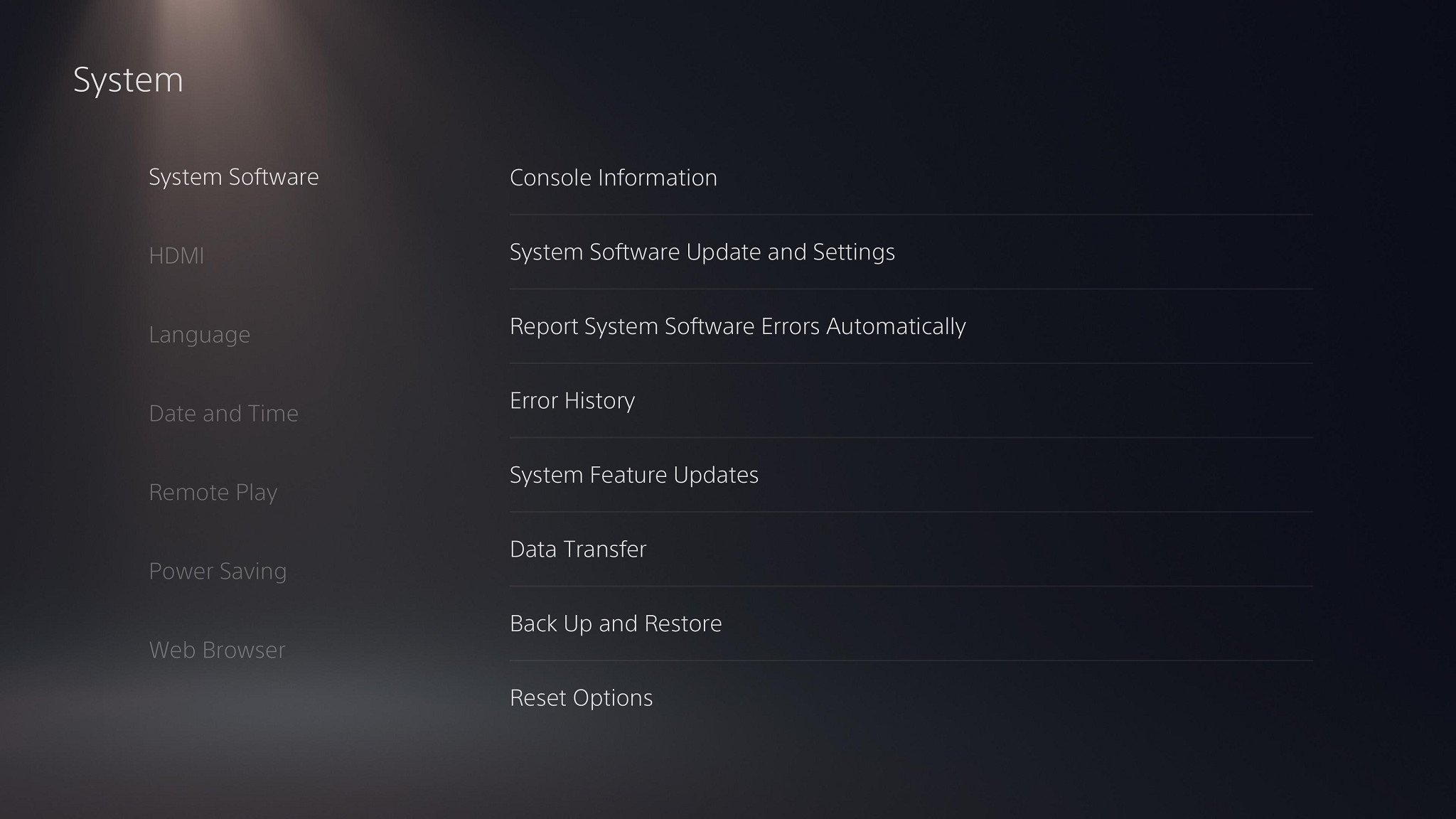
- Select Back Up and Restore.
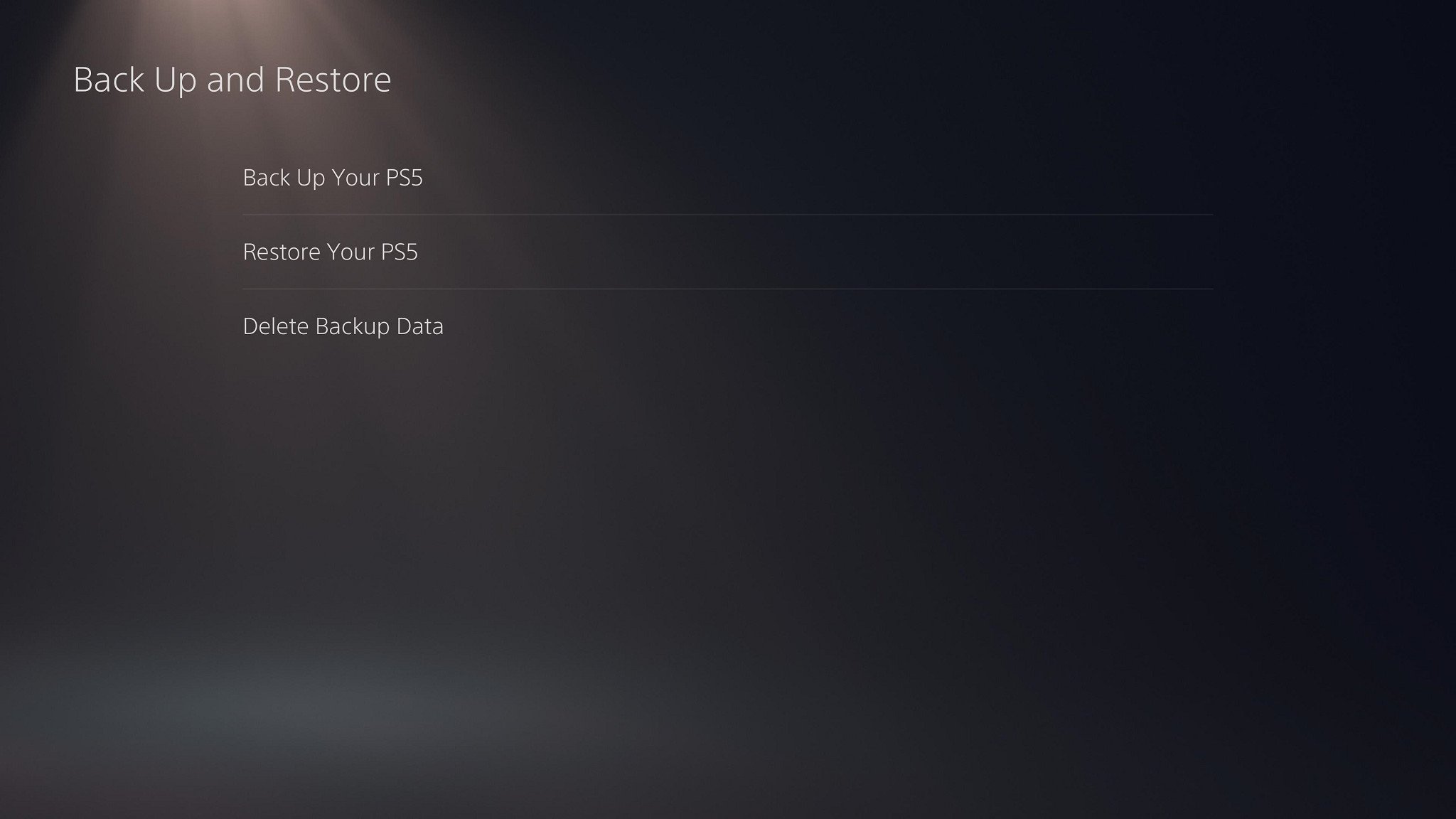
- To backup your data, select Back Up Your PS5.
- Insert your USB drive into the PS5.
- Now, you'll need to choose the type of data to back up. Make sure you have enough space on the USB drive.
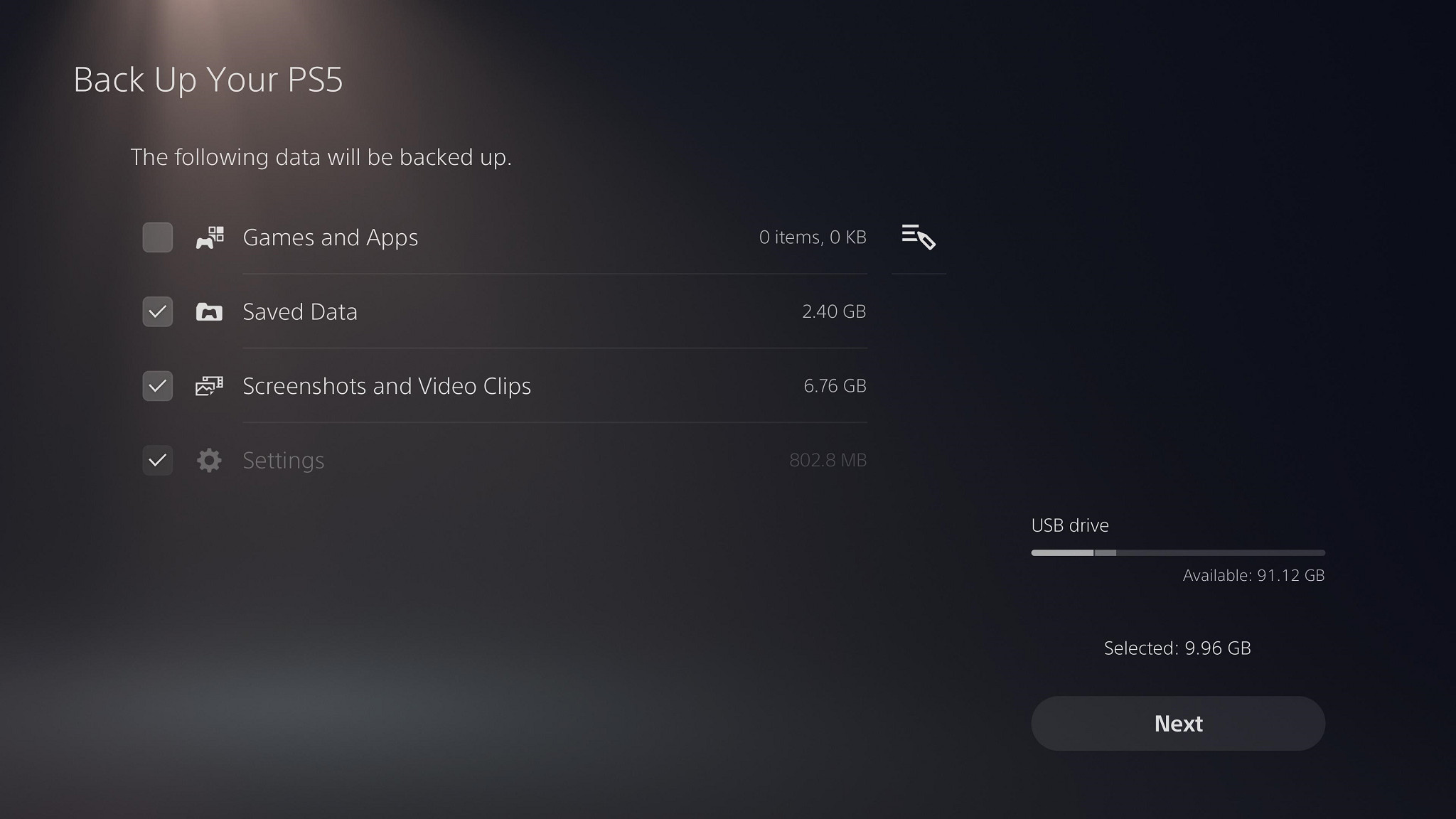
- Select Next.
- You'll be prompted to finalize your choice and begin the backup process.
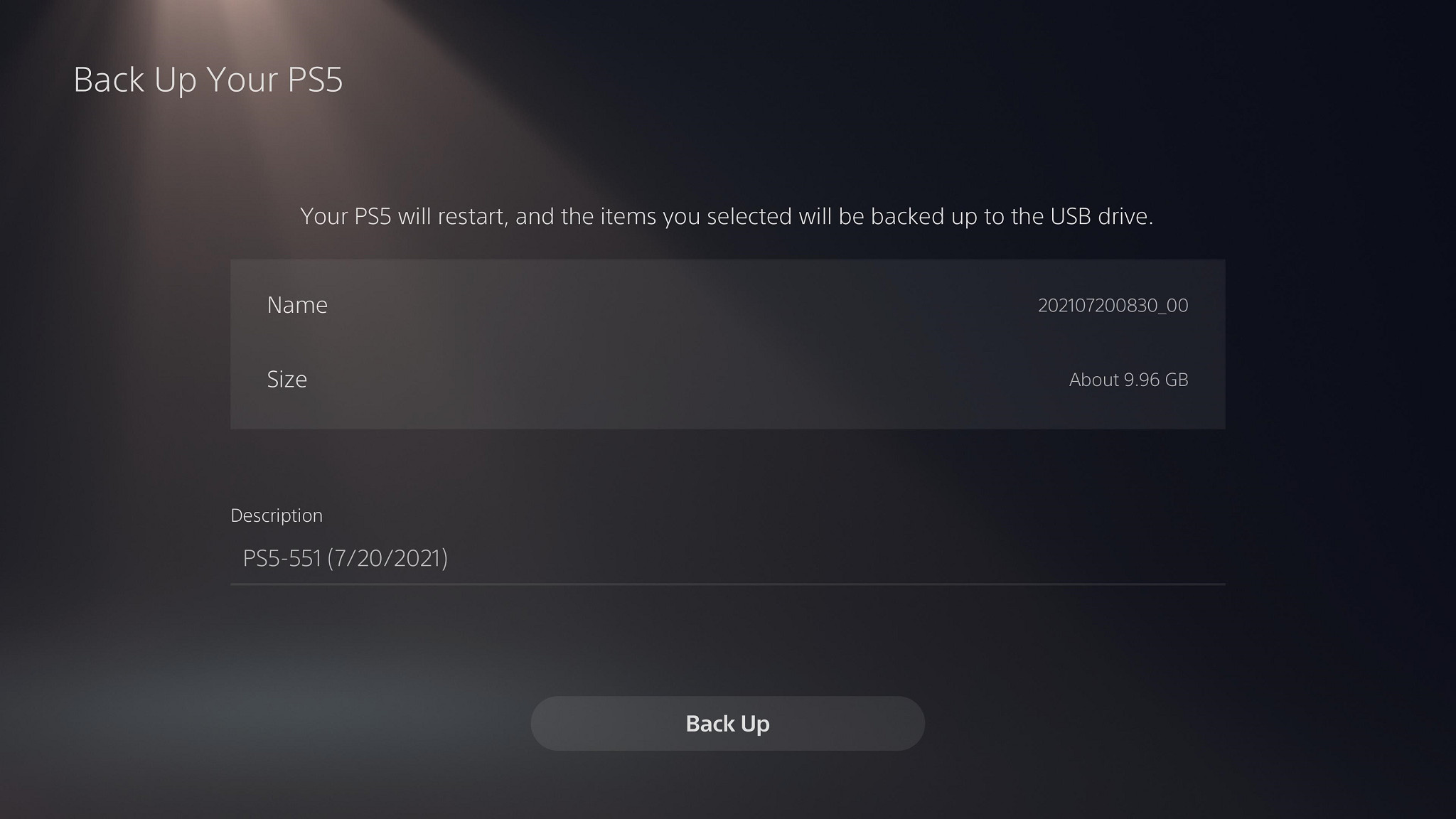
- Once the process has finished, remove the USB drive from the PS5.
That takes care of backing up your important data. Hopefully, your PS5 doesn't run into any issues, but in the event it does, here's how to restore everything.
- If you ever need to restore your data, sign in on your PS5.
- Go to Settings.
- Select System.
- Select Back Up and Restore.
- Select Restore Your PS5.
- Insert the USB drive with your save data into the PS5.
- Choose the type of data to restore.
- Now finalize your choice.
Be careful not to interrupt the backup or restore process, as it could damage your PS5.
It's worth noting that if you are subscribed to PlayStation Plus, you can access Cloud saves for your games, so any subscribers don't need to manually back up saved games unless they want twice the peace of mind. This also saves a bit of space on your USB that you're using to back everything up.
Due to the high amount of space required for backing up big games, which can reach close to or over 100 GB, we highly recommend you forgo backing up a game on a USB drive. Instead, we suggest using one of the best external drives for the PS5, which have plenty of storage for PS5 games you aren't playing

Store your saves
You'll need a larger USB drive to back up huge amounts of data, so a 256 GB drive is probably your best bet. It has enough storage to take care of all your screenshots and saved files without breaking your bank account.

Grab a couple
If you want to make sure you're topped off and able to grab PS5 games with ease, the best way is by purchasing a PlayStation Store gift card, which comes in various denominations.
Be an expert in 5 minutes
Get the latest news from Android Central, your trusted companion in the world of Android
Samuel Tolbert is a freelance writer covering gaming news, previews, reviews, interviews and different aspects of the gaming industry, specifically focusing on PlayStation on Android Central. You can find him on Twitter @SamuelTolbert

