How to add the Pixel Buds app to your home screen
Find a shortcut to your Pixel Buds.
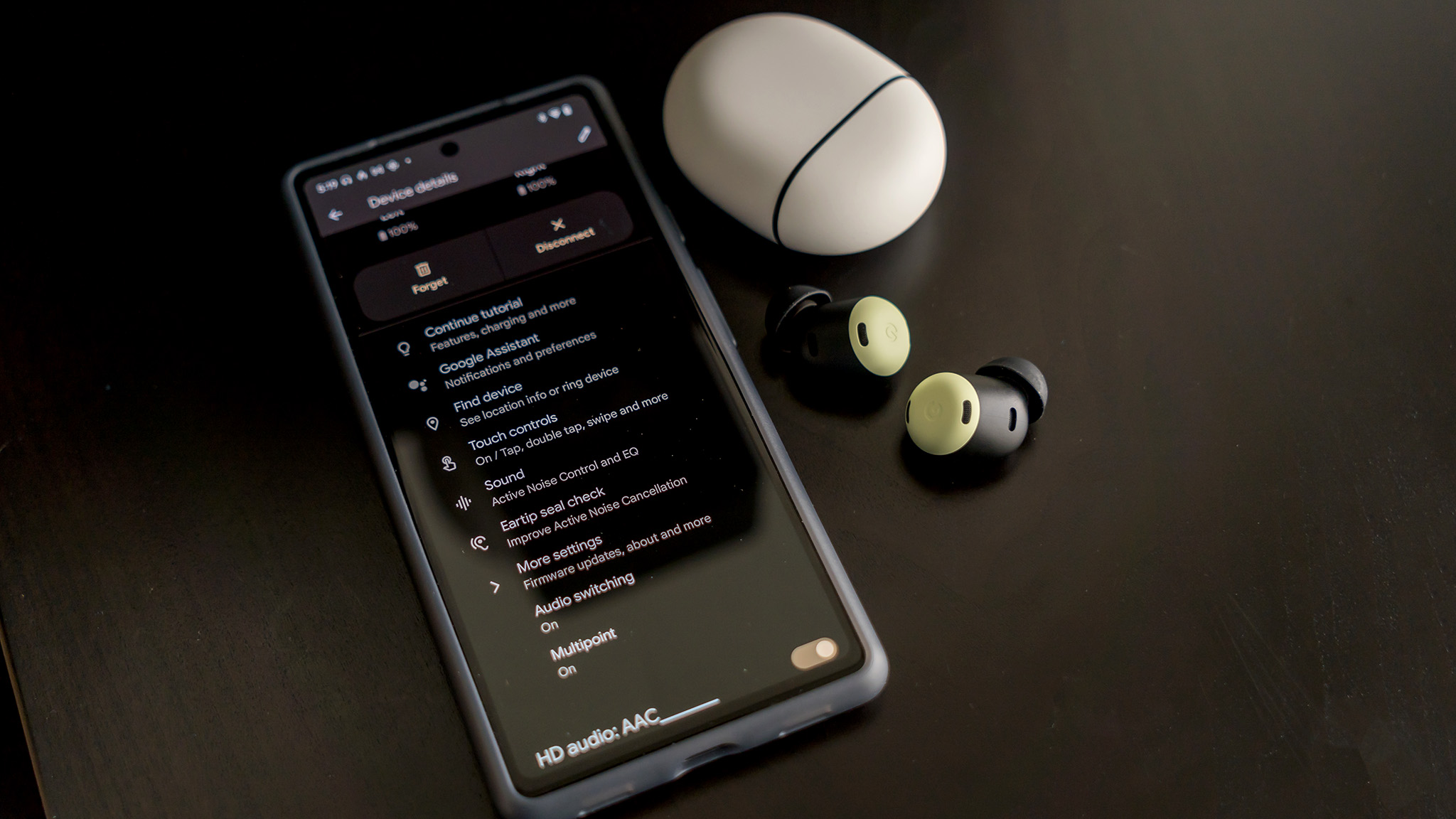
Google tried to make it easier to manage your Pixel Buds earbuds by developing an app for them. The app lets you access various features associated with them, including firmware updates that can improve or add extra features.
You don't need a Google Pixel phone to make this work. In fact, the app was specifically designed for all other Android phones because Pixel devices integrate the app's features into the Bluetooth settings menu under Connected Devices. No matter what you're using, there's an easy way to set up a shortcut to your Pixel Buds through your home screen after you've paired them with your phone.
Find the Pixel Buds app and add it to your home screen
1. On your non-Pixel phone, find and download the Pixel Buds app on the Google Play Store.
2. Add it to your home screen, and that's it. You have your shortcut to your Pixel Buds that you can access at any time.
Add the Pixel Buds widget to your home screen
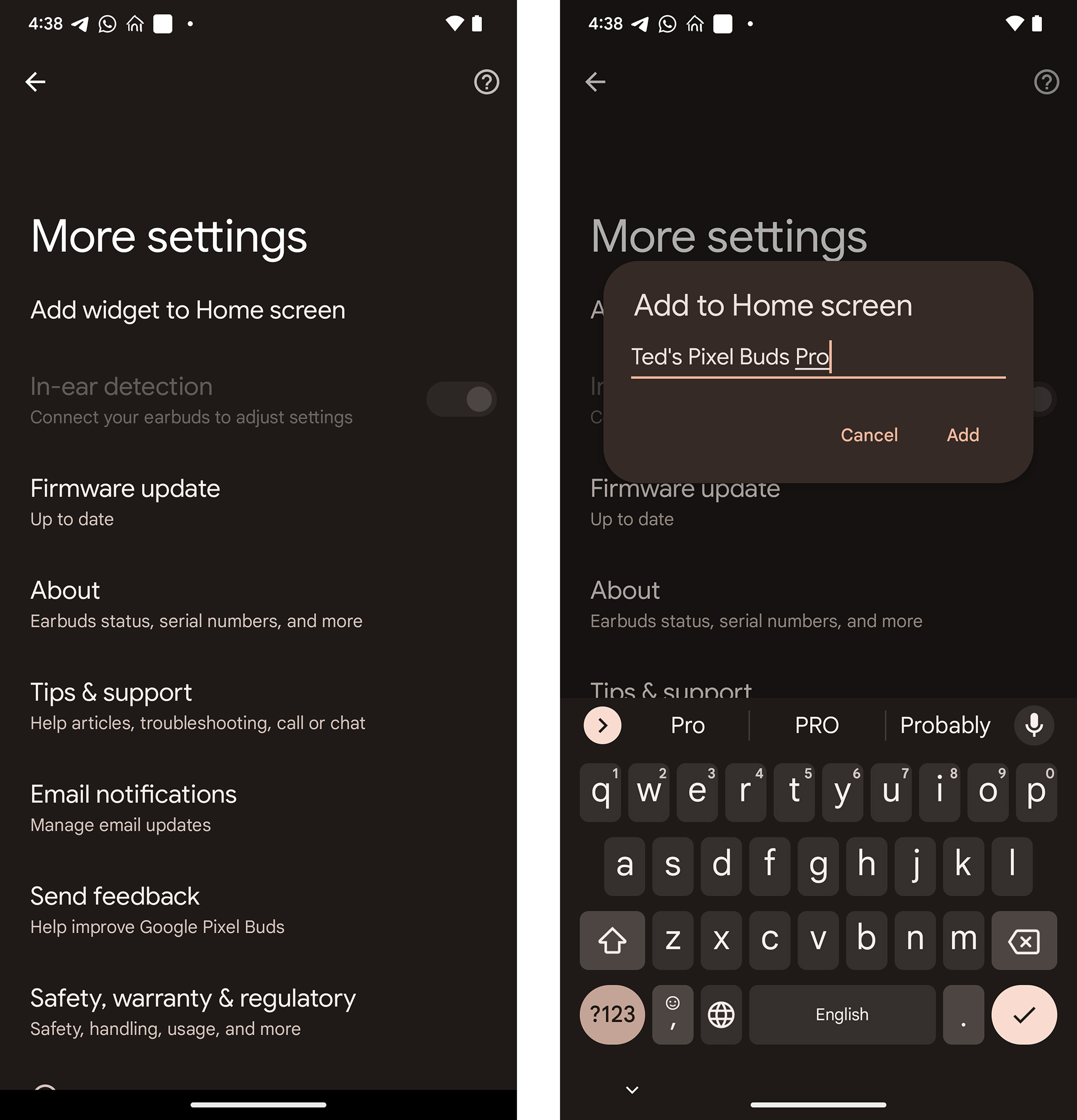
1. On your Pixel phone, open up Settings and go to Bluetooth.
2. Go to Connected Devices and tap See All if you don't see your paired Pixel Buds among the top three on your list.
3. Tap the settings (gear) icon where your Pixel Buds are listed.
4. Tap More settings.
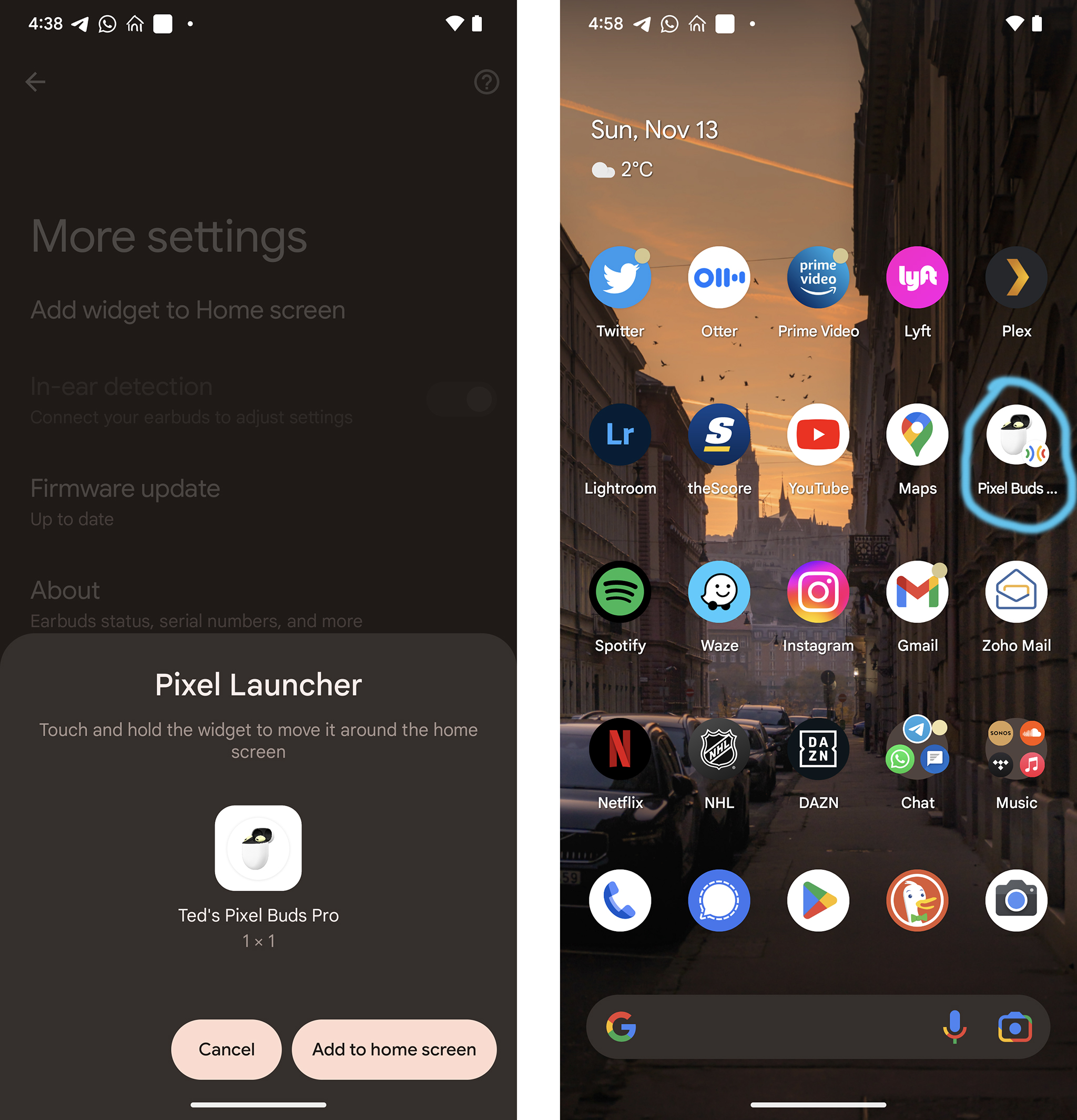
5. Go to Add widgets to your home screen.
6. Type to change the name of the widget or keep the existing name.
7. A pop-up will confirm the widget, and you can set it up by tapping Add to home screen.
8. The widget will then appear on your home screen. Hold and then drag and drop it wherever you like.
The Pixel Buds are ready to go
When you're done, the widget will shortcut to the Pixel Buds settings menu, reducing the number of steps to get there. That's really convenient when you want to make a change or learn more about what these earbuds can do, including hands-free access to Google Assistant.
The app and widget work with Pixel Buds (2020), Pixel Buds A-Series, and Pixel Buds Pro. It's also highly likely they will work with future Pixel Buds iterations as well, so keep the app/widget on your home screen for as long as you plan on listening to your favorite audio content.
Be an expert in 5 minutes
Get the latest news from Android Central, your trusted companion in the world of Android

Google's best Buds
Google looks to take things up a notch with the Pixel Buds Pro, clarifying the sound, while also finally integrating good active noise cancelation and transparency to complement a pretty good pair of earbuds.

Ted Kritsonis loves taking photos when the opportunity arises, be it on a camera or smartphone. Beyond sports and world history, you can find him tinkering with gadgets or enjoying a cigar. Often times, that will be with a pair of headphones or earbuds playing tunes. When he's not testing something, he's working on the next episode of his podcast, Tednologic.
