How to take a screenshot on your Android Wear device
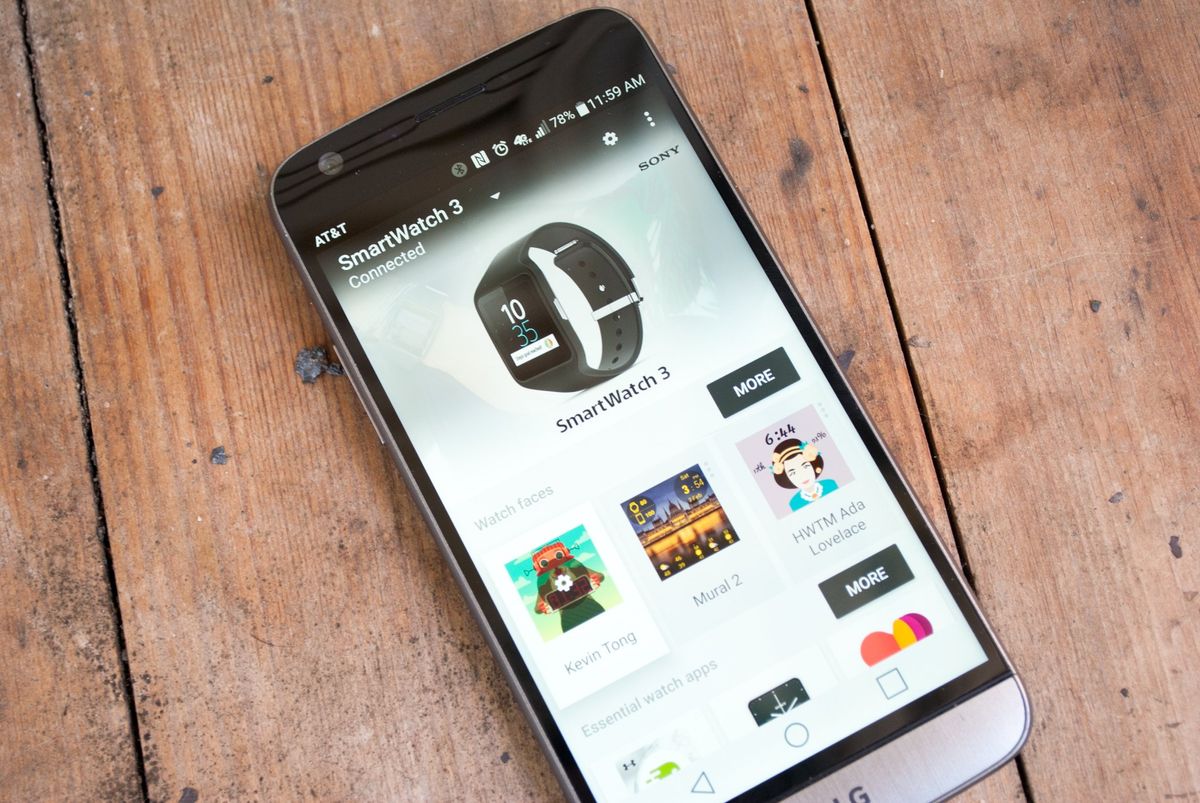
It used to be that taking a screenshot on Android Wear could be a real hassle. Thankfully, that is no longer the case. Taking a screenshot of your smartwatch is super simple, and just requires you to have the Android Wear app open on your phone. We're gonna walk you through it step by step, so that you can grab one whenever you need it.
All you'll need to get your screenshot is your phone and your smartwatch. First, go ahead and find the screen on your smartwatch that you want to share, like your favorite current watch face. Once you've done that you'll need to open up the Android Wear app on your phone.
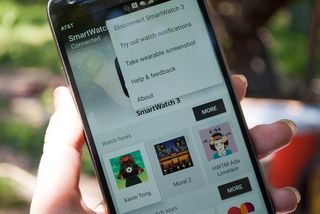
From inside the app, hit the over flow button (the three dots in the upper right hand corner) which will open a small menu with five choices. From that menu, all that you need to do is go ahead and tap on 'Take wearable screenshot'. When you do this a small dialog telling you that a screenshot request has been sent to your smartwatch will pop up.
Unlike taking a screenshot on your phone, the Android Wear screenshot isn't actually immediately viewable on the phone or the watch. You'll get a notification that says "Wearable screenshot finished. Touch to send." — tap that and you'll be able to send off the screenshot where it needs to go. At this time it doesn't seem that all apps are properly set up to accept the screenshots, with notable omissions being many messaging apps like Hangouts. But Gmail, Google Drive and Dropbox are all options, so you can quickly get those screens up and share them out.

The screenshots from Android Wear are named simply screen.png, with no date or time stamping like you'd expect on a phone screenshot. That means if you plan on uploading them to a cloud service you'll have to move folders or give distinct names to the screenshots after the fact if you don't want them overwritten when you upload a new one.
If you're taking a screenshot of a round watch, like the Huawei watch or Moto 360 (2015), you'll notice that watch face shots show the round face with a black border around it making the picture itself square, while screenshots of the rest of the interface are just square. You'll have to crop these down later (or make the backgrounds transparent) if you want to have just the round features stand out.
Now go share your screens!
Be an expert in 5 minutes
Get the latest news from Android Central, your trusted companion in the world of Android
Now that it's quick and easy to take and share Android Wear screenshots, we're sure more than a few people will be taking advantage of this feature to show off what they're using on their devices. The folks here at Android Central will surely be taking advantage of this quicker capture message going forward.
Jen is a staff writer who spends her time researching the products you didn't know you needed. She's also a fantasy novelist and has a serious Civ VI addiction. You can follow her on Twitter.













