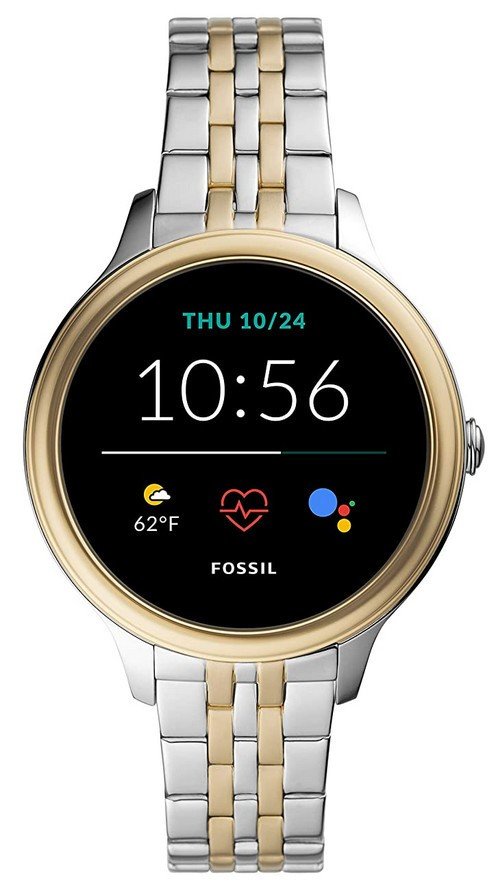How to take a screenshot on Wear OS

Taking a screenshot on your Android smartphone is a relatively common way to show off what's on the screen, but do you know how to take a screenshot on a Wear OS smartwatch? It can be a bit of a confusing task if you aren't sure where to look. Some of the best Android smartwatches have a way to take the screenshot from the watch itself, but not all. Here's the one surefire way to get that screenshot from your Wear OS smartwatch.
How to take a screenshot on Wear OS
- Open the Wear OS app on the phone that your smartwatch is connected to.
- Navigate to the screen on your watch that you want to capture.Source: Chris Wedel/Android Central
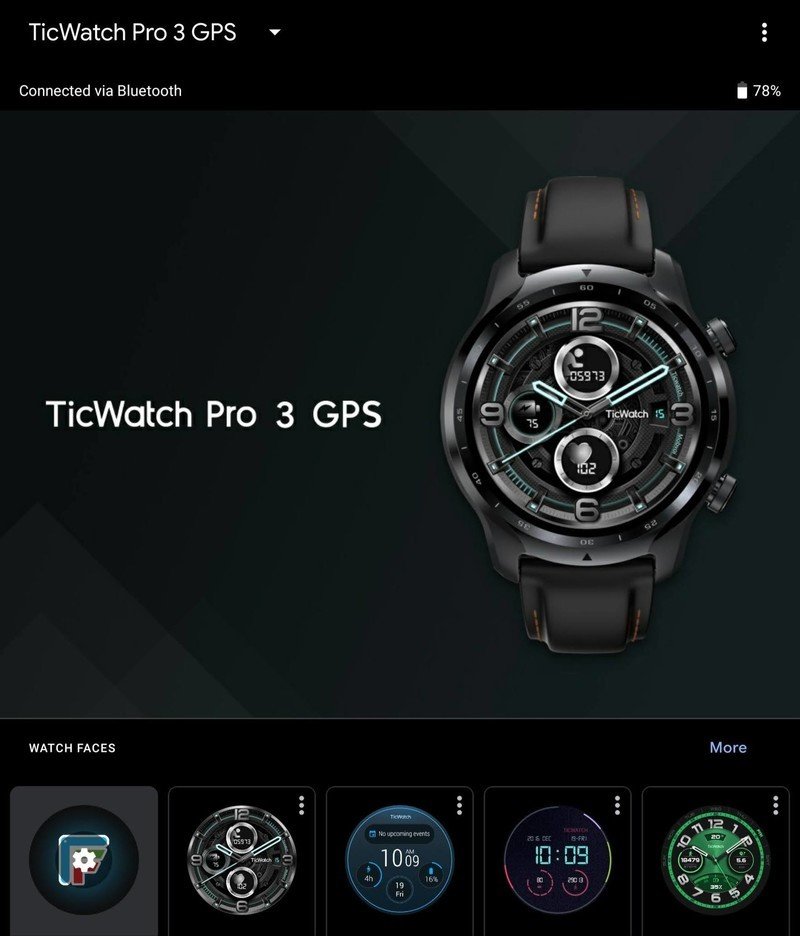
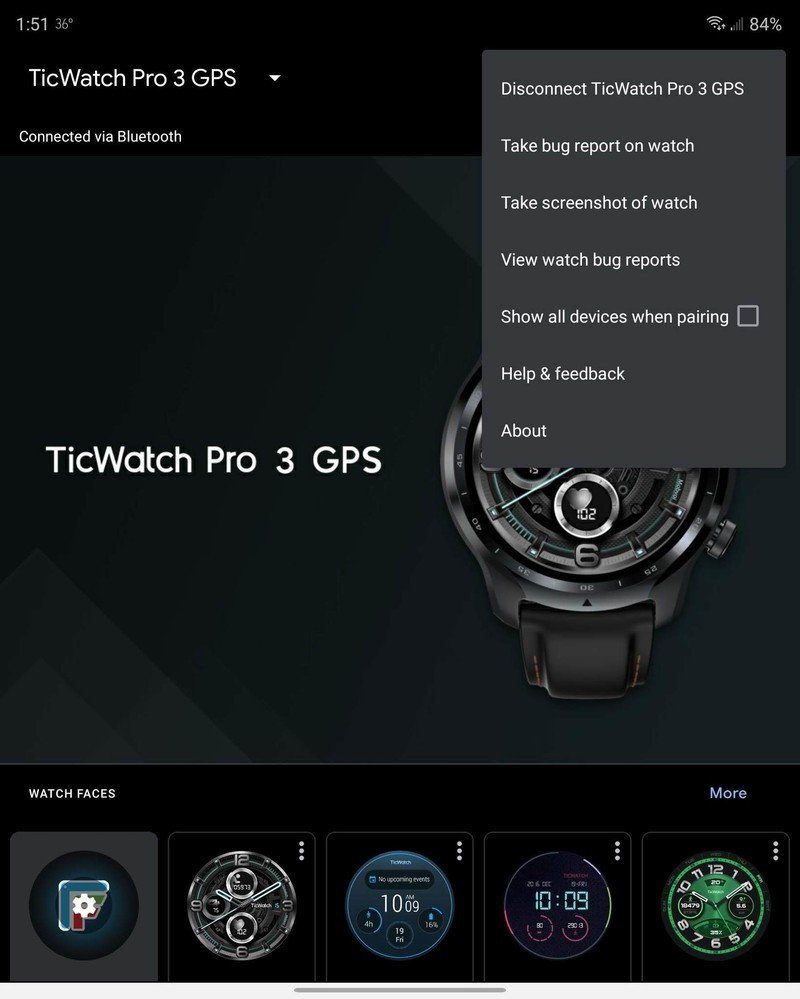
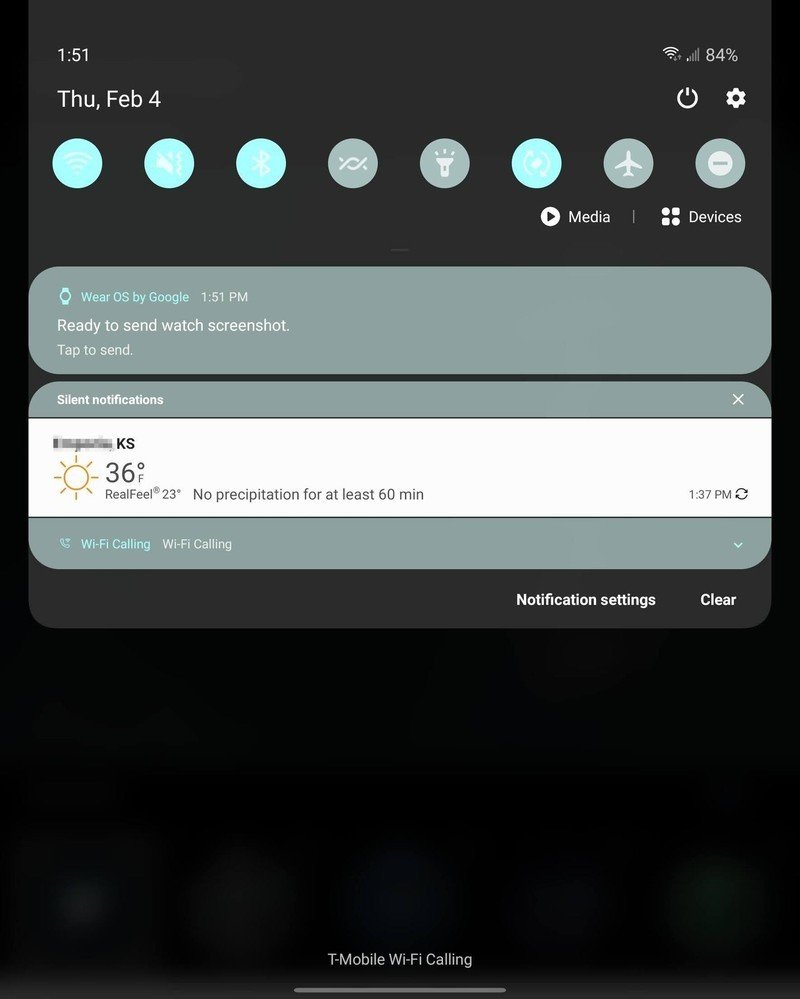
- Tap the three dots in the upper right corner of the Wear OS app on your phone.
- In the menu that pops up, select take a screenshot of watch.
Once the screenshot is taken, you'll get a notification at the top of your phone. Tapping on this will bring up the share menu to send it in a message, back it up to Google Drive, upload to Google Photos, or any of the other apps you like to share to.
What will the screenshot look like?
When you take a screenshot on a smartwatch, it may be a little confusing as to what you'll see when you review it. Will it be a full-screen rectangular image like on a phone? Maybe just a snippet of the app you are in? Well, it comes down to the physical shape of your Wear OS watch.
The screenshot will replicate exactly what you see on your watch screen. So, if you have a round smartwatch, your screenshot will be a square with a round image. The output is a square mostly because it will be easier for other apps, systems, and such, to display when you share it.
Here are a few examples of what a screenshot will look like on a round watch. If you don't use a round watch, it'll be square or rectangular instead of circular.

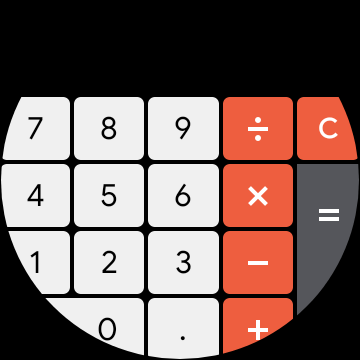
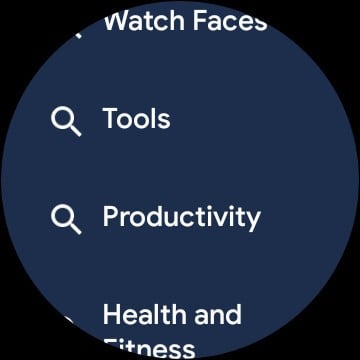
Source: Chris Wedel/Android Central
Hopefully, this can help you get a better idea of what to expect when taking screenshots on your Wear OS smartwatch.
Be an expert in 5 minutes
Get the latest news from Android Central, your trusted companion in the world of Android