How to take a screenshot on the Samsung Galaxy Watch 4

Whether it's because you've got something new and exciting, something cool happened, something concerning, or any number of other things that could occur, you want to be able to share it. Any or all of those situations could apply to the Samsung Galaxy Watch 4 series. The latest and greatest smartwatch from Samsung has lots of great features that you may want to share, including some health metrics like results from the new BIA sensor. A great way of doing that is to take a screenshot on the Samsung Galaxy Watch 4 and share it.
How to take a screenshot on the Samsung Galaxy Watch 4
Taking a screenshot on the Galaxy Watch 4 series of smartwatches is a quick process, and thankfully, similar to the steps needed to take a screenshot on Android smartphones.
- Go to the information you want to capture.
- Quickly press the home and back buttons (top and bottom buttons).
- Done correctly, the watch screen will show an animation confirming a screenshot was taken.
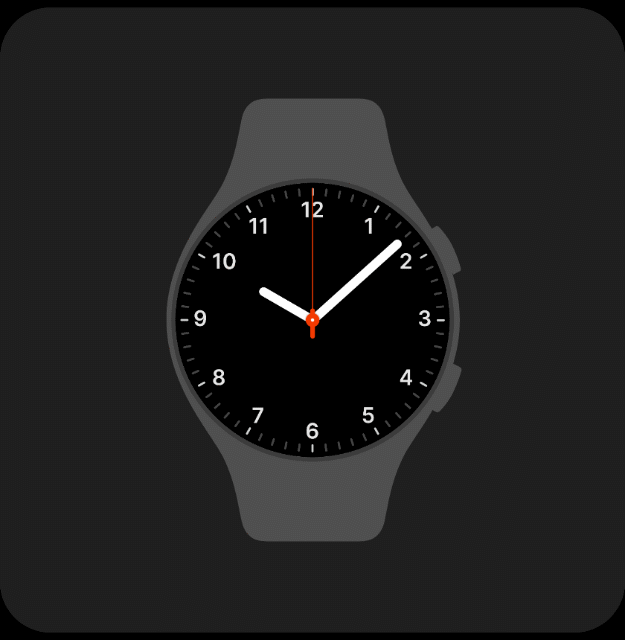
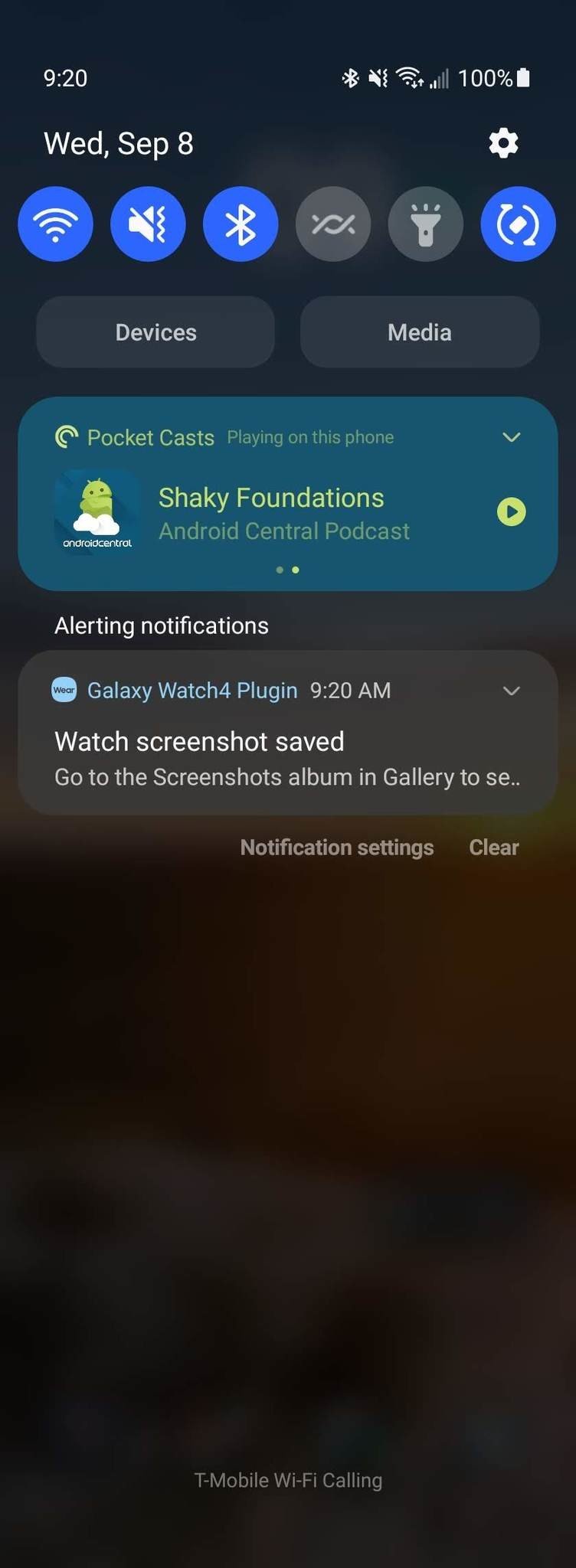
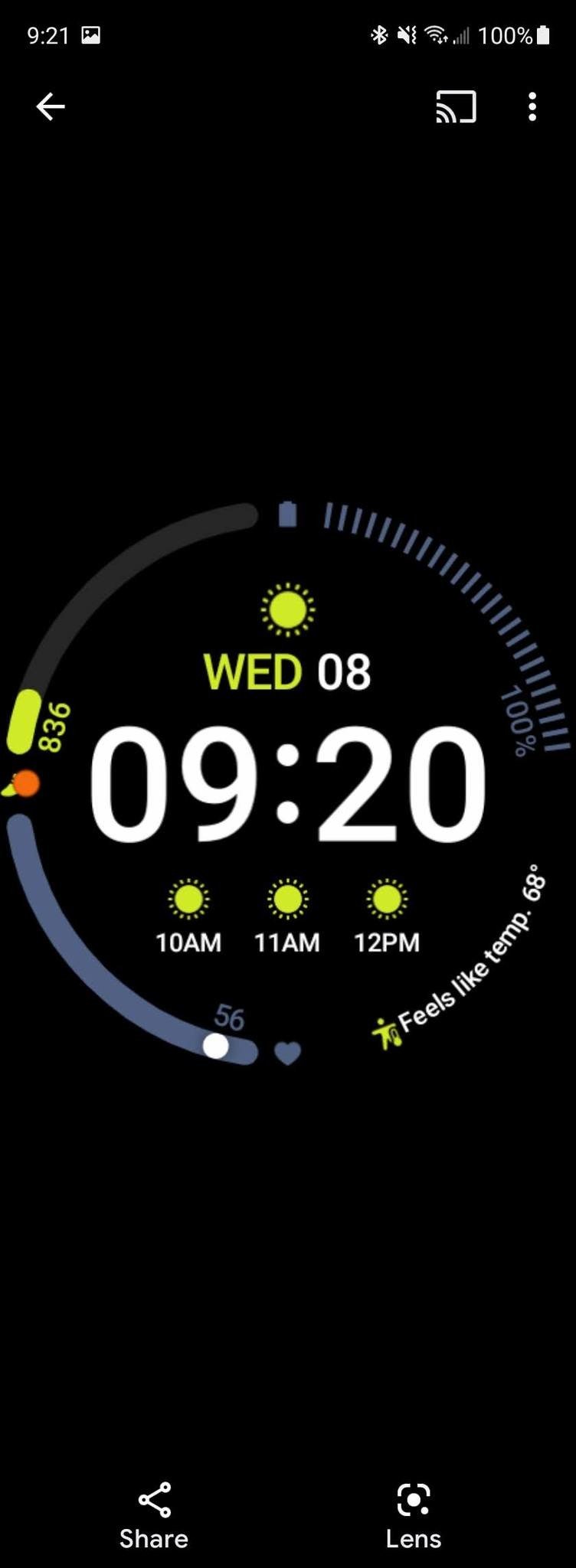
Source: Samsung and Chris Wedel/Android Central
That's all the steps needed to take a screenshot on your Samsung Galaxy Watch 4. Now that you've taken captured the screen you want — where does it go? Well, now that Samsung's latest smartwatch is running the new Wear OS 3, which it co-developed with Google, those screenshots will go directly into your Google Photos. So, when you are ready to share your screenshots, you'll know where to find those images.
The new Galaxy Watch 4 lineup has many new things to check out regardless of whether you are coming from a previous generation Galaxy watch that ran Tizen or another Wear OS device. To help you get started, we've put together a helpful list of eight things to do on your new smartwatch.
Even though these watches have excellent water resistance ratings and are also durable with their MIL-STD-810G certification, the screen is still glass — and that stuff breaks. One way to help ensure that your watch's display stays protected is to pick up one of the best Samsung Galaxy Watch 4 screen protectors. Not only does this help to ensure your watch stays in working order, but also so that you can see what you want to screenshot clearly.
Be an expert in 5 minutes
Get the latest news from Android Central, your trusted companion in the world of Android

