How to take a screenshot on the OnePlus 8

Taking a screenshot is a dead-simple function. But when you upgrade to a new phone, you can't take for granted that you'll automatically know how to do it. With new software versions and different button combinations, things can actually change quite a bit. Here's how you can get it done on the OnePlus 8 and 8 Pro.
Products used in this guide
- Focused on value: OnePlus 8 ($700 at OnePlus)
- True flagship: OnePlus 8 Pro ($900 at OnePlus)
How to take a screenshot
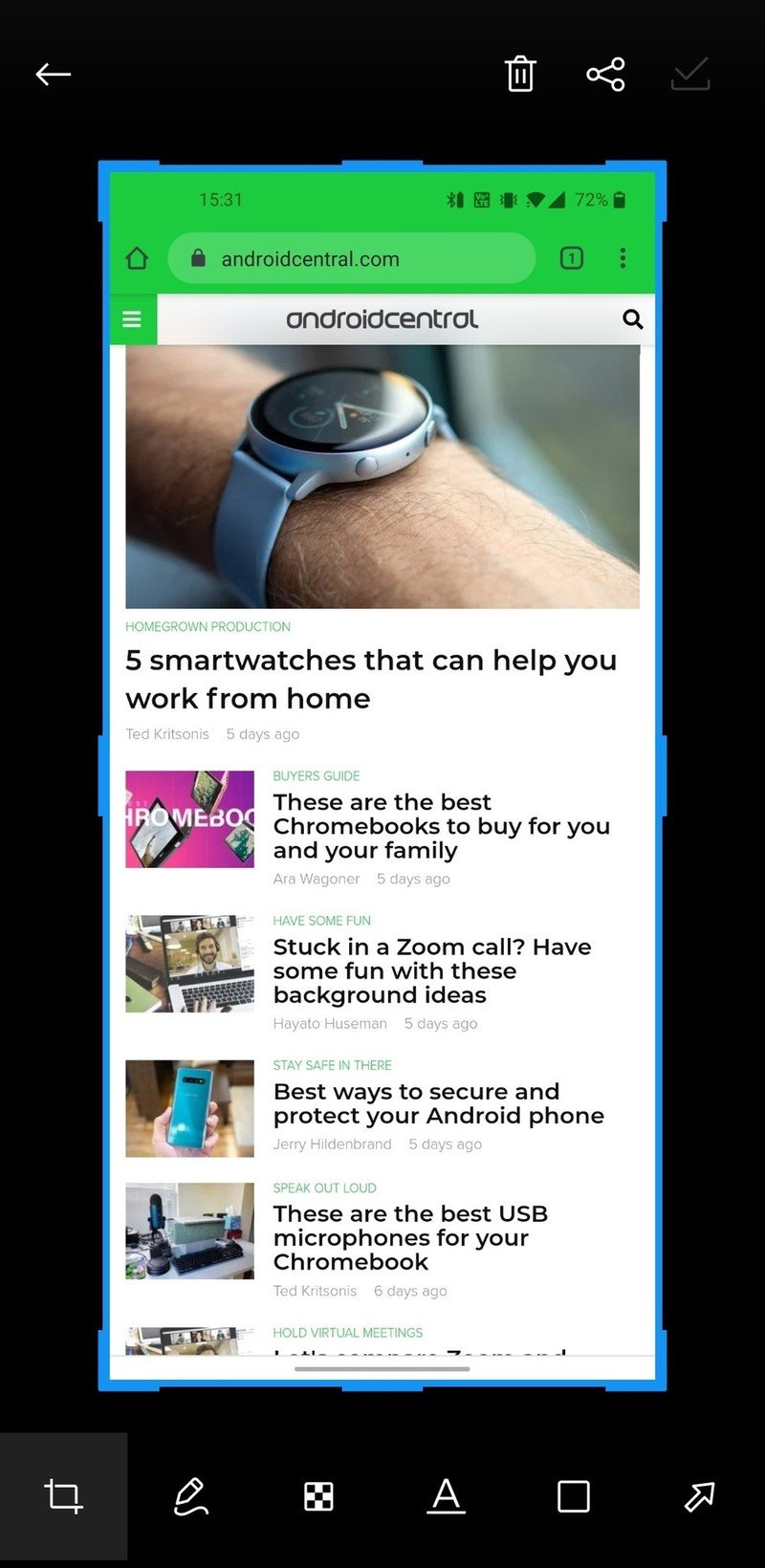
- Open up the content you'd like to capture.
- Alternatively, you can turn on a "three-finger" screenshot — in the Buttons & gestures settings. Once enabled, place three fingers on the screen and swipe up or down.
- You'll also see the screenshot saved in your notification shade, so you can tap it to view or edit.
- You'll have several options to crop, draw, highlight and manipulate the screenshot before saving or sharing.
- The phone will slowly scroll down the app, as far as it can scroll, and create a continuous tall screenshot — or you can stop the scroll at any point by tapping the screen.
OnePlus makes it really easy to capture a screenshot, and provides great editing tools to make the changes and tweaks you need before saving or sharing it. You aren't likely to feel the need to use any extra image editing app for your screenshots on a OnePlus 8 or 8 Pro.
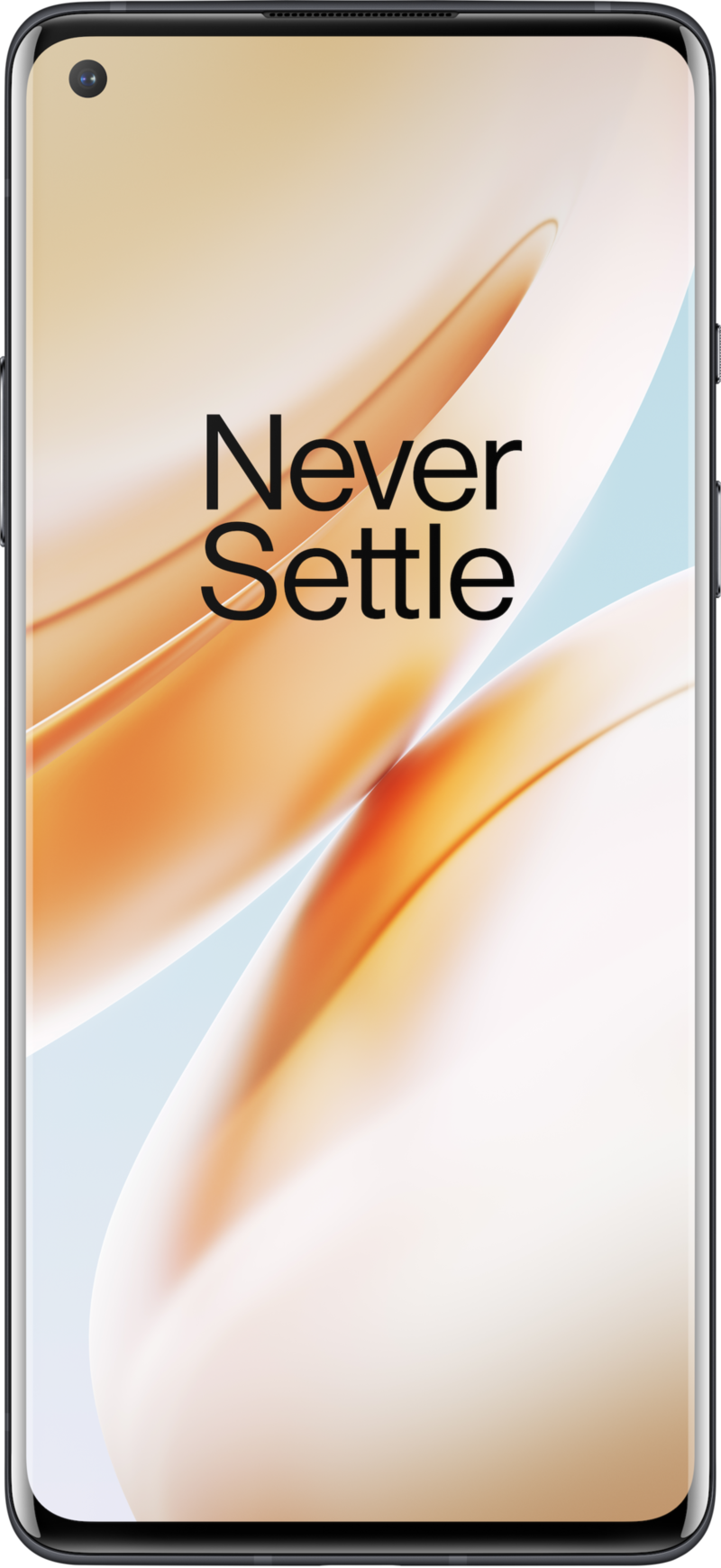
The OnePlus 8 is a 7T with a few new specs, 5G and a larger battery for a $100 price bump. Even at the higher price, it still represents incredible value thanks to all of the core tenets of OnePlus phones: good hardware, great software, excellent specs and strong battery life.
Be an expert in 5 minutes
Get the latest news from Android Central, your trusted companion in the world of Android
Andrew was an Executive Editor, U.S. at Android Central between 2012 and 2020.

