How to take a screenshot on the Moto G

We've all been in situations where we want (or need) to quickly capture and share something that's on the screen of our phones. Taking a screenshot is often the fastest way to get this done, saving you from having to download and then re-upload images or copy and paste text. The new Moto G uses the same system to screenshot as its predecessor, as well as other devices running stock-like builds of Android.
Here's how you get it done:
- Pull up whatever you want to screenshot on your phone.
- Simultaneously hold down the power button and volume down (-) button for two seconds.
- You'll see a preview of what you just screenshot on the screen, then a new notification will appear in your status bar.
- The new notification will say "Screenshot captured" and show the time of capture.
Editing and sharing your screenshots
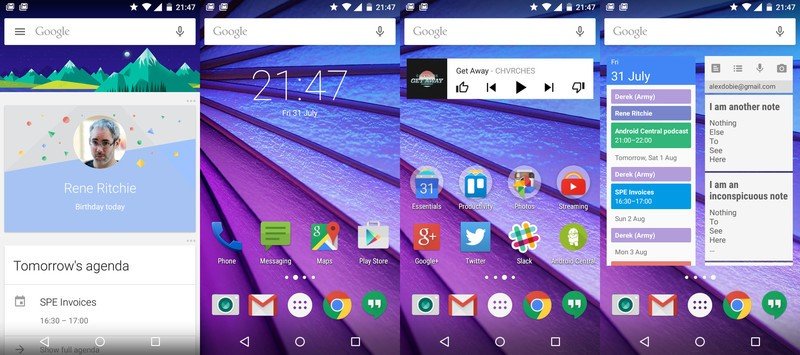
Once you've captured a screenshot, you can tap the notification to enter the gallery and view it. If you've cleared notifications, you can enter the gallery app manually and look for the "screenshots" folder. You can edit a screenshot like you would any other picture in the gallery, and then share it out as you wish. Screenshots can be shared via picture message, email, social networks and any other method that pictures are applicable.
Happy sharing on your new Moto G!
Be an expert in 5 minutes
Get the latest news from Android Central, your trusted companion in the world of Android

Jerry is an amateur woodworker and struggling shade tree mechanic. There's nothing he can't take apart, but many things he can't reassemble. You'll find him writing and speaking his loud opinion on Android Central and occasionally on Threads.
