How to take a screenshot on the Google Pixel 3

The Pixel 3 offers one of the simplest software experiences you can get, and that's carried over into its screenshot feature. Thankfully with Android 9 Pie, Google's added a few features to make its screenshot a bit more capable and competitive, but it's still easy as ever to capture and share. Here's how you get it done.
Products used in this guide
- Google Store: Google Pixel 3 ($799)
How to take a screenshot on the Google Pixel 3
- Open the content you want to capture on the screen.
- Alternatively, press and hold the power button and tap screenshot.
- In another second, you'll see a notification arrive that a screenshot was saved.
- "Share" gives you a share sheet to send the screenshot to any app that can handle images.
- "Edit" takes you to a quick edit screen where you can crop and annotate, and then save or share.
- "Delete" deletes the screenshot entirely.
- If you just want to save the screenshot for later, swipe away the notification.
The Pixel 3's screenshot function isn't packed with features, but that means it's simple to use and gets the job done with little fuss or frustration. Once you learn the flow of using everything it can do, it's a valuable tool you'll use all the time.
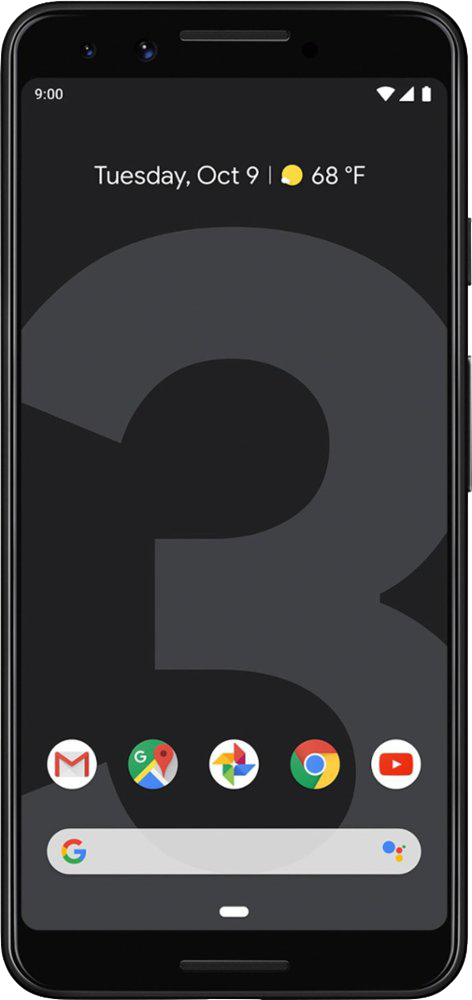
This is the Android phone to buy right now.
It's amazing how a phone that's so simple can also be so powerful. Google's Pixel 3 is an excellent phone with really good hardware and a software experience that stands above the rest. Plus, it has an industry-leading camera experience that you'll love.
Be an expert in 5 minutes
Get the latest news from Android Central, your trusted companion in the world of Android
Andrew was an Executive Editor, U.S. at Android Central between 2012 and 2020.

