How to take a screenshot on an Amazon Fire Tablet
Screenshots can be super helpful, but only if you know how to take one.

Though Amazon may be one of the first places that many people think of when it comes to online shopping, it also happens to make some pretty great gadgets of its own. The Amazon Fire lineup of tablets offers a variety of use cases, from casual content consumption to productivity. Whichever tablet you use, there may come a time when you want to take a screenshot on an Amazon Fire tablet. Well, don't worry — we have you covered.
How to take a screenshot on an Amazon Fire tablet
Taking a screenshot is much like it is on popular Android phones like the ones from Samsung. The process is relatively straightforward, and here are the steps to help you take a screenshot on your Amazon Fire tablet regardless if you use a Fire 7, Fire HD 8, or the larger Fire Max 11.
1. Go to the screen, app, or webpage you want to capture.
2. Press and hold the physical volume down and power button at the same time.
3. You'll see an animation on the screen and hear a sound to confirm the screenshot was taken.
4. In the bottom left corner, a preview of the screenshot will appear, along with Share and Edit buttons.
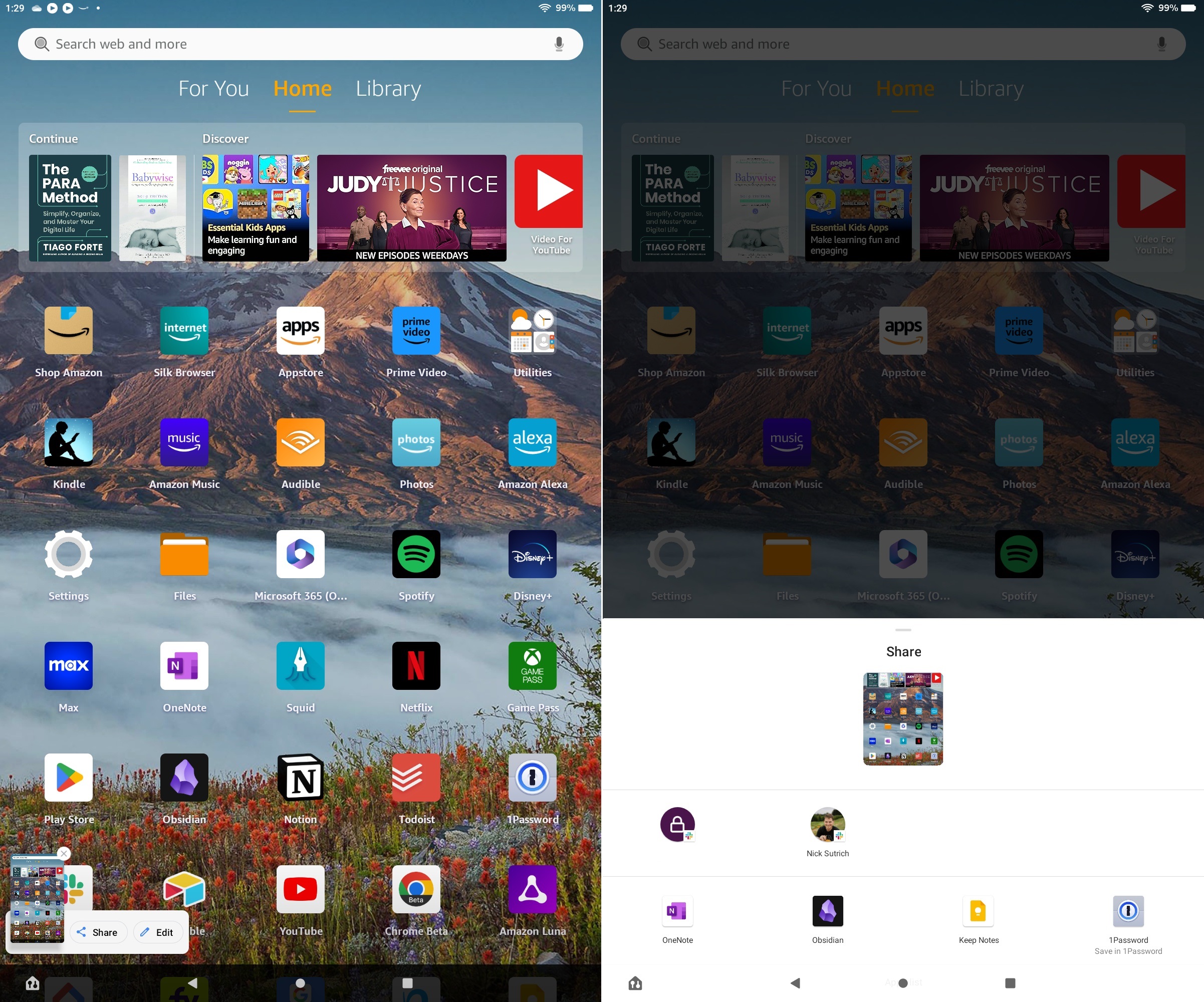
After screenshots are taken, you can go into the Photos app on your Amazon Fire tablet to view all of your screenshots. From there, you can also share, edit, and delete them as needed. The Photos app can auto-backup your photos to the cloud, and if you want to, screenshots can be included in that backup.
Be an expert in 5 minutes
Get the latest news from Android Central, your trusted companion in the world of Android
Amazon Fire Tablets are some of the best Android tablets on the market, and knowing how to take a screenshot on your own makes them even more helpful. The ability to capture a still image on any screen on your tablet allows you to send it to a friend to get help with something, show off a high score in a game, or even to yourself as a reminder. So the next time you need to take a screenshot on your Amazon Fire tablet, for any reason, you'll be able to in a snap.

Amazon's Fire HD 8 Plus (2022) does a great job of straddling the line between budget and performance. It is small enough to travel with you easily but offers enough power and screen real estate to be a joy to use.

- Andrew MyrickSenior Editor — Smartphones (North America), Chromebooks & Tablets
