How to take a note on Android Wear

Taking a note is easy, but there are options for what you can do with it
This should be simple, right? Taking a note on your Android Wear smartwatch should be as easy as telling the watch to "Take a note." And you can do that. But, no, it's not really that simple. Or at least it might not be.
See, taking a note with your Android Wear watch is easy. What happens to that note is another story.
We'll explain.
First, the easy part. Let's take a note on your Android Wear smartwatch. It's the same processes whether you're on the LG G Watch, Samsung Gear Live or the upcoming Moto 360.
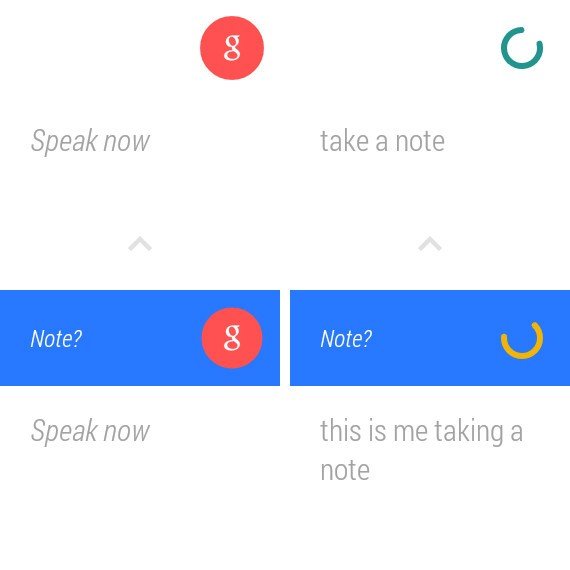
- Raise your watch up, or tap the watch face, so that you get the voice prompt. (Or if you want you can tap through to the actions menu.)
- Now just say "Take a note," wait for the prompt, and then dictate your note. Or, you can say it all at once. "Take a note: Don't forget to take a note."
- You'll get a chance to cancel the note if it didn't understand you correctly. Otherwise, just let it run its course.
So, what happens with that note after you dictate it? That depends.
If you don't have any note-taking apps installed, it'll just e-mail you the note to your Gmail account. Better than nothing.
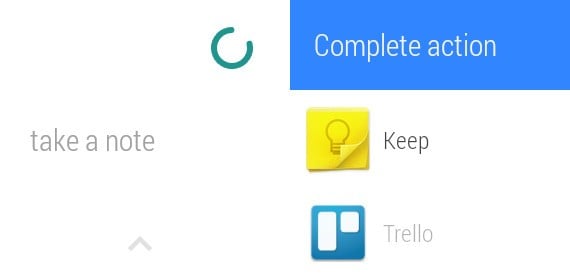
But if you have an app installed that takes advantage of Google's note-taking intent, the note can be filtered into that app. Or if you have more than one app installed, you can choose which app you want the note to be saved to. And there are a couple ways to do that. One is when you take the note itself. You'll get the option to choose an app on the watch itself, right after you record the note.
Be an expert in 5 minutes
Get the latest news from Android Central, your trusted companion in the world of Android
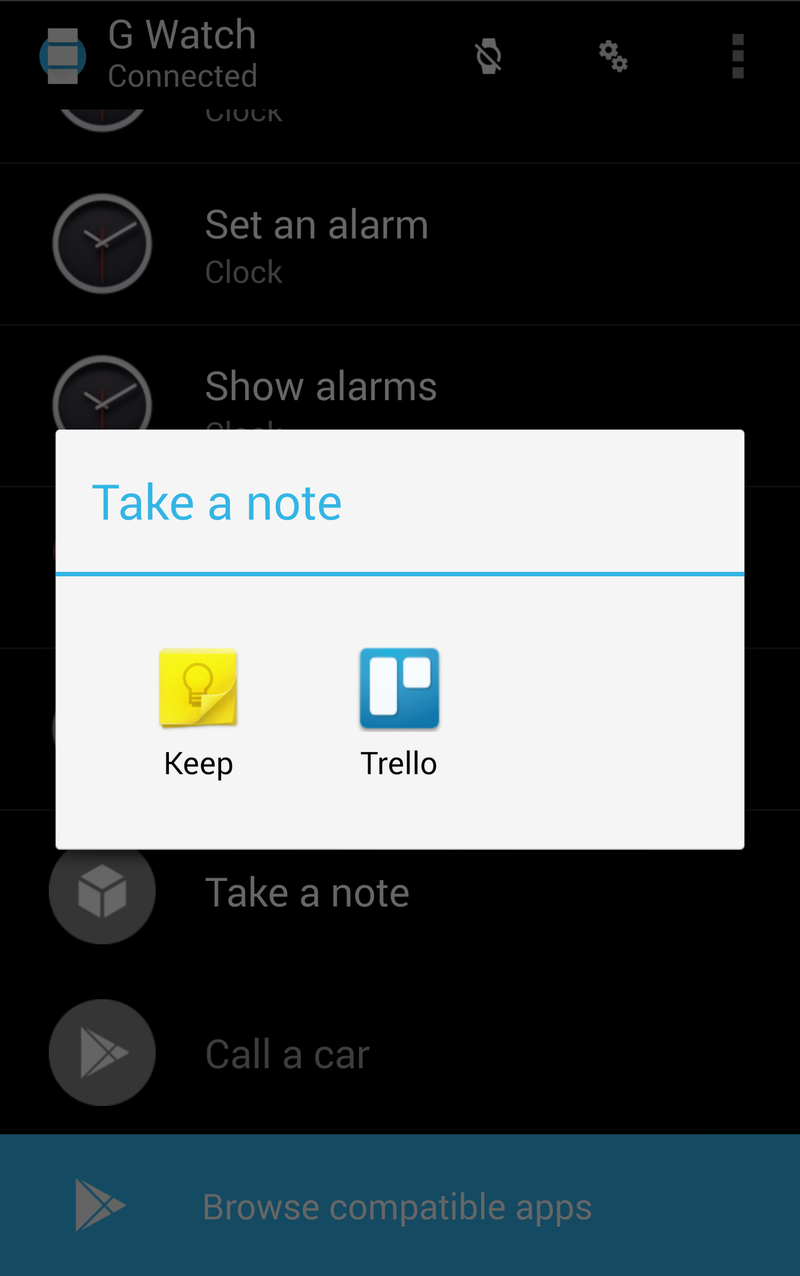
Or if you know you're going to want to use the same app every time, you can set the default note-taking app within the Android Wear app itself.
And that's how you take a note on Android Wear. None of it is all that difficult — it can just get a little complicated.

