How to switch your Chromebook to the developer channel
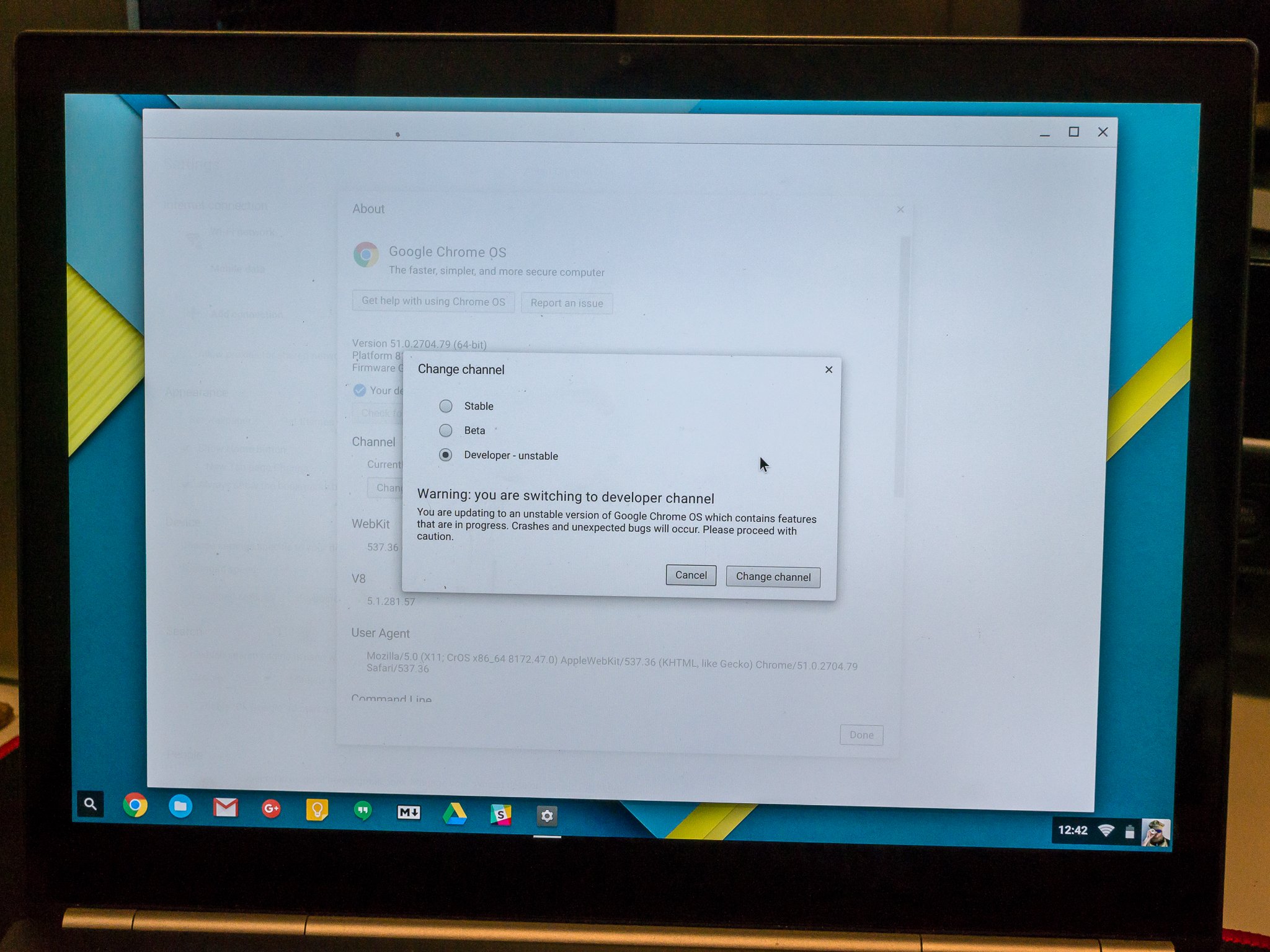
The M53 dev channel update for the ASUS Chromebook Flip has arrived, and with it, we can have our first look at Android app support for Chromebooks. Android apps for the Acer Chromebook r11 and 2015 Pixel are also expected in the coming weeks as well. Chances are if you have one of these models, you're also running on the stable channel. That means you will need to change channels if you want to give things a try. It's fairly simple to do, and all you need to know is where to look and which button to click.
Here's how it's done.
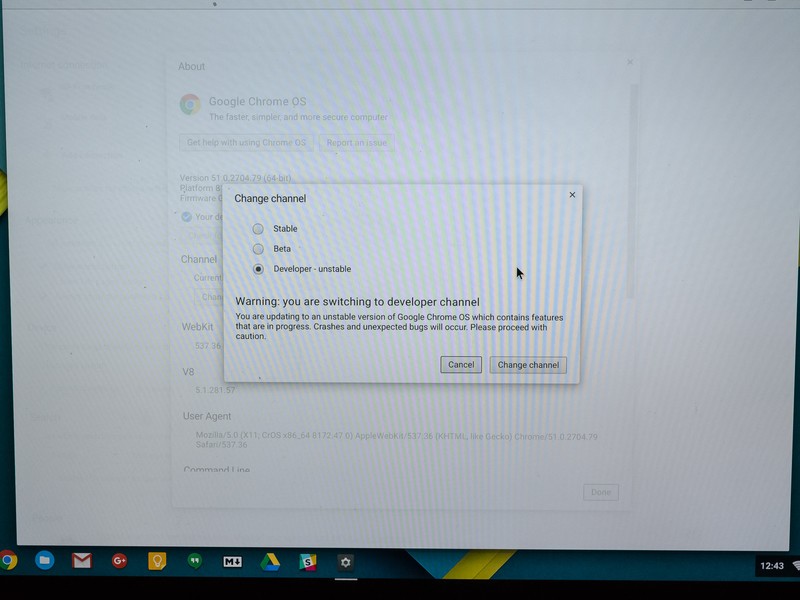
Fire up your Chromebook, and sign in with your primary account. Now would be a good time to check your downloads folder and backup anything there you need to keep — you're switching to unstable software. Once you are sure you're ready, these are your nest steps.
- Click the bottom right corner of your screen (where the network and battery icons are). You'll see things like your WiFi and Bluetooth information and the volume slider. What we're interested in is the link to the settings page, which is near the bottom of the small window. Give that a click.
- Your Chromebook settings page should open. You'll see all sorts of things to adjust (and you totally should investigate them), and at the top is a small link that says "About Chrome OS." Click that link.
- In the About window that pops up, you'll see buttons where you can get help using Chrome, a button to file a bug report, and a button to check for updates. We're not clicking any of those. Under the button that says "Check for and apply updates" is another link that says "More info ..." and that's what we want to click on.
- Your About window should enlarge, and you have a new button titled "Change channel ..." You know what to do — click it.
- The small window that pops up will give you three choices — Stable, Beta, and Developer - unstable. Click the Developer channel radio button.
- Read the warning. Know that the warning is real, and the developer channel is often very broken. But it's what we need to try Android apps, so click the button labeled "Change channel" to go forward.
The window will disappear, and your Chromebook will begin downloading the latest developer channel for your model. When it's done (it will take a few minutes) all you need to do is reboot. If you decide that the developer channel is just too buggy for you (it was for me when I was on it) you change back the same way. When you get to the final window, just pick Stable or Beta to switch over.
Good luck, and be sure to share your experiences with everyone — and use that bug report button!
These are the Chromebooks that will run Android apps
Be an expert in 5 minutes
Get the latest news from Android Central, your trusted companion in the world of Android

Jerry is an amateur woodworker and struggling shade tree mechanic. There's nothing he can't take apart, but many things he can't reassemble. You'll find him writing and speaking his loud opinion on Android Central and occasionally on Threads.
