How to switch the position of the navigation buttons on the Galaxy S8

The Galaxy S8 is the first Samsung phone with on-screen navigation buttons, which is a big change for the company, and its users! By default, though, the Galaxy S8 puts those virtual buttons in the same position as Samsung's older phones, with the "back" button to the right of the "home" button, and the "multitasking" button to the left.
Thankfully, these can be reversed, making it easier for people coming from other phones to adjust to the new Galaxy S8! Want to switch around the position of those buttons? Easy!
Put the back button where it should be on the Galaxy S8!
- From the home screen, swipe down to reveal the notification shade.
- Tap on the Settings button (cog icon).
- Tap on the Display menu.
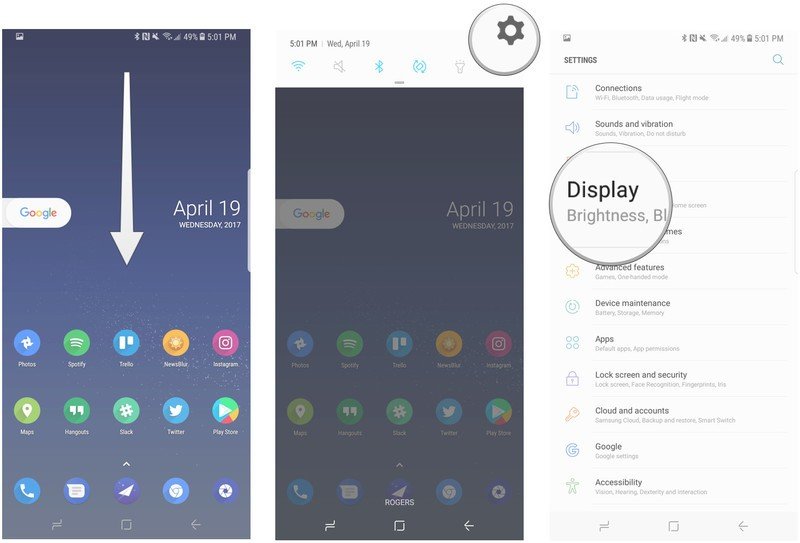
- Scroll down and tap on Navigation bar menu.
- Tap on Button layout.
- Switch orientation to Back-Home-Recents (if applicable).
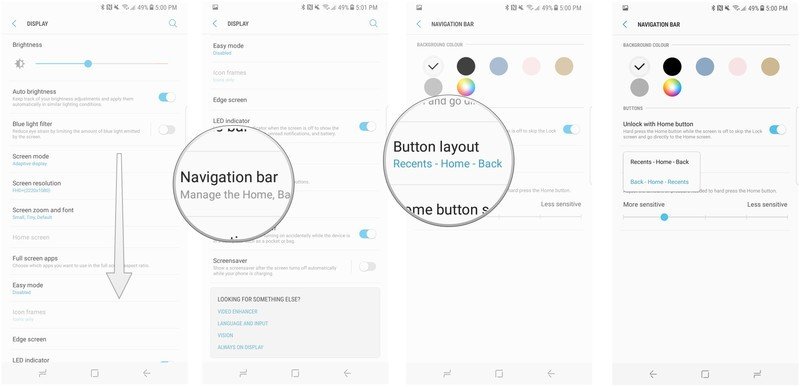
That's it! Now you can let your brain calm down and your mind open up to navigating Android just as Google intended.
Be an expert in 5 minutes
Get the latest news from Android Central, your trusted companion in the world of Android
Daniel Bader was a former Android Central Editor-in-Chief and Executive Editor for iMore and Windows Central.

