How to stop your Android phone from sharing your location with Google
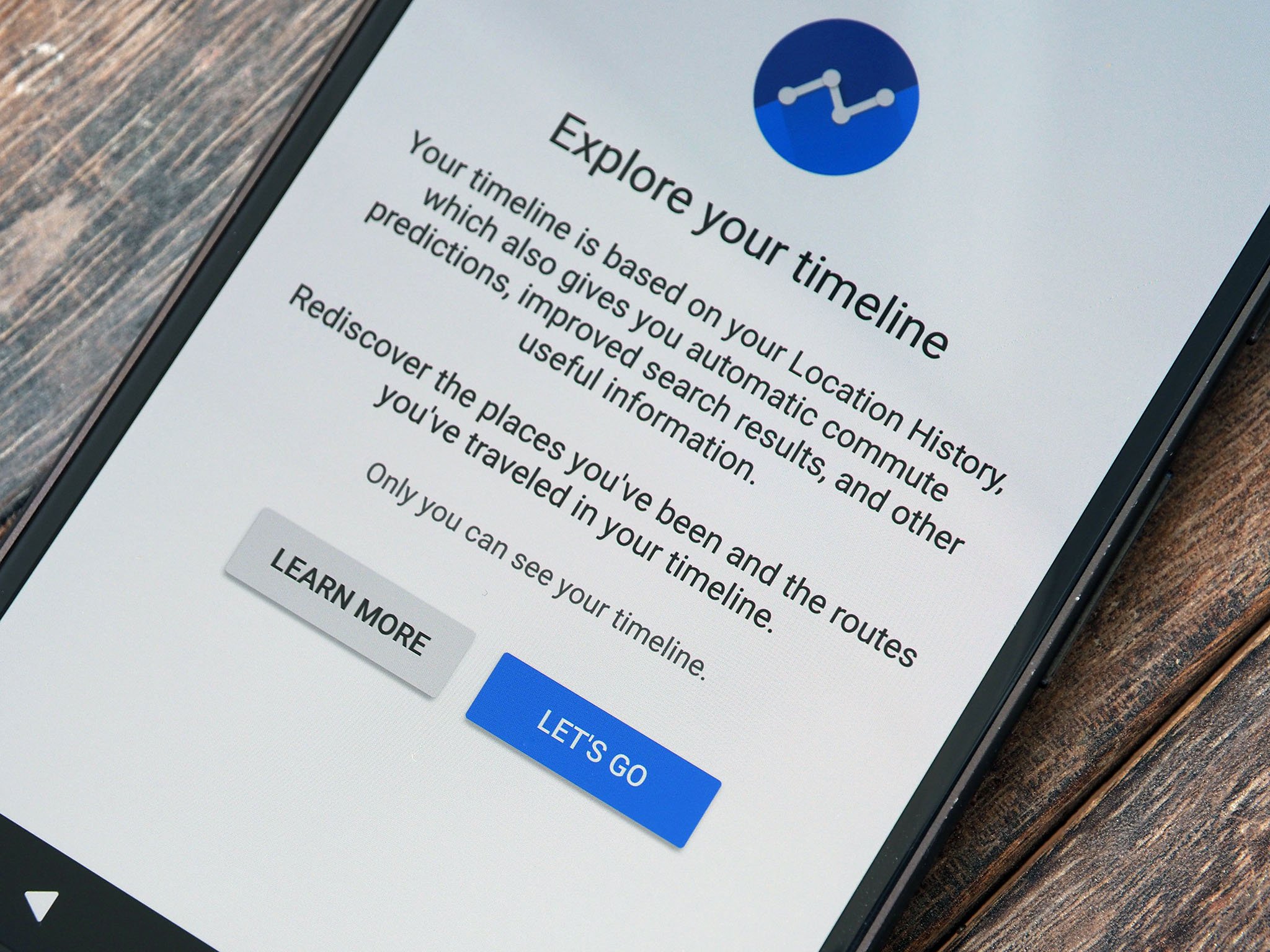
If you carry a cell phone — even a simple flip phone without any sort of real display — someone somewhere is tracking your location. Even if there is no SIM card inside, the phone is in constant contact with cellular towers as long as it's turned on and one or more are in range. When you add some smarts to the mix and use something like an Android phone, things get a little more complicated.
We can't help you hide your movements from carriers or cell towers because that's a little past the grey line between privacy and the law. But we can help you keep Google from knowing where you've been and when you were there — all you need to know is that the name of some settings might not mean what you think they mean.
Don't worry. We've got you covered.
Location History
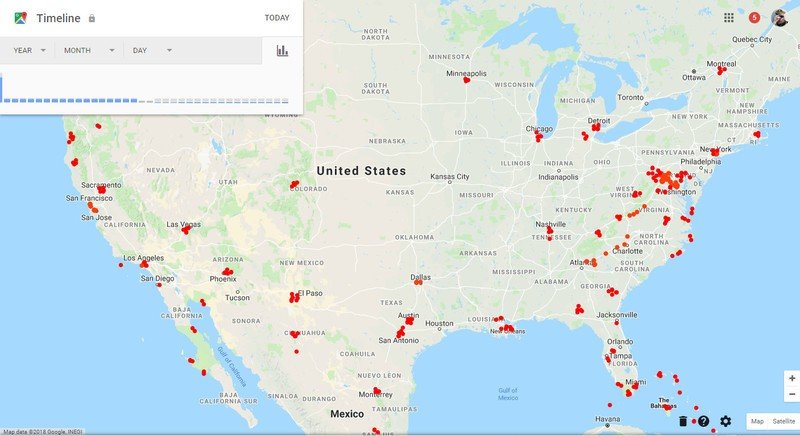
The wording here has a lot of people confused. Don't feel bad if you're one of them because it's natural to think this means a place where the location of your phone is being kept and updated, and that turning it off should make it all stop. But that's not what this is, it's actually the name of a feature tied to your Google account.
Google has a nifty feature it calls a location timeline. You can check it out on your Android phone under the device location settings. What it does is show you a list of where your phone has been and when, and this can be turned into a really cool map that shows your movements over time. A lot of people want this sort of thing; it's convenient for keeping track of mileage and distance, and this data is part of what Google uses to make Maps more personalized for you.
You can turn this on and off at will (note that turning it off doesn't erase the data that's already there) and your location won't be saved into this history. But this is not a general location setting for any other app or purpose — it's simply there to manage your location timeline. Turning it off doesn't affect things like other apps knowing where you are, or localized search results, or anything else that may be requesting location data. You can see what apps want to use your location under the application permissions setting if you're curious.
Web and App Activity
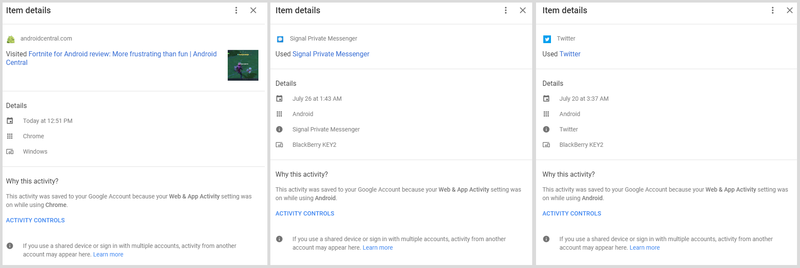
This is where you can see what apps see when they want your location. Whenever any app on any device you are using while logged into your Google account is used, the data it collects and stores to your Google account is logged here. According to Google, this data is used to provide a better experience in Google's services.
Be an expert in 5 minutes
Get the latest news from Android Central, your trusted companion in the world of Android
Saves your activity on Google sites and apps to give you faster searches, better recommendations, and more personalized experiences in Maps, Search, and other Google services.
Some of that data may be your location. It's important to know that you grant or revoke permission to access your location for each and every app individually, and this has nothing to do with the Location History setting on your account.
Taking control of all this
Knowing what's going on here is only half the battle and knowing how to stop it all is equally important. Here's what you need to know.
You can turn some or all of these settings off through the settings on your phone, but since they are account based you need to do it through the web. You can still use your phone to do it, just fire up your web browser and head to the Activity Controls page for your Google account.
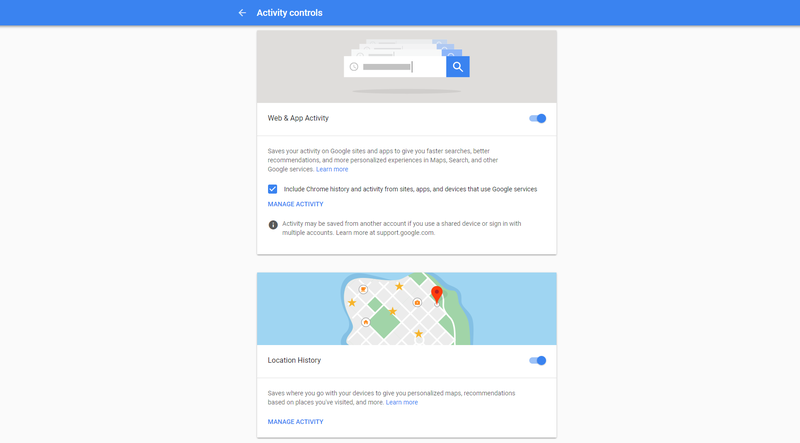
The settings you need to know about are right at the top, labeled Web & App Activity and Location History and all you need to do to shut them down is toggle the blue switch. It's interesting to see what's been collected by opening the MANAGE ACTIVITY link for each. That's where you can clear the saved history of each category, but you don't need to do that to turn one or both off — just flick the switch.
But you do need to know what happens when you turn them off. Turning off Location History doesn't seem to affect much outside of Google Maps and apps or products like the Local Guides program that are tied to it. Of course, we have no idea what or how Google uses the data stored there so it could halt your favorite thing. You'll need to experiment here.
Turning off Web & App Activity does have a much larger impact. The first thing you'll notice (it even warns you) is that Google Assistant instantly becomes mostly useless. That's because it relies on knowing all about you to help you.
Other apps that depend on having some history about you stored will also work differently. You'll no longer get narrow and specific search results tailored to you. You'll notice shopping apps no longer notify you when you're at a local store. Basically, any app or service that was keeping tabs on how and when you do the things you do will become less functional, or possibly even stop working altogether.
Account based is not device based
One last thing to know that's also really important is that these settings are across all devices tied to your Google account. That means changing things on your phone's web browser also changes things on your tablet or Chromebook or PC. But only for your account.
If you have multiple accounts on any device, the other account isn't affected. You'll need to make the same changes on all accounts to stop all activity from being logged. The same applies if you share a device, like a Chromebook, with someone else. What happens on their account is still logged and tied to that device.
We're not suggesting that you hide everything you do from Google and try to stay incognito for all things. We just want you to know how you can keep location turned on so things like navigation apps work but keep the all-seeing Google eye from knowing about it.

Jerry is an amateur woodworker and struggling shade tree mechanic. There's nothing he can't take apart, but many things he can't reassemble. You'll find him writing and speaking his loud opinion on Android Central and occasionally on Threads.
