How to stop Alexa from buying things
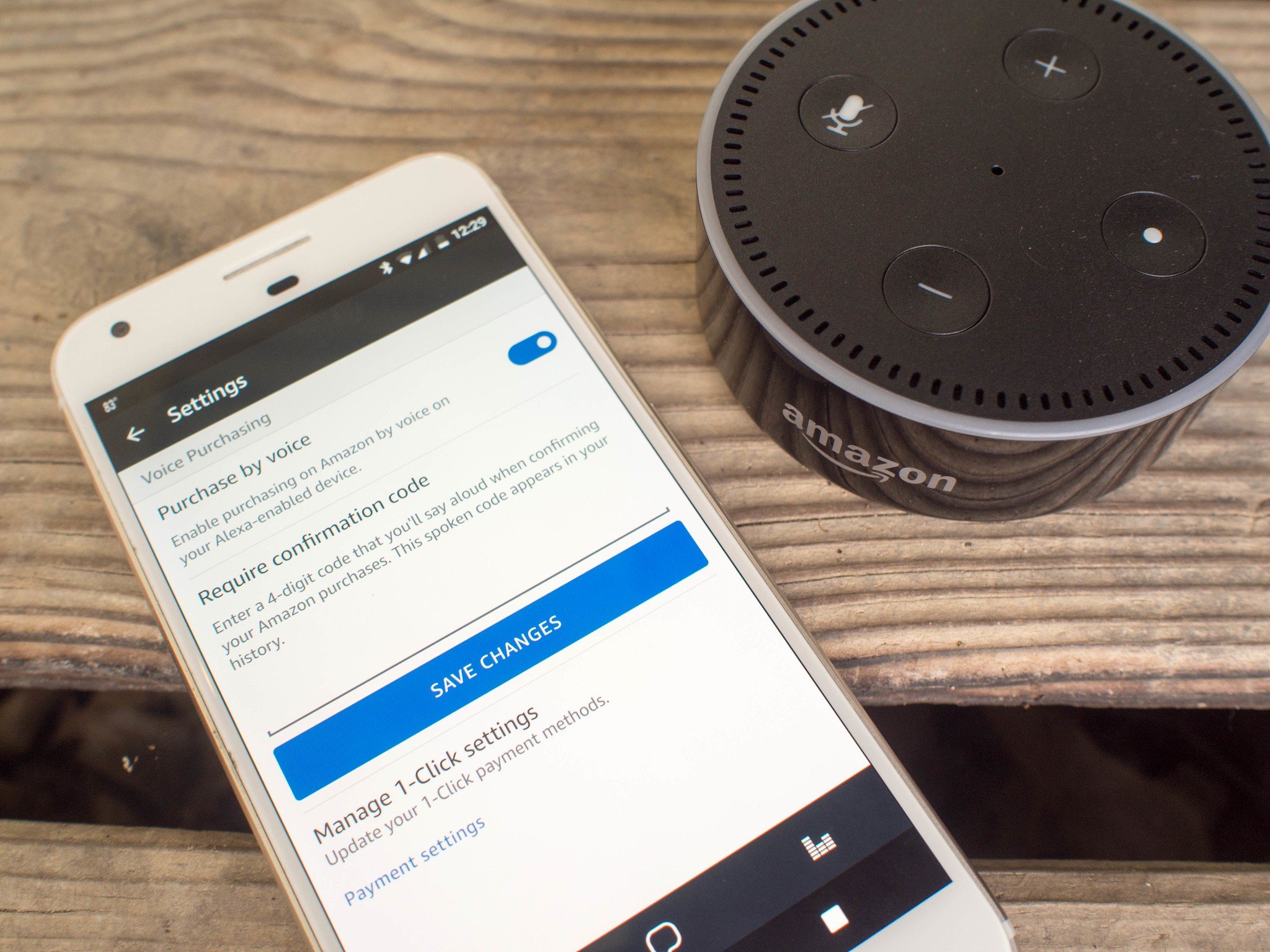
Alexa can make your life easier in dozens of different ways, including ordering items off of Amazon for you. However, just because you're asking about something doesn't mean you actually want to purchase it. Since voice ordering is turned on by default when you set up your Amazon Echo, you may want to know how to add security when making purchases, or turn off voice purchasing entirely.
You can do it all right from the settings on your phone, and we've got the details for you!
How to turn off voice purchasing
- Open the Alexa app on your phone.
- Tap the menu button that looks like three horizontal lines in the upper left corner of the screen.
- Tap Settings.
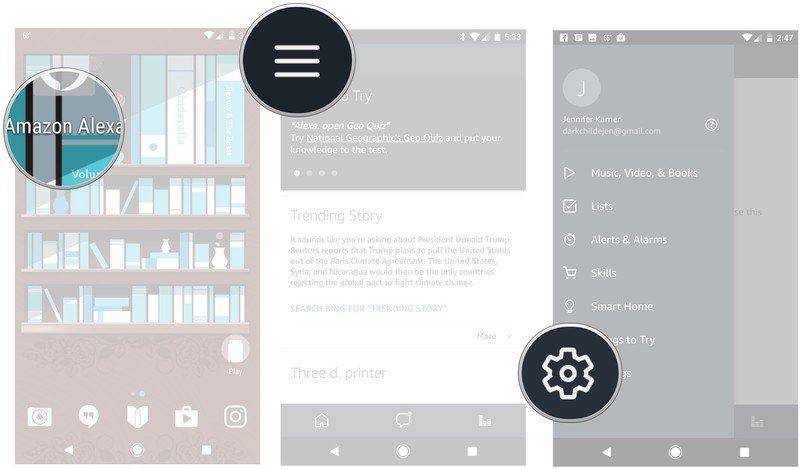
- Tap voice purchasing.
- Tap the button next to purchase by voice to turn off voice purchasing.
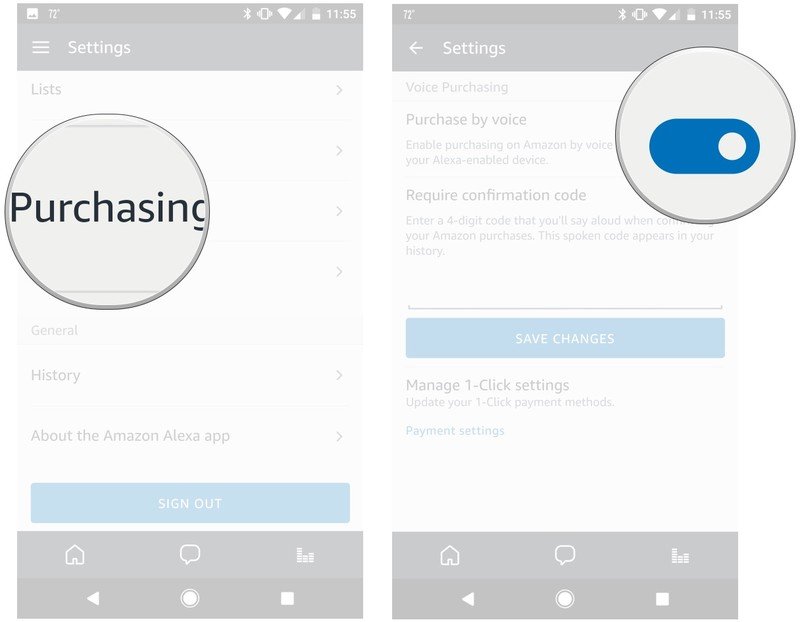
If you still want to be able to purchase stuff, but want to prevent others from doing it on your behalf, add a purchase pin code.
How to add a purchase pin code
- Open the Alexa app on your phone.
- Tap the menu button that looks like three horizontal lines in the upper left corner of the screen.
- Tap Settings.
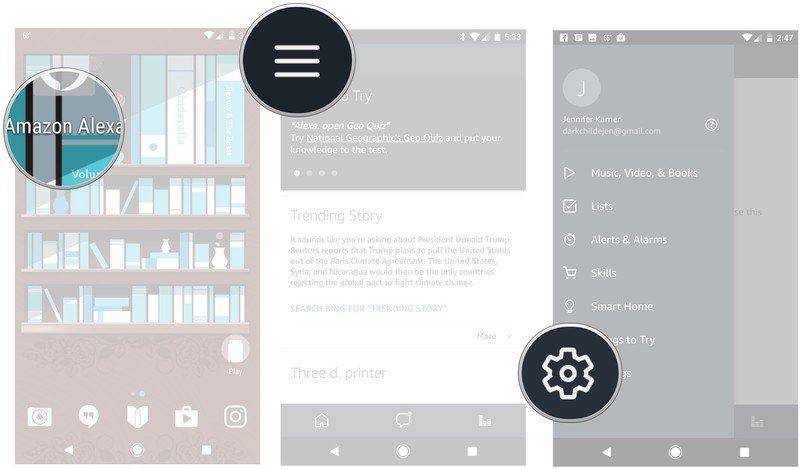
- Tap voice purchasing.
- Tap the text bar under require confirmation code and type in your 4-digit pin.
- Tap save changes.
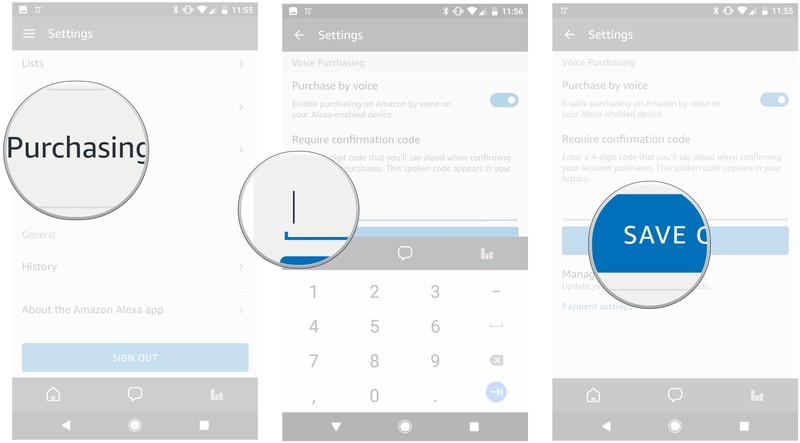
Have you turned off voice purchasing?
Has Alexa tried to buy things you didn't want it to? Have you started using a confirmation code, or turned off voice purchasing altogether? Let us know about it in the comments below!
Be an expert in 5 minutes
Get the latest news from Android Central, your trusted companion in the world of Android
Jen is a staff writer who spends her time researching the products you didn't know you needed. She's also a fantasy novelist and has a serious Civ VI addiction. You can follow her on Twitter.

