How to protect your privacy in WhatsApp
Keep unwanted noses out of your business.

Maintaining your privacy is an important part of staying safe online. Not everyone needs to see your profile photo or know that you are online right now. WhatsApp understands and respects this, which is why we have so many privacy-focused features baked into the messaging app.
Whether it's your online visibility status or who is allowed to view your story, you can control all these aspects of your WhatsApp account on your phone. Let's take a look at how you can protect your privacy in WhatsApp.
How to change your last seen privacy settings in WhatsApp for Android
The last seen status tells other users when you were last online in WhatsApp. It's a good way to know when your friends or family members have last used the service, but if you don't want to share these details, you can easily change last seen settings. WhatsApp has split the option into two sections, the last seen status and your online status. Here's how you can change them both.
How to change your last seen and online privacy settings in WhatsApp
1. Open WhatsApp on your phone.
2. Tap the three vertical dots in the top right corner.
3. Tap Settings.
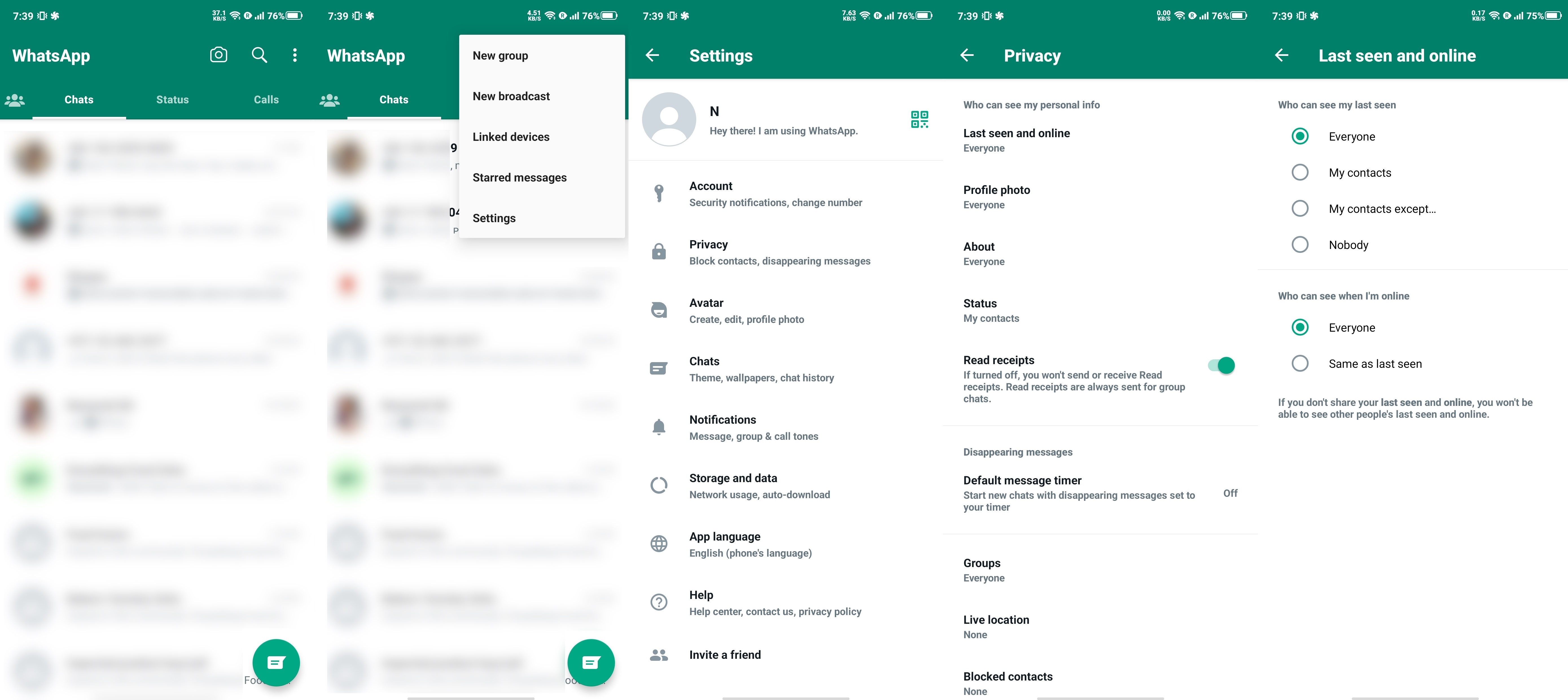
4. Tap Privacy.
Be an expert in 5 minutes
Get the latest news from Android Central, your trusted companion in the world of Android
5. Tap Last seen and online.
6. Select one of these four options for your last seen status:
- Everyone: All WhatsApp users get last seen updates about you.
- My contacts: Only people on your contacts list get last seen updates.
- My contacts except...: Custom list of people who can see last seen updates about you.
- Nobody: No one on WhatsApp will get any last seen updates about you.
7. Select one of these two options for your online status:
- Everyone: All WhatsApp users can see your online status.
- Same as last seen: Apply the same preferences as your last seen status.
Note that if you turn off the last seen feature, it also gets rid of your ability to see when your contacts last used the service. The same applies to your online status visibility settings in WhatsApp.
How to change your profile photo privacy settings in WhatsApp for Android
This setting governs who can see your profile photo, if you have one.
How to change your profile photo privacy settings in WhatsApp
1. Open WhatsApp on your phone.
2. Tap the three vertical dots in the top right corner.
3. Tap Settings.
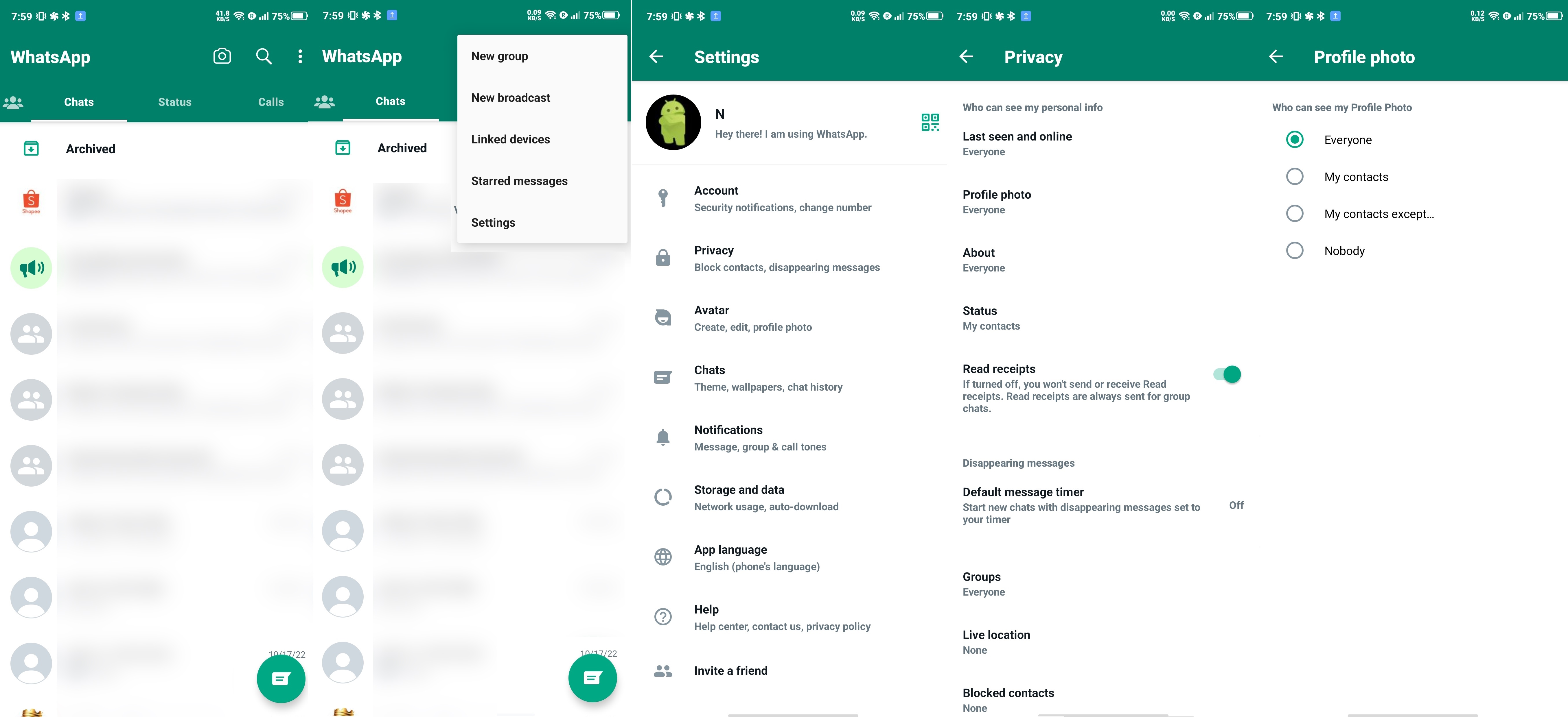
4. Tap Privacy.
5. Tap Profile photo.
6. Select one of these four options for your profile photo privacy settings:
- Everyone: All WhatsApp users can see your profile photo.
- My contacts: Only people on your contacts list can see your profile photo.
- My contacts except...: Custom list of people who can see your profile photo.
- Nobody: Other WhatsApp users can't see your profile photo.
How to change your status privacy settings in WhatsApp for Android
Status posts are like Instagram Stories, and you have the ability to select who gets to see your updates. You can post images, videos, text, links, and even voice notes as your status update.
There are two ways to go about changing your status privacy settings in WhatsApp. You can choose the default settings or use the Private Audience Selector to change the status privacy settings for individual updates shared by you.
How to change your status privacy settings in WhatsApp
1. Open WhatsApp on your phone.
2. Tap the three vertical dots in the upper-right corner.
3. Tap Settings.
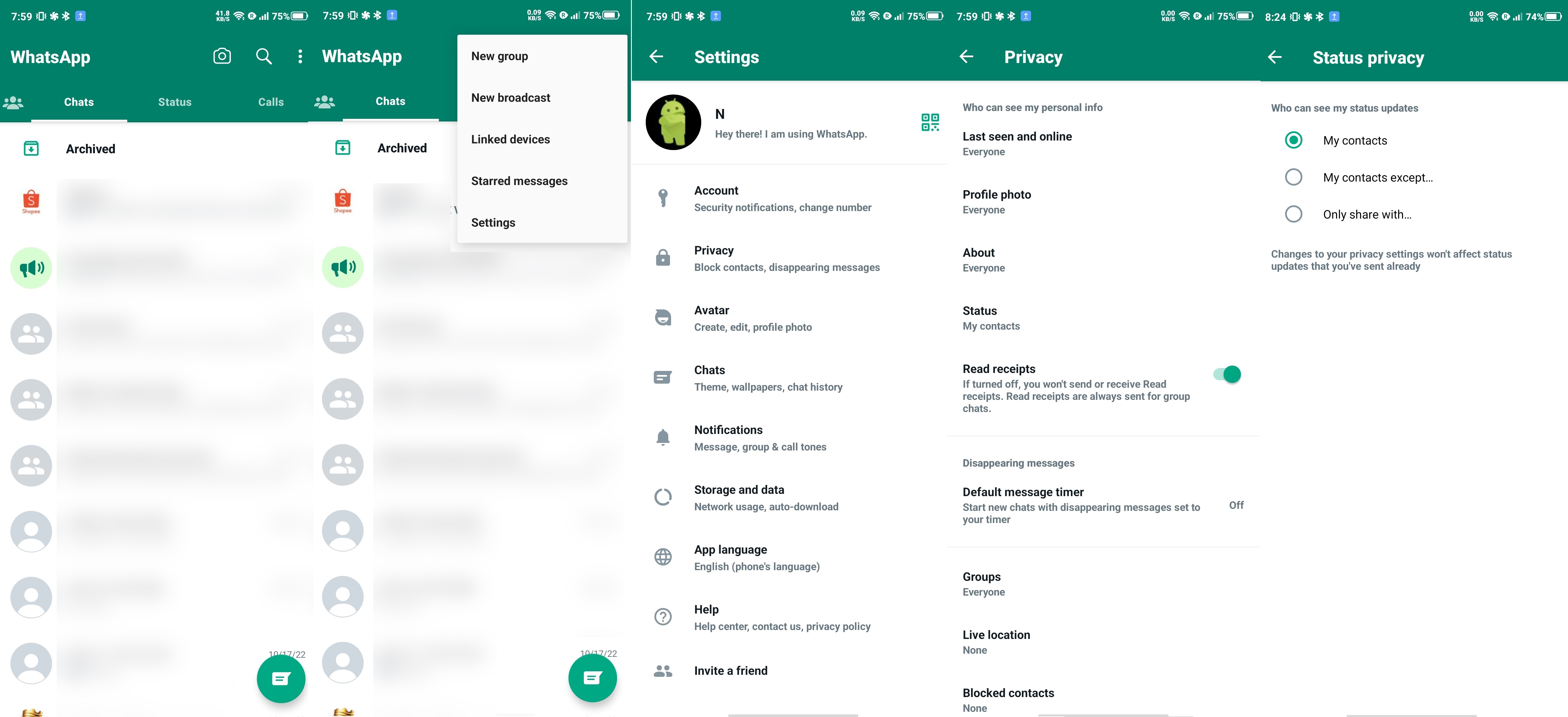
4. Tap Privacy.
5. Tap Status.
6. Select one of these three options for your status visibility settings:
- My contacts: All contacts will be able to see your status uploads.
- My contacts except...: You can selectively exclude contacts from seeing your status.
- Only share with...: Use this option if you only want to share status posts with select contacts.
How to use Private Audience Selector on WhatsApp
1. Open on your phone.
2. Select the Status section of the app.
3. Tap the little pencil icon in the bottom-right corner to create a new status.
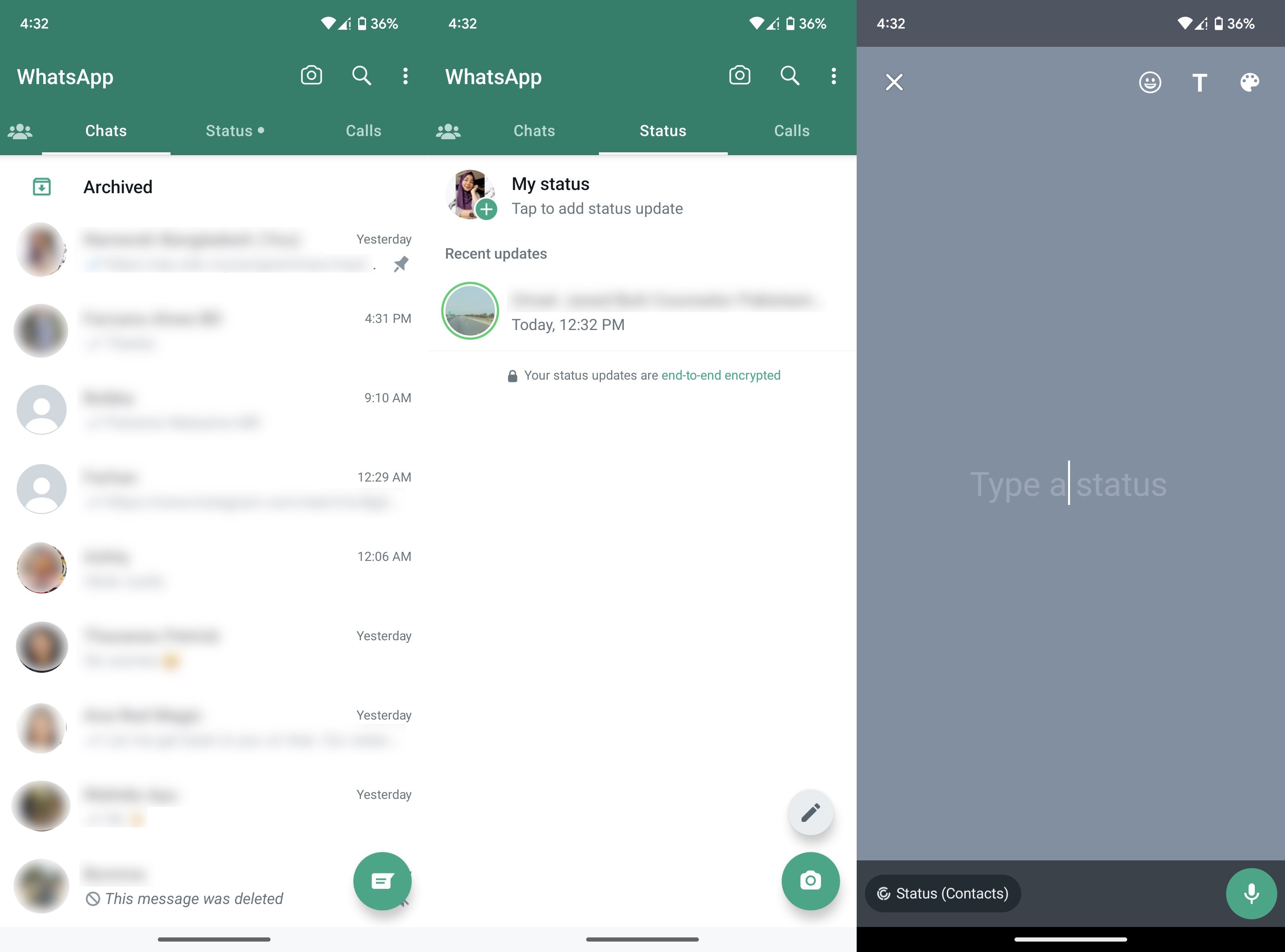
4. Once your status is ready, tap the Status button in the bottom-left corner. Mine says Status (Contacts) to reflect my privacy settings.
5. Select one of these three options for your status visibility settings:
- My contacts: All contacts will be able to see your status uploads.
- My contacts except...: You can selectively exclude contacts from seeing your status.
- Only share with...: Use this option if you only want to share status posts with select contacts.
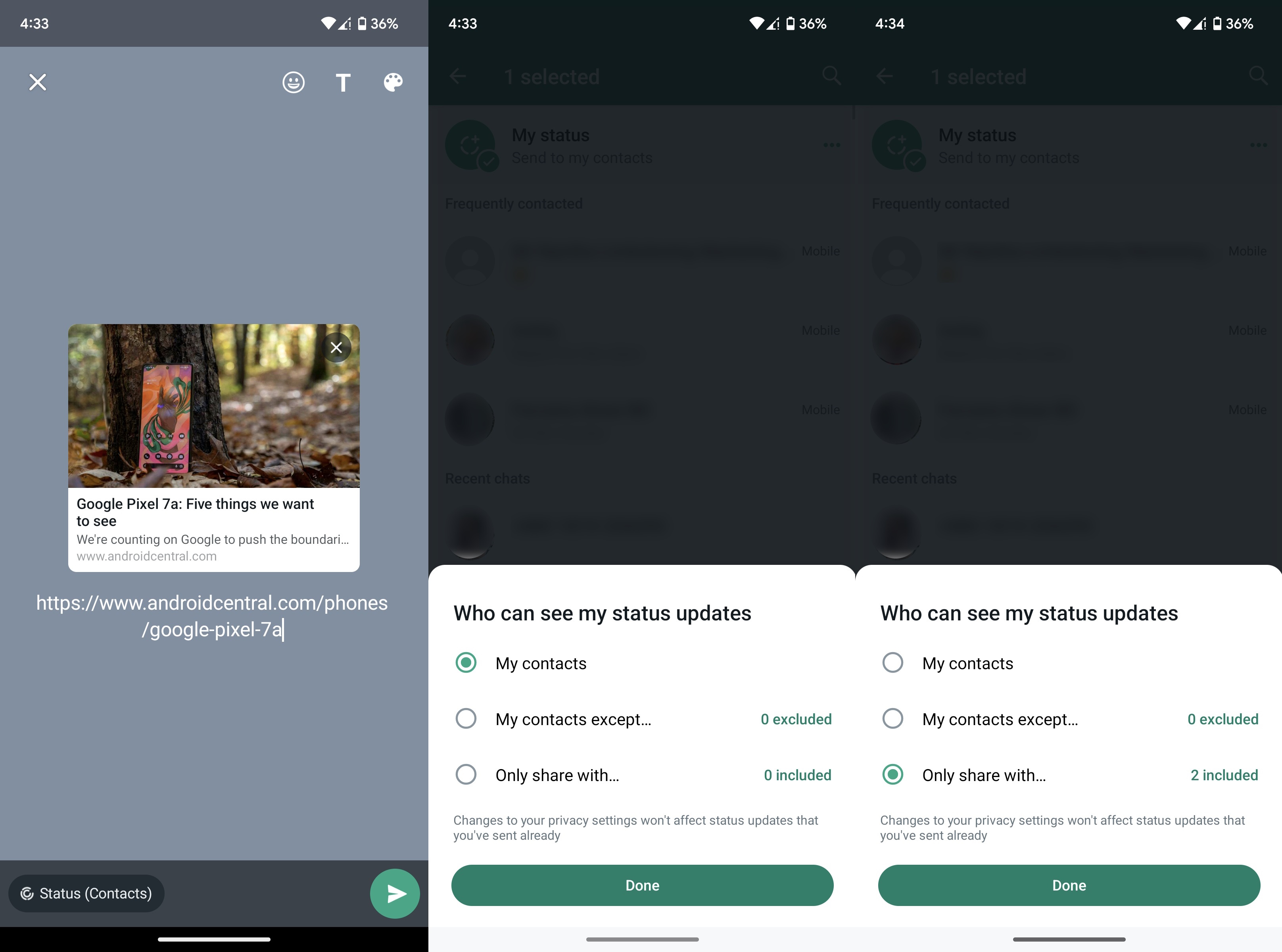
6. Browse through your contacts and choose who you want or do not want to share your status with.
7. Tap the little send arrow in the bottom-right corner after you're done selecting contacts.
8. Tap the green Done button once again to share your WhatsApp status with your customized private audience.
How to block a user in WhatsApp for Android
Did you meet someone recently and you added them to your contacts, but now they won't stop bugging you over WhatsApp? This setting lets you block them from contacting you via WhatsApp. Unfortunately, they can still contact you in other ways, but hey, life's not perfect. If you feel like the situation calls for it, you can block and report the WhatsApp contact as well.
How to block and report contacts in WhatsApp
1. Open the chat with the contact you want to block in WhatsApp on your phone.
2. Tap the three vertical dots in the top right corner.
3. Tap More.
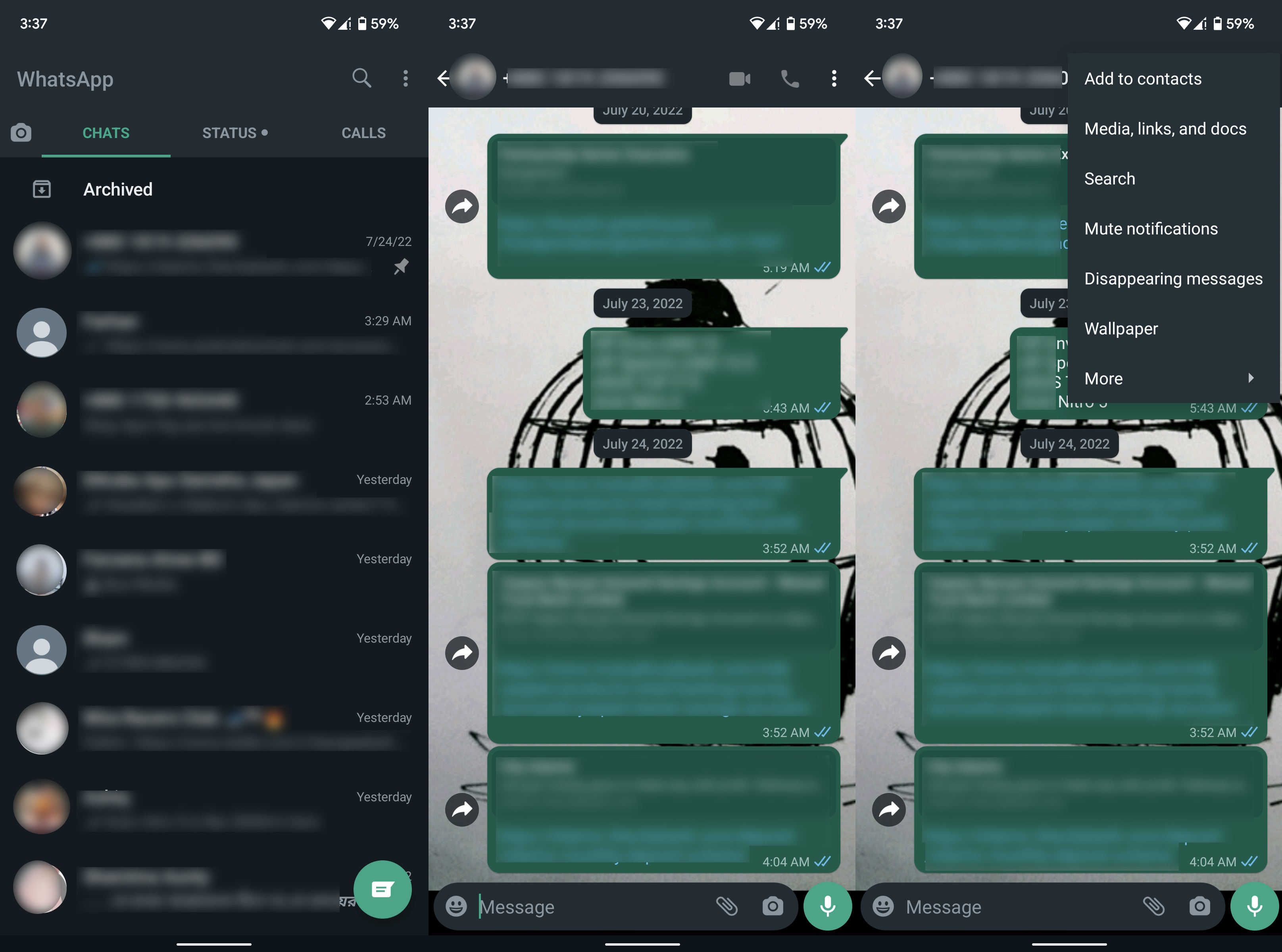
4. Tick the Report contact box and press Block.
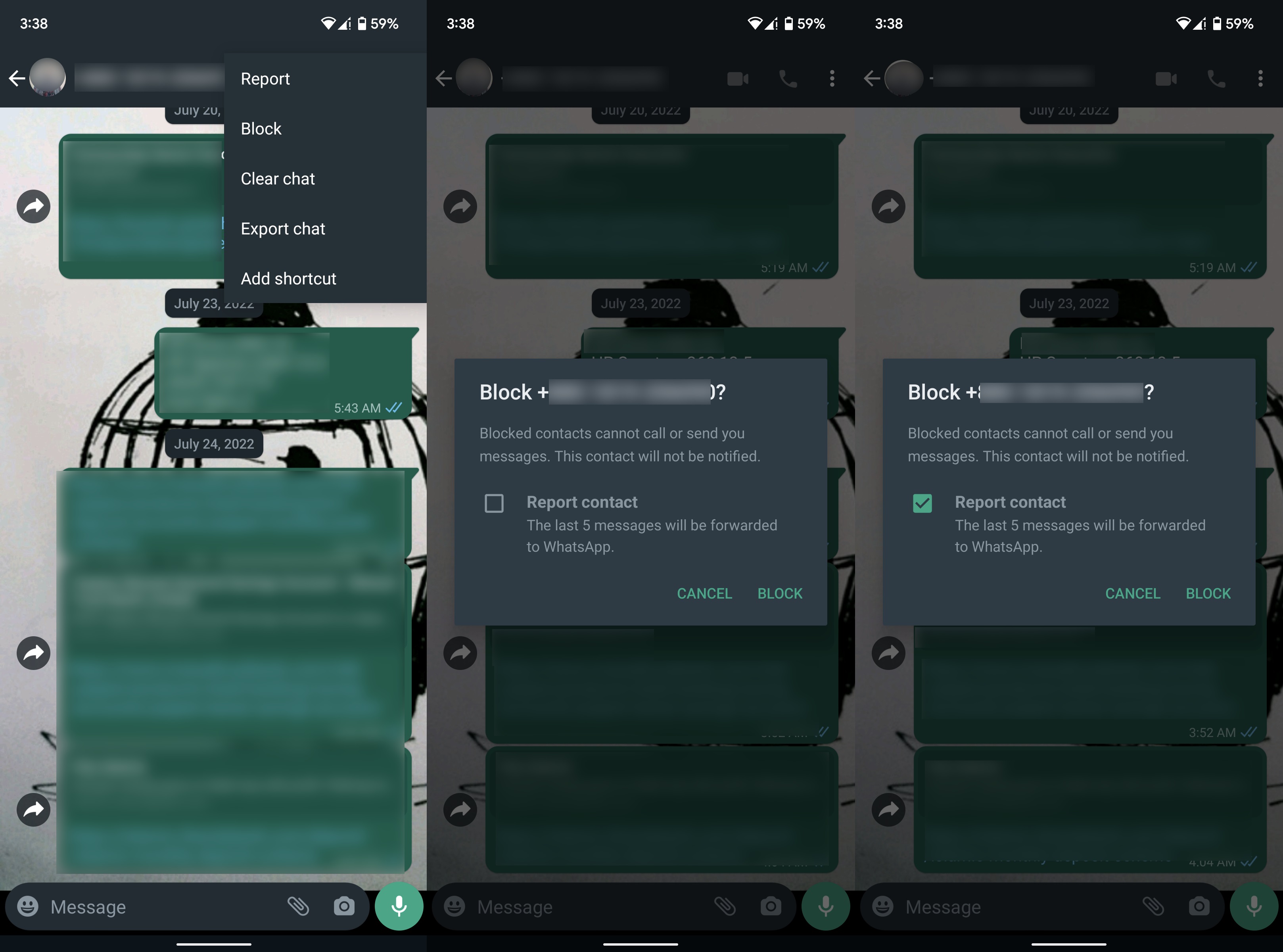
How to change your phone number in WhatsApp for Android
Changing your phone number is sometimes the only way to get some sanity back in your life. WhatsApp makes it easy to link your account to a new phone number.
How to change your phone number in WhatsApp
1. Open WhatsApp on your phone.
2. Tap the three vertical dots in the upper-right corner.
3. Tap Settings.

4. Tap Account.
5. Tap Change number.
6. Tap Next.

7. Enter your old phone number, new phone number, and hit Next.
8. Enter the one-time password (OTP) sent to you via SMS to confirm your new number, if needed.
Other privacy settings in WhatsApp for Android
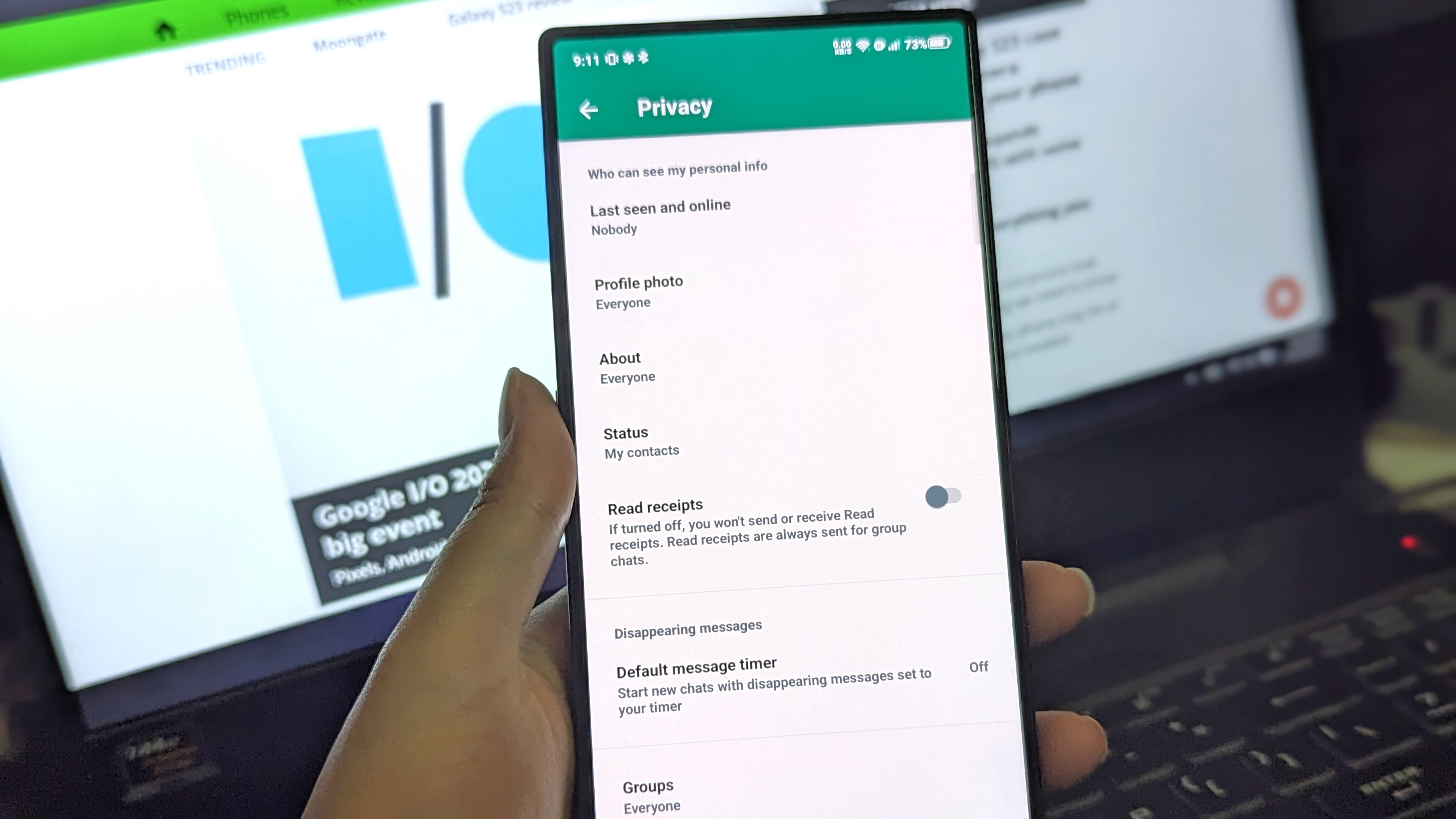
These are the basic steps that you can take to safeguard your privacy on WhatsApp. To be even more thorough, we also suggest changing the settings for your read receipts, who can view your "About" section, and also selecting who can or cannot add you to groups. All of these options can be accessed from your Privacy options in the app Settings.
Messaging apps don't get any better than this
WhatsApp has over 2 billion users around the world, and a key draw for the service is that it works well on the best Android phones as well as entry-level options that don't cost an arm and a leg to attain.
Although WhatsApp has an extensive feature set that includes video calling, easy media sharing, and so much more, the service is lightweight and doesn't take up a lot of resources by itself. This not only makes it one of the best messaging apps, but also one of the best Android apps, period.
WhatsApp Messenger
The world's most popular messaging app comes full to the brim with rich features, at no cost to the user. You get end-to-end encryption for safety and a host of privacy settings, including a private audience selector for your status updates.
Get from: Google Play Store

Harish Jonnalagadda is Android Central's Senior Editor overseeing mobile coverage. In his current role, he leads the site's coverage of Chinese phone brands, networking products, and AV gear. He has been testing phones for over a decade, and has extensive experience in mobile hardware and the global semiconductor industry. Contact him on Twitter at @chunkynerd.

