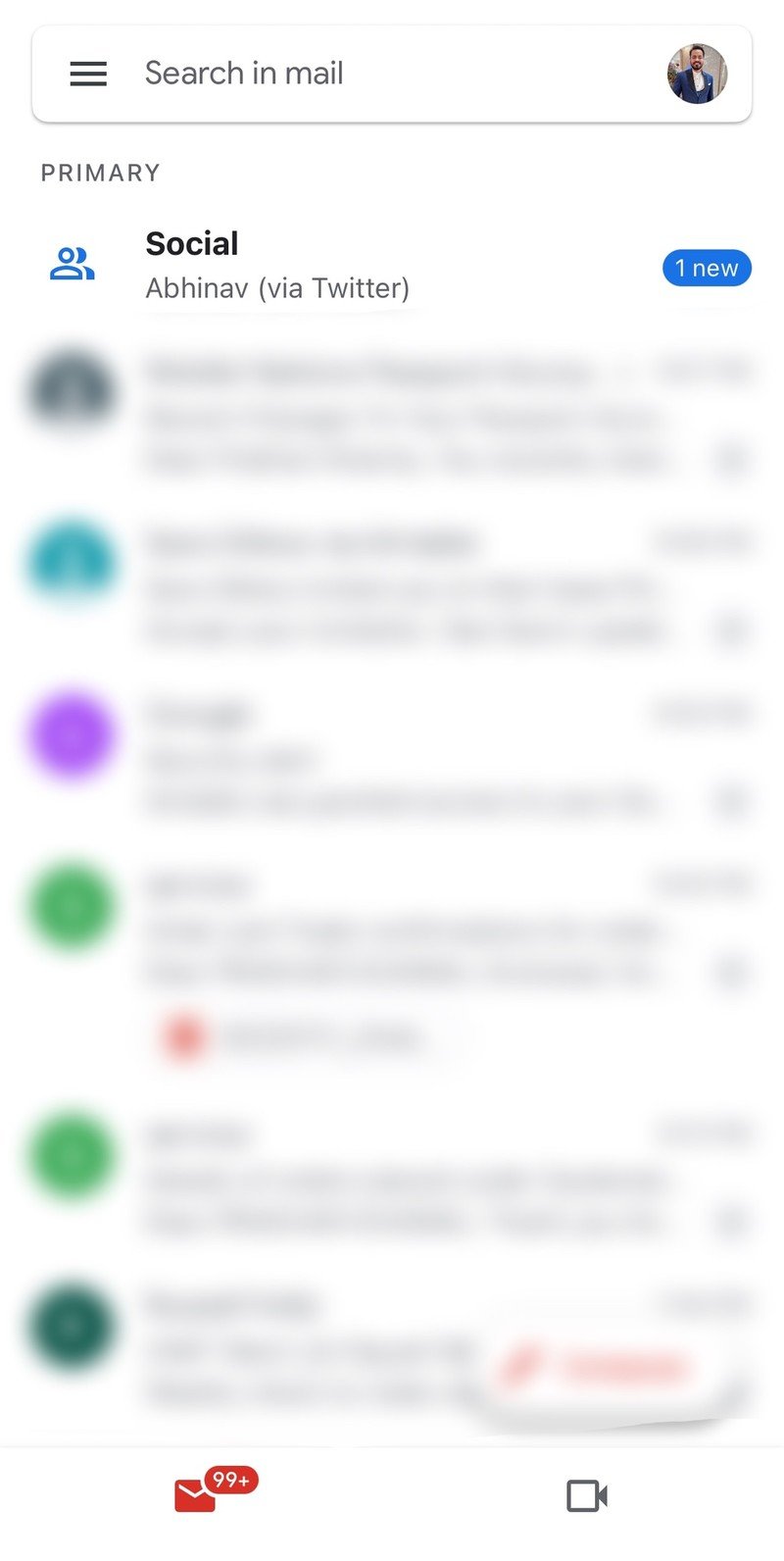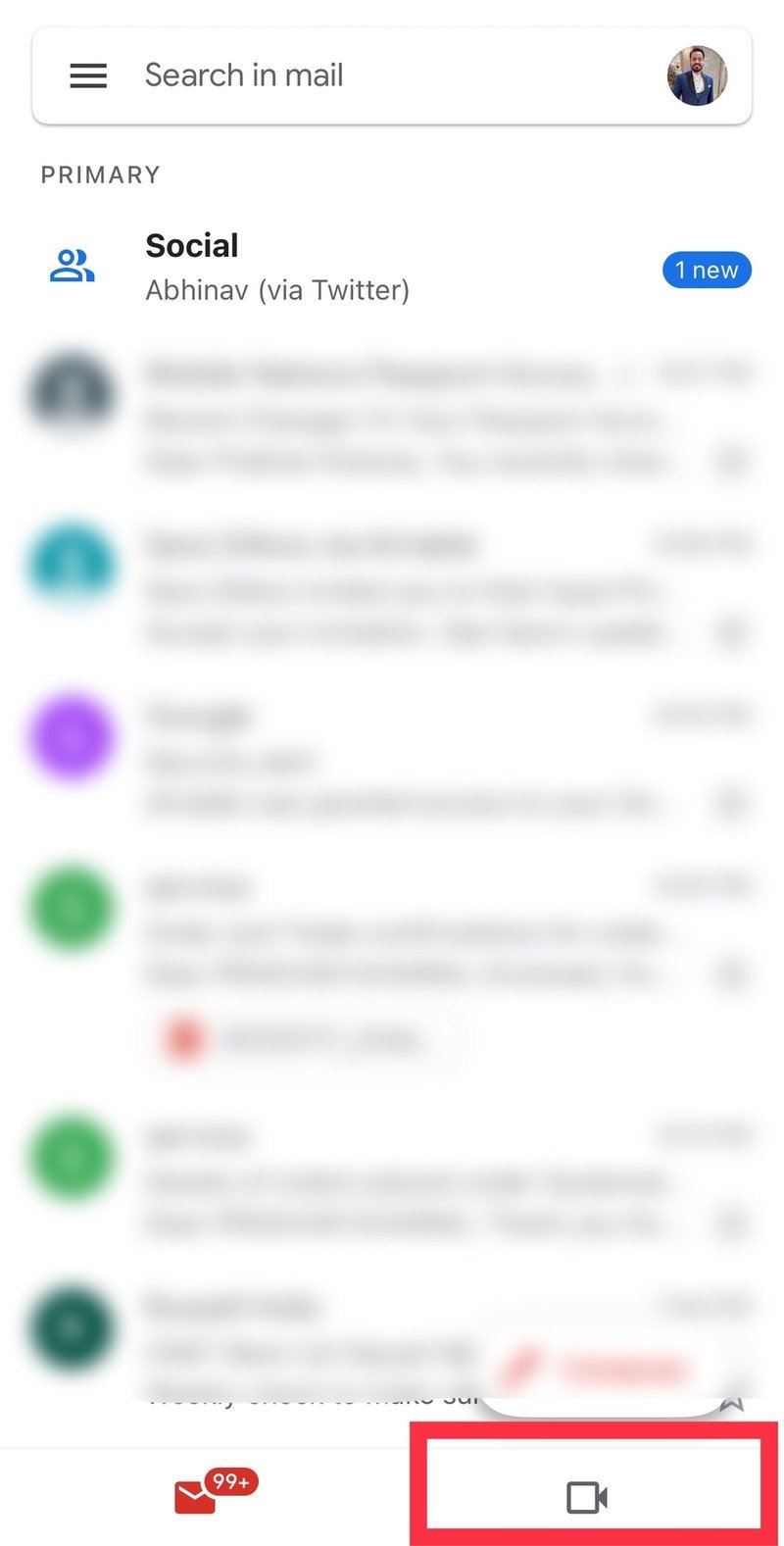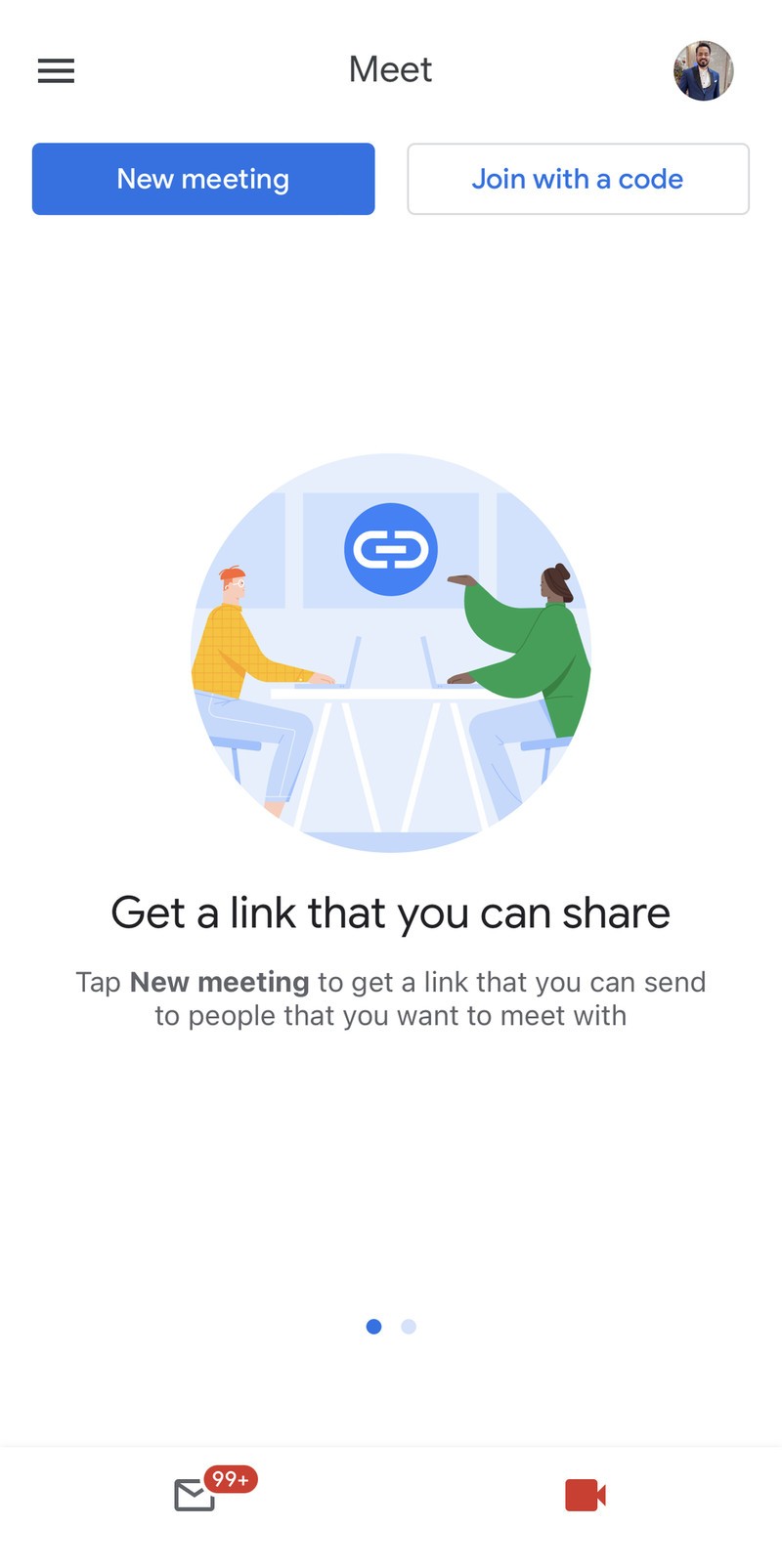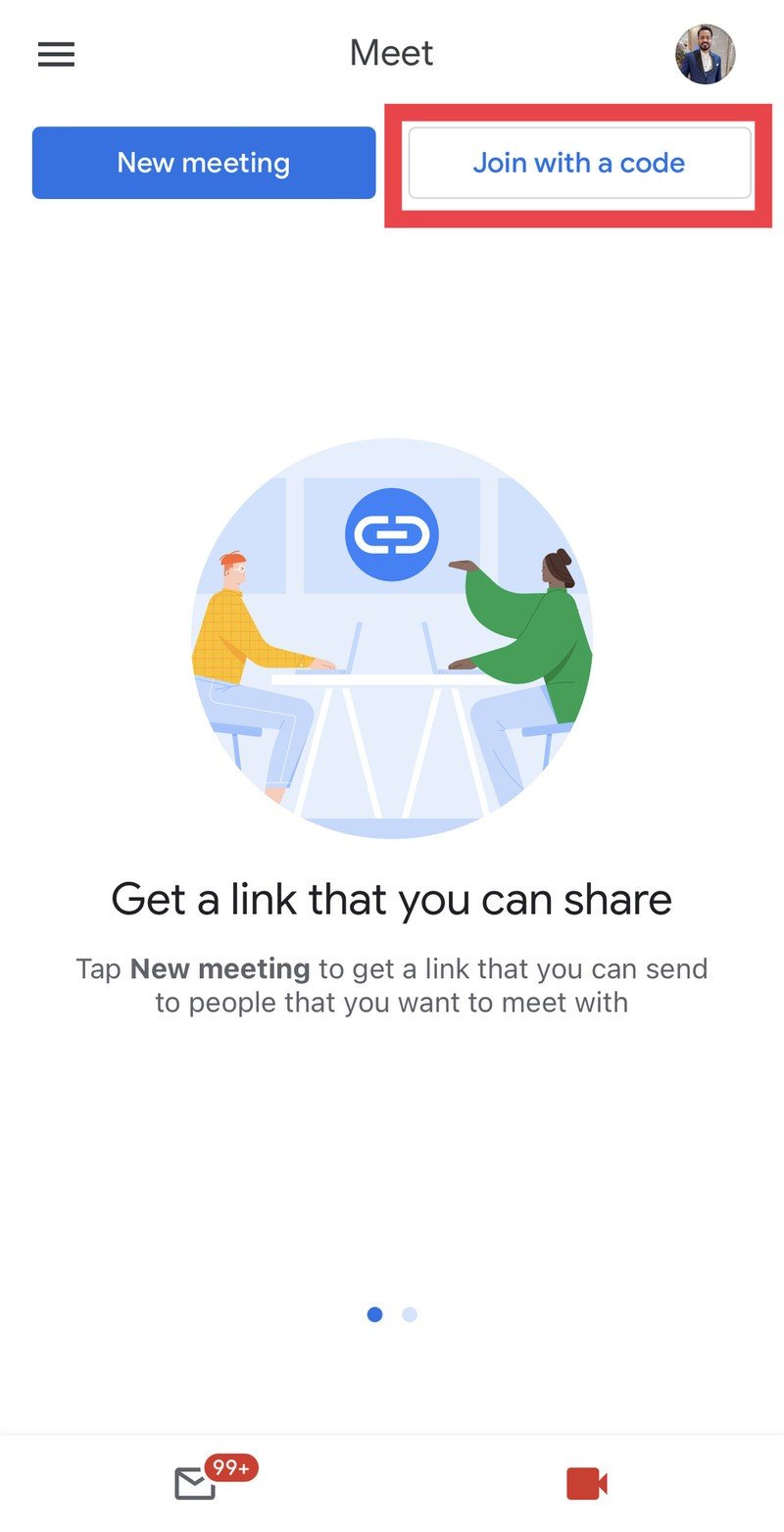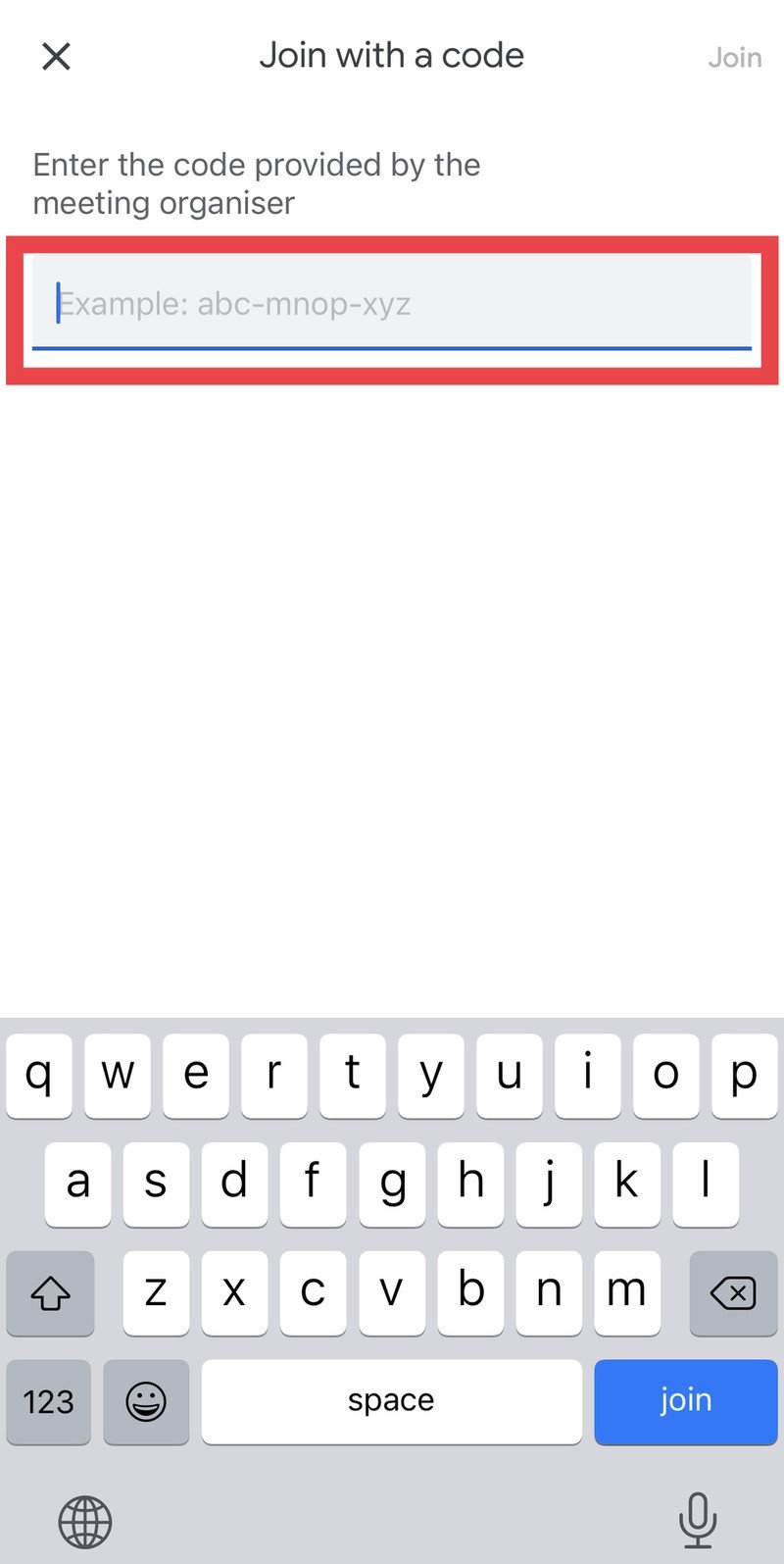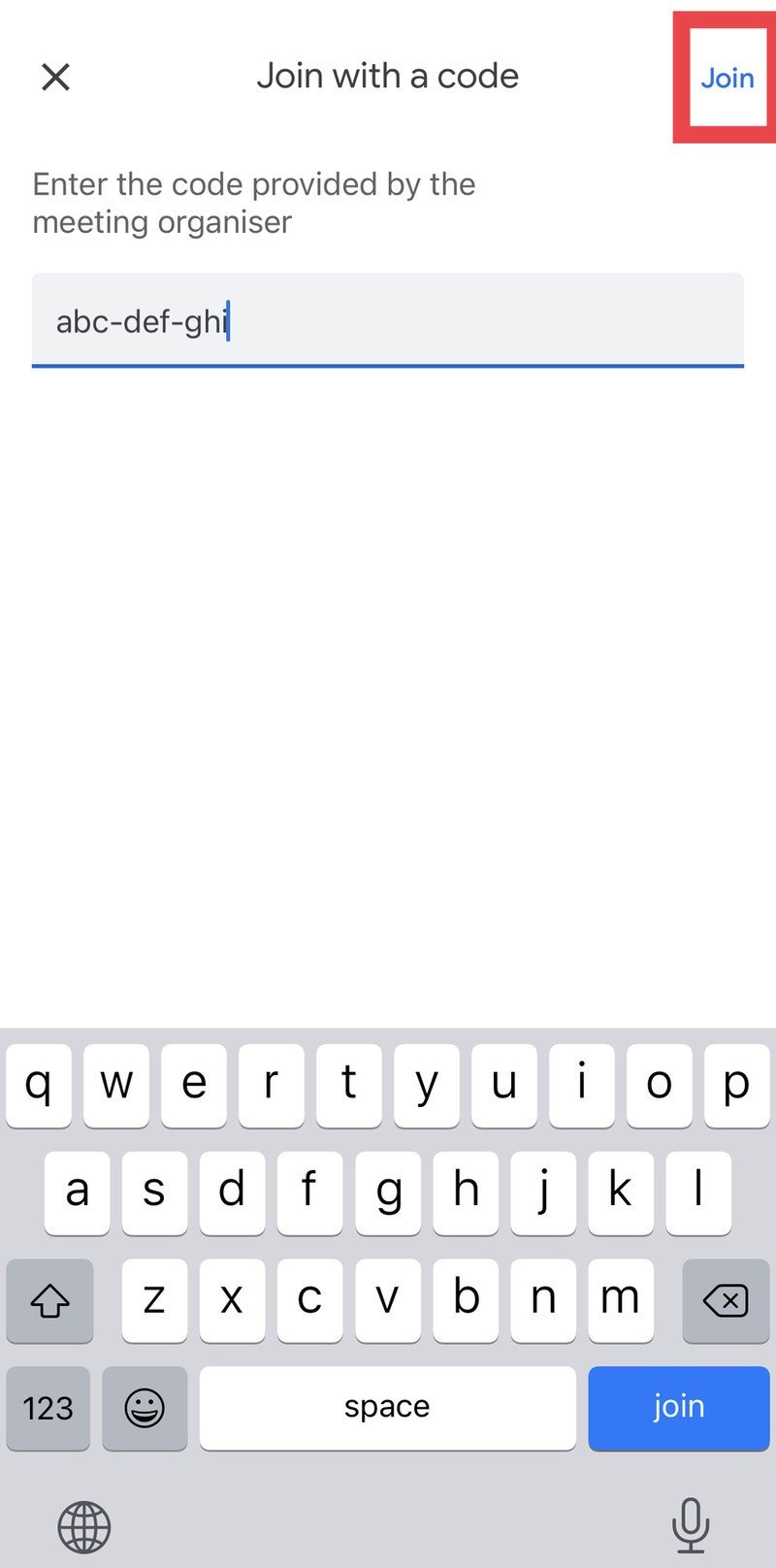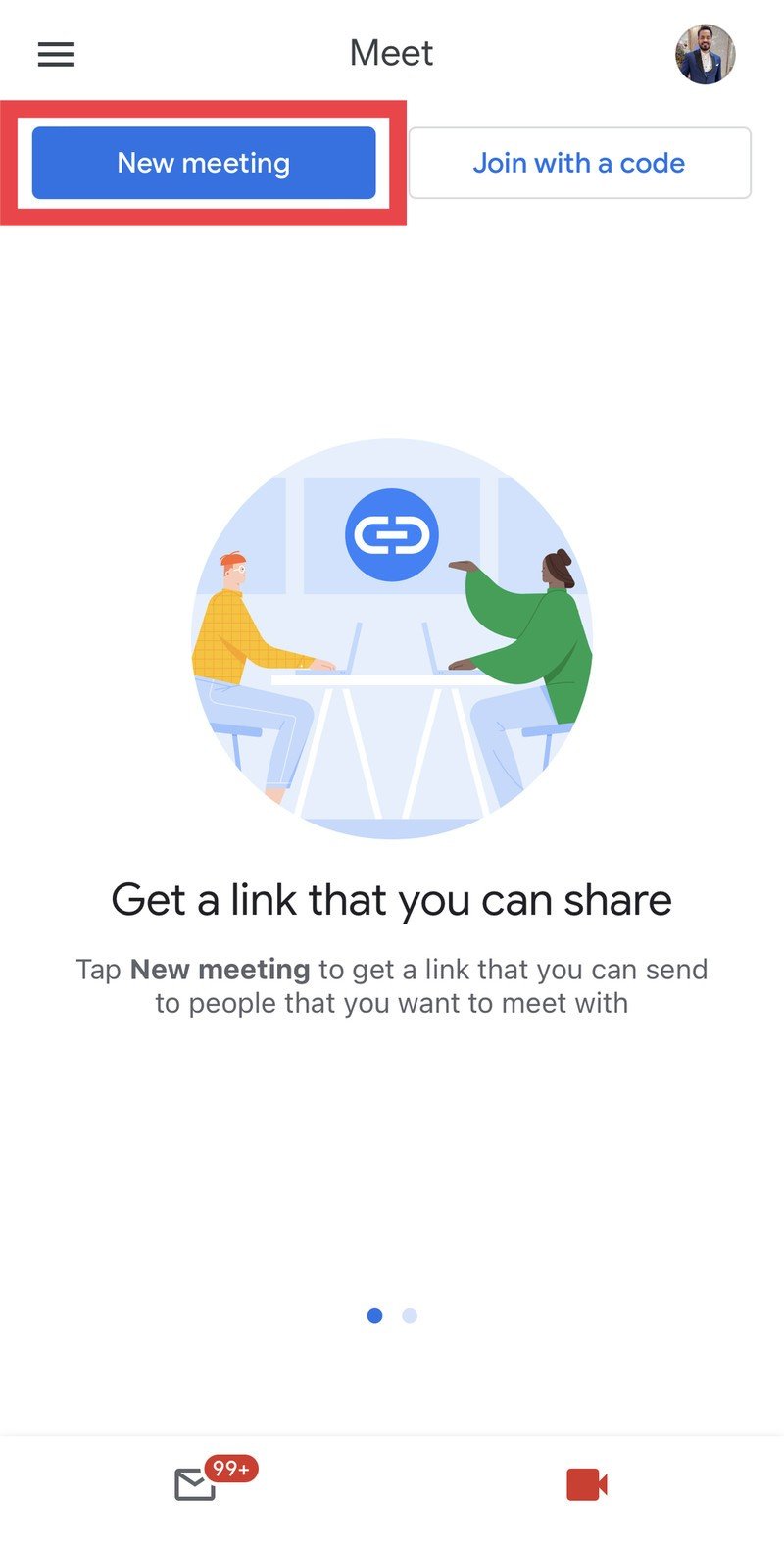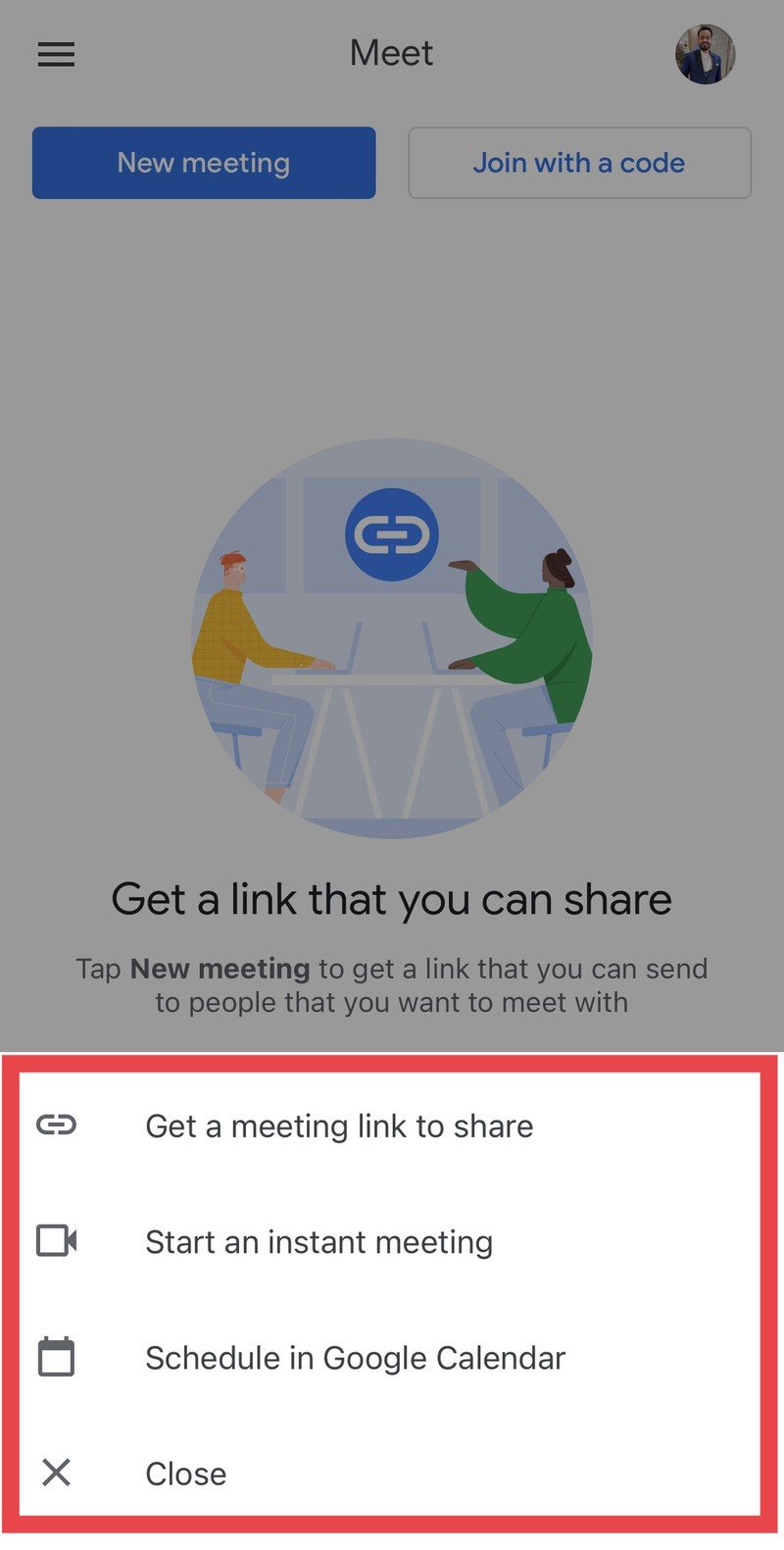How to start or join a Google Meet call directly from the Gmail app

Seeing the rise in work-from-home setups and video conferences, Google decided to introduce a Meet tab in its email client, Gmail. The new app design makes it easier for you to start or join a Google Meet event via the Gmail app.
If you use the Gmail app on iOS or Android and somebody sends you a Google Meet event invite, you can join the meeting right from your email inbox. Here's how you can start or join a Google Meet call directly from the Gmail app.
How to start or join a Google Meet call directly from the Gmail app
Google has merged its Meet app with a tab on the Gmail app. You don't need to install the dedicated Meet app to join a call. If somebody sends you a Meet invite, you can join the call directly from Google's email client. Here's how you do it.
Join a Google Meet call via invite on Gmail
You can join a Google Meet call in Gmail if somebody has invited you to a call. The invite link will be waiting for you in the Meet tab. To hop into the meeting:
- Open the Gmail app on your smartphone.
- There are two tabs at the bottom of the app: Mail and Meet. Tap on Meet.
- If there's a Meet event invite waiting for you, it will be displayed in this menu. Simply tap on the invite to join the call.Source: Prakhar Khanna/Android Central
Join a Google Meet call with a code in Gmail
If you don't have an invite to a meeting but know the meeting code, you can still join the call via Google Meet in the Gmail app itself. Here's how:
Get the latest news from Android Central, your trusted companion in the world of Android
- If you have a meeting code, tap on the Join with a code option at the top of the Meet menu.
- Enter the code.
- Tap on Join the top-right corner, and you'll be able to join the meeting.Source: Prakhar Khanna/Android Central
Start a new Google Meet call via the Gmail app
Unfortunately, you don't always have an invite or a Meet code. Fret not; you can also create a new Google Meet call within the Gmail app.
- To start a new meeting, tap on the New meeting option at the top.
- A menu will pop up at the bottom of the page.
- You will get four options. You can now set a meeting link to share, start an instant meeting, or schedule one in Google Calendar.
- Choose accordingly, and it will take you to the meeting page.Source: Prakhar Khanna/Android Central
That's all there is to it. You can now use the Gmail app to access Google Meet whenever you need it. Plus, you can keep track of all your meeting in the Gmail app as a bonus.
That's all!
The new Google Meet integration in the Gmail app has made it easier for me to attend work calls from any smartphone that I'm using. Whether it be an iPhone 13, a Google Pixel 6 Pro, or any other Android smartphone, you can follow the same steps to start or join a Google Meet call directly from the Gmail app of the respective OS.
Now that you have learned how to start a Meet event from the Gmail app, you might want to check out the best Google Meet tips and tricks to get the most out of your meetings.

Prakhar contributes with commerce content and writes features and editorials for Android Central.
Contact: parkydoesstuff(at)gmail(dot)com