How to sign up for WhatsApp multi-device and log in to four devices at once
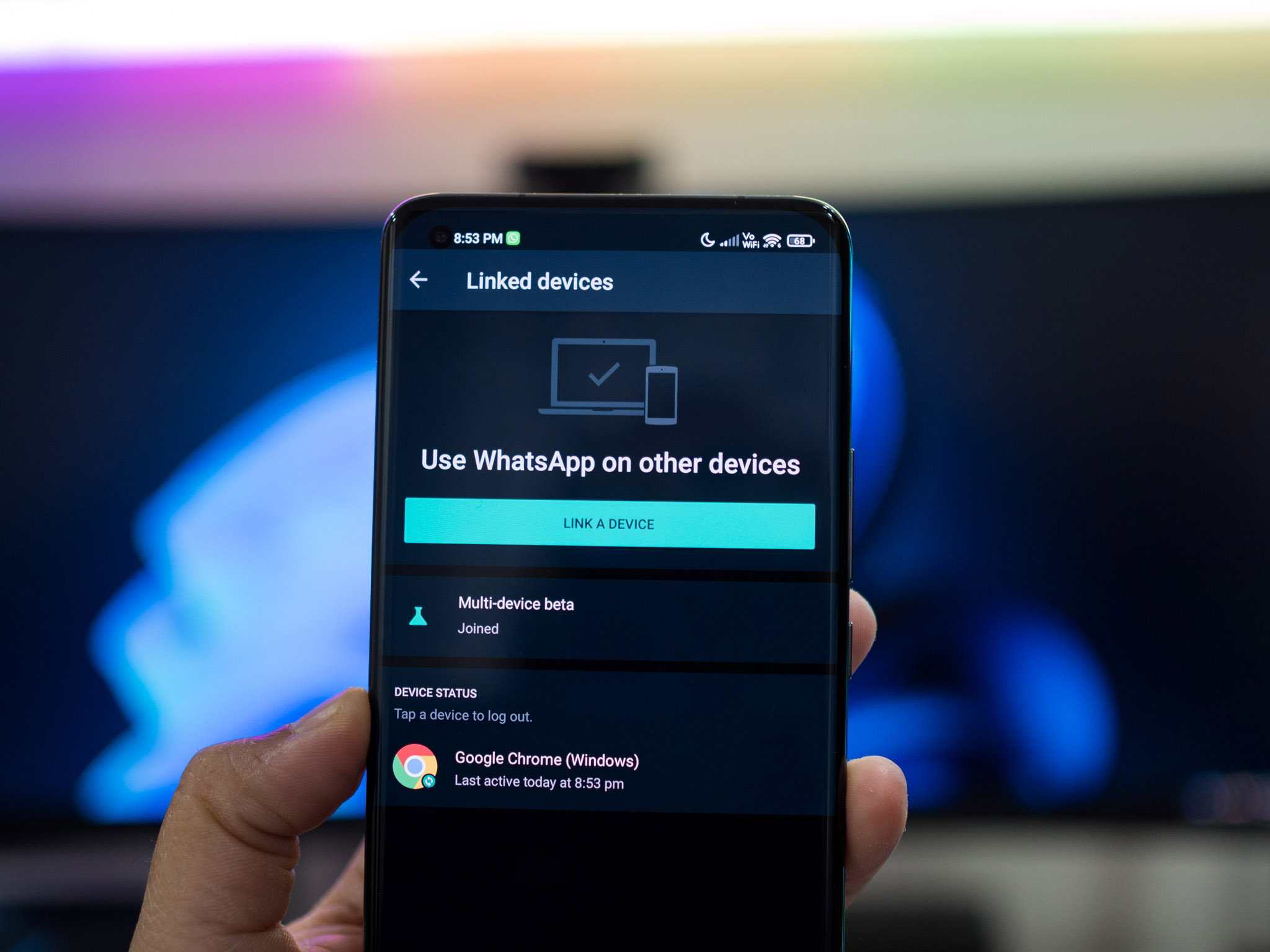
WhatsApp is one of the best messaging apps around, and it is finally getting multi-device login. The feature is now live for beta users on Android and iOS, and it lets you log in to four devices at the same time — and you don't have to stay connected to your phone to send messages. This is a big deal for the platform, and the feature is now being rolled out to beta users worldwide.
What's particularly great is that the feature is end-to-end encrypted, ensuring you have the same level of security as the default app. Here's how to get started with WhatsApp multi-device, and what you can do with the feature.
How to sign up for WhatsApp multi-device
- Open WhatsApp.
- Hit the Overview menu (three vertical dots).
- Tap Linked Devices.
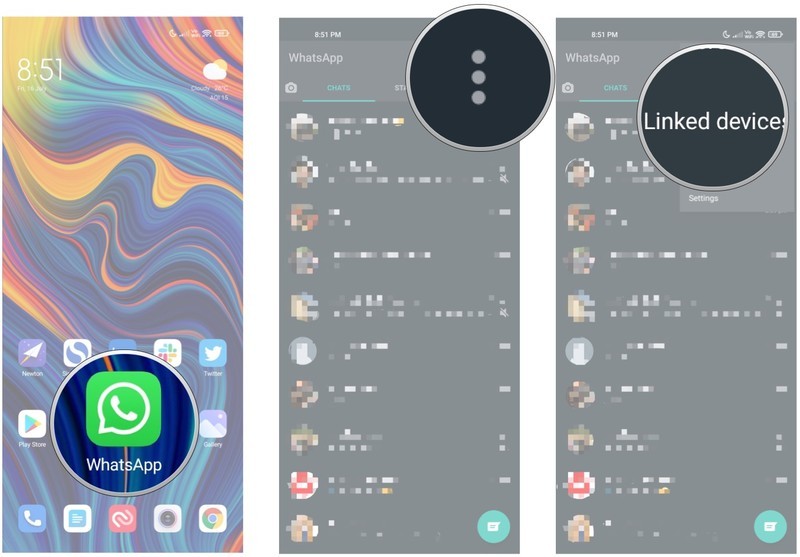
- Tap Multi-device beta.
- Tap Join beta.
- Joining the beta will unlink connected devices. Tap Continue to join the multi-device beta.
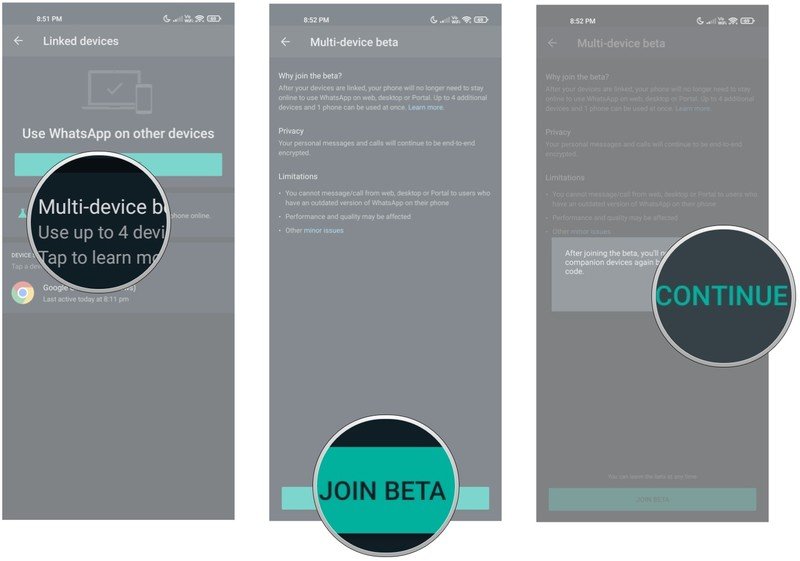
- Once you've joined the beta, you can connect a new device to your account by hitting the Link a device button. Before you do so, go to web.whatsapp.com on the target device.
- Enter your phone's passcode or biometric information and use the QR code reader to scan the QR code from WhatsApp Web on the target device.
- Your device should now be linked to your account, and you can use WhatsApp on that device even without being connected to your phone.
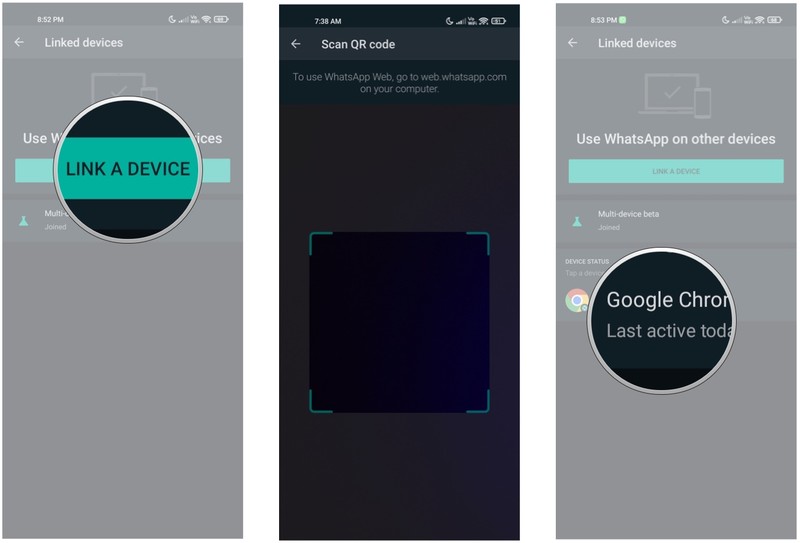
With multi-device, can use your WhatsApp account on four additional devices excluding your phone.
Can I use my WhatsApp account on more than one phone?
There are a few limitations with WhatsApp's implementation of multi-device login. First of all, the feature is limited to one phone, so there's no way for you to use your WhatsApp account on more than one phone at a time. You'll have to register new devices with your phone — just like you used to previously — and the only change this time is that you don't need to maintain a connection with that phone to send messages. Finally, if you don't use WhatsApp on your phone for over 14 days, the devices that you logged in to will be unlinked.
As someone that switches between the best Android phones, I was looking forward to using WhatsApp on several phones at once — just like Telegram. But it looks like we'll have to wait a little longer for that particular feature to show up on the service.
Multi-device is an opt-in program and is in limited beta, and the feature itself is only available to those using WhatsApp beta. If you're on the beta channel and don't see the setting to join the multi-device beta, you'll have to wait a bit; the service is being rolled out in phases.
What doesn't work on WhatsApp multi-device
As WhatsApp has just started to roll out multi-device, there are a few features that don't work on the service just yet. Here's the full list:
Be an expert in 5 minutes
Get the latest news from Android Central, your trusted companion in the world of Android
- Viewing live location on companion devices.
- Pinning chats on WhatsApp Web or Desktop.
- Joining, viewing, and resetting group invites from WhatsApp Web and Desktop. You'll need to use your phone instead.
- Messaging or calling someone who is using a very old version of WhatsApp on their phone won't work from your linked device.
- Calling from Portal or WhatsApp Desktop to linked devices that aren't enrolled in the multi-device beta.
- Other WhatsApp accounts on your Portal won't work unless those accounts have joined the multi-device beta.
- WhatsApp Business users can't edit their business name or labels from WhatsApp Web or Desktop.

Harish Jonnalagadda is Android Central's Senior Editor overseeing mobile coverage. In his current role, he leads the site's coverage of Chinese phone brands, networking products, and AV gear. He has been testing phones for over a decade, and has extensive experience in mobile hardware and the global semiconductor industry. Contact him on Twitter at @chunkynerd.
