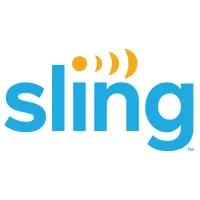How to sign up for Sling

It's never been easier to watch live TV than it is with Sling. Featuring over 30 of cable's best channels in its base packages, you never have to miss a moment as this live TV streaming service gives you the ability to watch wherever you go and even includes 50 hours of free DVR storage. With the Sling app, you can watch on select streaming devices, video game consoles, some smart TVs, and your smartphone or tablet as well. Starting at just $35 per month, it's hard to find a more affordable and reliable way to stream live TV.
Signing up for a Sling subscription is really simple, too. Sling allows new members to start an account not only on the web but also using the Sling app on select devices, and there's no annual contract or hidden fees to worry about. Among the devices you can use to start a new Sling subscription are Amazon Fire TV and Roku streaming hardware, LG smart TVs, Xbox One and Windows 10, and Android devices including Android TV.
Those who own an Apple TV or an iOS device won't be able to start a new Sling account on those devices. However, you can still use the Sling app on those devices after signing up for an account using your computer or one of the supported devices mentioned above.
While we'll be discussing all the different ways you can sign up for Sling below, you should also know that one method is miles better than the rest — if you want to save some cash and get the best deal on Sling TV, that is. Signing up for Sling using your web browser is ultimately the best way to join because of the Deals at Sling page. There are always a few deals here that could score you either a discount or even a free streaming device when you sign up for Sling. You typically won't see many of these offers when joining using the Sling app.
Sign up for Sling using your web browser
Joining Sling using your web browser is the recommended way to sign up as you'll get a clear view of any promotions available as a new member. Plus, if you sign up via the Deals at Sling page, you could score a free streaming device or even a free HD antenna.
- Visit Sling.com or Sling.com/deals
- Select 'Watch Now' or 'Get This Offer' beside the promotion of your choice
- Provide your email address and create a password
- Choose your base plan as well as any extras
- Enter your billing infromation
- Follow the on-screen prompt to complete sign-up
After going through those few steps, you'll be able to sign into Sling and begin watching using your web browser as well as any device which supports the Sling app. As of now, iOS / Apple TV users must sign up for Sling using this method.
Sign up for Sling with an Android device, Xbox, Windows 10, or LG TV
For some devices, the process of signing up for a Sling TV subscription is exactly the same. If you're looking to subscribe to Sling on an Android device or Android TV, Xbox console or Windows 10 device, or an LG TV, these are the steps you'll want to follow:
Get the latest news from Android Central, your trusted companion in the world of Android
- Download and open the Sling app on your preferred device
- Select the 'Sign Up' button on the app's homepage
- Choose a base plan and press 'Continue'
- Add any extras you're interested in for more channels to watch
- Enter your email address and create a password
- Provide your billing information
- Review your subscription and then click 'Finish & Submit'
Once you've started your Sling account on one of these devices, you'll be able to sign in as a Sling member on any device you choose that supports the Sling app or stream Sling using your web browser.
Sign up for Sling with an Amazon Fire TV device
Starting a new account at Sling using an Amazon Fire TV device takes just a few minutes to accomplish. Whether you're using an Amazon Fire TV Stick or an Amazon Fire TV Edition smart TV, this is what you'll need to do:
- Download and open the Sling app
- Select the 'Sign Up' button on the homepage
- Choose 'Sling Orange', 'Sling Blue', or both (or select View More Languages for more options), and then select 'Add' and 'Continue'
- Customize your subscription by adding any extras you're interested in
- Enter your email address and create a password
- Review your subscription total, then click 'Finish & Submit'
- Provide your zip code to unlock local and regional channels where available
- Click 'Enable' to create your Parental Controls login if needed
- Click 'Subscribe' to activate your Sling TV subscription
- Enter your Amazon password to confirm the subscription
After clicking close after the last step, you'll be able to start streaming Sling on any device that supports the Sling app when you sign in using the email and password you entered during Step 5.
Sign up for Sling with a Roku device
Signing up using your Roku device is potentially the quickest way to become a Sling TV subscriber. When you sign up for Sling using your Roku device, your subscription is created using some of the information from your registered Roku account. Plus, your subscription is charged to your Roku account so you don't have to enter an alternative payment method while joining. The steps below can help whether you have a Roku streaming device or a Roku smart TV.
- Download and open the Sling app on your Roku device
- Confirm that the email addrress, zip code, and name registered with your Roku account are correct
- Create a unique password for your Roku account
- Choose your base plan and select any extras you're interested in, then click 'Add'
- Press 'Finish & Submit' to complete sign up
For anyone who chooses this option, the most important thing to remember is that your Sling subscription is being billed through your Roku account. If in the future you decide to cancel your Sling subscription, you'll have to cancel by visiting the Manage Your Subscriptions section either on my.roku.com or the Options menu of the Sling app on your Roku device (located by hovering over the app and clicking the Star button on your Roku remote).