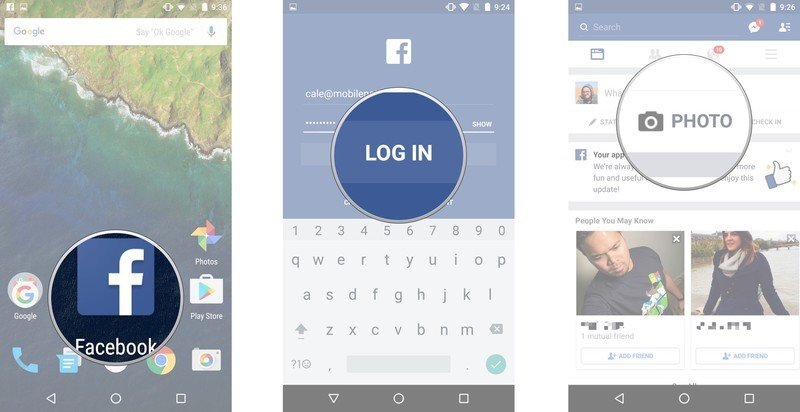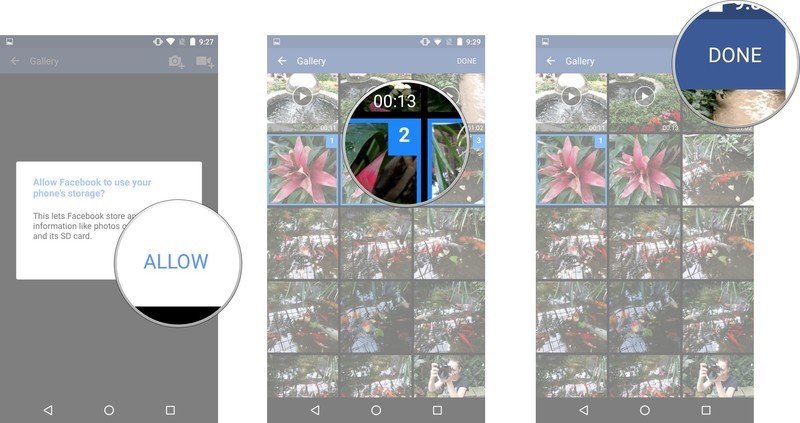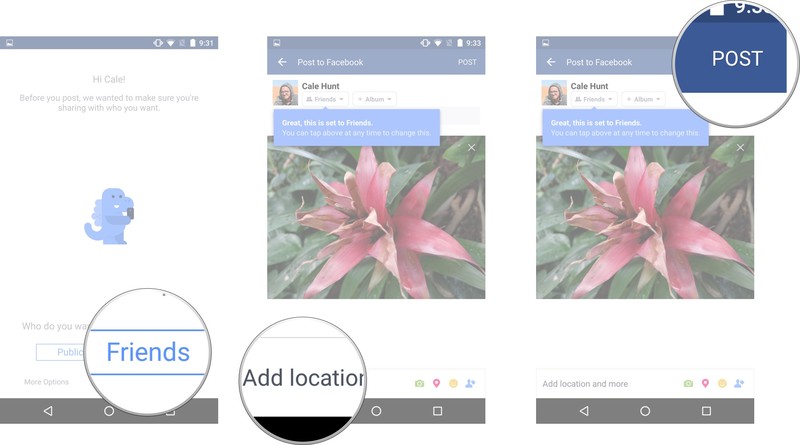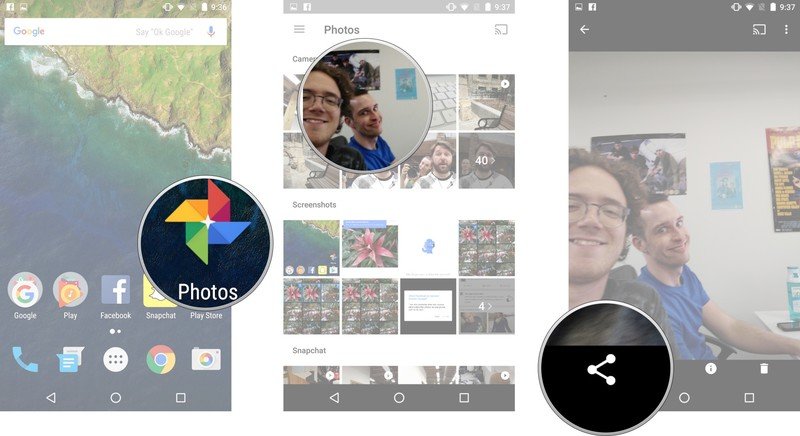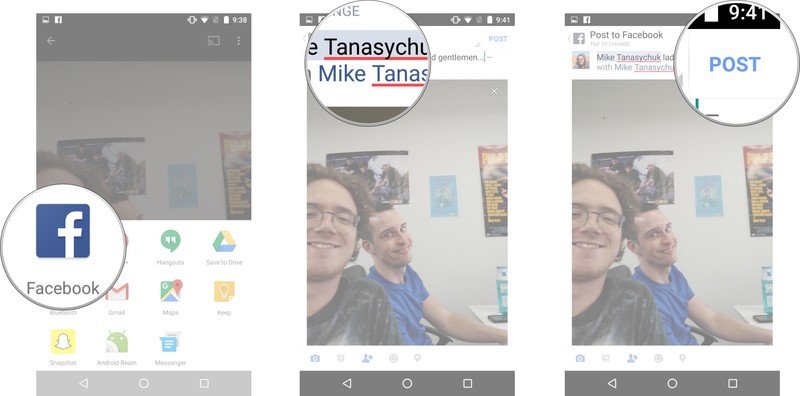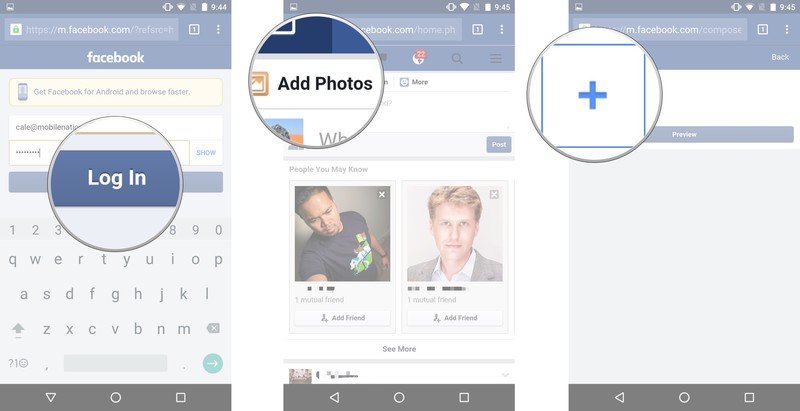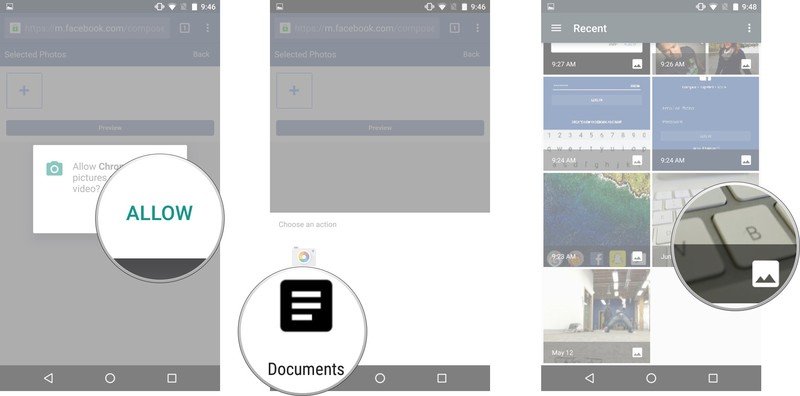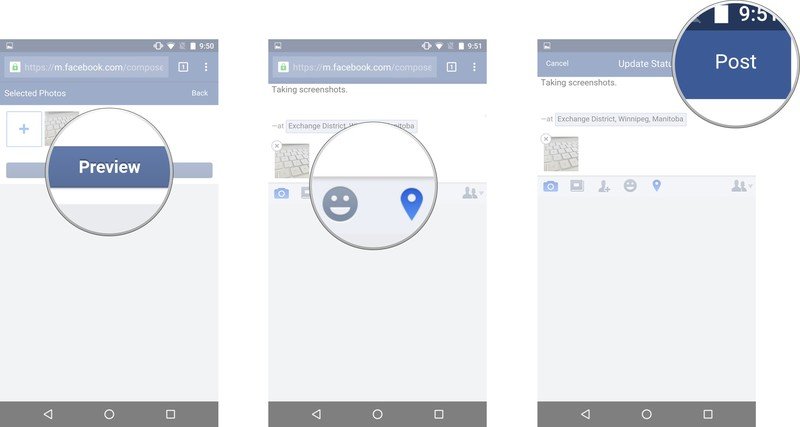How to share a picture from your Android phone to Facebook
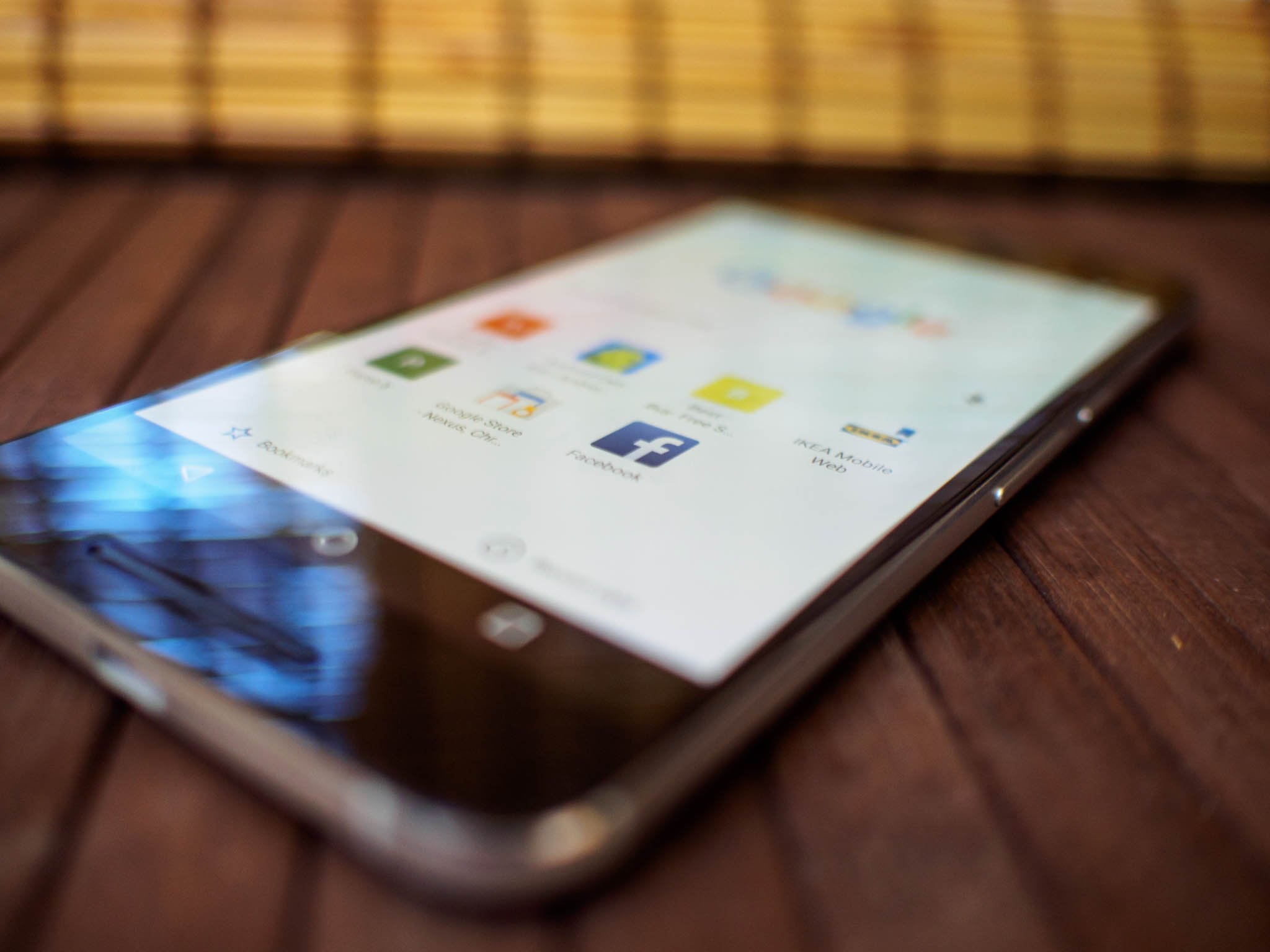
Maybe you took a trip somewhere exotic, or maybe the kids were doing something extra cute. Whatever your reason, uploading pictures to Facebook is a very popular sharing method. Android and Facebook provide several methods to share your photos — use the Facebook app, use your phone's photo gallery, or use Facebook from a mobile web page — and we're here to walk you through it.
- How to share a picture to Facebook using the Android app
- How to share a picture to Facebook from your photo gallery
- How to share a picture to Facebook using the mobile web page
How to share a picture to Facebook using the Facebook app for Android
- Launch the Facebook app from the Home screen or the app drawer.
- Log in to Facebook if you're not already logged in.
- Tap Photo.
- Tap Allow if your phone prompts you to allow Facebook access to your photos.
- Tap one or more photos you'd like to share.
- Tap Done when you're satisfied with the photo(s) you'd like to share.
- Tap Public or Friends to choose who to share the photo(s) with.
- Type or add any information you find pertinent: your location, tagged friends, emoticons.
- Tap Post.
How to share a picture to Facebook from your Android photo gallery
- Launch the Photos app from your Home screen or the app drawer.
- Tap a photo you'd like to share to Facebook.
- Tap the Share button. It looks like < with a dot at each point.
- Tap the Facebook button.
- Type or add any information you find pertinent: tag friends, add location, add feelings.
- Tap Post.
How to share a picture to Facebook using the mobile web page
- Launch your browser from the Home screen or app drawer and go to Facebook.com.
- Log in to Facebook if you're not already logged in.
- Tap Add Photos.
- Tap the Plus button.
- Tap Allow if your phone prompts you to allow Chrome to take pictures and record video.
- Tap Documents for existing photos, or Camera to take a new photo.
- Tap the photo you'd like to share or take a new photo. You can add more than one photo by tapping the Plus button again.
- Tap Preview.
- Type or add any information you desire: location, feelings, or friend tags.
- Tap Post.
Be an expert in 5 minutes
Get the latest news from Android Central, your trusted companion in the world of Android
Cale Hunt is a staff writer at Mobile Nations. He focuses mainly on PC, laptop, and accessory coverage, as well as the emerging world of VR. He is an avid PC gamer and multi-platform user, and spends most of his time either tinkering with or writing about tech.
LATEST ARTICLES