How to set up your Shield Android TV to control your TV, receiver or soundbar
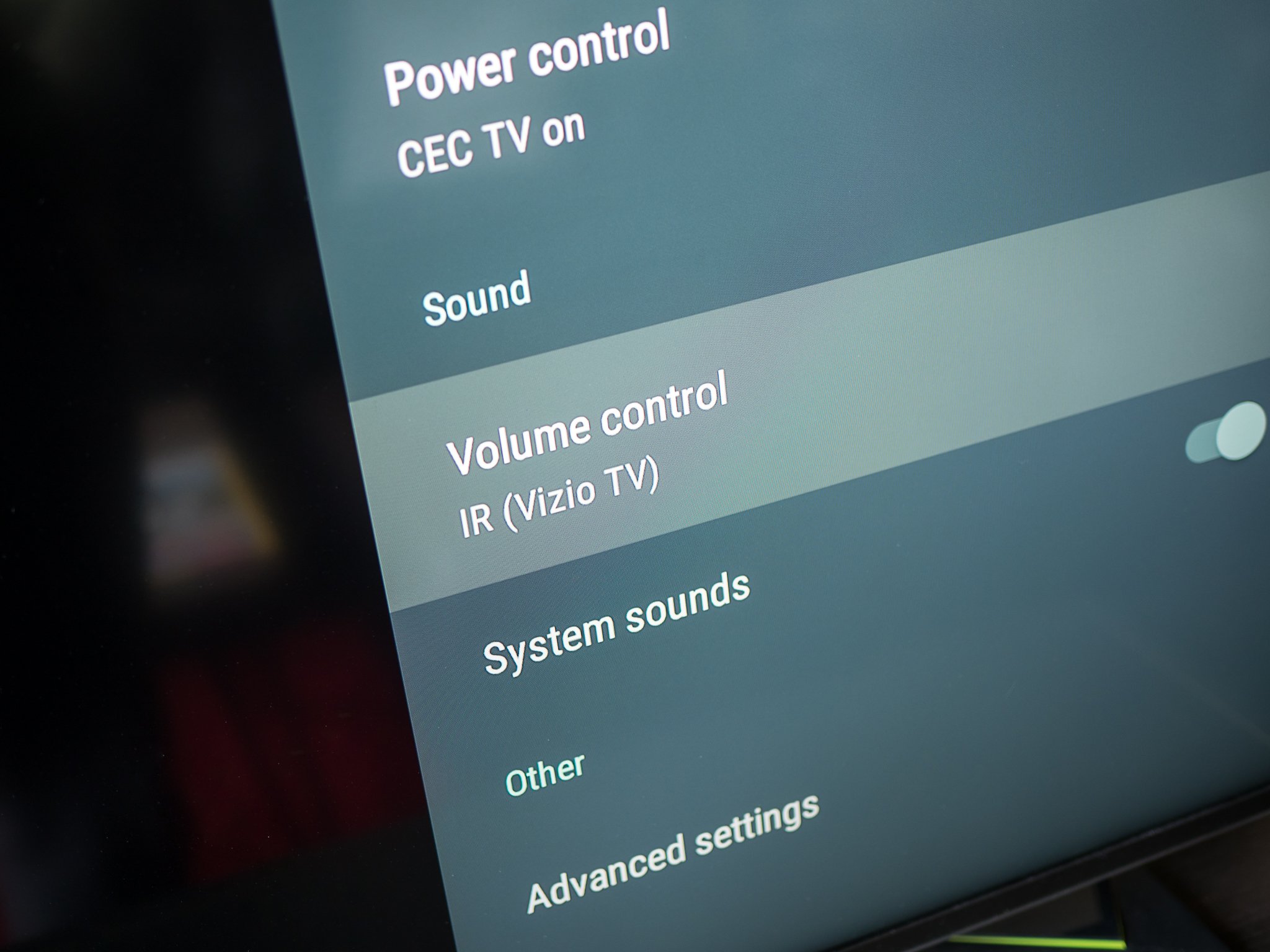
The new NVIDIA Shield Android TV is stepping up to the plate as a more complete entertainment solution, and part of that process is playing nice with more of the various devices around it. To that point, the new versions of the Shield Controller and Shield Remote that ship with the new box have integrated IR blasters so they can control your TV and receiver, acting in effect as simple semi-universal remotes.
With a little bit of configuration, you can easily use just the Shield Android TV's controller or remote to turn on your TV and receiver right alongside the box itself, and then control the volume of the receiver instead of just adjusting the Shield's own volume. While it won't work for every entertainment center setup, it could be just the fit for you. Here's how to get it done.
A quick primer: What you need

In order for this setup to work, you'll need to have the IR ports on your TV, receiver or soundbar visible from a typical remote. NVIDIA has included codes for the Shield Controller and Shield Remote to control "most" TVs, receivers and soundbars, so if you have relatively modern components you should be good to go.
Part of this overall "control your home entertainment setup" story is HDMI-CEC as well. This is the protocol that allows items connected together by HDMI cables control each other's basic functions. For the most part, this is used by set top boxes to turn on and switch inputs on the TV they're connected to. It's a useful piece of this puzzle, for sure, but there isn't much to set up there — so we're focusing on IR for the step-by-step porcess.
If you still have an original Shield Android TV, don't worry — once the box is updated to the new Android 7.0 software, you can purchase the new Shield Controller to enable these functions. If you didn't know already, that new controller will also enable always-listening voice control once Google Assistant rolls out later this year — two for one bonus.
Setting up IR control on the Shield Android TV
- Open up the Settings on your Shield
- Find Display & Sound
- Under Display or Sound select Power control or Volume control
- Make sure your controller or remote are close to the device and visible to the IR receiver on it
- The interface will walk you through a basic process by which you determine that the controller or remote can control your TV, receiver or soundbar
- Once complete, repeat steps 3-4 for your TV, receiver and/or soundbar as necessary until all of your components are set up
Once you've set up the devices, you'll be able to quickly determine if things are properly configured by adjusting the volume on your Shield Remote or Controller. Now when you adjust the volume, the TV, receiver or soundbar's volume should adjust rather than the Shield Android TV's own volume.
Customize your IR and HDMI-CEC controls
After going through the process of actually having the Shield Remote and Controller configured to control your devices, you'll have to go through a bit of trial and error to get everything just right. Inside the Settings area of your Shield, you'll see there are separate options when it comes to both power and volume for each of the devices you've set up — everyone will have a different combination of settings that works for them.
Be an expert in 5 minutes
Get the latest news from Android Central, your trusted companion in the world of Android
For example, you can configure your TV to turn on and off via your Shield over HDMI-CEC control which is more reliable than IR, but if your TV doesn't accept volume over CEC then you can do that over IR. Play with the toggles and see what works best for your setup, including using different combinations of IR and CEC for each component in your entertainment center. Chances are, between some combination of HDMI-CEC and IR control, you could have your TV and receiver working flawlessly with a single remote whenever you power up the Shield Android TV.
Andrew was an Executive Editor, U.S. at Android Central between 2012 and 2020.

