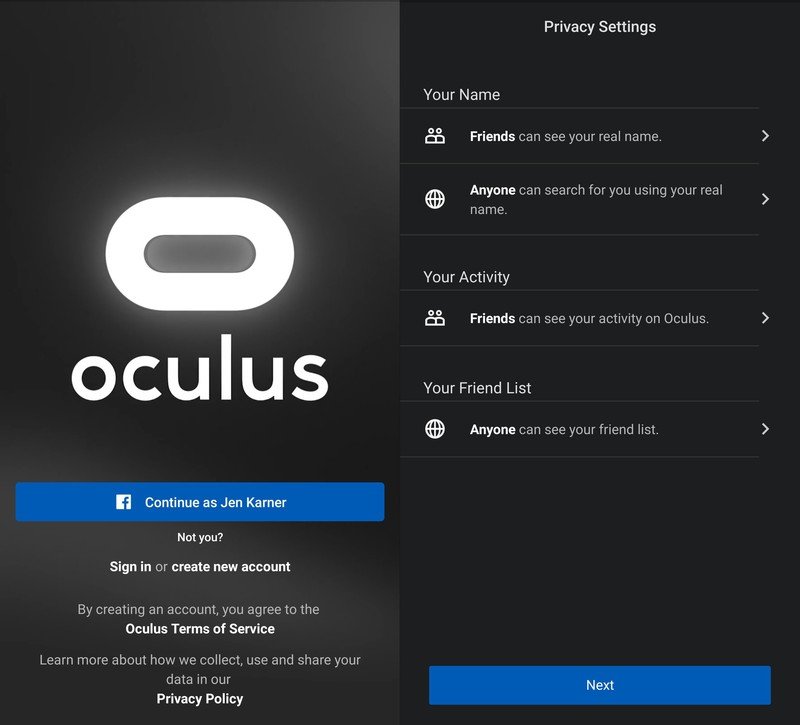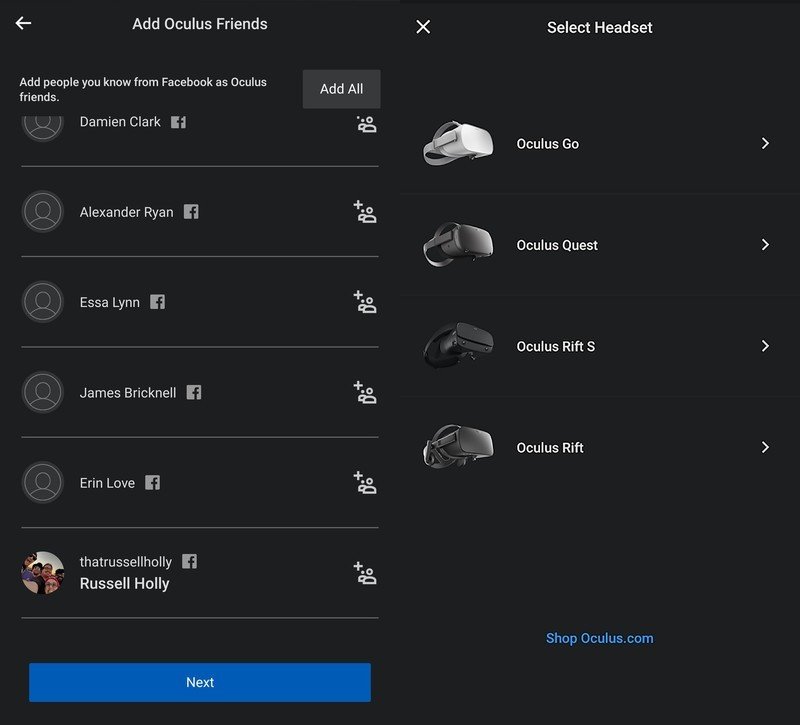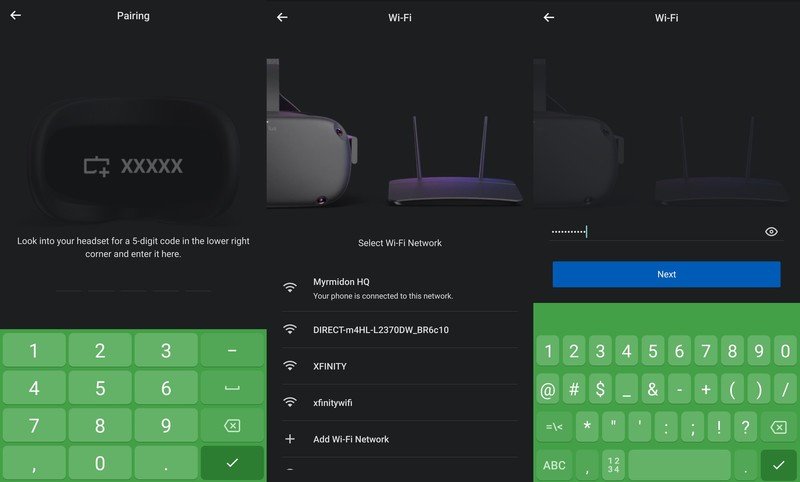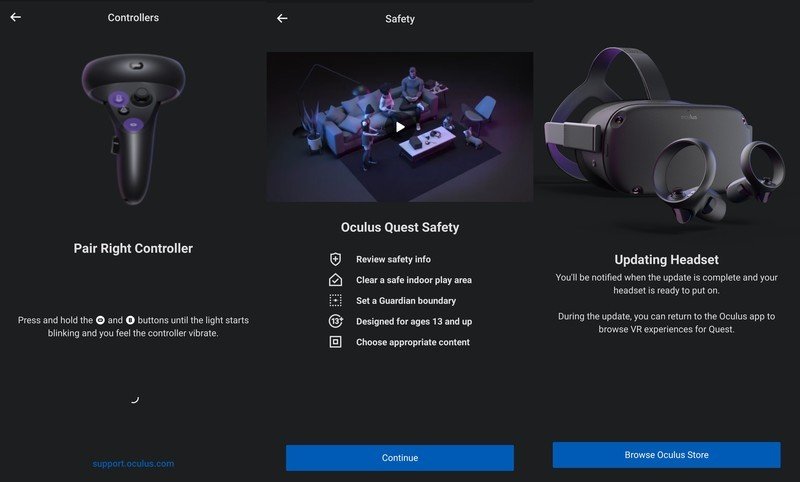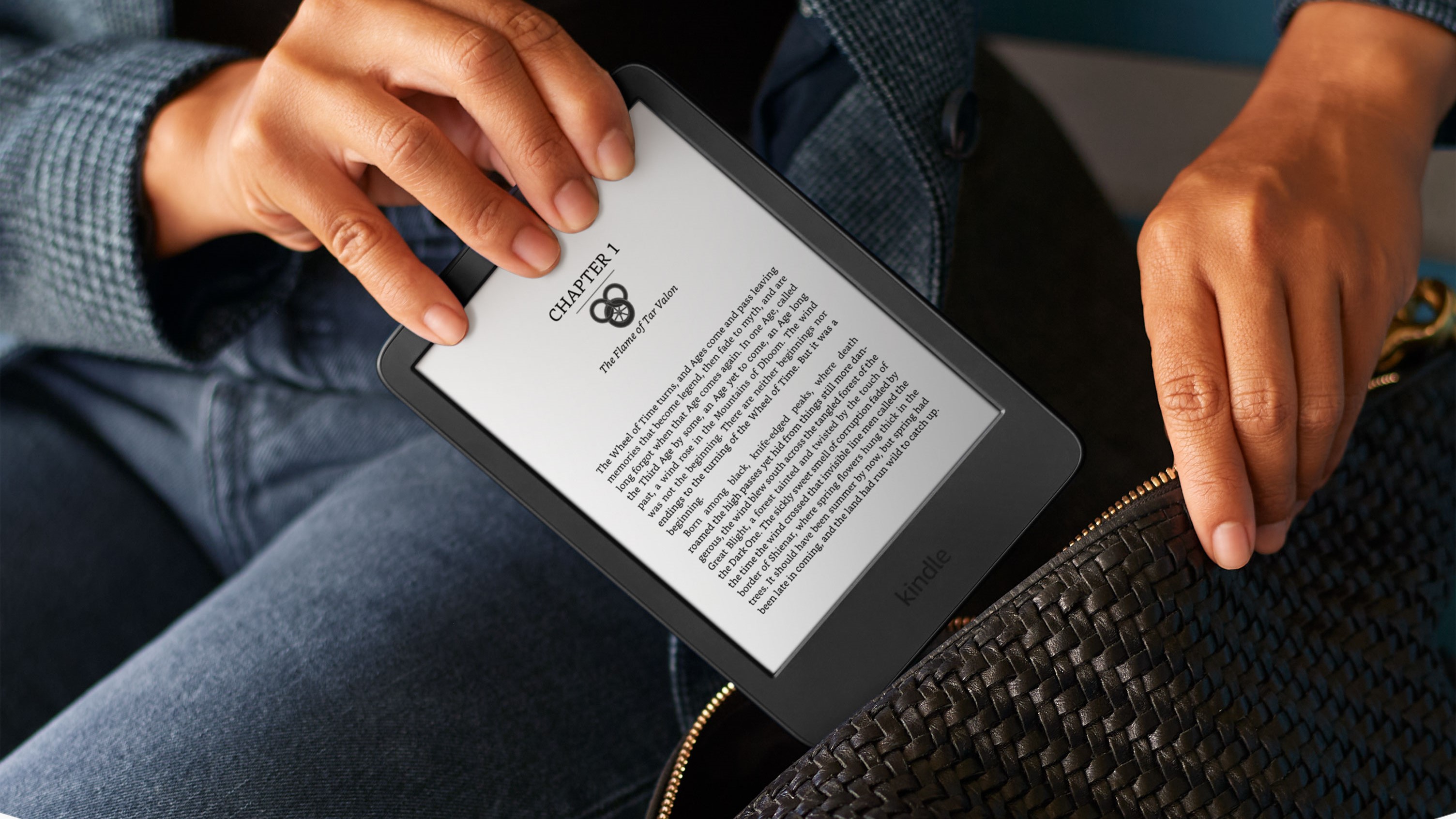How to set up your Oculus Quest 2

The Oculus Quest 2 is the hot VR headset on the market right now, delivering a remarkable untethered VR experience that anyone can enjoy. But before you can show off your Beat Saber score to friends, you'll need to get it all set up. It will take a few minutes, but once you're done you'll be ready to play.
How to set up your Oculus Quest 2
- Open the Oculus Quest Box and remove the headset.
- Remove the Oculus controllers from the box.
- Gently slide the battery cover off of the controllers.
- Insert the batteries from the box.
- Replace the battery cover.
- Download the Oculus App onto your phone.
- Log in to Oculus. You can create an account, use your Facebook, or log in to an existing account.
- Tap dismiss to acknowledge Oculus's updated privacy policy and terms of service.
- Adjust your privacy settings and tap next. You can skip this step and always come back to it later if you want.
- Add any Oculus friends.
- Add a payment method for Oculus games. You can always come back to this later.
- Select Oculus Quest from the headset menu.
- Remove the Quest charger from the box.
- Pull the tabs on the carboard divider to loose your charger.
- Plug the charger in and connect it to the charge port. It is a USB-C connection on the left of the Quest.
- You will see a colored indicator light on the right side of the headset when it is connected.
- Turn on your Oculus Quest by pressing and holding the power button for two seconds. The power button is on the right side of the headset, next to the indicator light.
- Enable Bluetooth on your phone and put on your headset.
- Enter the 5 digit number displayed inside the headset to pair it to your phone. It will show up in the lower right corner.
- Take the headset off. Choose the Wi-Fi network you want to connect to.
- Enter your Wi-Fi password.
- Follow the prompts from the Oculus app to pair your controllers.
- Select the language you want to play in and tap continue.
- Acknowledge safety concerns and watch the video in the Oculus app.
- Wait for the headset to update.
- Put on the headset, and using your Oculus controllers set the boundaries of your play area.
- Complete the Oculus Tutorial and you're all set!
Getting your Oculus Quest ready for play does take a few minutes. Thankfully, the Oculus app walks you through every step of the process, which makes it a lot easier to deal with. It shouldn't take you more than about 15 to 30 minutes. Just remember that you'll need to mark out the boundaries of your play areas to allow the Guardian Tracking System to work. You can bring your Quest with you wherever you go, making it easy to share VR with your friends and family.

No wires, no tether, no limits
The Oculus Quest 2 delivers the first high-end wireless VR experience. With a headset and controller, you have everything you need to get started in VR in one simple package. Whether you want to watch videos or enjoy the best VR games out there, this is the headset to do it.
Get the latest news from Android Central, your trusted companion in the world of Android