How to set up your Oculus Go

From the moment you take an Oculus Go out of the box it invites you to immediately put it on your head and start having fun. You could do exactly that, in theory, but if you want the best possible experience from the headset you'll take a few and configure it the right way. Here's a guide for how all that works.
What you'll need
- Amazon: Oculus Go - 64GB ($250)
Getting down the basics
- Remove all of the components from the box.
- Peel away all of the protective plastic coating stickers that come on the lenses and body of the headset.

- Grab the controller and pull down the bottom half to remove the casing.
- Insert the AA battery that came with your Oculus Go with the flat end going in first.
- Fish the end of the wrist strap without the knot through the hole in the plastic casing and wrap the end around the hook on the bottom of the controller.
- Push the plastic casing back into place on the controller
Now that your headset is clean of stickers and the controller is ready to go you're ready to move to the next step. Just keep in mind, this controller has no lights to confirm it has power. The only way to know the battery percentage is through the Oculus Go headset once you turn it on.
How to get the perfect fit
- Pull the velcro on all three straps until they are fully open.
- Place the Oculus Go headset up to your eyes and pull the strap over your head

- Pull on both side velcro straps at the same time until snug, then press the straps against the side of the headset to secure them.
- Pull on the top strap near the headset until you feel the bottom of the headset lift from your head just slightly, then press the velcro side down to secure.
- Grab the headset with both hands and slowly move it until the image on the screen is clear.
Your VR headset has three adjustment straps to ensure a comfortable fit on your head. The two side straps connect across the back of your head, while the top strap slides into the back strap and can be adjusted separately. An ideal fit for this headset had the two parts of the back strap wrapped around the knot in the back of your head (it's called the occipital bone) while the top strap is tight between the front and back of the headset.
Getting the software ready
- Install the Oculus app to your phone.
- Log in to your Oculus Account with the app. You can use the **Continue with Facebook* option if you don't have an account.
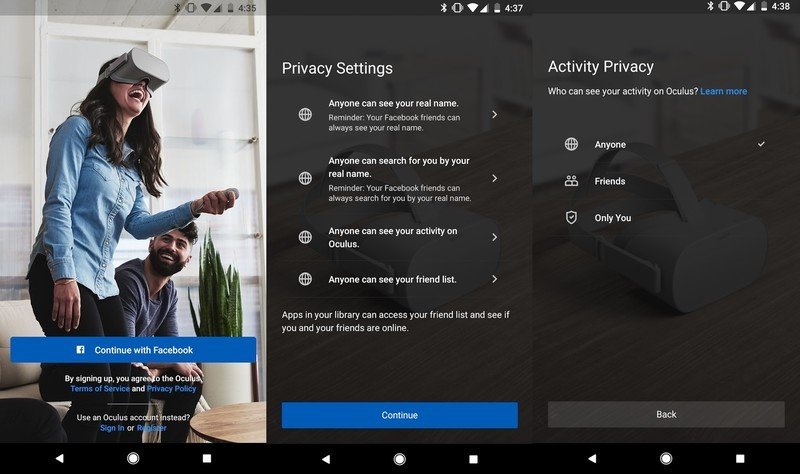
- Confirm all of your Privacy Settings inside of the Oculus App by selecting yes or no to the next following pop-up questions.
- Turn on the Bluetooth settings of your phone and make sure your Oculus Go is nearby.
- Once the app finds and pairs your headset to your phone you can now turn on your device.
- Confirm whether you are left or right-handed from inside the headset.
Don't worry if the instructions seem complicated. Once you have the app installed, you will be walked through the process of setting up your Oculus Go. Make sure you read the Privacy Settings very carefully. Oculus has a Real Name Policy, how you can be discovered to add as a friend in Oculus, whether your friends can see what you are doing with your headset, and who can see your friends list. It is very important you take a look at each of these options and confirm they are set up the way you want before you press the blue Continue button.
How to add in your payment options
- Tap the Settings tab on the bottom of the Oculus Go app.
- Swipe down and tap on Payment Methods.
- Tap Add Payment Method.
- Add in your preferred payment method and then create a four-digit pin.
If you're going to install apps, chances are you need to pay for them. Oculus lets you add a payment method from within the Oculus Go app, and then create a pin number for rapid checkout when making purchases.
Our top equipment picks
These are the mandatory or core equipment selections. Optional or ancillary equipment will follow.
Be an expert in 5 minutes
Get the latest news from Android Central, your trusted companion in the world of Android

The perfect gift for the holiday season
The 64GB memory option for the Oculus Go gives you plenty of room for amazing games, experiences, and movies. Take comfort using this standalone virtual reality headset that requires no wires and uses Bluetooth options to make everything easy to use.
The Oculus Go has done nothing but blow my mind since it released back in May of 2018. Almost a year has passed and I, as someone who gets distracted easily, have not gone a week without using it multiple times. Not only are there games and apps for all types of genres and interests, but the headset itself provides the perfect amount of immersion. There are no cords holding you back or sensors preventing you from moving your head in a certain direction. Getting the hang of this headset is easy to do. The older and younger members of my family have a blast with this device and I'm sure yours will too!
Essa Kidwell is an expert in all things VR and mobile devices who can always be found with an Oculus Go, a Pixel 2, and an iPhone 7+. They've been taking things apart just to put them back together for quite some time. If you've got a troubleshooting issue with any of your tech, they're the one you want to go to! Find them on Twitter @OriginalSluggo or Instagram @CosmeticChronus.

