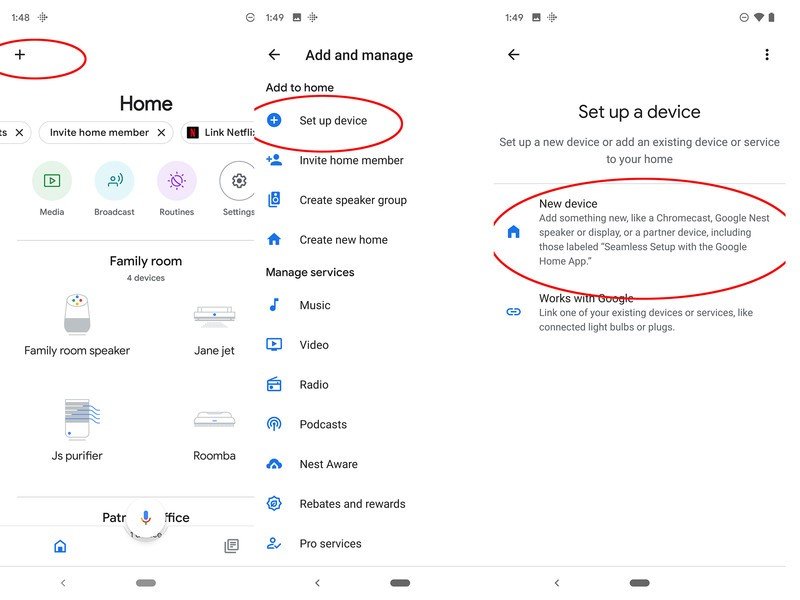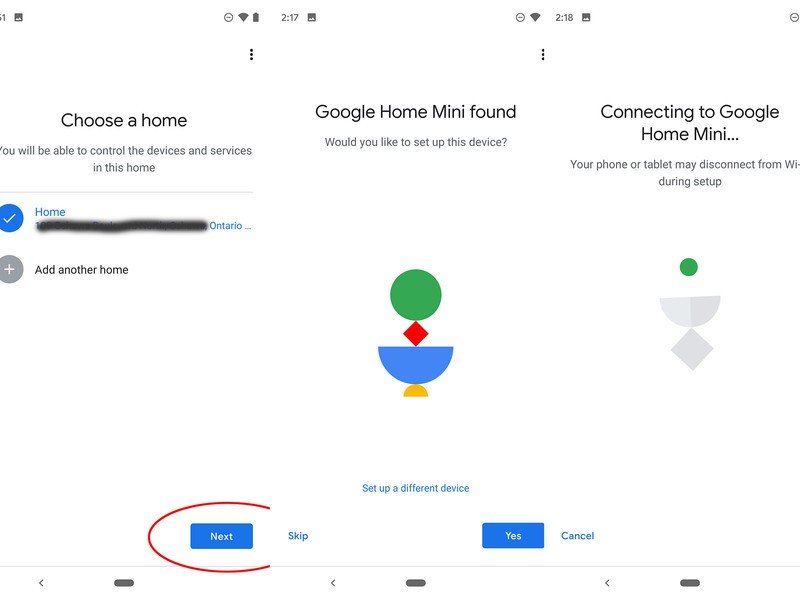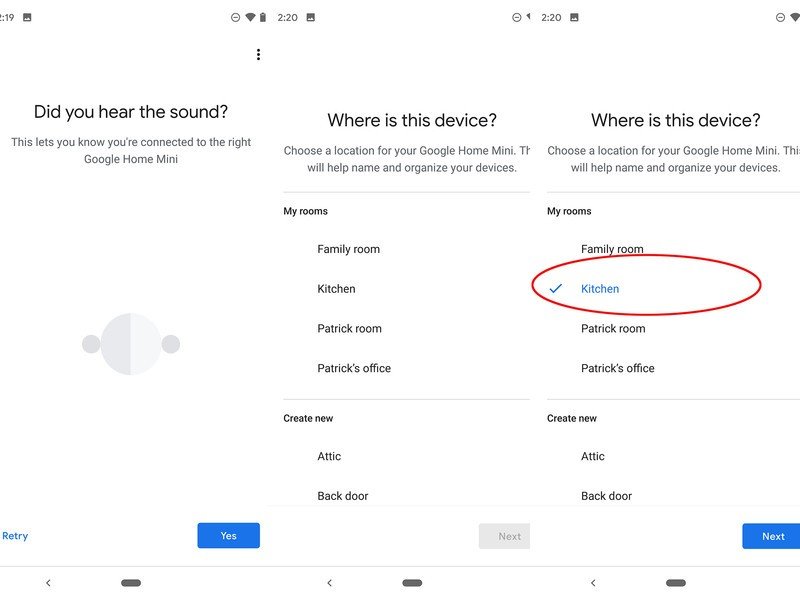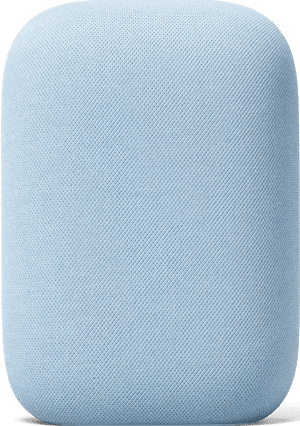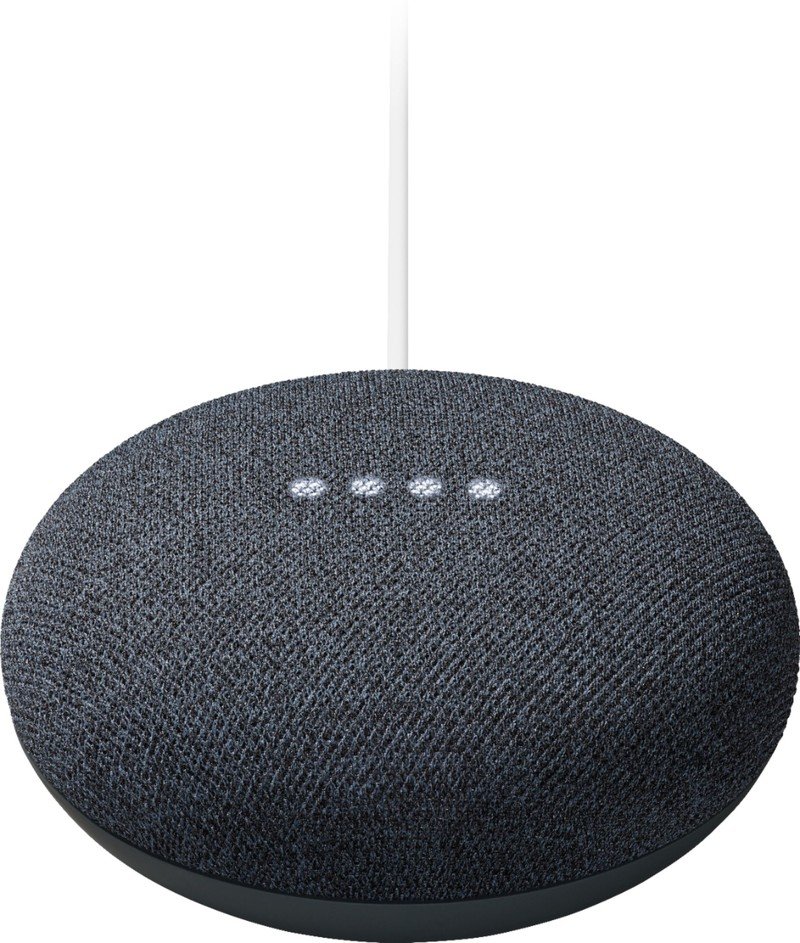How to set up your new Google Nest smart speaker
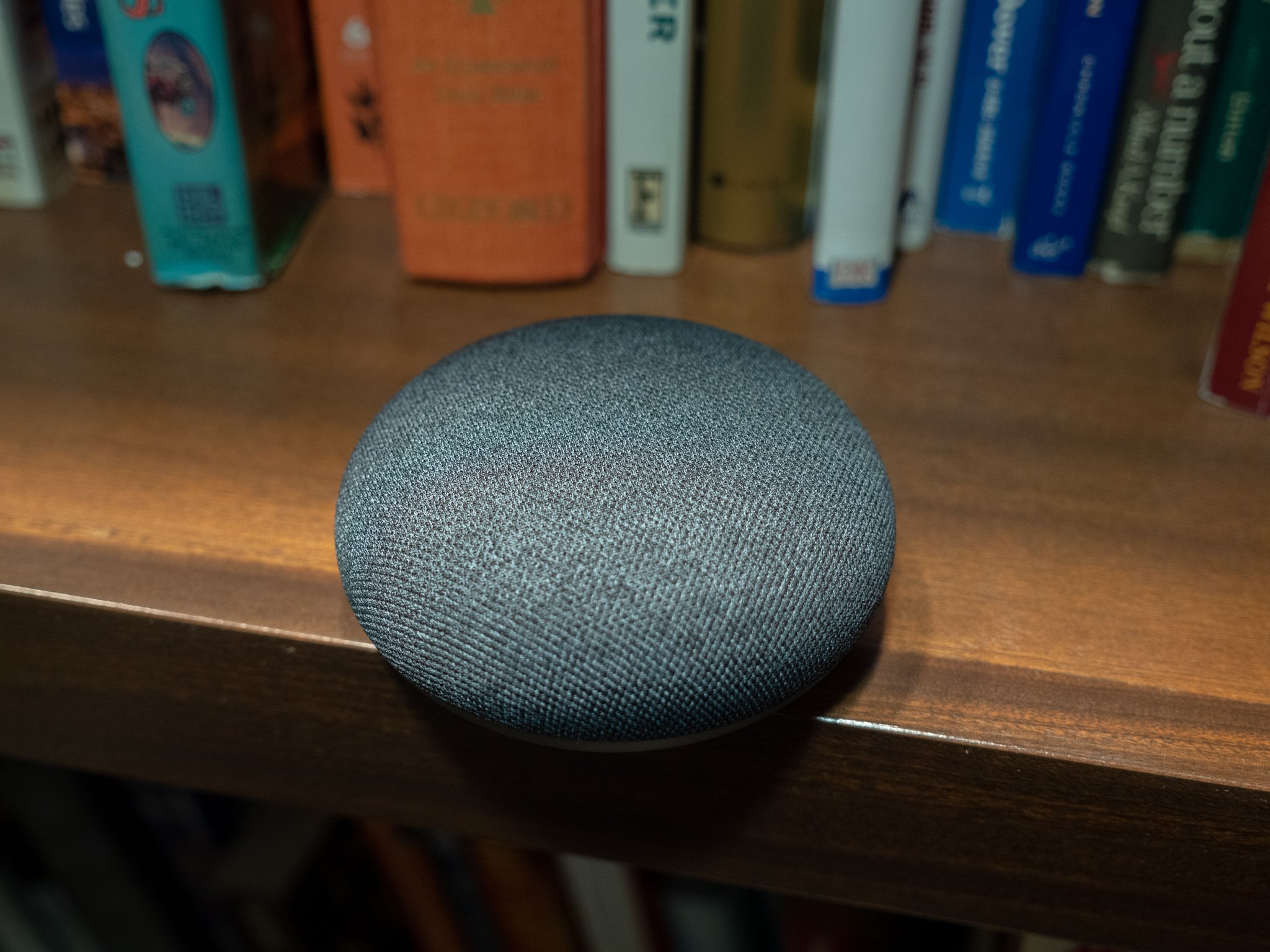
Finally got a Google Nest smart speaker? First off, congratulations! Google smart speakers are among the best smart speakers around. The handy devices open a whole new world of possibilities for expanding your smart home. It can function as the hub for controlling and/or tapping into a multitude of smart products, from lighting to speakers, home appliances, security cameras, video doorbells, and more. Plus, you can play music, ask Google questions, like what the weather or traffic is outside or how many grams are in an ounce, hear news headlines, and more. But before you get started, you need to set up the Google Nest smart speaker. Thankfully, this is a pretty simple process.
What to consider before setting up a Google Nest smart speaker
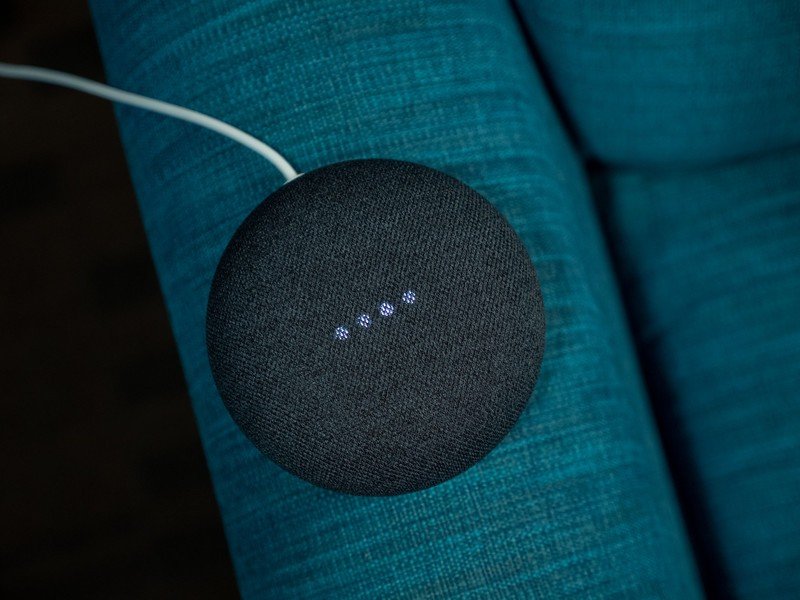
Before setting up a Google Nest smart speaker like the Nest Audio, which we deemed the best smart speaker for most people in our detailed review, decide where you want it to live. The best spot is a central location where commands can be heard from various rooms, or at least clear from the room where you'll use it most.
Do you want it for background music, alarms, and assistance while cooking in the kitchen? Or would you use it more in the living room to command a compatible robot vacuum to run a cycle, for example, or control the lights for movie night? Maybe you have decided it's best to keep on your bedroom night table to hear traffic, news, and weather while you get ready in the morning.
Whatever the decision, find a nice spot where it can plug comfortably into a wall outlet and blend in with the décor.
What you need to get started
Of course, you need to plug the smart speaker into a wall outlet before getting started and download the Google Home app to your phone. It works with any Android 6.0 or later device or iPhone or iPad with iOS 13 or later. Note that it requires a 2.4GHz or 5GHz Wi-Fi network connection; WPA-2 enterprise networks won't work. The phone also needs to have Bluetooth turned on. Once plugged in, you'll need to wait at least 45 seconds for it to fully turn on and be ready to connect to the app.
Remember, you also need a Google account, which you already have by default on any Android phone. However, on an iPhone, you can log in to an existing Google account you already have for Google services like Gmail or Google Drive. If you have an iPhone and don't yet have a Google account, you must create one first.
How to set up a Google Nest smart speaker
Get the latest news from Android Central, your trusted companion in the world of Android
- Plug the Google Nest speaker into a wall outlet and wait about 45 seconds.
- Download the Google Home app to your phone, or make sure you're running the latest version if you already have it.
- Open the Google Home app.
- Tap the Add + icon.
- Select Set up device.
- Select New device.
- Select your Home address or add one if you're setting up for another person or this is your first Google Home device.
- Tap Next in the bottom, right corner.
- The system will show Looking for devices scanning for the unit you have plugged in and offer a list of Google Home compatible devices in the home. If it isn't detected, a list will pop up to choose the device from the correct category. Scroll down to Speaker.
- Once detected, select Yes to answer the question "Would you like to set up this device?" The screen will show that it's connecting to the device and advise that the phone or tablet could be disconnected during the process.
- A sound will play on the unit and the app will ask if you heard it. Select Yes if so.
- Choose if you want to share device stats with Google or not by selecting No thanks or Yes, I'm in.
- Choose which room the device is located.
- Select Next.
- Connect to your Wi-Fi network and you're off to the races. From there, you can personalize the experience as desired.
Why would you use a Google Nest smart speaker?

A Google Nest smart speaker can come in handy in so many ways. You can position it in a main area of the home, like the dining or living room, so everyone in the family can use it for background music, queries, and more. I love having one in the kitchen, so when I'm cooking, and a recipe calls for ounces, but the package says grams, I can quickly ask it to convert the measurement. It's also great for setting timers when I have multiple things going on.
Some people love using a Google Nest smart speaker as a bedside alarm clock. Wake up to your favorite streaming playlist and the latest news headlines, traffic reports, and weather, all while getting ready. A Google Nest speaker is also great for kids' rooms for their alarm clock and can provide bedtime stories for preschoolers and homework help for older siblings.
Ideally, you'd have a Google Nest smart speaker on every floor of the home so you can control the smart lights and play music downstairs, use an alarm, weather and traffic updates upstairs, and the kids can have fun on their own. Thanks to voice recognition, everyone in the family can access their calendars and details as needed, making it a versatile and functional smart home device.

Christine Persaud has been writing about tech since long before the smartphone was even a "thing." When she isn't writing, she's working on her latest fitness program, binging a new TV series, tinkering with tech gadgets she's reviewing, or spending time with family and friends. A self-professed TV nerd, lover of red wine, and passionate home cook, she's immersed in tech in every facet of her life. Follow her at @christineTechCA.