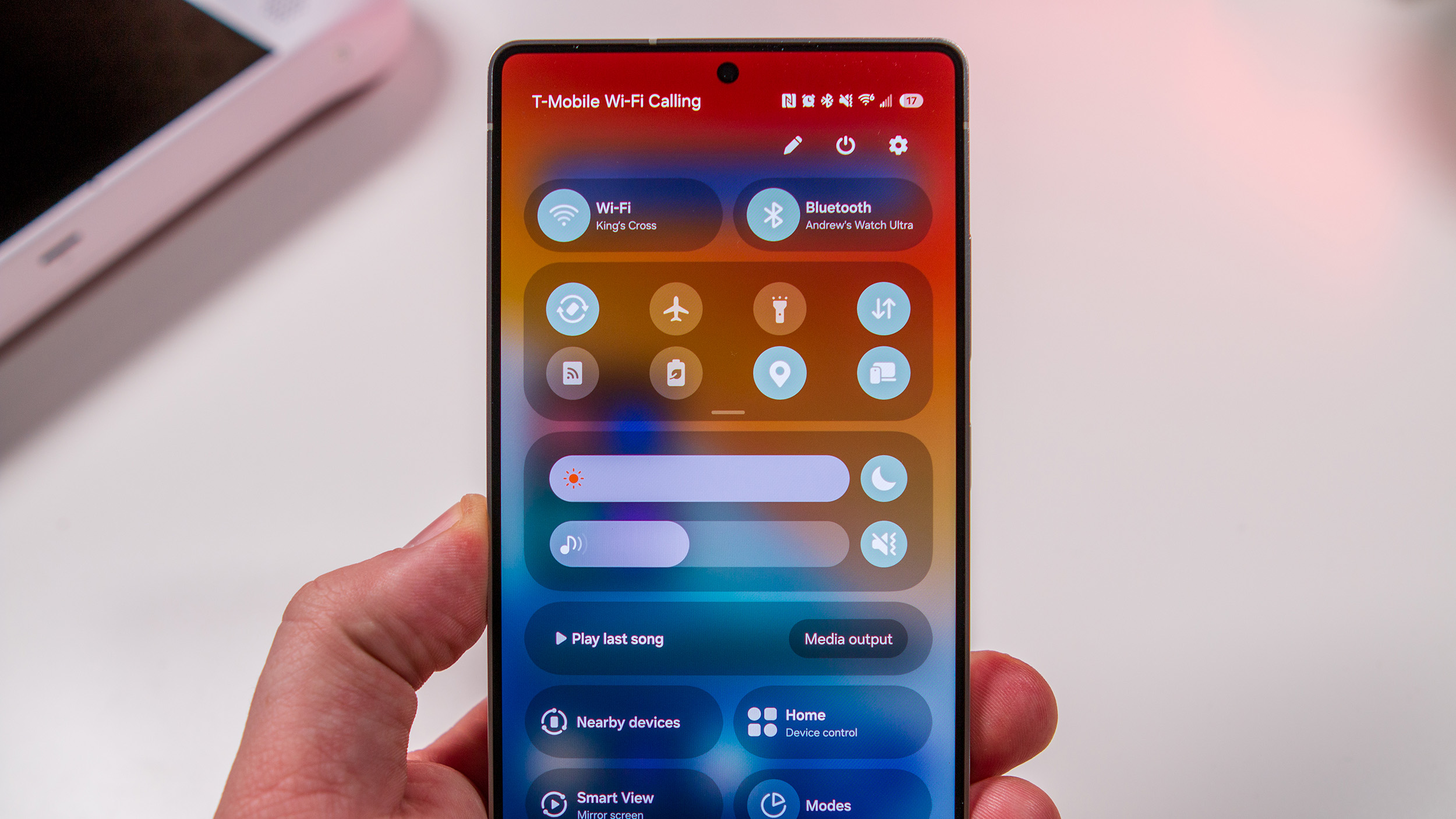How to set your default texting app on Android
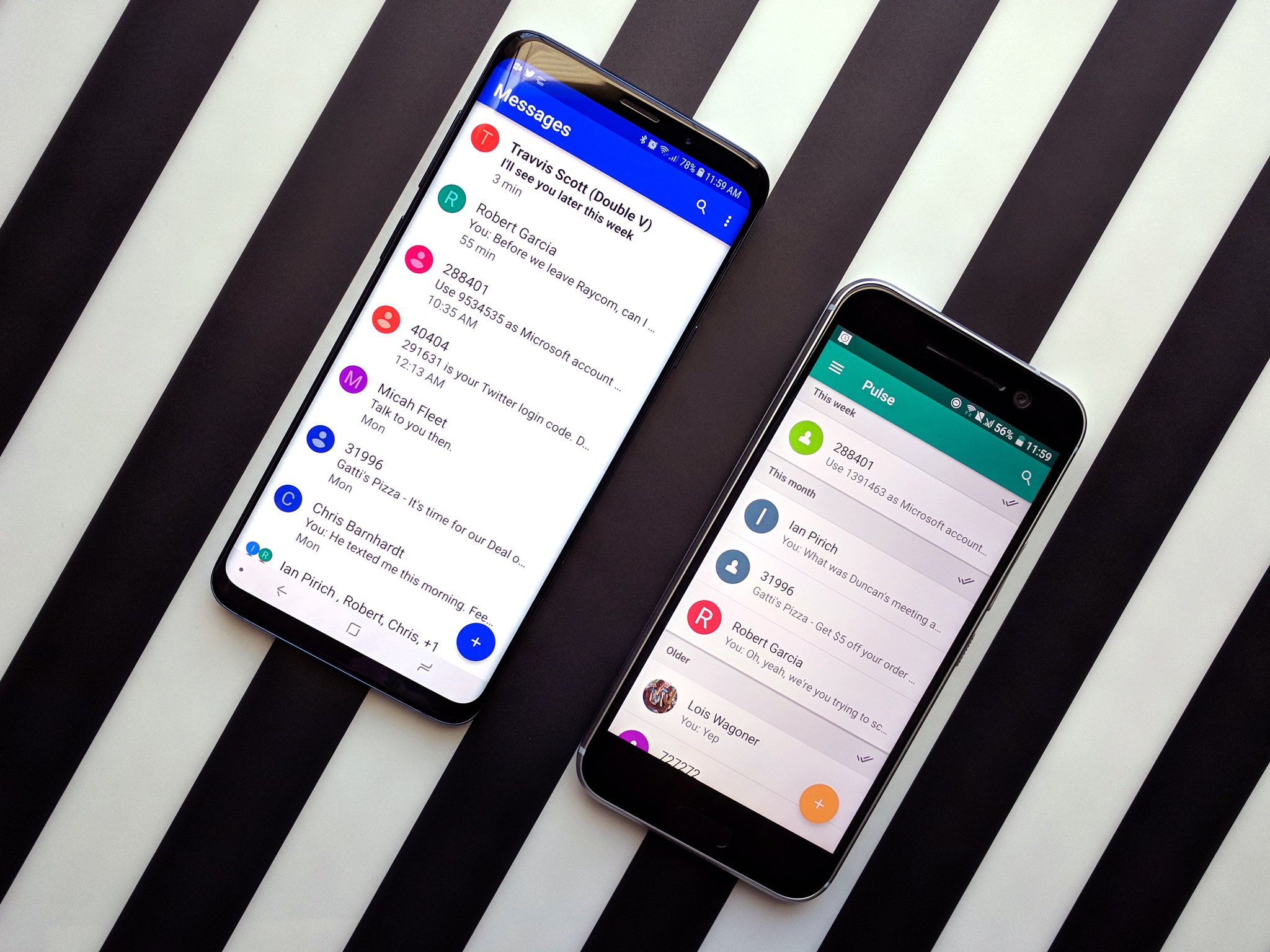
Even with apps like WhatsApp and Telegram becoming extremely popular in the messaging space, chances are you still rely on old-fashioned SMS texting to stay in touch with certain people. All Android phones come with a texting app out of the box, but a quick search on the Google Play Store will reveal a multitude of alternative texting apps that are worth checking out. Should you happen to download one of these and are eager to make it your new default texting app, here's what you need to do.
Please note that the following steps and screenshots were done on a Google Pixel 4 XL running Android 10. The exact flow of everything might look a little different depending on what phone you have, but the core steps should remain the same.
How to set your default texting app on Android
Texting apps for Android are a dime-a-dozen, with options like Textra, Pulse, and others offering enhanced features and customization tools that most default ones don't offer. Heck, you can even use the Facebook Messenger app for SMS texting!
After finding and downloading a new messaging app that you like enough to use every single day, here's what you need to do in order to make it your default place for all things SMS.
- Open the Settings on your phone.
- Tap Apps & notifications.
- Tap Advanced.
- Tap Default apps.Source: Joe Maring / Android Central
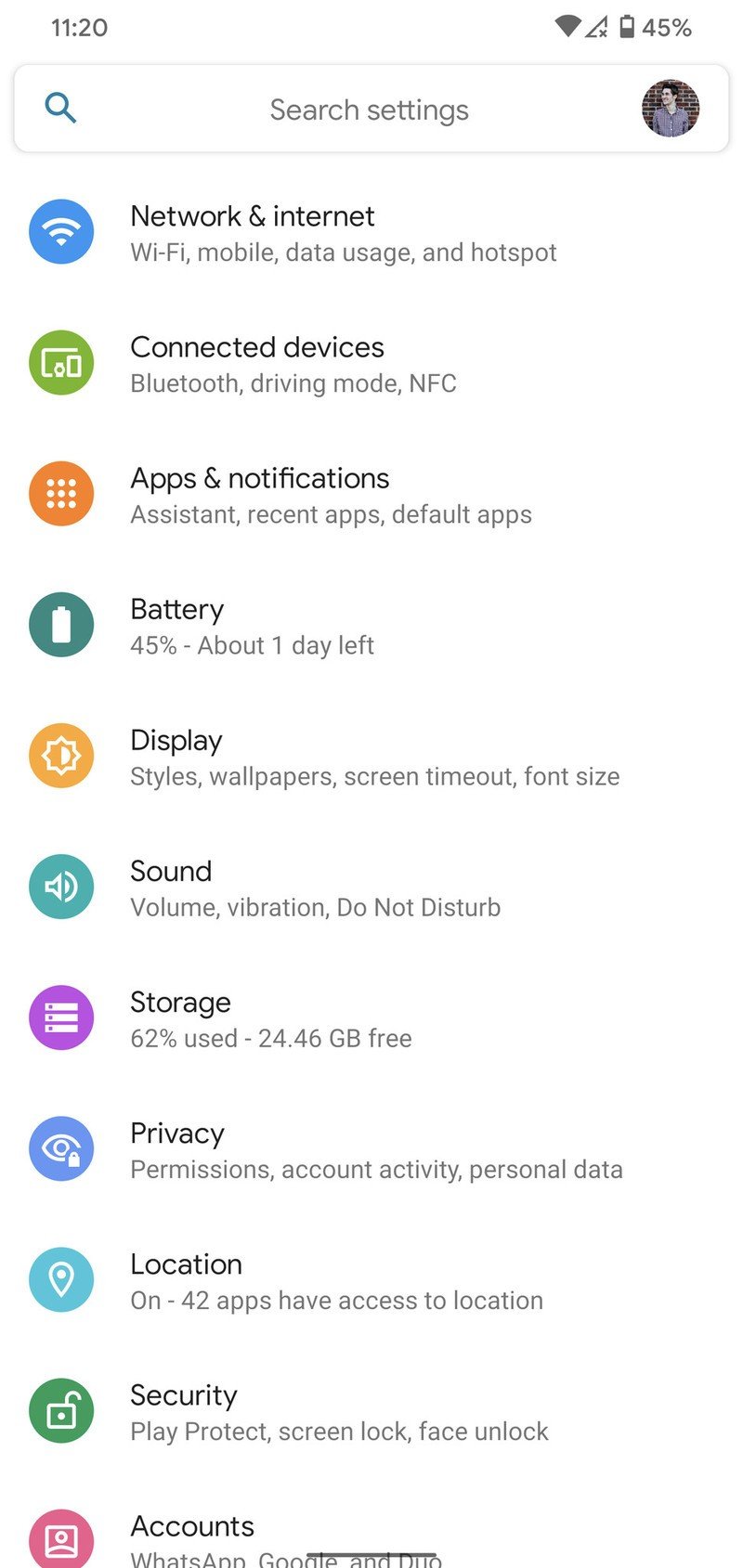
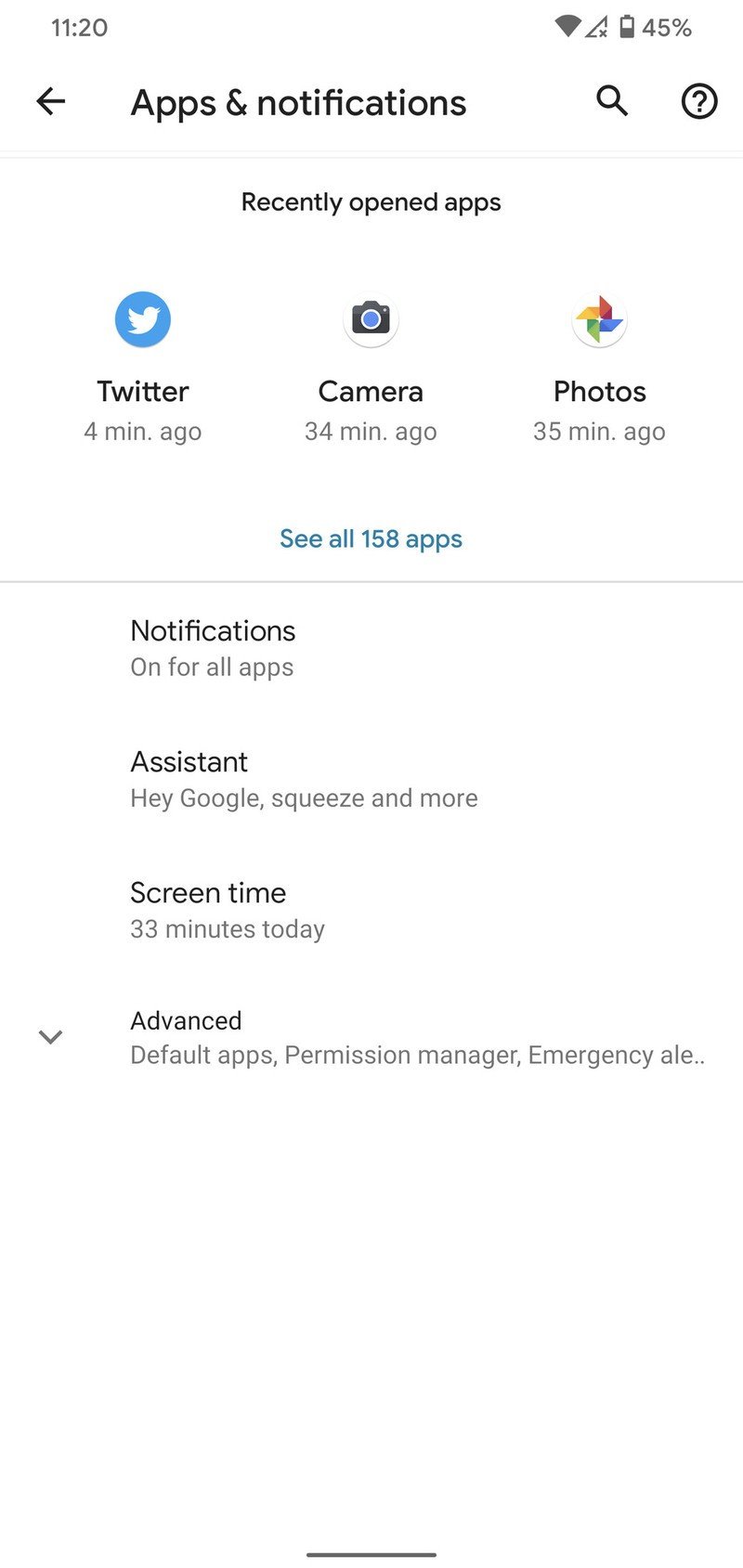
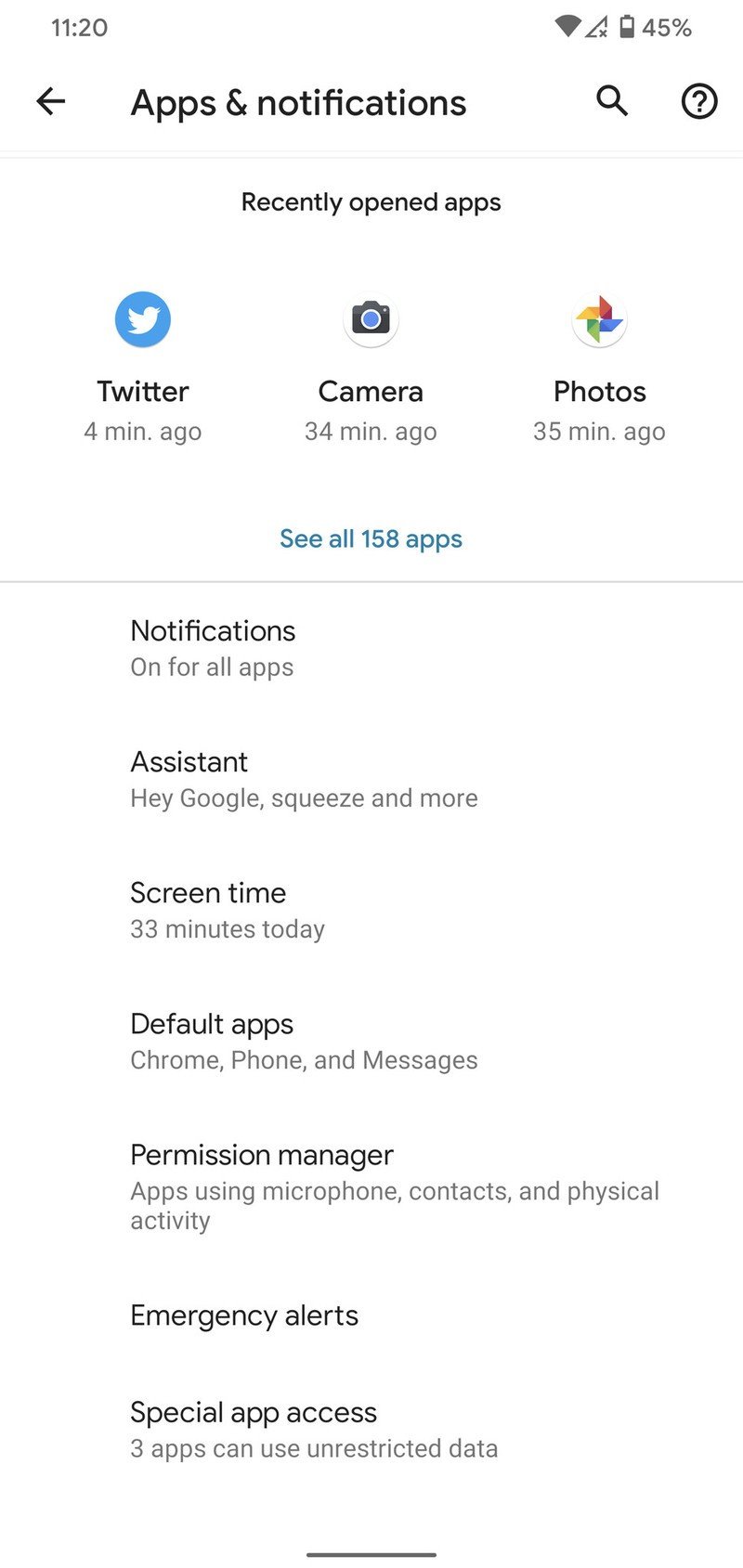
- Tap SMS app.
- Tap the app you want to switch to.
- Tap OK.Source: Joe Maring / Android Central

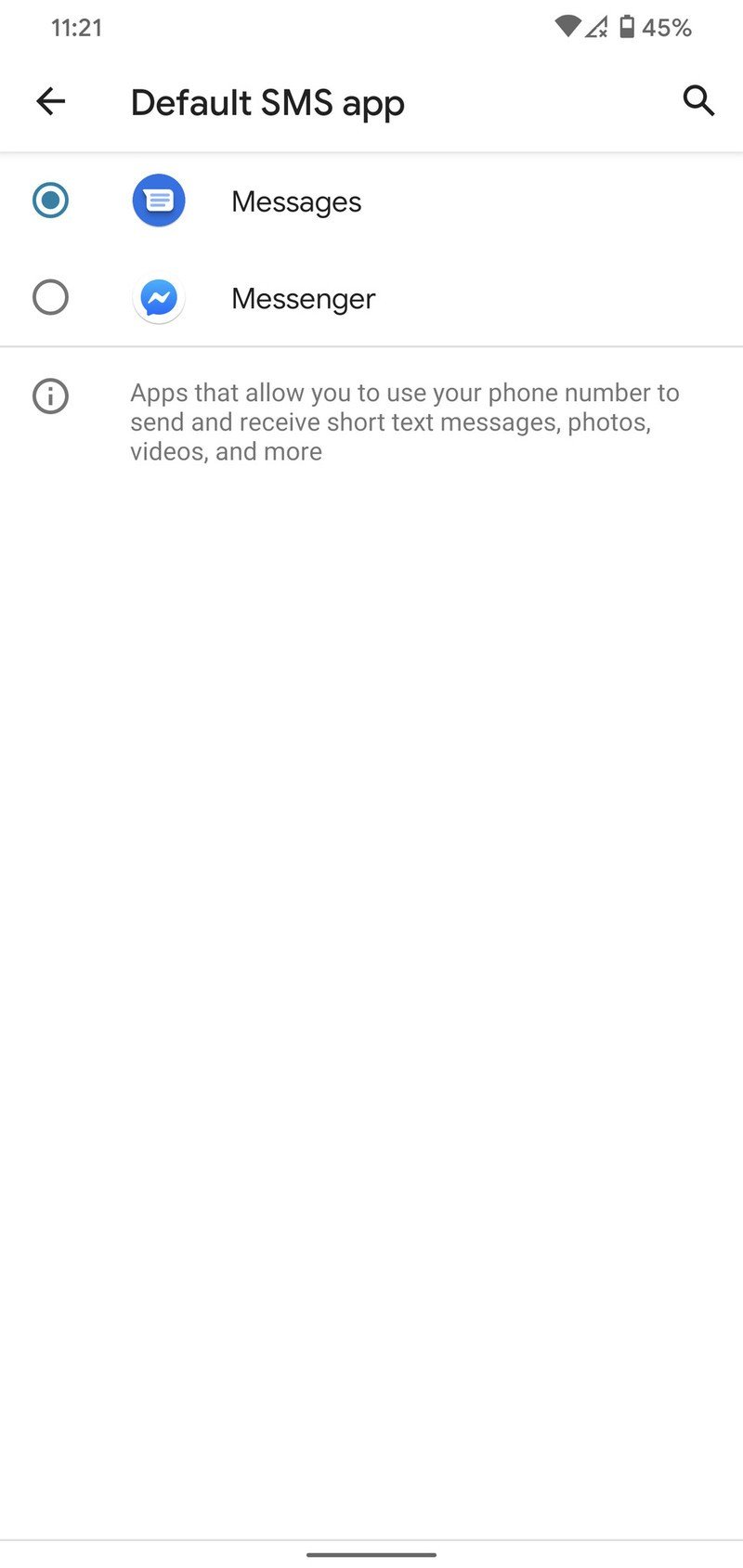
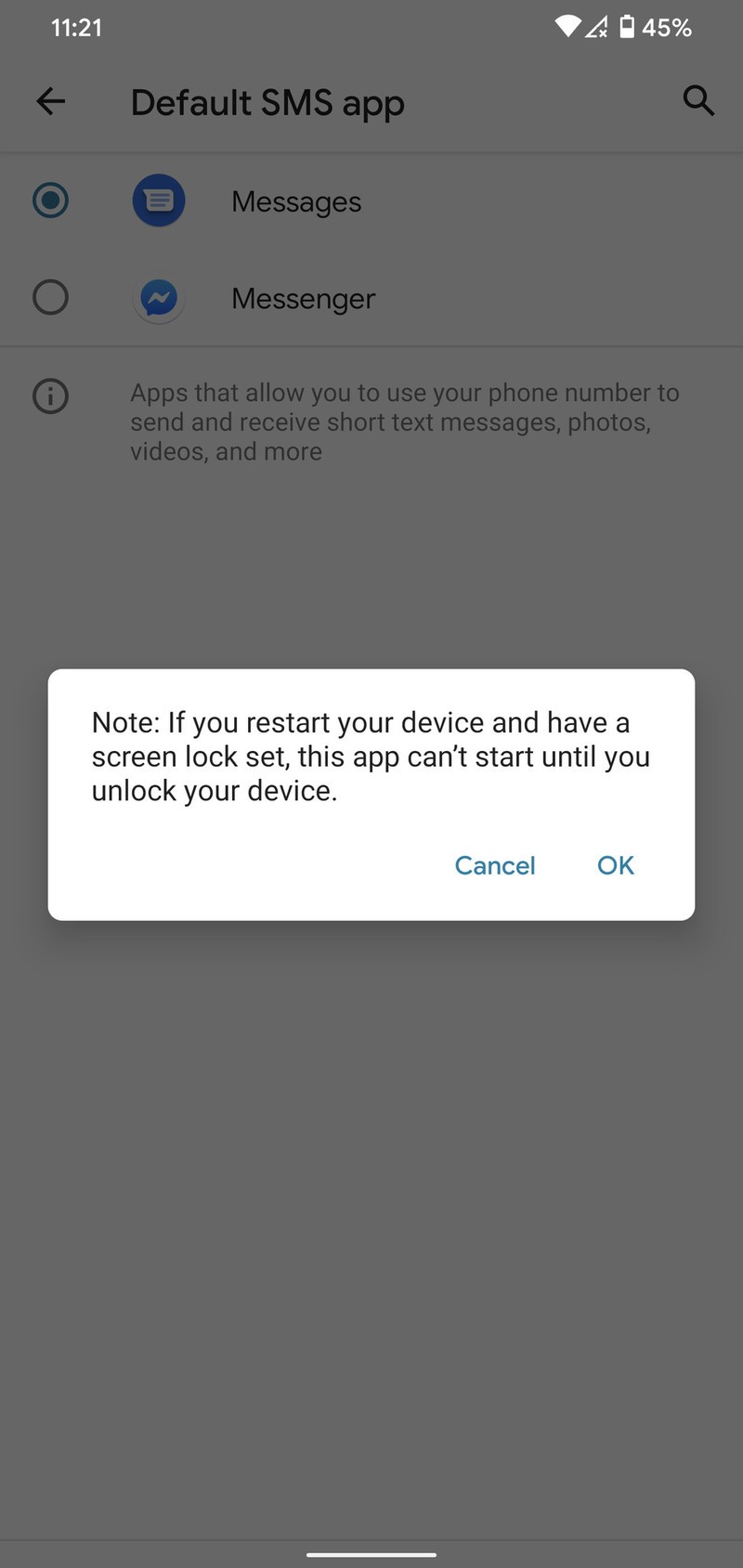
You can go back and change your default texting app at any time, so if you happen to grow tired of the one that you set, changing it back to your old app or another alternative is a piece of cake.
Our top equipment picks
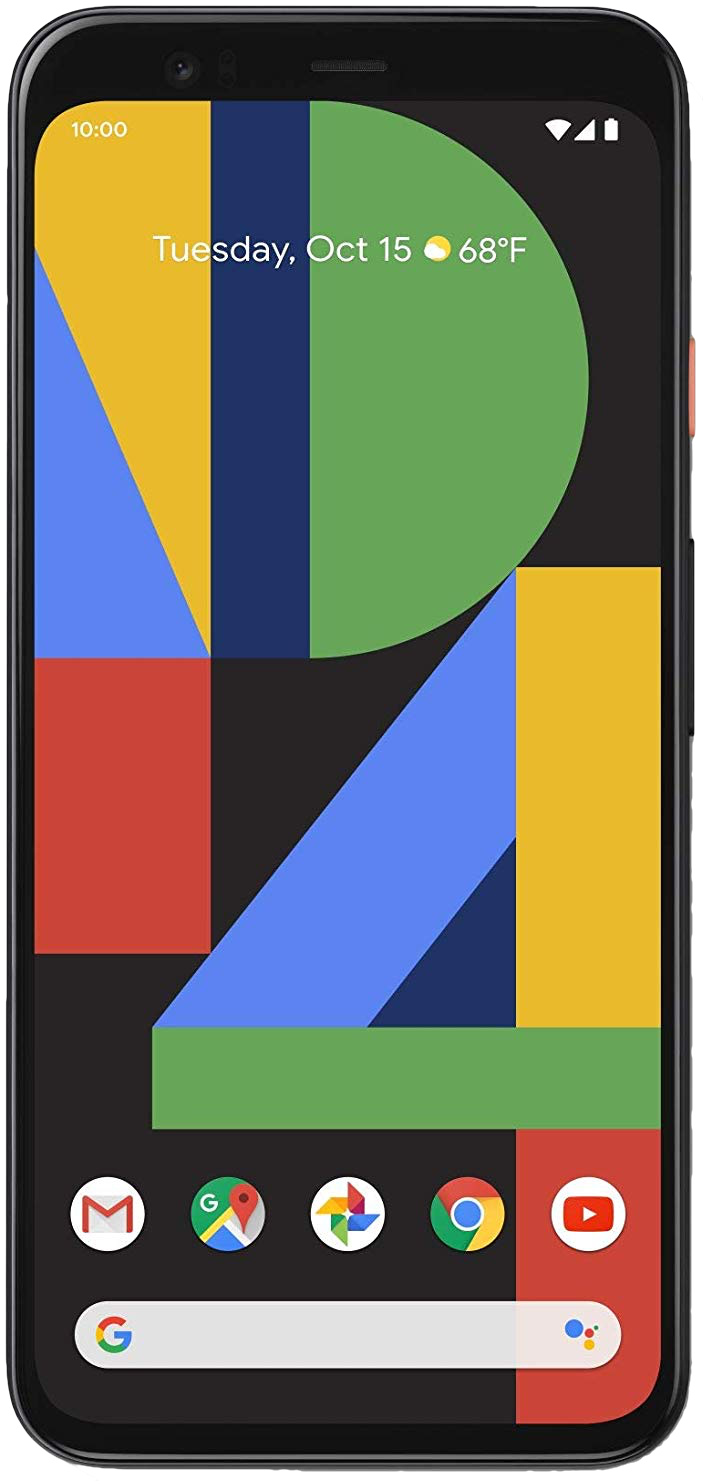
Pure Android, and so much more
There's a lot to like about the Pixel 4 XL. It's running a clean and smooth build of Android 10, and thanks to guaranteed updates through October 2022, you can rest assured it'll always be running the latest and greatest version. It also offers a 90Hz AMOLED display, an excellent design, and fantastic rear cameras for an all-around experience that's hard to beat.
Be an expert in 5 minutes
Get the latest news from Android Central, your trusted companion in the world of Android
Joe Maring was a Senior Editor for Android Central between 2017 and 2021. You can reach him on Twitter at @JoeMaring1.